Open the start file EX2019-ChallengeYourself-6-3. The file will be renamed automatically to include your name. If the workbook opens in Protected View, click the Enable Editing button in the Message Bar at the top of the workbook so you can modify the workbook. On the Sales Data worksheet, enter a formula in cell J4 to find the sales associate's region by extracting the first three characters of the sales associate's ID in cell C4. Use cell references where appropriate. Fill the formula down through cell J64. On the Sales Data worksheet, calculate the commission rate and commission paid for each sales associate. Beginning in cell F4, enter a formula using the IFS function to calculate the commission rate based on the following table. Hint: Do not include comma separators in numerical values in formulas. Excel interprets commas as function argument separators.Table EX 6.1 displays calculations for commission rates based on annual sales. IF ANNUAL SALES ARE: THEN THE COMMISSION RATE IS: >=225,000 6% >=175,000 4% >=100,000 2% <100,000 0% Fill the formula down through cell F64. If necessary, format the range as a percentage, and center the values in the cells. In cell G4, calculate the commission earned by multiplying the annual sales by the commission rate (E4*F4). Add a rounding function to the formula in cell G4 to round the result to two decimal places. Fill the formula down through cell G64. If necessary, format the range using the default Comma Style number format. In the Summary sheet, calculate average and median sales and commissions. Use the named ranges shown in cells A23:B26. In cell B5, enter a formula to calculate the average annual sales for all sales associates. Use the named range AnnualSales. In cell C5, enter a formula to calculate the median annual sales for all sales associates. Use the named range AnnualSales. In cell D5, enter a formula to calculate the standard deviation for sales. This dataset is a sample of the larger population. Use the named range AnnualSales. Add a rounding function to the formula in cell D5 to round the result to two decimal places. In cell B6, enter a formula to calculate the average commission. Use the named range CommissionEarned. In cell C6, enter a formula to calculate the median commission. Use the named range CommissionEarned. In cell D6, enter a formula to calculate the standard deviation for commissions. This dataset is a sample of the larger population. Use the named range CommissionEarned. Add a rounding function to the formula in cell D6 to round the result to two decimal places. If necessary, format cells B5:D6 with the default Accounting Number Format. Calculate the total and average sales by region. In cell B10, use a SUMIF formula to calculate the sum of AnnualSales where the value in the Regions named range is equal to the region listed in cell B9. Copy the formula to cells C10:I10. In cell B11, use an AVERAGEIF formula to calculate the average of AnnualSales where the value in the Regions named range is equal to the region listed in cell B9. Add a rounding function to the formula in cell B11 to round the result to two decimal places. Copy the formula to cells C11:I11. If necessary, format cells B10:I11 with the default Accounting Number Format. The second part of the Summary sheet contains a sales associate lookup form, but the appropriate formulas have not been entered yet. In cell B18, enter a formula to calculate the average commission earned for the sales associate last name entered in cell A16. (Hint: Use a database function. Use the named range Earnings as the Database argument and the column label Commission Earned as the Field argument. The criteria range should be A15:B16.) In cell B19, enter a formula to calculate the total commission earned for that same sales associate. (Hint: Use a different database function. The function arguments are the same as those you used in step 7a.) If necessary, apply the Accounting Number Format to cells B18:B19. In cell B20, enter a formula to calculate the number of clients the sales associate had with annual sales reaching the target set in cell B16. (Hint: This time, use the column label Client as the Field argument. The criteria range should be A15:B16.) Remember, the values in the Client field are text values. Use the appropriate function. If necessary, apply the General number format to cell B20. Test your formulas by entering Lopez as the sales associate's last name (cell A16) and >200000 as the sales target (cell B16). Add an IFERROR function to the formula in cell B18 to display the error text Associate not found. If you receive errors, use Evaluate Formula to troubleshoot your formulas. Save and close the workbook.
Open the start file EX2019-ChallengeYourself-6-3. The file will be renamed automatically to include your name. If the workbook opens in Protected View, click the Enable Editing button in the Message Bar at the top of the workbook so you can modify the workbook. On the Sales Data worksheet, enter a formula in cell J4 to find the sales associate's region by extracting the first three characters of the sales associate's ID in cell C4. Use cell references where appropriate. Fill the formula down through cell J64. On the Sales Data worksheet, calculate the commission rate and commission paid for each sales associate. Beginning in cell F4, enter a formula using the IFS function to calculate the commission rate based on the following table. Hint: Do not include comma separators in numerical values in formulas. Excel interprets commas as function argument separators.Table EX 6.1 displays calculations for commission rates based on annual sales. IF ANNUAL SALES ARE: THEN THE COMMISSION RATE IS: >=225,000 6% >=175,000 4% >=100,000 2% <100,000 0% Fill the formula down through cell F64. If necessary, format the range as a percentage, and center the values in the cells. In cell G4, calculate the commission earned by multiplying the annual sales by the commission rate (E4*F4). Add a rounding function to the formula in cell G4 to round the result to two decimal places. Fill the formula down through cell G64. If necessary, format the range using the default Comma Style number format. In the Summary sheet, calculate average and median sales and commissions. Use the named ranges shown in cells A23:B26. In cell B5, enter a formula to calculate the average annual sales for all sales associates. Use the named range AnnualSales. In cell C5, enter a formula to calculate the median annual sales for all sales associates. Use the named range AnnualSales. In cell D5, enter a formula to calculate the standard deviation for sales. This dataset is a sample of the larger population. Use the named range AnnualSales. Add a rounding function to the formula in cell D5 to round the result to two decimal places. In cell B6, enter a formula to calculate the average commission. Use the named range CommissionEarned. In cell C6, enter a formula to calculate the median commission. Use the named range CommissionEarned. In cell D6, enter a formula to calculate the standard deviation for commissions. This dataset is a sample of the larger population. Use the named range CommissionEarned. Add a rounding function to the formula in cell D6 to round the result to two decimal places. If necessary, format cells B5:D6 with the default Accounting Number Format. Calculate the total and average sales by region. In cell B10, use a SUMIF formula to calculate the sum of AnnualSales where the value in the Regions named range is equal to the region listed in cell B9. Copy the formula to cells C10:I10. In cell B11, use an AVERAGEIF formula to calculate the average of AnnualSales where the value in the Regions named range is equal to the region listed in cell B9. Add a rounding function to the formula in cell B11 to round the result to two decimal places. Copy the formula to cells C11:I11. If necessary, format cells B10:I11 with the default Accounting Number Format. The second part of the Summary sheet contains a sales associate lookup form, but the appropriate formulas have not been entered yet. In cell B18, enter a formula to calculate the average commission earned for the sales associate last name entered in cell A16. (Hint: Use a database function. Use the named range Earnings as the Database argument and the column label Commission Earned as the Field argument. The criteria range should be A15:B16.) In cell B19, enter a formula to calculate the total commission earned for that same sales associate. (Hint: Use a different database function. The function arguments are the same as those you used in step 7a.) If necessary, apply the Accounting Number Format to cells B18:B19. In cell B20, enter a formula to calculate the number of clients the sales associate had with annual sales reaching the target set in cell B16. (Hint: This time, use the column label Client as the Field argument. The criteria range should be A15:B16.) Remember, the values in the Client field are text values. Use the appropriate function. If necessary, apply the General number format to cell B20. Test your formulas by entering Lopez as the sales associate's last name (cell A16) and >200000 as the sales target (cell B16). Add an IFERROR function to the formula in cell B18 to display the error text Associate not found. If you receive errors, use Evaluate Formula to troubleshoot your formulas. Save and close the workbook.
Database System Concepts
7th Edition
ISBN:9780078022159
Author:Abraham Silberschatz Professor, Henry F. Korth, S. Sudarshan
Publisher:Abraham Silberschatz Professor, Henry F. Korth, S. Sudarshan
Chapter1: Introduction
Section: Chapter Questions
Problem 1PE
Related questions
Question
- Open the start file EX2019-ChallengeYourself-6-3. The file will be renamed automatically to include your name.
- If the workbook opens in Protected View, click the Enable Editing button in the Message Bar at the top of the workbook so you can modify the workbook.
- On the Sales Data worksheet, enter a formula in cell J4 to find the sales associate's region by extracting the first three characters of the sales associate's ID in cell C4. Use cell references where appropriate. Fill the formula down through cell J64.
- On the Sales Data worksheet, calculate the commission rate and commission paid for each sales associate.
- Beginning in cell F4, enter a formula using the IFS function to calculate the commission rate based on the following table. Hint: Do not include comma separators in numerical values in formulas. Excel interprets commas as function argument separators.Table EX 6.1 displays calculations for commission rates based on annual sales.
IF ANNUAL SALES ARE: THEN THE COMMISSION RATE IS: >=225,000 6% >=175,000 4% >=100,000 2% <100,000 0% - Fill the formula down through cell F64. If necessary, format the range as a percentage, and center the values in the cells.
- In cell G4, calculate the commission earned by multiplying the annual sales by the commission rate (E4*F4).
- Add a rounding function to the formula in cell G4 to round the result to two decimal places.
- Fill the formula down through cell G64. If necessary, format the range using the default Comma Style number format.
- Beginning in cell F4, enter a formula using the IFS function to calculate the commission rate based on the following table. Hint: Do not include comma separators in numerical values in formulas. Excel interprets commas as function argument separators.Table EX 6.1 displays calculations for commission rates based on annual sales.
- In the Summary sheet, calculate average and median sales and commissions. Use the named ranges shown in cells A23:B26.
- In cell B5, enter a formula to calculate the average annual sales for all sales associates. Use the named range AnnualSales.
- In cell C5, enter a formula to calculate the median annual sales for all sales associates. Use the named range AnnualSales.
- In cell D5, enter a formula to calculate the standard deviation for sales. This dataset is a sample of the larger population. Use the named range AnnualSales.
- Add a rounding function to the formula in cell D5 to round the result to two decimal places.
- In cell B6, enter a formula to calculate the average commission. Use the named range CommissionEarned.
- In cell C6, enter a formula to calculate the median commission. Use the named range CommissionEarned.
- In cell D6, enter a formula to calculate the standard deviation for commissions. This dataset is a sample of the larger population. Use the named range CommissionEarned.
- Add a rounding function to the formula in cell D6 to round the result to two decimal places.
- If necessary, format cells B5:D6 with the default Accounting Number Format.
- Calculate the total and average sales by region.
- In cell B10, use a SUMIF formula to calculate the sum of AnnualSales where the value in the Regions named range is equal to the region listed in cell B9.
- Copy the formula to cells C10:I10.
- In cell B11, use an AVERAGEIF formula to calculate the average of AnnualSales where the value in the Regions named range is equal to the region listed in cell B9.
- Add a rounding function to the formula in cell B11 to round the result to two decimal places.
- Copy the formula to cells C11:I11.
- If necessary, format cells B10:I11 with the default Accounting Number Format.
- The second part of the Summary sheet contains a sales associate lookup form, but the appropriate formulas have not been entered yet.
- In cell B18, enter a formula to calculate the average commission earned for the sales associate last name entered in cell A16. (Hint: Use a
database function. Use the named range Earnings as the Database argument and the column label Commission Earned as the Field argument. The criteria range should be A15:B16.) - In cell B19, enter a formula to calculate the total commission earned for that same sales associate. (Hint: Use a different database function. The function arguments are the same as those you used in step 7a.)
- If necessary, apply the Accounting Number Format to cells B18:B19.
- In cell B20, enter a formula to calculate the number of clients the sales associate had with annual sales reaching the target set in cell B16. (Hint: This time, use the column label Client as the Field argument. The criteria range should be A15:B16.) Remember, the values in the Client field are text values. Use the appropriate function.
- If necessary, apply the General number format to cell B20.
- Test your formulas by entering Lopez as the sales associate's last name (cell A16) and >200000 as the sales target (cell B16).
- Add an IFERROR function to the formula in cell B18 to display the error text Associate not found.
- If you receive errors, use Evaluate Formula to troubleshoot your formulas.
- In cell B18, enter a formula to calculate the average commission earned for the sales associate last name entered in cell A16. (Hint: Use a
- Save and close the workbook.
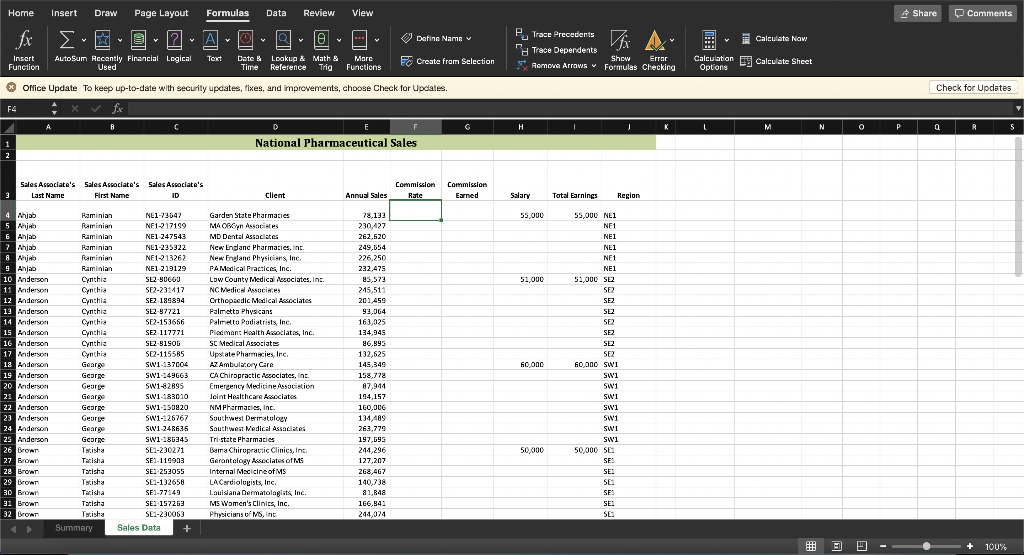
Transcribed Image Text:Home
Insert
Draw
Page Layout
Formulas
Data
Review
View
* Share
O Comments
fx
Σ.
e, Trace Precedents
H Trace Dependents
O
E Calculate Now
Define Name v
AutoSum Recently Financial Logical
Used
Error
E Remove Arrows v Formulas Checking
Calculation Calculate Sheet
Options
Insert
Text
Date & Lookup & Math &
Time
More
Fo Create fram Selection
Show
Function
Reference
Trig Functions
O office Update To keep up-to-date with security updates, fixes, and improvements, choose Check for Updates.
Check for Updates
F4
fxr
H
K
MI
P
1
National Pharmaceutical Sales
2
Sales Associate's Sales Associate's Sales Associate's
Commission
Commission
Last Name
First Name
ID
Client
Annual Sales
Rate
Earned
Salary
Total Earnings
Region
4 Ahjab
5 Mjab
6 Ahjab
7 Ahjab
A Ahjab
9 Anjab
10 Anderson
11 Anderson
12 Anderson
Raminian
NE1-73647
Garden State Pharmacies
78,133
55,000
55,000 NE1
MA OBGyn Assaciates
MD Dental Assaciates
New England Pharmacies, Inr
New Fruland Physiciars Inc.
PAModical Practices, Inc.
Low County Medical Asseciates, Ins.
Raminian
NE1-217199
230,427
NF1
Raminian
NE1 247543
262,620
NE1
Raminian
NE1-235322
249,654
NE1
Raminian
NE1-213262
226,250
NE1
Raminian
NEI 219129
232,475
NEI
SE2-B0G00
SE2-231417
Cynthie
85,573
51,000
51,000 SE2
Cynthia
NC Medical Associses
245,511
SE2
Cynthia
SEZ-189894
Crthopaedic Modical Associates
201,459
SE2
Cynthig
Cynthia
13 Anderson
SE2-87721
Palmetto Physicans
93,064
SE2
14 Anderson
15 Anderson
SE2-153656
Palmetto Padiatrists, Inc.
Piodmant Hoalth Asociatos, Inc.
163.025
SE2
Cynthia
SE2-117771
134,945
SEZ
SC Medical Associats
Upstate Pharmacies, Inc
AZ Ambulatory Care
CA Chiropractic Accociates, inc
Emergency Meditine Association
16 Anderson
17 Anderson
Cynthia
SE2-81900
86,895
SE2
Cynthia
SE2-115585
132.625
SE2
18 Anderson
19 Anderson
20 Anderson
Gearge
SWI-137004
145,349
60,000
60,000 SW1
George
SWi-14966
158,778
SWi
Gearpe
swi-82895
87,944
SW1
21 Anderson
Gearge
SW1-18801O
Joint Healthcare Associates
194,157
SWi
22 Anderson
23 Anderson
24 Anderson
25 Anderson
NM Pharmacies, Inc.
Southwest Dermatology
George
SWi-150820
160,006
Swi
George
sw1-126767
134,489
SW1
Geare
SW1-248635
Sauthwest Medical Assaciates
263,779
SWi
George
SWi-186345
Tri-state Pharmaties
197,695
SWi
26 Brown
Tstisha
SE1-230271
Bema Chirupratrtic Clinics, Inc.
244,296
50,000
50,000 SE1
SE
27 Brown
28 Brown
Tacisha
SE1-119903
Gerantology Associates of Mi
Internal Macicineof MS
LACardiolugists, Inc.
127,207
Tatisha
SE1-253055
268,467
SE
29 Brown
30 Brown
Tatisha
SE1-132658
140,738
81.BAR
SEI
Tatisha
SE1-77149
Lauisiana Dermatolagists, Inc.
81,848
SE!
31 Brown
Tatisha
SE-157203
MS Women's Clinics, Inc
166.841
SE!
32 Brown
Tatisha
SE1-230063
Physicians of MS, in
244,074
SEI
Summary
Sales Data
曲 国 四
100%
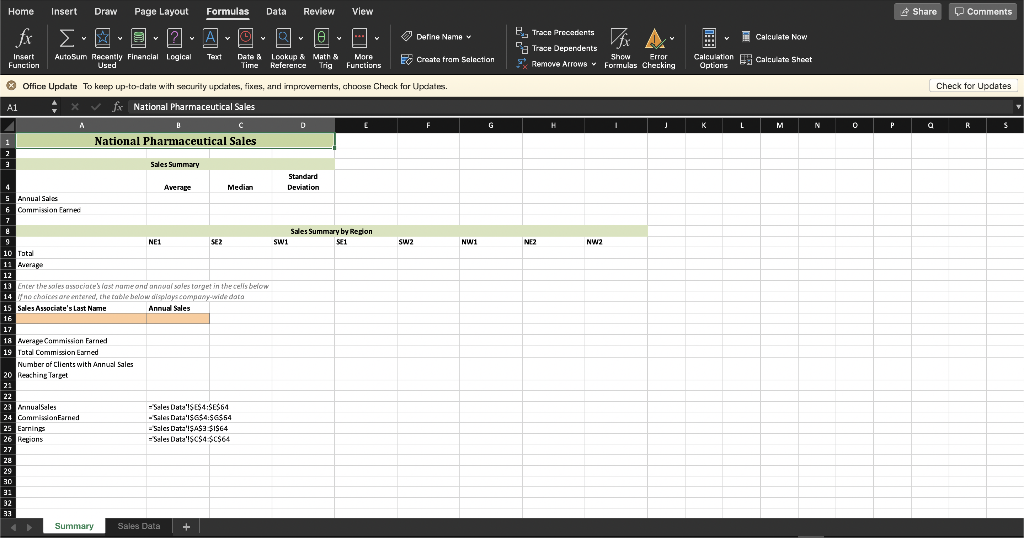
Transcribed Image Text:Home
Insert
Draw
Page Layout
Formulas
Data
Review
View
* Share
O Comments
fx
A
(4)
O Define Name v
B. Trace Precadents
E Calculate Now
La Trace Dependents
More
Functions
Calculation Calculate Shoet
Options
Insert
AutoSum Recantly Financial Logical
Used
Text
Date & Lookup & Math &
Reference
EE Create fram Selection
Show
E Remove Arrowe Formulas Checking
Error
Function
Time
Trig
O Office Update To keep up-to-date with security updates, fixes, arıd irmprovements, choose Check for Upcdates.
Check for Updates
A1
fx National Pharmaceutical Sales
G
K
L
M
N
P
R
1
National Pharmaceutical Sales
Sales Summary
Standard
4
Average
Median
Deviation
5 Annual Sales
6 Commission Earnec
Sales
Summary by Region
NE1
SE?
swi
SE1
SW2
NW1
NE2
NW2
10 Total
11 Auerage
12
13 Enter the safes associate's iast nume and annual soles torget in the celis below
14 no chaices are entered, the table below dispayscompany-wide dota
15 Sales Associate's Last Name
Annual Sales
16
17
18 Average Commission Farned
19 Total Commiszion Earned
Number of Clients with Annusl Sales
20 Reaching Target
21
22
23 AnnualSeles
24 CommisionEarned
25 Earnings
26 Regions
-Seles Duta'ISE54:SES64
- Sales Data'I$G$4:$G$64
=Szles Data'IŞA$3 SIS64
=Seles Data'ISC$4$C$64
27
28
29
30
31
32
33
Summary
Sales Data
+
Expert Solution
This question has been solved!
Explore an expertly crafted, step-by-step solution for a thorough understanding of key concepts.
This is a popular solution!
Trending now
This is a popular solution!
Step by step
Solved in 7 steps with 9 images

Follow-up Questions
Read through expert solutions to related follow-up questions below.
Follow-up Question
In cell B10, use a SUMIF formula to calculate the sum of AnnualSales where the value in the Regions named range is equal to the region listed in cell B9.
Solution
Knowledge Booster
Learn more about
Need a deep-dive on the concept behind this application? Look no further. Learn more about this topic, computer-science and related others by exploring similar questions and additional content below.Recommended textbooks for you

Database System Concepts
Computer Science
ISBN:
9780078022159
Author:
Abraham Silberschatz Professor, Henry F. Korth, S. Sudarshan
Publisher:
McGraw-Hill Education

Starting Out with Python (4th Edition)
Computer Science
ISBN:
9780134444321
Author:
Tony Gaddis
Publisher:
PEARSON

Digital Fundamentals (11th Edition)
Computer Science
ISBN:
9780132737968
Author:
Thomas L. Floyd
Publisher:
PEARSON

Database System Concepts
Computer Science
ISBN:
9780078022159
Author:
Abraham Silberschatz Professor, Henry F. Korth, S. Sudarshan
Publisher:
McGraw-Hill Education

Starting Out with Python (4th Edition)
Computer Science
ISBN:
9780134444321
Author:
Tony Gaddis
Publisher:
PEARSON

Digital Fundamentals (11th Edition)
Computer Science
ISBN:
9780132737968
Author:
Thomas L. Floyd
Publisher:
PEARSON

C How to Program (8th Edition)
Computer Science
ISBN:
9780133976892
Author:
Paul J. Deitel, Harvey Deitel
Publisher:
PEARSON

Database Systems: Design, Implementation, & Manag…
Computer Science
ISBN:
9781337627900
Author:
Carlos Coronel, Steven Morris
Publisher:
Cengage Learning

Programmable Logic Controllers
Computer Science
ISBN:
9780073373843
Author:
Frank D. Petruzella
Publisher:
McGraw-Hill Education