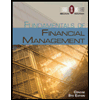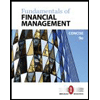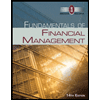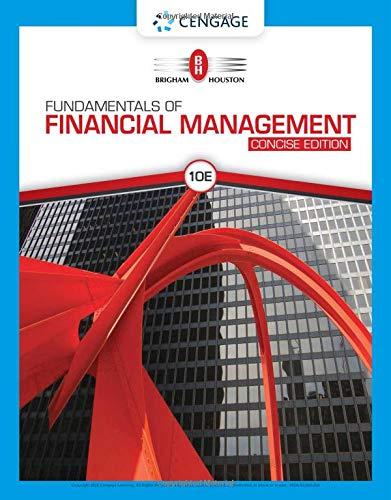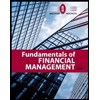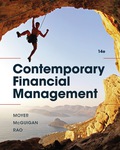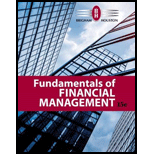
a.
To calculate: Future value of $1,000 after 5 years at 10% annual interest rate.
Introduction:
a.
Explanation of Solution
Calculation in spreadsheet by “FV” formula,
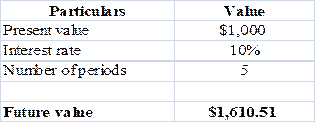
Table (1)
Steps required to calculate present value by using “FV” function in excel are given,
- Select ‘Formulas’ option from Menu Bar of Excel sheet.
- Select insert Function that is (fx).
- Choose category of Financial.
- Then select “FV” and then press OK.
- A window will pop up.
- Input data in the required field.
- Final answer will be shown by the formula that is $1,610.50.
Future value of $1,000 is $1,610.51.
b.
To calculate: Investments future value at 0%,5% and 20% rate after 0,1,2,3,4 and 5 years.
Introduction:
Time Value of Money: It is a vital concept to the investors, as it suggests them the money they are having today is worth more than the value promised in the future.
b.
Explanation of Solution
Calculation spreadsheet by “FV” formula,
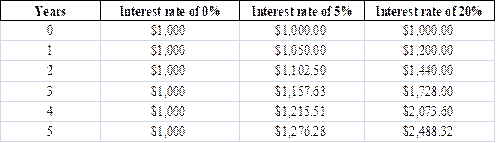
Table (2)
Steps required to calculate present value by using “FV” function in excel are given,
- Select ‘Formulas’ option from Menu Bar of Excel sheet.
- Select insert Function that is (fx).
- Choose category of Financial.
- Then select “FV” and then press OK.
- A window will pop up.
- Input data in required field.
Investment future values are different for the different years with 0%, 5% and 20% interest rate.
c.
To calculate: Present value due of $1,000 in 5 years at the discount rate of 10%.
Introduction:
Time Value of Money: It is a vital concept to the investors, as it suggests them the money they are having today is worth more than the value promised in the future.
c.
Explanation of Solution
Calculation in spreadsheet by “PV” formula,
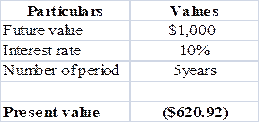
Table (3)
Steps required to calculate present value by using “PV” function in excel are given,
- Select ‘Formulas’ option from Menu Bar of Excel sheet.
- Select insert Function that is (fx).
- Choose category of Financial.
- Then select “PV” and then press OK.
- A window will pop up.
- Input data in the required field.
- Final answer will be shown by the formula that is $620.92.
Present value of $1,000 is $620.92 at 10 % discount rate.
d.
To calculate:
Introduction:
Time Value of Money: It is a vital concept to the investors, as it suggests them the money they are having today is worth more than the value promised in the future.
d.
Explanation of Solution
Calculationin spreadsheet by “RATE” formula,
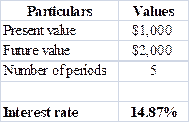
Table (4)
Steps required to calculate present value by using “RATE” function in excel are given,
- Select ‘Formulas’ option from Menu Bar of Excel sheet.
- Select insert Function that is (fx).
- Choose category of Financial.
- Then select “RATE” and then press OK.
- A window will pop up.
- Input data in the required field.
- Final answer will be shown by the formula that is 14.87%
The rate of return is14.87%.
e.
To calculate: Time taken by 36.5 million populations to double with annual growth rate of 2%
Introduction:
Time Value of Money: It is a vital concept to the investors, as it suggests them the money they are having today is worth more than the value promised in the future.
e.
Explanation of Solution
Calculation is solved in spreadsheet by “NPER” formula
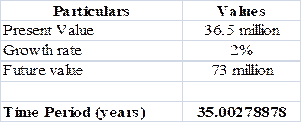
Table (5)
Steps required to calculate present value by using “NPER” function in excel are given,
- Select ‘Formulas’ option from Menu Bar of excel sheet.
- Select insert Function that is (fx).
- Choose category of Financial.
- Then select “NPER” and then press OK.
- A window will pop up.
- Input data in the required field.
- Final answer will be shown by the formula that is 35 years.
Conclusion:
It will take 35 years to double the population from 36.5 million to 73 million.
f.
To calculate: Present and future value of
Introduction:
Time Value of Money: It is a vital concept to the investors, as it suggests them the money they are having today is worth more than the value promised in the future.
f.
Explanation of Solution
Calculation in spreadsheet by “PV” formula,
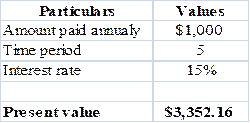
Table (6)
Steps required to calculate present value by using “PV” function in excel are given,
- Select ‘Formulas’ option from Menu Bar of Excel sheet.
- Select insert Function that is (fx).
- Choose category of Financial.
- Then select “PV” and then press OK.
- A window will pop up.
- Input data in the required field.
- Final answer will be shown by the formula that is $3,352.16.
So, the present value is $3,352.16.
Calculation of future value of
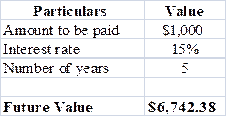
Table (7)
Steps required to calculate present value by using “FV” function in excel are given,
- Select ‘Formulas’ option from Menu Bar of Excel sheet.
- Select insert Function that is (fx).
- Choose category of Financial.
- Then select “FV” and then press OK.
- A window will pop up.
- Input data in the required field.
- Final answer will be shown by the formula that is $6,742.38.
So the future value is $6,742.38.
Present value is $3,352.16 and future value is $6,742.38 of
g.
To calculate: Present and future value of part ‘f’ if the
Introduction:
Time Value of Money: It is a vital concept to the investors, as it suggests them the money they are having today is worth more than the value promised in the future.
g.
Explanation of Solution
Calculation in spreadsheet by “PV” function,
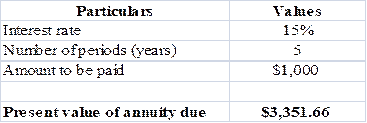
Table (8)
Steps required to calculate present value by using “PV” function in excel are given,
- Select ‘Formulas’ option from Menu Bar of Excel sheet.
- Select insert Function that is (fx).
- Choose category of Financial.
- Then select “PV” and then press OK.
- A window will pop up.
- Input data in the required field.
- Final answer will be shown by the formula that is $3,351.66.
Present value of
Future value of annuity in spreadsheet by “FV” function,
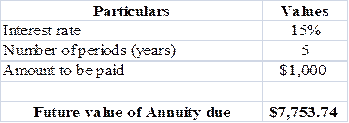
Table (9)
Steps required to calculate present value by using “FV” function in excel are given,
- Select ‘Formulas’ option from Menu Bar of Excel sheet.
- Select insert Function that is (fx).
- Choose category of Financial.
- Then select “FV” and then press OK.
- A window will pop up.
- Input data in the required field.
- Final answer will be shown by the formula that is $7,753.74
Future value of annuity due is $7,753.74.
Present value of
h.
To calculate: Present and future value for $1,000, due in 5 years with 10% semiannual compounding.
Introduction:
Time Value of Money: It is a vital concept to the investors, as it suggests them the money they are having today is worth more than the value promised in the future.
h.
Explanation of Solution
Calculation in spreadsheet by “PV” formula,
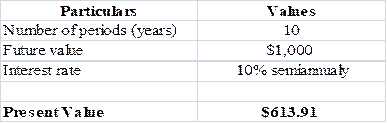
Table (10)
Steps required to calculate present value by using “PV” function in excel are given,
- Select ‘Formulas’ option from Menu Bar of Excel sheet.
- Select insert Function that is (fx).
- Choose category of Financial.
- Then select “PV” and then press OK.
- A window will pop up.
- Input data in the required field.
- Final answer will be shown by the formula that is $613.91.
Present value is $613.91.
Calculation in spreadsheet by “FV” formula,
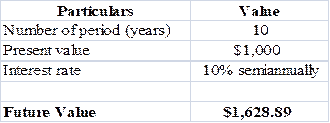
Table (11)
Steps required to calculate present value by using “FV” function in excel are given,
- Select ‘Formulas’ option from Menu Bar of Excel sheet.
- Select insert Function that is (fx).
- Choose category of Financial.
- Then select “FV” and then press OK.
- A window will pop up.
- Input data in the required field.
- Final answer will be shown by the formula that is $1,628.89.
Future value of
Present andfuture value for $1,000, due in 5 years with 10% semiannual compoundingwill be $613.91 and $1,628.89, respectively.
i.
To calculate: Annual payments for an ordinary
Introduction:
Time Value of Money: It is a vital concept to the investors, as it suggests them the money they are having today is worth more than the value promised in the future.
i.
Explanation of Solution
Calculation in spreadsheet by “PMT” formula,
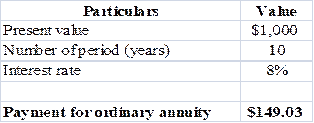
Table (12)
Steps required to calculate present value by using “PMT” function in excel are given,
- Select ‘Formulas’ option from Menu Bar of Excel sheet.
- Select insert Function that is (fx).
- Choose category of Financial.
- Then select “PMT” and then press OK.
- A window will pop up.
- Input data in the required field.
- Final answer will be shown by the formula that is $1,628.89.
Payment of ordinary
Calculation in spreadsheet by “PMT” formula,
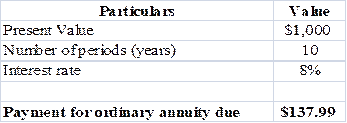
Table (13)
Steps required to calculate present value by using “PMT” function in excel are given,
- Select ‘Formulas’ option from Menu Bar of Excel sheet.
- Select insert Function that is (fx).
- Choose category of Financial.
- Then select “PMT” and then press OK.
- A window will pop up.
- Input data in the required field.
- Final answer will be shown by the formula that is $1,628.89.
Payment of ordinary annuity due is $137.99.
Annual payments are$149.03 for an ordinary
j.
To calculate: Present value and future value of an investment that pays 8% annually and makes the year end payments of $100, $200,$300.
j.
Explanation of Solution
Calculation in spreadsheet by “
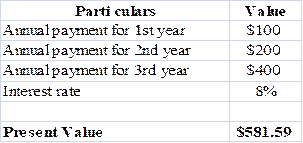
Table (14)
Steps required to calculate present value by using “NPV” function in excel are given,
- Select ‘Formulas’ option from Menu Bar of Excel sheet.
- Select insert Function that is (fx).
- Choose category of Financial.
- Then select “NPV” and then press OK.
- A window will pop up.
- Input data in the required field.
- Final answer will be shown by the formula that is $581.59.
Present value is $581.59.
Calculation in spreadsheet by “FV” formula,
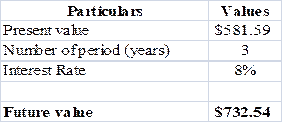
Table (15)
Steps required to calculate present value by using “FV” function in excel are given,
- Select ‘Formulas’ option from Menu Bar of Excel sheet.
- Select insert Function that is (fx).
- Choose category of Financial.
- Then select “FV” and then press OK.
- A window will pop up.
- Input data in the required field.
- Final answer will be shown by the formula that is $732.54.
Future value is $732.54.
Present value is $581.89 while future value is $732.54.
k.1.
To calculate: Effective annual rate each bank pays and the future value of $5,000 at the end of 1 and 2 year.
k.1.
Explanation of Solution
Given for Bank A,
Nominal interest rate is 5%.
Compounding is annual.
Formula to calculate effective annual rate is,
Where,
- EFF is the effective annual rate.
- INOM is the nominal interest rate.
- M is the compounding period.
Substitute 5% for INOM and 1 for M.
So, effective annual rate for Bank A is 5%.
Given for Bank B,
Nominal interest rate is 5%.
Compounding is semiannual.
Formula to calculate effective annual rate is,
Where,
- EFF is the effective annual rate.
- INOM is the nominal interest rate.
- M is the compounding period.
Substitute 5% for INOM and 2 for M.
So,effective annual rate for Bank B is 5.06%.
Given for Bank C,
Nominal interest rate is 5%.
Compounding is quarterly.
Formula to calculate effective annual rate is,
Where,
- EFF is the effective annual rate.
- INOM is the nominal interest rate.
- M is the compounding period.
Substitute 5% for INOM and 4 for M.
So, effective annual rate for Bank C is 5.09%.
Given for Bank D,
Nominal interest rate is 5%.
Compounding ismonthly.
Formula to calculate effective annual rate is,
Where,
- EFF is the effective annual rate.
- INOM is the nominal interest rate.
- M is the compounding period.
Substitute 5% for INOM and 12 for M.
So, effective annual rate for Bank D is 5.11%.
Given for Bank E,
Nominal interest rate is 5%.
Compounding is daily.
Formula to calculate effective annual rate is,
Where,
- EFF is the effective annual rate.
- INOM is the nominal interest rate.
- M is the compounding period.
Substitute 5% for INOM and 365 for M.
So, effective annual rate for Bank E is 5.12%.
Calculation of future value in spreadsheet by “FV” formula,
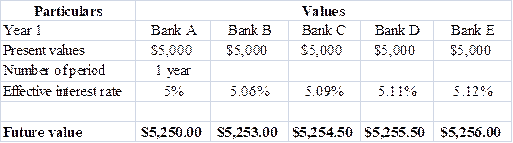
Table (16)
Steps required to calculate present value by using “FV” function in excel are given,
- Select ‘Formulas’ option from Menu Bar of Excel sheet.
- Select insert Function that is (fx).
- Choose category of Financial.
- Then select “FV” and then press OK.
- A window will pop up.
- Input data in the required field.
So, the future value at different effective rate after a year are $5, 250, $5,253,$5,254.50, $5,255.50 and $5,256.
Calculation of future value in spreadsheet by “FV” formula,
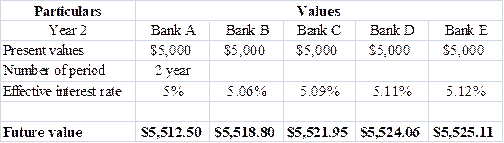
Table (17)
Steps required to calculate present value by using “FV” function in excel are given,
- Select ‘Formulas’ option from Menu Bar of Excel sheet.
- Select insert Function that is (fx).
- Choose category of Financial.
- Then select “FV” and then press OK.
- A window will pop up.
- Input data in the required field.
So, the future value at different effective rate after a year are $5, 512, $5,518.80, $5,521.95, $5,524.06 and $5,525.11.
Each bank pays different effective rate as there compounding is different, the rates are5% for bank A, 5.06% Bank B, 5.09% Bank C, 5.11% Bank D, 5.12% Bank E, also the future values also change on the basis of their number of periods.
2.
To explain: If banks are insured by the government and are equally risky, will they be equally able to attract funds and at what nominal rate all banks provide equal effective rate as Bank A.
2.
Answer to Problem 41SP
No, it is not possible for the banks to equally attract funds.
The nominal rate which causes same effective rate for all banks are,
| Particulars | A | B | C | D | E |
| Nominalrate | 5% | 5.06% | 5.09% | 5.11% | 5.12% |
Table (18)
Explanation of Solution
- Bank will not be equally able to attract funds because of compounding, as people prefer to invest in that bank which have more frequent compounding in comparison to the bank which have lesser frequent compounding.
- Nominal rate is opposite of the effective rate which is calculated in part ‘1’. The nominal rate indicated in above table will cause same effective rate for all banks as it is for A bank.
Due to frequent compounding, banks will not be able to equally attract funds and the nominal rate will be 5% for Bank A, 5.06% Bank B, 5.09% Bank C, 5.11% Bank D, 5.12% Bank E.
3.
To calculate: Present value of amount to get $5,000 after 1 year.
3.
Explanation of Solution
Calculation of payment to be made in spreadsheet by “PMT” formula,
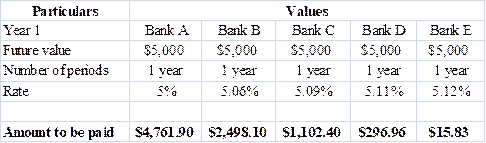
Table (19)
Steps required to calculate present value by using “PMT” function in excel are given,
- Select ‘Formulas’ option from Menu Bar of Excel sheet.
- Select insert Function that is (fx).
- Choose category of Financial.
- Then select “PMT” and then press OK.
- A window will pop up.
- Input data in the required field.
So, the amounts to be paid are$4,761.90,$2498.10,$1,102.40,$296.96 and $15.83.
4.
To explain: If all banks are providing a same effective interest rate would rational investor be indifferent between the banks.
4.
Answer to Problem 41SP
Yes, a rational investor would be indifferent between the banks.
Explanation of Solution
Rational investor chooses the bank which will provide him better return so he would be indifferent, if all the banks are giving same effective rate because he chooses the bank which will have more frequent compounding than others.
A bank offers frequent compounding is able to attract more number of customers than others.
To prepare: Amortization schedule to show annual payments, interest payments, principal payments, and beginning and ending loan balances.
Amortization:
Amotization means to write off or pay the debt over the priod of time it can be for loan or intangible assets. Its main purpose is to get cost recovery. Example of amortization is ,an automobile company that spent $20 million dollars on a design patent with a useful life of 20 years. The amortization value for that company will be $1 million each year.
Explanation of Solution
Calculation of annual installment is done by using “PMT” formula in spreadsheet at the amortization schedule.
Amortization schedule is prepared below,
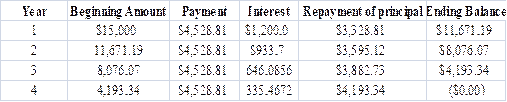
Table (20)
Steps required to calculate present value by using “PMT” function in excel are given,
- Select ‘Formulas’ option from Menu Bar of Excel sheet.
- Select insert Function that is (fx).
- Choose category of Financial.
- Then select “PMT” and then press OK.
- A window will pop up.
- Input data in the required field.
Amortization schedule represents annual payments, interest payments, principal payments, and beginning and ending loan balances.
Want to see more full solutions like this?
Chapter 5 Solutions
Fundamentals of Financial Management (MindTap Course List)
- Assume that an investment of 100,000 produces a net cash flow of 60,000 per year for two years. The discount factor for year 1 is 0.89 and for year 2 is 0.80. The NPV is a. 0 b. 6,800 c. 1,400 d. (4,000)arrow_forwardHow much must be invested now to receive $30,000 for 10 years if the first $30.000 is received one year from now and the rate is 8%?arrow_forwardJullo Company is considering the purchase of a new bubble packaging machine. If the machine will provide $20,000 annual savings for 10 years and can be sold for $50,000 at the end of the period, what is the present value of the machine investment at a 9% interest rate with savings realized at year end?arrow_forward
- Project X costs $10,000 and will generate annual net cash inflows of $4,800 for five years. What is the NPV using 8% as the discount rate?arrow_forwardIf a copy center is considering the purchase of a new copy machine with an initial investment cost of $150,000 and the center expects an annual net cash flow of $20,000 per year, what is the payback period?arrow_forwardIf you invest $15,000 today, how much will you have in (for further instructions on future value in Excel, see Appendix C): A. 20 years at 22% B. 12 years at 10% C. 5 years at 14% D. 2 years at 7%arrow_forward
- How much would you invest today in order to receive $30,000 in each of the following (for further Instructions on present value In Excel, see Appendix C): A. 10 years at 9% B. 8 years at 12% C. 14 years at 15% D. 19 years at 18%arrow_forwardRedbird Company is considering a project with an initial investment of $265,000 in new equipment that will yield annual net cash flows of $45,800 each year over its seven-year life. The companys minimum required rate of return is 8%. What is the internal rate of return? Should Redbird accept the project based on IRR?arrow_forward
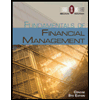 Fundamentals of Financial Management, Concise Edi...FinanceISBN:9781285065137Author:Eugene F. Brigham, Joel F. HoustonPublisher:Cengage Learning
Fundamentals of Financial Management, Concise Edi...FinanceISBN:9781285065137Author:Eugene F. Brigham, Joel F. HoustonPublisher:Cengage Learning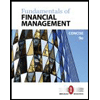 Fundamentals of Financial Management, Concise Edi...FinanceISBN:9781305635937Author:Eugene F. Brigham, Joel F. HoustonPublisher:Cengage Learning
Fundamentals of Financial Management, Concise Edi...FinanceISBN:9781305635937Author:Eugene F. Brigham, Joel F. HoustonPublisher:Cengage Learning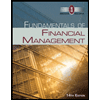 Fundamentals of Financial Management (MindTap Cou...FinanceISBN:9781285867977Author:Eugene F. Brigham, Joel F. HoustonPublisher:Cengage Learning
Fundamentals of Financial Management (MindTap Cou...FinanceISBN:9781285867977Author:Eugene F. Brigham, Joel F. HoustonPublisher:Cengage Learning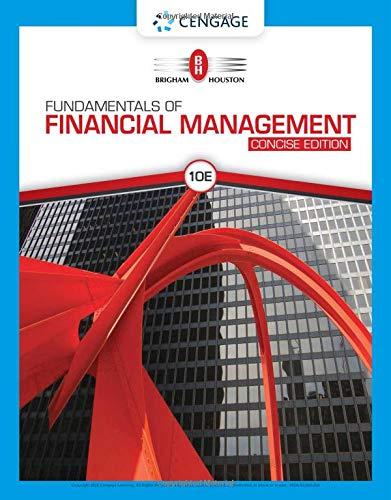 Fundamentals Of Financial Management, Concise Edi...FinanceISBN:9781337902571Author:Eugene F. Brigham, Joel F. HoustonPublisher:Cengage Learning
Fundamentals Of Financial Management, Concise Edi...FinanceISBN:9781337902571Author:Eugene F. Brigham, Joel F. HoustonPublisher:Cengage Learning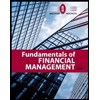 Fundamentals of Financial Management (MindTap Cou...FinanceISBN:9781337395250Author:Eugene F. Brigham, Joel F. HoustonPublisher:Cengage Learning
Fundamentals of Financial Management (MindTap Cou...FinanceISBN:9781337395250Author:Eugene F. Brigham, Joel F. HoustonPublisher:Cengage Learning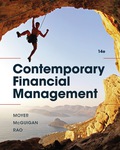 EBK CONTEMPORARY FINANCIAL MANAGEMENTFinanceISBN:9781337514835Author:MOYERPublisher:CENGAGE LEARNING - CONSIGNMENT
EBK CONTEMPORARY FINANCIAL MANAGEMENTFinanceISBN:9781337514835Author:MOYERPublisher:CENGAGE LEARNING - CONSIGNMENT