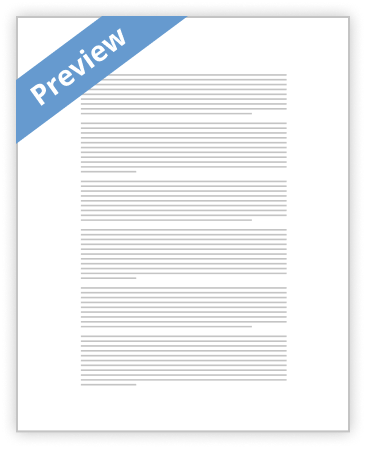
Kindle Book Formatting and Publishing Tips
By Dan Grijzenhout | Submitted On August 11, 2015
Recommend Article Article Comments Print Article Share this article on Facebook Share this article on Twitter Share this article on Google+ Share this article on Linkedin Share this article on StumbleUpon Share this article on Delicious Share this article on Digg Share this article on Reddit Share this article on Pinterest 1
Expert Author Dan Grijzenhout
Publishing a book on Kindle contains a number of steps that are often not easily found or readily understood at first glance for the new writer. If you are trying to publish your first book, it can be a daunting task and you will face several moments of frustration along the way. Hopefully,
…show more content…
Well guess what, the "Georgia" font I found out later the Microsoft Word does support, is extremely close to Latin-1 and it is acceptable to Kindle. So if you are using Microsoft Word (an application that Kindle recommends you use) just go use the Georgia font - it will do the job for you. The standard font size for your text by the way should be 12 point. Headings can be 14, 16 or 18, but don 't make them bigger than 18 unless necessary.
To actually upload your manuscript file by the way, Kindle wants you to do the following things:
Upload your manuscript and illustrations within the manuscript in a.zip file. Use the illustrations created by Word when you converted your document to webpage - filtered.
The recommended approach: When you are in Microsoft Word, save your file as "webpage-filtered". This puts your word document in HTML format for the upload and it separates but maintains the linkages to all your images.
By the way, regarding images you are using within your document: Kindle prefers them to be .jpg images and they want you to use the "Insert Picture" tool to place your images into your word document rather than to cut or copy and paste them in. They also want you to "centre" the image on your page between the left and right margins.
Once you have uploaded your cover, manuscript, set your pricing, typed in your keywords, written your outline for the book, etc., and
- Decent Essays
Will Technology Save the Publishing Industry? Essay
- 658 Words
- 3 Pages
Publishing companies are taking advantage of the internet by investing more money in the Kindle and IPad and less money in bound books. Devices like the Kindle and Ipad have revolutionized how people read books or get their news. Ebook technology could be the answer to the publishing worlds prayers with their ever growing popularity. However for publishing companies to take advantage of that popularity they must develop a fee structure that will not just profit the device makers but them as well.
- 658 Words
- 3 Pages
Decent Essays - Satisfactory Essays
Dementia Care Research Paper
- 470 Words
- 2 Pages
Recommend Article Article Comments Print Article Share this article on Facebook Share this article on Twitter Share this article on Google+ Share this article on Linkedin Share this article on StumbleUpon Share this article on Delicious Share this article on Digg Share this article on Reddit Share this article on Pinterest
- 470 Words
- 2 Pages
Satisfactory Essays - Satisfactory Essays
Personal Narrative: Kindle Fire
- 218 Words
- 1 Pages
Unfortunately, after a few years with my kindle, it was shot. It wasn’t physically shot, but it began glitching, lagging, and dieing at spontaneous times or battery lives. I became very irked, and frequently pitched my kindle at a wall or called it “stupid!”. Eventually, after many
- 218 Words
- 1 Pages
Satisfactory Essays - Decent Essays
Osteoporosis : A Largely Preventable Condition Essay
- 795 Words
- 4 Pages
Recommend Article Article Comments Print Article Share this article on Facebook Share this article on Twitter Share this article on Google+ Share this article on Linkedin Share this article on StumbleUpon Share this article on Delicious Share this article on Digg Share this article on Reddit Share this article on Pinterest
- 795 Words
- 4 Pages
Decent Essays - Satisfactory Essays
Dementia Family Values
- 369 Words
- 2 Pages
Recommend Article Article Comments Print Article Share this article on Facebook Share this article on Twitter Share this article on Google+ Share this article on Linkedin Share this article on StumbleUpon Share this article on Delicious Share this article on Digg Share this article on Reddit Share this article on Pinterest
- 369 Words
- 2 Pages
Satisfactory Essays - Decent Essays
Sleep Apnea Research Paper
- 1067 Words
- 5 Pages
Recommend Article Article Comments Print Article Share this article on Facebook Share this article on Twitter Share this article on Google+ Share this article on Linkedin Share this article on StumbleUpon Share this article on Delicious Share this article on Digg Share this article on Reddit Share this article on Pinterest
- 1067 Words
- 5 Pages
Decent Essays - Decent Essays
Dealing With A Loved One 's Cognitive Decline Essay
- 1749 Words
- 7 Pages
Recommend Article Article Comments Print Article Share this article on Facebook Share this article on Twitter Share this article on Google+ Share this article on Linkedin Share this article on StumbleUpon Share this article on Delicious Share this article on Digg Share this article on Reddit Share this article on Pinterest
- 1749 Words
- 7 Pages
Decent Essays - Decent Essays
Camacho's Summary
- 666 Words
- 3 Pages
Whether the New York Times was correct that ebook sales are falling, or Fortune Magazine was right to insist the opposite, there is only a small total readership for this format of books. Self-publishing may not be the wisest course of action for a beginning writer seeking wide readerships and high profits. However, it still might be a worthwhile path for a beginning writer who wishes to share their work without the hassle of traditional publishing. Writers must carefully evaluate their writing goals before making their decision. Because of what I learned about ebooks’ audience size, I will now be more open to the idea of choosing traditional publishing over self-publishing for my own
- 666 Words
- 3 Pages
Decent Essays - Better Essays
Aging Treatable Disease
- 1320 Words
- 6 Pages
Recommend Article Article Comments Print Article Share this article on Facebook Share this article on Twitter Share this article on Google+ Share this article on Linkedin Share this article on StumbleUpon Share this article on Delicious Share this article on Digg Share this article on Reddit Share this article on Pinterest
- 1320 Words
- 6 Pages
Better Essays - Decent Essays
The Student Loan Consolidation Rate Essay
- 2385 Words
- 10 Pages
Recommend Article Article Comments Print Article Share this article on Facebook Share this article on Twitter Share this article on Google+ Share this article on Linkedin Share this article on StumbleUpon Share this article on Delicious Share this article on Digg Share this article on Reddit Share this article on Pinterest 1
- 2385 Words
- 10 Pages
Decent Essays - Decent Essays
John Lee Dumas Podcast Show Analysis
- 497 Words
- 2 Pages
On a splash page on her website she published: “I will edit your E-book for Kindle” with a description: “If you want to write a book and you want to publish it on a Kindle platform, I will edit and format it for you”.
- 497 Words
- 2 Pages
Decent Essays - Better Essays
What Is Schizophrenia?
- 2036 Words
- 9 Pages
Recommend Article Article Comments Print Article Share this article on Facebook Share this article on Twitter Share this article on Google+ Share this article on Linkedin Share this article on StumbleUpon Share this article on Delicious Share this article on Digg Share this article on Reddit Share this article on Pinterest
- 2036 Words
- 9 Pages
Better Essays - Decent Essays
Kindle Ebook
- 498 Words
- 2 Pages
Various uncomplicated tactics can help you make money with Kindle self publishing. You can depend on various primary ideas to raise the popularity of your publications and to maximize income.
- 498 Words
- 2 Pages
Decent Essays - Satisfactory Essays
Dropbox Comparison
- 504 Words
- 3 Pages
What makes Paper different is the way it allows its users to utilize the power of the Web, especially the social media. If you happen to be on Paper now while you're reading this, you will notice a "+" icon at almost every paragraph. It's not an indication that your work is lacking and you have to add more. If you click on the icon, it will give you an option to add a link from YouTube, Sound Cloud, or any media-hosting site, and Paper will automatically turn these links into the image, song, or video you have chosen. You can also insert a link to another Dropbox file.
- 504 Words
- 3 Pages
Satisfactory Essays - Better Essays
How A Minimalist Entrepreneur Eliminates The Competition
- 708 Words
- 3 Pages
Recommend Article Article Comments Print Article Share this article on Facebook Share this article on Twitter Share this article on Google+ Share this article on Linkedin Share this article on StumbleUpon Share this article on Delicious Share this article on Digg Share this article on Reddit Share this article on Pinterest
- 708 Words
- 3 Pages
Better Essays