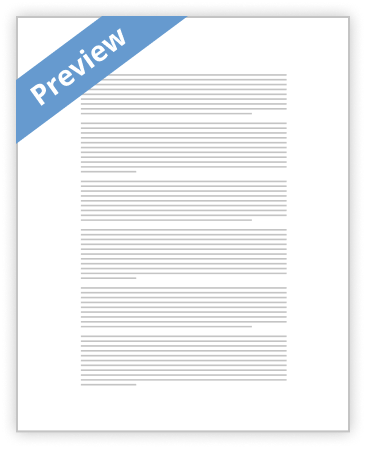
Narrated Short Film Instructions
With iMovie’s simple to use navigation, anyone can create a professional looking short clip or movie. These instructions will show you how to narrate your own short film/clip.
Preparation
Step 1
Save your video/image(s) onto your computer under a recognizable file name so that it facilitates the process of locating that file
Video must be in a compatible format with the version of iMovie you are using
Video formats supported by iMovie include:
• DV, DV Widescreen
• HDV 1080i (25 and 30 frames per second)
• HDV 720p (25 and 30 frames per second)
• MPEG 4 Simple Profile
• Most of the QuickTime formats (MOV, M4V)
If your video is in AVI or DVD format, you must convert to iMovie format. Follow the link below in order to download the free Mac conversion program. http://en.kioskea.net/download/download-7906-imedia-converter-for-mac
Creating a project (short clip)
Step 2
Select “Create” to create a new project on iMovie main page.

Step 3
Once you have selected “create” it will give you a “movie” and “trailer” option. For this set of instructions, select “Movie”. As you can see, videos, photos and music can be combined/uploaded into iMovie for the making of your movie.
Step 4
Once you have selected “movie”, you will be guided to the “Themes” page. You have 16 themes to choose from, according to what your video is about or what you want it to look like. For this set of instructions select “No Theme”.

Importing your Media (videos) onto iMovie
- Decent Essays
Essay on video guide questions- NOVA
- 860 Words
- 4 Pages
1. What will be the worldwide trend for population growth of industrialized countries of the world in the future?
- 860 Words
- 4 Pages
Decent Essays - Decent Essays
Historical Accuracy of the Film Good Night Good Luck Essay
- 781 Words
- 4 Pages
- 3 Works Cited
Filming this movie using material such as black and white camera’s, actual clips, and the time
- 781 Words
- 4 Pages
- 3 Works Cited
Decent Essays - Better Essays
Informative Speech Reality Tv Essay
- 1151 Words
- 5 Pages
Also revealed was that events are restaged if technical errors occur or if something dramatic happened without being recorded. The Restaurant and Survivor have both been blamed for doing this.
- 1151 Words
- 5 Pages
Better Essays - Good Essays
Nt1310 Unit 2 Term Papers
- 1236 Words
- 5 Pages
On a Wednesday evening at 9:05pm in Minnesota, an African American couple was driving in their car with a four-year-old daughter in the back seat. After being pulled aside by Joronimo Yanez, a police officer, for a broken tail light, Philando Castile, the driver, stopped his car. Officer Yanez asked Castile for his license and registration. Castile handed the officer his car license and registration, but also told him he has a weapon in his car, for which he was licensed to carry. Officer Yanez immediate words were “Don’t move!” As Castile put his hands up where the officer could clearly see them, officer Yanez shot him repeatedly four times in the arm to the horror of Castile, his girlfriend, and their four-year-old daughter. Completely stupefied by the event, Castile’s girlfriend, Reynolds, took out her phone and began streaming an online video directly to Facebook showing the immediate aftermath of the incident. In the video, Reynolds narrates the accident’s story and exclaimed, “You shot four bullets into him, sir. He was just getting his license and registration, sir. Please don’t tell me he’s dead.” While recording, her four-years-old asked “Mammy, I’m scarred!” Reynolds answered, “It’s okay, I’m right here with you.” Officer Yanez returned and ordered Reynolds on her knees out of the car. Still being recorded, the other officers on the scene asked officer Yanez of his mindset, checking if he’s ok, completing ignoring the true victim, Castile. Castile was left bleeding
- 1236 Words
- 5 Pages
Good Essays - Better Essays
The Cinematic Language of Film
- 1265 Words
- 5 Pages
Early movies were shot and viewed as slide shows. With narrations like The Life Of An American Fireman, where instead of cutting we would see full clips linked together. When the filmmakers brought us from one action to the next they, repeated actions instead of cutting and letting
- 1265 Words
- 5 Pages
Better Essays - Decent Essays
On Reading A Video Text Summary
- 365 Words
- 2 Pages
In Robert Scholes essay, “On Reading a Video Text” Scholes asserts that modern visual media or “video texts” provide a powerful vehicle for “cultural literacy.” By making use of “visual fascination” in mass media and in particular, commercials, these “video texts” use this part to bring viewers out of boredom and pique their interest. Following this, “narrativity” comes into play not only giving viewers the story but providing them with the ignition for their on context using their own cultural knowledge and experience on the commercial. The final step in the process is the ideological confirmation that is “cultural reinforcement,” the securing of one’s place in a body or group. With “video texts” more widely seen than traditional forms of
- 365 Words
- 2 Pages
Decent Essays - Decent Essays
42: The True Story Of Jackie Robinson
- 341 Words
- 2 Pages
The book that I used for my movie trailer is call 42: The True Story of Jackie Robinson. I choose this book because I have a strong interest for sports and find Robinson’s story very inspiring. I located most of my photos on Google Images; however, I found the videos of my Jackie Robinson character on YouTube. The music I choose was already on iMovie. I turned the volume on my videos down so that the music was clearer. The pictures that I chose are specific to what I wanted to be shown. I wanted my symbols (LA Dodgers and baseball) to be shown obviously through the images. I was able to create text on the images to get my point across. I also wanted direct photos of my main characters. I tried to use and equal amount baseball pictures and pictures
- 341 Words
- 2 Pages
Decent Essays - Satisfactory Essays
Camtasi Personal Narrative Analysis
- 118 Words
- 1 Pages
I like how you partition the multimedia elements in your writing. I am also glad that you are using Camtasia. I first heard of Camtasia last semester, I did a bit of search on the google site and found it interesting and from what you wrote great for Video editing/screen and Audio. Last week I asked around at work and found that some other departments use it. Now that I read that you and Susan are using it and that you guys like it, I really hope I can convince my leadership to purchase a license for me. As I ask Susan I hope you don’t mind asking you questions to help me with the learning curve.
- 118 Words
- 1 Pages
Satisfactory Essays - Decent Essays
Mr Reiner Film Techniques
- 1143 Words
- 5 Pages
- 3 Works Cited
Hundreds of movies are released every year. Filmmakers try to create the next jaw-dropping movie that audiences will stand in line for hours and pay top dollar to see. The key to success is finding ideas that appeal to a mass audience. Viewers are the lifeline of any production company so making something for everyone is a savvy business move for the film industry. To cover all bases, there are over fourteen different genres of movies. Film making is not a solo effort. It is a collaboration between the actors, directors, producers and other key contributors. This combined effort or mise-en-scene includes all the elements of the film to include actors, backdrops, costumes, props and lighting used to meet the director’s vision
- 1143 Words
- 5 Pages
- 3 Works Cited
Decent Essays - Decent Essays
Great Depression Reflection
- 625 Words
- 3 Pages
For a unit over the Great Depression I currently have students read Out of the Dust by Karen Hesse and Bud Not Buddy by Christopher Paul Curtis. After working on this course I would like to incorporate some of the film clips about the dust Bowl.
- 625 Words
- 3 Pages
Decent Essays - Satisfactory Essays
First Skill Tape Summary
- 117 Words
- 1 Pages
For my first skill tape assignment, my client chose as a problem, how hard it is for her to decide if she should apply for a Masters or PsyD program. Because she has two children to raise and she has been always in control of her house. Deciding on a Master’s program gives her more time to be with her family and not miss out on their lives. However, if she decides for the PsyD she feels she won’t be able to handle so many hours at school and not being able to be with her family. Even though she has full support from her husband and relatives, she still feels insecure of taking that big step.
- 117 Words
- 1 Pages
Satisfactory Essays - Satisfactory Essays
Video Analysis: Ivy Queen
- 104 Words
- 1 Pages
Hi Liz! The videos I can't see are both from Ivy Queen, I attached screenshots of those videos to check if there is a problem with them. Today I noticed that not all the content appears on the main Timeline. For example, I saw marialejandrachaban, chinoynacho and ivyqueen's profile and there is a lot of content that I haven't seen before because I usually like or comment just the ones that appear on my Timeline. Maybe that's not an issue but I'd like to let you know. Also, I saw on their profiles, old content they shared days ago which says it's from
- 104 Words
- 1 Pages
Satisfactory Essays - Satisfactory Essays
Music Video Analysis
- 642 Words
- 3 Pages
I'm going to explain how to make your own music video you need a song and background music a dance and cute outfits and have some provider to sponsor the video.
- 642 Words
- 3 Pages
Satisfactory Essays - Decent Essays
Copyright And Fair Use
- 324 Words
- 2 Pages
Copyright and fair use can be hard to talk about because when you use a video with copyright songs you can't see it. Fair use belief that not all copying should be banned, particularly in socially important endeavors such as criticism, news reporting, teaching, and research. Although the doctrine of fair use was originally created by the judiciary, it is now set forth in the Copyright Act. Under the Act, four factors are to be considered in order to determine whether a specific action is to be considered a "fair use."
- 324 Words
- 2 Pages
Decent Essays - Good Essays
Cinematography and Lighting Essay
- 1049 Words
- 5 Pages
Intertitles are placed within the shots to represent characters’ dialogue where they enhance the narrative most. For example, the intertitle displaying “Now is your chance to escape!” is placed in the instant the Tramp is pointing and urging the Gamin to run away.
- 1049 Words
- 5 Pages
Good Essays