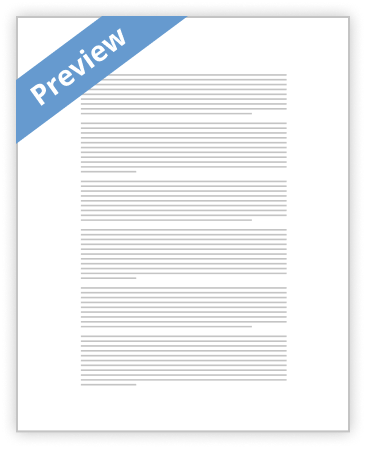
Calculate Pearson 's Correlation Using Microsoft Excel Correlation Analysis using Excel The correlation coefficient allows researchers to determine if there is a possible linear relationship between two variables measured on the same subject (or entity). When these two variables are of a continuous nature (they are measurements such as weight, height, length, etc.) the measure of association most often used is Pearson’s correlation coefficient. This association may be expressed as a number (the correlation coefficient) that ranges from –1 to +1. The population correlation is usually expressed as the Greek letter rho (r) and the sample statistic (correlation coefficient) is r. The correlation measures how well a straight …show more content…
Step1: In the Example worksheet, enter some labels in column I to indicate that you are calculating a correlation. Step 2: In the J3 (or wherever you want it) cell, you will enter an Excel function that will calculate the desired correlation. Step 3: Enter the formula =CORREL(C2:C51,D2:D51) Note that it is of the form, =CORREL(array1,array2) Where the first array and second array contain the paired numbers to correlate. It is IMPORTANT that the numbers be paired correctly.) The answer will appear in the cell. In this case, the Pearson’s correlation is 0.764 (rounded.) Example 3: Visualize the relationship between the two variable by displaying a scatterplot. Step 1: Select Insert/Chart (or click chart icon) Step 2: From the Chart Wizard step 1, select XY(Scatter) and select the top chart sub-type. Click Next. Step 3: Indicate the data range as =EXAMPLE!$C$1:$D$51 (either type it in or use the data selector to highlight the values in the spreadsheet – include the column names). Indicate that the data are in columns as shown here. Click Next. Step 4: Indicate an appropriate chart title and axis labels. Click
- Better Essays
Lab 6 Worksheet
- 1509 Words
- 7 Pages
Student instructions: Follow the step-by-step instructions for this exercise found on the worksheet below and in the virtual lab and record your answers in the spaces below. Submit this completed document by the assignment due date found in the Syllabus.
- 1509 Words
- 7 Pages
Better Essays - Satisfactory Essays
Grand Canyon Bus 352 All Assignments
- 845 Words
- 4 Pages
For problems requiring computations, please ensure that your Excel file includes the associated cell computations and/or statistics output; this information is needed in order to receive full credit on these
- 845 Words
- 4 Pages
Satisfactory Essays - Satisfactory Essays
5.03 FLVS Chem Lab Essay
- 701 Words
- 3 Pages
Present all relevant data in a data table below. Include an observations section for any observations you made during the lab. Make sure you note the data needs to be converted before graphing.
- 701 Words
- 3 Pages
Satisfactory Essays - Decent Essays
Psy 315 Final
- 1043 Words
- 5 Pages
scores; (b) describe in words the general pattern of correlation, if any; (c) figure the correlation coefficient; (d) figure whether the correlation is statistically significant (use the .05 significance level, two-tailed); (e) explain the logic of what you have done, writing as if you are speaking to someone who has never heard of correlation (but who does understand the mean, deviation scores, and hypothesis
- 1043 Words
- 5 Pages
Decent Essays - Decent Essays
Big Suzy Snack Cake Essay
- 1317 Words
- 6 Pages
* Correlation coefficient (R-squared) – This represents how well the independent variables (X) explain the response variable (Y).
- 1317 Words
- 6 Pages
Decent Essays - Better Essays
FINAL Psy 325
- 1850 Words
- 8 Pages
However, a correlation between two variables does not necessarily imply causation but for a causal relationship to exist between two variables there must be a correlation between the variables (Solomon W. Golomb, 2005). When predicting the Grade Point Averages, correlation might not be a good test for its prediction. This is because there is no GPA is not only influenced by intelligent quotient but it is also influenced by other external factors like Education background, family background, social and political environment among other factors. Other statistical tests may include the use of rating scales to rate qualities that cannot be directly rated through correlation by use of variables like good, fair, and excellent among others. Coefficient of correlation might also be used as a technique of predicting the Grade Point Averages. This refers to the main result of a correlation whereby it predicts significant and smaller changes among variables by use of scale r that ranges from +1.0 to -1.0.
- 1850 Words
- 8 Pages
Better Essays - Decent Essays
Pm3110 Project 2
- 864 Words
- 4 Pages
The textbook define the correlation coefficient as "a measure that is designed to indicate the strength of the relationship between two variables" (UBC Real Estate Division, 2009). The textbook also states "the correlation coefficient may be positive, negative, or zero" (UBC Real Estate Division, 2009). A strong relationship implies that there is a relationship between the two variables and "as one variable increases (decreases), the other the variable will increase (decrease)" (Estate Division, 2009). A strong relationship would have a correlation coefficient value of +1 or -1.
- 864 Words
- 4 Pages
Decent Essays - Decent Essays
Essay about Stat Project
- 1698 Words
- 7 Pages
the correlation is 0.668; the equation of regression is CREDITS=11.7475*AGE-174.356; the slope is 11.7475 which is positive; when the predictor variable AGE increase, the response variable CREDITS also strongly increase; for instance, when AGE increase by 1, the CREDITS will increase 11.7475. There are some outliers may affect the correlation. Based on the graphs and data above, we can find out a student who is older with a litter lower GPA, but has very higher credits; the student with higher credits also has high GPA.
- 1698 Words
- 7 Pages
Decent Essays - Good Essays
Anxiety And Correlation Analysis Paper
- 938 Words
- 4 Pages
139). It is an assumed linear association between two variables that is quantified by a single statistical number. The correlation coefficient measures the strength of the association between the two variables, 0 means there is no correlation, 1 means there is a perfect positive correlation, -1 means there is a perfect negative correlation. "The sample correlation coefficient, denoted r, ranges between -1 and +1 and quantifies the direction and strength of the linear association between the two variables. The correlation between two variables can be positive (i.e., higher levels of one variable are associated with higher levels of the other) or negative (i.e., higher levels of one variable are associated with lower levels of the other) (bumc.bu.edu, 2013)." Correlation is the most appropriate because it is easy to calculate and easy to
- 938 Words
- 4 Pages
Good Essays - Satisfactory Essays
QNT 561 Final Exam
- 1367 Words
- 6 Pages
2) A correlation matrix…A.Shows all simple coefficients of correlation between variablesB. shows only correlations that are zeroC. shoes the correlations that are positiveD. shows only the correlations that are statistically significant
- 1367 Words
- 6 Pages
Satisfactory Essays - Decent Essays
Correlation as a Measure of Association Summary
- 719 Words
- 3 Pages
"Correlation is a measure of association that tests whether a relationship exists between two variables. It indicates both the strength of the association and its direction (direct or inverse). The Pearson product-moment correlation coefficient, written as r, can describe a linear relationship between two variables" Correlation (n.d). As a human service professional and completing research there are advantages and disadvantages to correlational research methods, such as using correlational research it allows us to collect data and determine the strength and direction of what it is we
- 719 Words
- 3 Pages
Decent Essays - Satisfactory Essays
Tutor-Marked Assignment Paper
- 488 Words
- 2 Pages
Create a column chart taking into account the following chart options. (Paste the chart in the TMA file taking into consideration that all the following points are clear in the pasted version.)
- 488 Words
- 2 Pages
Satisfactory Essays - Good Essays
Essay Gun Control Does Not Reduce Crime
- 1217 Words
- 5 Pages
I grabbed a bunch of different stats and found the correlation for all of them. I got the data from here:
- 1217 Words
- 5 Pages
Good Essays - Better Essays
Practice Biology Ia: Diffusion
- 2410 Words
- 10 Pages
9. Use Excel to calculate averages for data analysing. Also, use Excel to calculate the standard deviation to show variances in data
- 2410 Words
- 10 Pages
Better Essays