Create a Windows Forms application. Use the following names for the project and solution, respectively: Florist Project and Florist Solution. Submit the assignment to Dropbox. a. Change the form file's name to Main Form.vb. b. Change the form's Name property to frmMain. c. Change the form's Font property to Segoe UI, 9pt. d. Change the form's MaximizeBox property to False. e. Change the form's StartPosition property to CenterScreen. f. Change the form's Text property to Florist Haven. g. Add a button to the form. Change the button's Name and Text properties to btnExit and E&xit, respectively. Position the button in the lower-right corner of the form. h. Add three picture boxes to the form. PictureBox1 should display the image stored in the Florist.png file, which is located in the VB2017\Chapoi folder. PictureBox2 and PictureBox3 should display the images stored in the Message.png and Hours.png files, respectively. Use the interface shown in Figure 1-36 as a guide when sizing and positioning the picture boxes. i. Lock the controls on the form. j. Code the Exit button and then add comments to the Code Editor window, as shown in Figure 1-36. k Open the Project Designer window and verify the name of the startup form, which should be frmMain. Also change the name of the application's executable file to MyFlorist. Save the solution and then close the Project Designer window. 1. Start the application and then test the Exit button. m. Print the application's code and interface, and then close the solution. n. Verify that the MyFlorist.exe file works correctly. (The file is contained in the dropbox folder.) Main Fomvb X Main Fem Design Fer Project Re Heven Freshest flowers in town! Florist Project Display store information. Name: Purpose: * Programmer: cyour name> on ccurrent date> Hours Monday-Friday 6am to Spm 6am to 3pm Closed EPublic Class fratain Saturday Sunday Private Sub btnExit_Click(sender As Object, Me.Close() End Sub End Class 10 Figure 1-36 Interface and code for Exercise 1
Create a Windows Forms application. Use the following names for the project and solution, respectively: Florist Project and Florist Solution. Submit the assignment to Dropbox. a. Change the form file's name to Main Form.vb. b. Change the form's Name property to frmMain. c. Change the form's Font property to Segoe UI, 9pt. d. Change the form's MaximizeBox property to False. e. Change the form's StartPosition property to CenterScreen. f. Change the form's Text property to Florist Haven. g. Add a button to the form. Change the button's Name and Text properties to btnExit and E&xit, respectively. Position the button in the lower-right corner of the form. h. Add three picture boxes to the form. PictureBox1 should display the image stored in the Florist.png file, which is located in the VB2017\Chapoi folder. PictureBox2 and PictureBox3 should display the images stored in the Message.png and Hours.png files, respectively. Use the interface shown in Figure 1-36 as a guide when sizing and positioning the picture boxes. i. Lock the controls on the form. j. Code the Exit button and then add comments to the Code Editor window, as shown in Figure 1-36. k Open the Project Designer window and verify the name of the startup form, which should be frmMain. Also change the name of the application's executable file to MyFlorist. Save the solution and then close the Project Designer window. 1. Start the application and then test the Exit button. m. Print the application's code and interface, and then close the solution. n. Verify that the MyFlorist.exe file works correctly. (The file is contained in the dropbox folder.) Main Fomvb X Main Fem Design Fer Project Re Heven Freshest flowers in town! Florist Project Display store information. Name: Purpose: * Programmer: cyour name> on ccurrent date> Hours Monday-Friday 6am to Spm 6am to 3pm Closed EPublic Class fratain Saturday Sunday Private Sub btnExit_Click(sender As Object, Me.Close() End Sub End Class 10 Figure 1-36 Interface and code for Exercise 1
Computer Networking: A Top-Down Approach (7th Edition)
7th Edition
ISBN:9780133594140
Author:James Kurose, Keith Ross
Publisher:James Kurose, Keith Ross
Chapter1: Computer Networks And The Internet
Section: Chapter Questions
Problem R1RQ: What is the difference between a host and an end system? List several different types of end...
Related questions
Question
Create Windows Form Application.
Instructions are below in Image
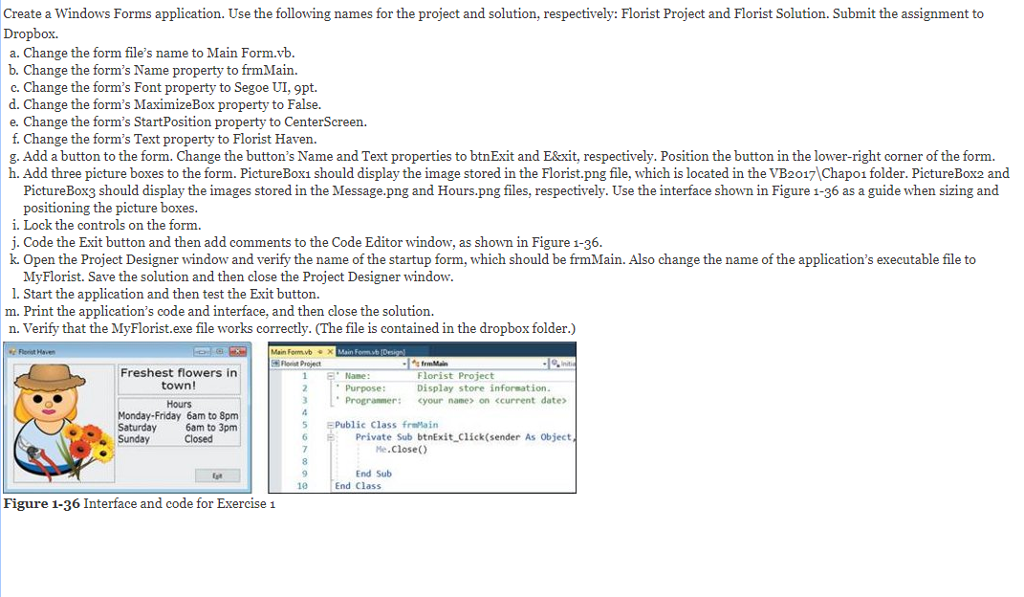
Transcribed Image Text:Create a Windows Forms application. Use the following names for the project and solution, respectively: Florist Project and Florist Solution. Submit the assignment to
Dropbox.
a. Change the form file's name to Main Form.vb.
b. Change the form's Name property to frmMain.
c. Change the form's Font property to Segoe UI, 9pt.
d. Change the form's MaximizeBox property to False.
e. Change the form's StartPosition property to CenterScreen.
f. Change the form's Text property to Florist Haven.
g. Add a button to the form. Change the button's Name and Text properties to btnExit and E&xit, respectively. Position the button in the lower-right corner of the form.
h. Add three picture boxes to the form. PictureBox1 should display the image stored in the Florist.png file, which is located in the VB2017\Chapoi folder. PictureBox2 and
PictureBox3 should display the images stored in the Message.png and Hours.png files, respectively. Use the interface shown in Figure 1-36 as a guide when sizing and
positioning the picture boxes.
i. Lock the controls on the form.
j. Code the Exit button and then add comments to the Code Editor window, as shown in Figure 1-36.
k. Open the Project Designer window and verify the name of the startup form, which should be frmMain. Also change the name of the application's executable file to
MyFlorist. Save the solution and then close the Project Designer window.
1. Start the application and then test the Exit button.
m. Print the application's code and interface, and then close the solution.
n. Verify that the MyFlorist.exe file works correctly. (The file is contained in the dropbox folder.)
Florit Haven
Main Formvb X Main Fomb (Desigl
lorist Project
Freshest flowers in
town!
Florist Project
Display store information.
Name:
* Purpose:
Programmer:
cyour name> on ccurrent date>
Hours
Monday-Friday 6am to Spm
6am to 3pm
Closed
EPublic Class frelain
Private Sub btnExit_Click(sender As Object,
Me.Close()
Saturday
Sunday
5
End Sub
10
End Class
Figure 1-36 Interface and code for Exercise 1
Expert Solution
This question has been solved!
Explore an expertly crafted, step-by-step solution for a thorough understanding of key concepts.
This is a popular solution!
Trending now
This is a popular solution!
Step by step
Solved in 3 steps with 1 images

Recommended textbooks for you

Computer Networking: A Top-Down Approach (7th Edi…
Computer Engineering
ISBN:
9780133594140
Author:
James Kurose, Keith Ross
Publisher:
PEARSON

Computer Organization and Design MIPS Edition, Fi…
Computer Engineering
ISBN:
9780124077263
Author:
David A. Patterson, John L. Hennessy
Publisher:
Elsevier Science

Network+ Guide to Networks (MindTap Course List)
Computer Engineering
ISBN:
9781337569330
Author:
Jill West, Tamara Dean, Jean Andrews
Publisher:
Cengage Learning

Computer Networking: A Top-Down Approach (7th Edi…
Computer Engineering
ISBN:
9780133594140
Author:
James Kurose, Keith Ross
Publisher:
PEARSON

Computer Organization and Design MIPS Edition, Fi…
Computer Engineering
ISBN:
9780124077263
Author:
David A. Patterson, John L. Hennessy
Publisher:
Elsevier Science

Network+ Guide to Networks (MindTap Course List)
Computer Engineering
ISBN:
9781337569330
Author:
Jill West, Tamara Dean, Jean Andrews
Publisher:
Cengage Learning

Concepts of Database Management
Computer Engineering
ISBN:
9781337093422
Author:
Joy L. Starks, Philip J. Pratt, Mary Z. Last
Publisher:
Cengage Learning

Prelude to Programming
Computer Engineering
ISBN:
9780133750423
Author:
VENIT, Stewart
Publisher:
Pearson Education

Sc Business Data Communications and Networking, T…
Computer Engineering
ISBN:
9781119368830
Author:
FITZGERALD
Publisher:
WILEY