Exercise-1 To know how much RAM your computer has, you nced to: 1. Connect your computer and turn it on. 2. Watch the screen for information related to RAM (if you missed it, then let Windows start and then restart you computer). 3. Let the computer start Windows. 4. When Windows has started locate the My Computer icon on your desktop. 5. Right click on it and select properties. 6. In the General tab read the information. You should find the processor and memory information. Note that different operating system has different steps to view system properties. Questions 1. What is the size of the memory that you found both during booting and in the computer properties?
Exercise-1 To know how much RAM your computer has, you nced to: 1. Connect your computer and turn it on. 2. Watch the screen for information related to RAM (if you missed it, then let Windows start and then restart you computer). 3. Let the computer start Windows. 4. When Windows has started locate the My Computer icon on your desktop. 5. Right click on it and select properties. 6. In the General tab read the information. You should find the processor and memory information. Note that different operating system has different steps to view system properties. Questions 1. What is the size of the memory that you found both during booting and in the computer properties?
Computer Networking: A Top-Down Approach (7th Edition)
7th Edition
ISBN:9780133594140
Author:James Kurose, Keith Ross
Publisher:James Kurose, Keith Ross
Chapter1: Computer Networks And The Internet
Section: Chapter Questions
Problem R1RQ: What is the difference between a host and an end system? List several different types of end...
Related questions
Question
100%
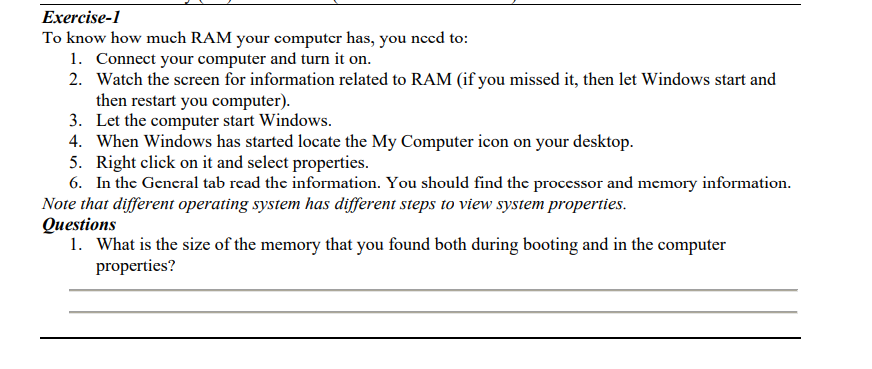
Transcribed Image Text:Exercise-1
To know how much RAM your computer has, you nced to:
1. Connect your computer and turn it on.
2. Watch the screen for information related to RAM (if you missed it, then let Windows start and
then restart you computer).
3. Let the computer start Windows.
4. When Windows has started locate the My Computer icon on your desktop.
5. Right click on it and select properties.
6. In the General tab read the information. You should find the proccssor and memory information.
Note that different operating system has different steps to view system properties.
Questions
1. What is the size of the memory that you found both during booting and in the computer
properties?
Expert Solution
This question has been solved!
Explore an expertly crafted, step-by-step solution for a thorough understanding of key concepts.
Step by step
Solved in 2 steps with 3 images

Recommended textbooks for you

Computer Networking: A Top-Down Approach (7th Edi…
Computer Engineering
ISBN:
9780133594140
Author:
James Kurose, Keith Ross
Publisher:
PEARSON

Computer Organization and Design MIPS Edition, Fi…
Computer Engineering
ISBN:
9780124077263
Author:
David A. Patterson, John L. Hennessy
Publisher:
Elsevier Science

Network+ Guide to Networks (MindTap Course List)
Computer Engineering
ISBN:
9781337569330
Author:
Jill West, Tamara Dean, Jean Andrews
Publisher:
Cengage Learning

Computer Networking: A Top-Down Approach (7th Edi…
Computer Engineering
ISBN:
9780133594140
Author:
James Kurose, Keith Ross
Publisher:
PEARSON

Computer Organization and Design MIPS Edition, Fi…
Computer Engineering
ISBN:
9780124077263
Author:
David A. Patterson, John L. Hennessy
Publisher:
Elsevier Science

Network+ Guide to Networks (MindTap Course List)
Computer Engineering
ISBN:
9781337569330
Author:
Jill West, Tamara Dean, Jean Andrews
Publisher:
Cengage Learning

Concepts of Database Management
Computer Engineering
ISBN:
9781337093422
Author:
Joy L. Starks, Philip J. Pratt, Mary Z. Last
Publisher:
Cengage Learning

Prelude to Programming
Computer Engineering
ISBN:
9780133750423
Author:
VENIT, Stewart
Publisher:
Pearson Education

Sc Business Data Communications and Networking, T…
Computer Engineering
ISBN:
9781119368830
Author:
FITZGERALD
Publisher:
WILEY