Lab - Basic Switch and End Device Configuration Required Resources • 2 Switches (Cisco 2960 with Cisco IOS Release 15.0(2) lanbasek9 image or comparable) • 2 PCs (Windows with terminal emulation program, such as Tera Term) • Console cables to configure the Cisco IOS devices via the console ports Ethernet cables as shown in the topology Instructions 1.Set Up the Network Topology In this step, you will cable the devices together according to the network topology. a. Power on the devices. b. Connect the two switches. c. Connect the PCs to their respective switches. d. Visually inspect network connections. 2.Configure PC Hosts a. Configure static IP address information on the PCs according to the Addressing Table. b. Verify PC settings and connectivity. 3.Configure and Verify Basic Switch Settings a. Console into the switch. Enter the global configuration mode. b. Give the switch a name according to the Addressing Table. c. Prevent unwanted DNS lookups. d. Enter local passwords. Use class as the privileged EXEC password and cisco as the password for console access. e. Configure and enable the SVI according to the Addressing Table. f. Enter a login MOTD banner to warn about unauthorized access. 9. Save the configuration. h. Display the current configuration. i. Display the IOS version and other useful switch information. i Display the status of the connected interfaces on the switch. k. Configure switch S2. L. Record the interface status for the following interfaces. S1 Status S1 Protocol S2 Status S2 Protocol Interface FO/1 FO/6 FO/18 VLAN 1 m. From a PC, ping S1 and S2. The pings should be successful.
Lab - Basic Switch and End Device Configuration Required Resources • 2 Switches (Cisco 2960 with Cisco IOS Release 15.0(2) lanbasek9 image or comparable) • 2 PCs (Windows with terminal emulation program, such as Tera Term) • Console cables to configure the Cisco IOS devices via the console ports Ethernet cables as shown in the topology Instructions 1.Set Up the Network Topology In this step, you will cable the devices together according to the network topology. a. Power on the devices. b. Connect the two switches. c. Connect the PCs to their respective switches. d. Visually inspect network connections. 2.Configure PC Hosts a. Configure static IP address information on the PCs according to the Addressing Table. b. Verify PC settings and connectivity. 3.Configure and Verify Basic Switch Settings a. Console into the switch. Enter the global configuration mode. b. Give the switch a name according to the Addressing Table. c. Prevent unwanted DNS lookups. d. Enter local passwords. Use class as the privileged EXEC password and cisco as the password for console access. e. Configure and enable the SVI according to the Addressing Table. f. Enter a login MOTD banner to warn about unauthorized access. 9. Save the configuration. h. Display the current configuration. i. Display the IOS version and other useful switch information. i Display the status of the connected interfaces on the switch. k. Configure switch S2. L. Record the interface status for the following interfaces. S1 Status S1 Protocol S2 Status S2 Protocol Interface FO/1 FO/6 FO/18 VLAN 1 m. From a PC, ping S1 and S2. The pings should be successful.
Computer Networking: A Top-Down Approach (7th Edition)
7th Edition
ISBN:9780133594140
Author:James Kurose, Keith Ross
Publisher:James Kurose, Keith Ross
Chapter1: Computer Networks And The Internet
Section: Chapter Questions
Problem R1RQ: What is the difference between a host and an end system? List several different types of end...
Related questions
Question
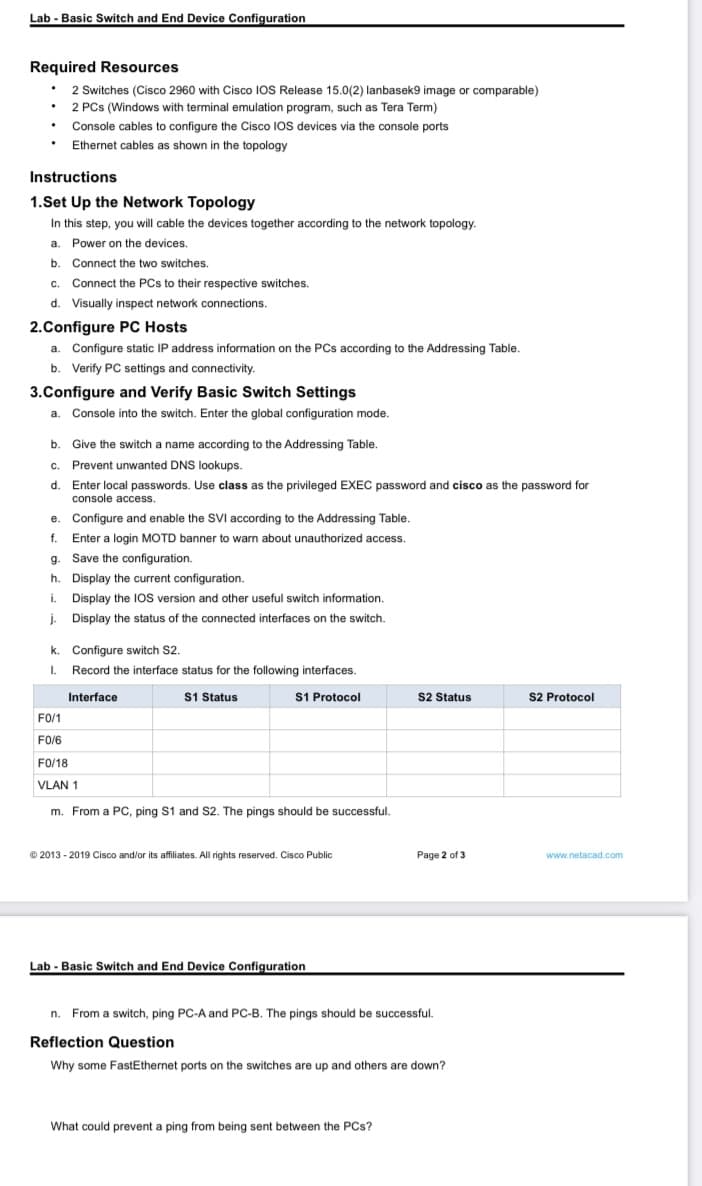
Transcribed Image Text:Lab - Basic Switch and End Device Configuration
Required Resources
• 2 Switches (Cisco 2960 with Cisco IOS Release 15.0(2) lanbasek9 image or comparable)
• 2 PCs (Windows with terminal emulation program, such as Tera Term)
• Console cables to configure the Cisco IOs devices via the console ports
Ethernet cables as shown in the topology
Instructions
1.Set Up the Network Topology
In this step, you will cable the devices together according to the network topology.
a. Power on the devices.
b. Connect the two switches.
c. Connect the PCs to their respective switches.
d. Visually inspect network connections.
2.Configure PC Hosts
a. Configure static IP address information on the PCs according to the Addressing Table.
b. Verify PC settings and connectivity.
3.Configure and Verify Basic Switch Settings
Console into the switch. Enter the global configuration mode.
a.
b. Give the switch a name according to the Addressing Table.
c. Prevent unwanted DNS lookups.
d. Enter local passwords. Use class as the privileged EXEC password and cisco as the password for
console access.
e. Configure and enable the SVI according to the Addressing Table.
f. Enter a login MOTD banner to warn about unauthorized access.
g. Save the configuration.
h. Display the current configuration.
i. Display the IOS version and other useful switch information.
j. Display the status of the connected interfaces on the switch.
k. Configure switch S2.
I. Record the interface status for the following interfaces.
S1 Status
S1 Protocol
S2 Status
S2 Protocol
Interface
FO/1
FO/6
FO/18
VLAN 1
m. From a PC, ping S1 and S2. The pings should be successful.
© 2013 - 2019 Cisco and/or its affiliates. All rights reserved. Cisco Public
Page 2 of 3
www.netacad.com
Lab - Basic Switch and End Device Configuration
n. From a switch, ping PC-A and PC-B. The pings should be successful.
Reflection Question
Why some FastEthernet ports on the switches are up and others are down?
What could prevent a ping from being sent between the PCs?
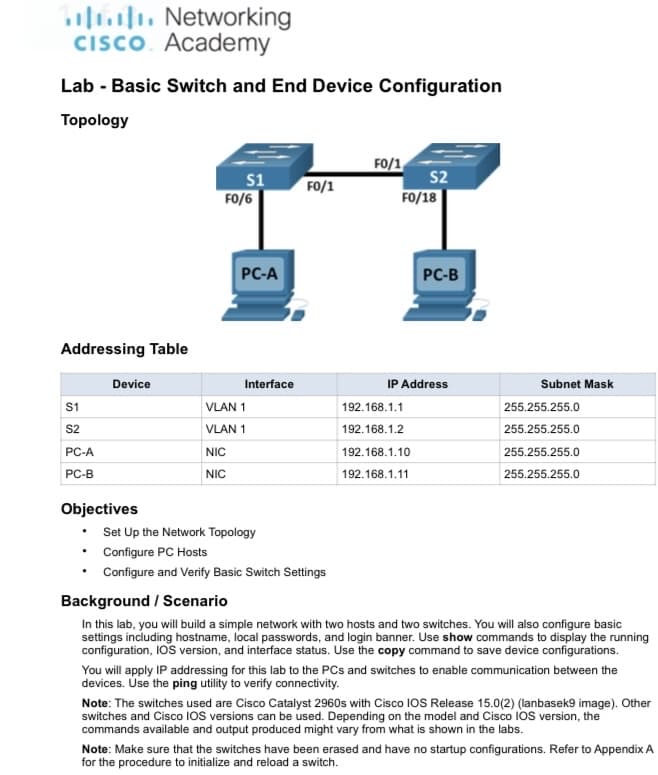
Transcribed Image Text:ul. Networking
CISCO. Academy
Lab - Basic Switch and End Device Configuration
Topology
S1
FO/6
FO/1
S2
FO/18
FO/1
PC-A
PC-B
Addressing Table
Device
Interface
IP Address
Subnet Mask
S1
VLAN 1
192.168.1.1
255.255.255.0
S2
VLAN 1
192.168.1.2
255.255.255.0
PC-A
NIC
192.168.1.10
255.255.255.0
PC-B
NIC
192.168.1.11
255.255.255.0
Objectives
• Set Up the Network Topology
• Configure PC Hosts
• Configure and Verify Basic Switch Settings
Background / Scenario
In this lab, you will build a simple network with two hosts and two switches. You will also configure basic
settings including hostname, local passwords, and login banner. Use show commands to display the running
configuration, IOS version, and interface status. Use the copy command to save device configurations.
You will apply IP addressing for this lab to the PCs and switches to enable communication between the
devices. Úse the ping utility to verify connectivity.
Note: The switches used are Cisco Catalyst 2960s with Cisco IOS Release 15.0(2) (lanbasek9 image). Other
switches and Cisco IOS versions can be used. Depending on the model and Cisco IOS version, the
commands available and output produced might vary from what is shown in the labs.
Note: Make sure that the switches have been erased and have no startup configurations. Refer to Appendix A
for the procedure to initialize and reload a switch.
Expert Solution
Step 1
Step1 : set up the Network Topology
a) Power on the devices
so first of all we have to power on the all devices present in the topology
and the switches does not have any power switches so they will power on as soon as you plug in the power cord
b) connect the two switches
so first connect the one end of an ethernet cable to F0/1 on S1 and another end of cable to F0/1 on S2 and see the light for F0/1 if gree light blow it means switches have been connected correctly
Trending now
This is a popular solution!
Step by step
Solved in 6 steps

Recommended textbooks for you

Computer Networking: A Top-Down Approach (7th Edi…
Computer Engineering
ISBN:
9780133594140
Author:
James Kurose, Keith Ross
Publisher:
PEARSON

Computer Organization and Design MIPS Edition, Fi…
Computer Engineering
ISBN:
9780124077263
Author:
David A. Patterson, John L. Hennessy
Publisher:
Elsevier Science

Network+ Guide to Networks (MindTap Course List)
Computer Engineering
ISBN:
9781337569330
Author:
Jill West, Tamara Dean, Jean Andrews
Publisher:
Cengage Learning

Computer Networking: A Top-Down Approach (7th Edi…
Computer Engineering
ISBN:
9780133594140
Author:
James Kurose, Keith Ross
Publisher:
PEARSON

Computer Organization and Design MIPS Edition, Fi…
Computer Engineering
ISBN:
9780124077263
Author:
David A. Patterson, John L. Hennessy
Publisher:
Elsevier Science

Network+ Guide to Networks (MindTap Course List)
Computer Engineering
ISBN:
9781337569330
Author:
Jill West, Tamara Dean, Jean Andrews
Publisher:
Cengage Learning

Concepts of Database Management
Computer Engineering
ISBN:
9781337093422
Author:
Joy L. Starks, Philip J. Pratt, Mary Z. Last
Publisher:
Cengage Learning

Prelude to Programming
Computer Engineering
ISBN:
9780133750423
Author:
VENIT, Stewart
Publisher:
Pearson Education

Sc Business Data Communications and Networking, T…
Computer Engineering
ISBN:
9781119368830
Author:
FITZGERALD
Publisher:
WILEY