The Bell Orchid has three types of rooms, deluxe, suites, and standard, for a total of 200 rooms. The data for the four weeks are as follows: Week 1 Deluxe 33 Suites 12 Standard 105 Mon Week 2 Deluxe 31 Suites 13 Standard 108 Show Transcribed Text Mon Tues Wed 31 33 13 16 115 115 Week 3 Deluxe 33 Suites 12 Standard 105 Week 4 Deluxe 33 Suites 12 Standard 105 Tues 33 15 102 Mon Tues Wed 33 35 15 15 102 101 Mon Wed 35 15 101 Tues 33 15 102 M35 Wed 35 15 101 Thurs Fri 35 37 19 17 101 95 Thurs 33 20 102 Thurs 35 19 101 Thurs 35 19 101 Fri 37 17 95 Fri 37 17 95 Sat Sat 37 35 18 19 98 95 Sat Sat 37 35 18 98 Sat Sat 37 35 18 98 Fri Sat 37 37 17 95 18 98 19 95 Use these directions as you create the workbook: • Name the weekly tabs Week 1, Week 2, etc., and the summary sheet Summary. 19 95 Sat 35 19 95 Accounting Department - Rooms Analysis Using the data in student file Excel_Acct_Rooms_Data, create a Rooms Analysis workbook to summarize Hotel rooms sold over a four-week period in April. This will be used for budgeting. Use a worksheet for each week, and a fifth worksheet to summarize the weekly ones. Your finished workbook will include four charts. • Save the workbook, then add a custom footer that includes filename and path, date and time, and the name of the department. • Use Help on copying worksheets (similar to moving worksheets) to save time on data entry. • Use weekdays (in full) as column heads; these will be changed in Chapter 2. • Create a Total row and Weekly Total column and Sum all totals. • In A1, create an appropriate title for the weekly sheets and for the summary sheet, format attractively, and center across columns. • Create a column chart for the total rooms sold on Sheet 3 (Week 3), and add to it a callout stating "Easter weekend; all standard rooms booked!" • When all weekly sheets are completed, create a Summary sheet which will show only the weeks and the total number of rooms sold that week. Create a column chart on this data only. • Preview the worksheets and charts, centering them all on the page horizontally, ensuring they don't overlap to two pages and that the custom footer is visible. Excel, Chapter 1 - Creating a Workbook and Charting Data
The Bell Orchid has three types of rooms, deluxe, suites, and standard, for a total of 200 rooms. The data for the four weeks are as follows: Week 1 Deluxe 33 Suites 12 Standard 105 Mon Week 2 Deluxe 31 Suites 13 Standard 108 Show Transcribed Text Mon Tues Wed 31 33 13 16 115 115 Week 3 Deluxe 33 Suites 12 Standard 105 Week 4 Deluxe 33 Suites 12 Standard 105 Tues 33 15 102 Mon Tues Wed 33 35 15 15 102 101 Mon Wed 35 15 101 Tues 33 15 102 M35 Wed 35 15 101 Thurs Fri 35 37 19 17 101 95 Thurs 33 20 102 Thurs 35 19 101 Thurs 35 19 101 Fri 37 17 95 Fri 37 17 95 Sat Sat 37 35 18 19 98 95 Sat Sat 37 35 18 98 Sat Sat 37 35 18 98 Fri Sat 37 37 17 95 18 98 19 95 Use these directions as you create the workbook: • Name the weekly tabs Week 1, Week 2, etc., and the summary sheet Summary. 19 95 Sat 35 19 95 Accounting Department - Rooms Analysis Using the data in student file Excel_Acct_Rooms_Data, create a Rooms Analysis workbook to summarize Hotel rooms sold over a four-week period in April. This will be used for budgeting. Use a worksheet for each week, and a fifth worksheet to summarize the weekly ones. Your finished workbook will include four charts. • Save the workbook, then add a custom footer that includes filename and path, date and time, and the name of the department. • Use Help on copying worksheets (similar to moving worksheets) to save time on data entry. • Use weekdays (in full) as column heads; these will be changed in Chapter 2. • Create a Total row and Weekly Total column and Sum all totals. • In A1, create an appropriate title for the weekly sheets and for the summary sheet, format attractively, and center across columns. • Create a column chart for the total rooms sold on Sheet 3 (Week 3), and add to it a callout stating "Easter weekend; all standard rooms booked!" • When all weekly sheets are completed, create a Summary sheet which will show only the weeks and the total number of rooms sold that week. Create a column chart on this data only. • Preview the worksheets and charts, centering them all on the page horizontally, ensuring they don't overlap to two pages and that the custom footer is visible. Excel, Chapter 1 - Creating a Workbook and Charting Data
Survey of Accounting (Accounting I)
8th Edition
ISBN:9781305961883
Author:Carl Warren
Publisher:Carl Warren
Chapter13: Budgeting And Standard Costs
Section: Chapter Questions
Problem 13.5.2MBA
Related questions
Question

Transcribed Image Text:The Bell Orchid has three types of rooms, deluxe, suites, and standard, for a
total of 200 rooms. The data for the four weeks are as follows:
Week 1
Deluxe 33
Suites 12
Standard 105
Mon
Week 2
Deluxe 31
Suites 13
Standard 108
Show Transcribed Text
Mon Tues Wed
31
33
13
16
115
115
Week 3
Deluxe 33
Suites
12
Standard 105
Week 4
Deluxe 33
Suites
12
Standard 105
Tues
33
15
102
Mon Tues Wed
33
35
15
15
102
101
Mon
Wed
35
15
101
Tues
33
15
102
M35
Wed
35
15
101
Thurs Fri
35
37
19
17
101
95
Thurs
33
20
102
Thurs
35
19
101
Thurs
35
19
101
Fri
37
17
95
Fri
37
17
95
Sat Sat
37
35
18
19
98
95
Sat Sat
37
35
18
98
Sat Sat
37
35
18
98
Fri Sat
37
37
17
95
18
98
19
95
Use these directions as you create the workbook:
• Name the weekly tabs Week 1, Week 2, etc., and the summary sheet Summary.
19
95
Sat
35
19
95
Accounting Department - Rooms Analysis
Using the data in student file Excel_Acct_Rooms_Data, create a Rooms Analysis workbook to
summarize Hotel rooms sold over a four-week period in April. This will be used for budgeting. Use a
worksheet for each week, and a fifth worksheet to summarize the weekly ones. Your finished workbook
will include four charts.
• Save the workbook, then add a custom footer that includes filename and path, date and time, and
the name of the department.
• Use Help on copying worksheets (similar to moving worksheets) to save time on data entry.
• Use weekdays (in full) as column heads; these will be changed in Chapter 2.
• Create a Total row and Weekly Total column and Sum all totals.
• In A1, create an appropriate title for the weekly sheets and for the summary sheet, format
attractively, and center across columns.
• Create a column chart for the total rooms sold on Sheet 3 (Week 3), and add to it a callout
stating "Easter weekend; all standard rooms booked!"
• When all weekly sheets are completed, create a Summary sheet which will show only the weeks
and the total number of rooms sold that week. Create a column chart on this data only.
• Preview the worksheets and charts, centering them all on the page horizontally, ensuring they
don't overlap to two pages and that the custom footer is visible.
Excel, Chapter 1 - Creating a Workbook and Charting Data
AI-Generated Solution
Unlock instant AI solutions
Tap the button
to generate a solution
Recommended textbooks for you
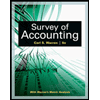
Survey of Accounting (Accounting I)
Accounting
ISBN:
9781305961883
Author:
Carl Warren
Publisher:
Cengage Learning
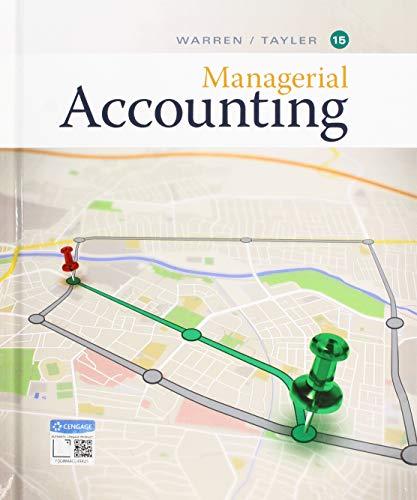
Managerial Accounting
Accounting
ISBN:
9781337912020
Author:
Carl Warren, Ph.d. Cma William B. Tayler
Publisher:
South-Western College Pub
Financial And Managerial Accounting
Accounting
ISBN:
9781337902663
Author:
WARREN, Carl S.
Publisher:
Cengage Learning,
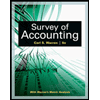
Survey of Accounting (Accounting I)
Accounting
ISBN:
9781305961883
Author:
Carl Warren
Publisher:
Cengage Learning
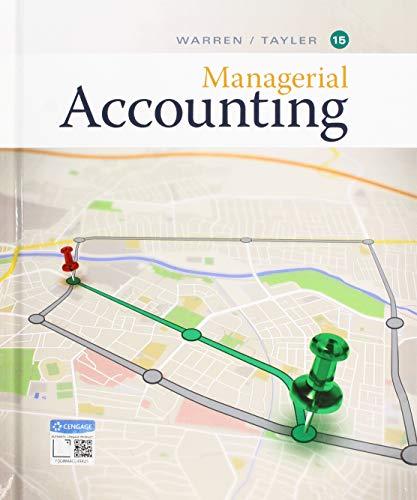
Managerial Accounting
Accounting
ISBN:
9781337912020
Author:
Carl Warren, Ph.d. Cma William B. Tayler
Publisher:
South-Western College Pub
Financial And Managerial Accounting
Accounting
ISBN:
9781337902663
Author:
WARREN, Carl S.
Publisher:
Cengage Learning,