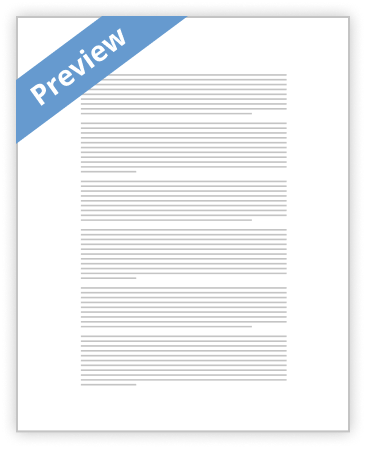
Sometimes your system does not find your Wireless Networked HP Printer. The HP full feature driver on the software disc or downloaded from the HP website uses a guided installer to set up your printer for a Wi-Fi or wired network connection. You may get the following type of errors if your system does not detect the printer after selecting the connection type:
• Printer not found
• Unable to find the printer
• No devices found
• Your printer could not be found on your wireless network
Below we have listed the steps to troubleshoot issues that can cause network printer setup problems. Further Support for HP Printer may help you resolve your driver or wireless connection issue instantly via remote access.
Step 1: Restart the Computer,
…show more content…
• If the network shown is not yours, you must reconnect to your own network.
• If the network signal strength is weak, move the computer and printer closer to the router.
• If an Airplane icon displays, click the icon, slide the Airplane mode slider to Off, then connect to your wireless network.
• Try installing the HP driver and software again.
Step 3: Manually connect the printer to your Wireless Network
• Try connecting the printer to your network manually so that the HP installer can find the printer.
• Use the Wireless Setup Wizard if you have a touch or text-based control panel, or try Wi-Fi Protected Setup (WPS).
• After connecting, try installing the HP driver and software again.
Step 4: Download & Run the HP Print and Scan Doctor
HP provides a free tool called HP Print and Scan Doctor to diagnose and resolve printing and scanning problems.
• Download it from web and run it quick to resolve the issue.
• After HP Print and Scan Doctor opens, click Start on the Welcome screen.
• Make sure the printer is turned on and connected.
• If the printer is not found on the list, click My product is not listed, and then click Retry.
• Select your printer, and then click Next.
• If a connection problem is detected, click the method being used to connect the printer, follow the instructions on the screen, and then click Retry.
Step 5: Temporarily disable firewall software on the computer
Firewall software although tends to block outside
- Decent Essays
Nt1310 Unit 3 Lab 8.1
- 742 Words
- 3 Pages
Once the printers have been configured to the print server. The six computers will be connected to the server through LAN. When a user prints a document, the computer will first connect to the server, after which the server sends the print job to the allocated printer. Each computer will be allocated a printer. One of the printers will be primary, and the second one the secondary.
- 742 Words
- 3 Pages
Decent Essays - Satisfactory Essays
Essay On Walgreens
- 605 Words
- 3 Pages
The in-store interactive tools didn’t provide answers to all my questions, I did have to ask questions to some associates. I decided to use the printing machine that allows you to get your photos in 15-20 minutes. I sat on the chair close to the big screen of the printing machine, and then I plugged in my flash drive since all my pictures were on it. After all of my pictures were loaded, I started selecting the pictures I wanted to print. I used the buttons to continue on after each step. I wanted to print the pictures as 4x6 and another of the formats, so I was trying to
- 605 Words
- 3 Pages
Satisfactory Essays - Decent Essays
Hewlett Packard Company Case Study
- 4342 Words
- 18 Pages
I will never see the day when there is not yet room for improvement. Through time, HP's focus on innovation had brought the world products such as the handheld calculator and the inkjet printer. In 1992, the company continued to invest heavily in technology, spending $1.6 billion or 10% of revenue on research and development. The high levels of investment have paid off. For three straight years, over half of HP's orders had been for products introduced within the last two years.
- 4342 Words
- 18 Pages
Decent Essays - Satisfactory Essays
Nt1110 Unit 5
- 493 Words
- 2 Pages
If you can see the ID: COM port light up with a color it means your ADB drivers are working. If not, you must install them from the link provided in the files section above, or reboot your computer.
- 493 Words
- 2 Pages
Satisfactory Essays - Decent Essays
Nvq2 Business and Administration Unit 2 Assessment Equipment Use in an Office. Vision 2learn
- 958 Words
- 4 Pages
Laser printers are usually bigger than inkjet printers. A printer can print one sided or double sided. Most small offices purchase an all in one inkjet printer which means that this printer can print from a computer and can be used as a photocopier it is also able to scan documents and send fax through the internet. Printers need to be connected to a computer or computer network either wirelessly or through a cable to be able to print documents from one or more computers. Big company have often a range of different printers and copiers available depending on what is needed by the staff: fast big quantity printing or precise high quality picture and photo printing.
- 958 Words
- 4 Pages
Decent Essays - Satisfactory Essays
It 282 Week 7
- 761 Words
- 4 Pages
Step 3: If you would like a wireless connection so you are able to connect your handheld devices that cannot be plugged into the modem. You will now need a wireless router. Now you take the Ethernet cord and plug one end into the modem and the other into the specified slot and then you will have a wireless connection. Now you can use the password usually located on the bottom or set up your own password to connect your mobile devices. You may also use a wireless router as a hub and still be able to connect your desktop or gaming consoles directly into the router with an Ethernet cord to have a wired connection and you are able to connect so many more devices.
- 761 Words
- 4 Pages
Satisfactory Essays - Decent Essays
Nt1210 Project 6-1
- 436 Words
- 2 Pages
On the computer, click the network icon on the right-hand side of the taskbar to view 6 the wireless networks detected. Click the SSID you establish on the gateway and then click the Connect button. Windows may exhibit an information dialog box verbally expressing that you are connecting to an unsecured network. If so, click Connect Anyway. Windows will exhibit a dialog box with a progress bar and the text “Connecting to.” If the connection is prosperous, Windows 7 will close the dialog box and not give you any supplemental designation other than a diminutive icon on the taskbar that shows five
- 436 Words
- 2 Pages
Decent Essays - Satisfactory Essays
Ch3410 Unit 4 Step 1
- 522 Words
- 3 Pages
After installation, go to Device Manager and expand “Ports (COM & LPT)”. You should see this if your installation was successful:
- 522 Words
- 3 Pages
Satisfactory Essays - Decent Essays
Nt1110 Operating System
- 1043 Words
- 5 Pages
To do this you would need to know the name or IP address of the device, so you would then either type ‘nameofprinter’ or ‘IPOfPrinter’ and if a response is received, you know your device is up and running. To add a Network/Wireless or Bluetooth Printer via Control Panel the user must open up Control Panel by Windows Start Button > Control Panel > Hardware and Sounds > Printers > Add Printer. The user must click the Add Printer Wizard and select ‘Add Network/Wireless or Bluetooth Printer’. A list of available Printers will pop up and the user must select the one which belongs to them. After the user has chosen they will get asked to enter username and password or you will be asked to install the printer driver. After this the user must click done for the process to
- 1043 Words
- 5 Pages
Decent Essays - Better Essays
IS3220 Project Network Survey Chris Wig Essay
- 1579 Words
- 7 Pages
Port 9100: This TCP port is used for printing. Port numbers 9101 and 9102 are for parallel ports 2 and 3 on the three-port HP Jetdirect external print servers. It is used for network-connected print devices. This port should remain open to allow print services.
- 1579 Words
- 7 Pages
Better Essays - Good Essays
Mis 589 Week 2 You Decide Essays
- 1216 Words
- 5 Pages
The best alleviation for print job collisions is to upgrade from a half-duplex to a full duplex switched environment. Full-duplex is a data communications term that refers to the ability to send and receive data at the same time. Legacy Ethernet is half-duplex, meaning information can move in only one direction at a time. In a totally switched network, nodes only communicate with the switch and never directly with each other. Switched networks also employ either twisted pair or fiber optic cabling, both of which use separate conductors for sending and receiving data. In this type of environment, Ethernet stations can forgo the collision detection process and transmit at will, since they are the only potential devices that can access the medium. This allows end stations to transmit to the switch at the same time that the switch transmits to them, achieving a collision-free environment (Pidgeon, 2011). Therefore, the 24 Port Switch is highly recommended. The solution is to implement 3 print servers
- 1216 Words
- 5 Pages
Good Essays - Decent Essays
Mba Case Study - Hp Network Printer Design for Universality
- 1008 Words
- 5 Pages
HP is developing its new generation network printer while it has been struggling from 3 main issues –
- 1008 Words
- 5 Pages
Decent Essays - Decent Essays
Installing A Printer Essay
- 852 Words
- 4 Pages
The first thing when you are having issues with a printer is read the display on front of the printer for an error message. This can tell you multiple things like you might have a jam, you are out of paper or ink. Normally this will solve most of your issues, but if that isn’t the problem then try restarting the printer. I recommend shutting the printer fully down, unplugging the power for about ten minutes, plugging it back in, and turn it on. If that doesn’t work, then try printing from another device. If it prints from another device, then you likely have
- 852 Words
- 4 Pages
Decent Essays - Better Essays
Wireless Networking
- 1370 Words
- 6 Pages
A wireless network is any type of computer network that uses wireless data connections for connecting network nodes .Wireless networking is a method by which homes, telecommunications networks and enterprise (business).Installations avoid the costly process of introducing cables into a building, or as a connection between various equipment locations. Wireless telecommunications networks are generally implemented and administered using radio communication. This implementation takes place at the physical level (layer) of the OSI model network structure.
- 1370 Words
- 6 Pages
Better Essays - Better Essays
The Invention Of Inkjet Printing
- 1132 Words
- 5 Pages
The concept of inkjet printing originated in the 20th century, and the technology was first extensively developed in the early 1950s. Starting in the late 1970s inkjet printers that could reproduce digital images generated by computers were developed, mainly by Epson, Hewlett-Packard (HP), and Canon. Although inkjet printers only appeared on the consumer market in the late 1980s, they had been under development for more than twenty years by that time. In the mid-1970s, printer companies realized the potential of the technology that would make dot matrix printers obsolete. The challenge, however, was to come up with a way to create an affordable inkjet printer that would reliably create high-quality print outs .In the worldwide consumer market, four manufacturers account for the majority of inkjet printer sales: Canon, HP, Epson, and Lexmark, a 1991 spin-off from IBM.[1]( "IBM Archives: 1990s". 03.ibm.com. Retrieved 2012-09-12.)
- 1132 Words
- 5 Pages
Better Essays