Create a PowerShell script named "prompts.ps1" within the "Requirements1" folder. For the first line, create a comment and include your first and last name along with your student ID. Note: The remainder of this task should be completed within the same script file, prompts.ps1. B. Create a "switch" statement that continues to prompt a user by doing each of the following activities, until a user presses key 5: 1. Using a regular expression, list files within the Requirements1 folder, with the .log file extension and redirect the results to a new file called "DailyLog.txt" within the same directory without overwriting existing data. Each time the user selects this prompt, the current date should precede the listing. (User presses key 1.) 2. List the files inside the "Requirements1" folder in tabular format, sorted in ascending alphabetical order. Direct the output into a new file called "C916contents.txt" found in your "Requirements1" folder. (User presses key 2.) 3. Use counters to list the current CPU % Processor Time and physical memory usage. Collect 4 samples with each sample being 5 seconds intervals. (User presses key 3.) 4. List all the different running processes inside your system. Sort the output by processor time in seconds greatest to least, and display it in grid format. (User presses key 4.) 5. Exit the scriet execution. (User presses key 5.) C. Apply scripting standards throughout your script, including the addition of comments that describe the behavior of each of parts B1-B5. D. Apply exception handling using try-catch for System.OutOfMemoryException. E. Run your script and take a screenshot of the user results when each prompt (parts B3-B4) is chosen. Save each screenshot within the "Requirements1" folder. Compress all files (original and new) within the folder to a ZIP archive. F. When you are ready to submit your final script, run the Get-FileHash cmdlet against the "Requirements 1" ZIP archive. Note that hash value and place it into the comment section when you submit your task.
Create a PowerShell script named "prompts.ps1" within the "Requirements1" folder. For the first line, create a comment and include your first and last name along with your student ID. Note: The remainder of this task should be completed within the same script file, prompts.ps1. B. Create a "switch" statement that continues to prompt a user by doing each of the following activities, until a user presses key 5: 1. Using a regular expression, list files within the Requirements1 folder, with the .log file extension and redirect the results to a new file called "DailyLog.txt" within the same directory without overwriting existing data. Each time the user selects this prompt, the current date should precede the listing. (User presses key 1.) 2. List the files inside the "Requirements1" folder in tabular format, sorted in ascending alphabetical order. Direct the output into a new file called "C916contents.txt" found in your "Requirements1" folder. (User presses key 2.) 3. Use counters to list the current CPU % Processor Time and physical memory usage. Collect 4 samples with each sample being 5 seconds intervals. (User presses key 3.) 4. List all the different running processes inside your system. Sort the output by processor time in seconds greatest to least, and display it in grid format. (User presses key 4.) 5. Exit the scriet execution. (User presses key 5.) C. Apply scripting standards throughout your script, including the addition of comments that describe the behavior of each of parts B1-B5. D. Apply exception handling using try-catch for System.OutOfMemoryException. E. Run your script and take a screenshot of the user results when each prompt (parts B3-B4) is chosen. Save each screenshot within the "Requirements1" folder. Compress all files (original and new) within the folder to a ZIP archive. F. When you are ready to submit your final script, run the Get-FileHash cmdlet against the "Requirements 1" ZIP archive. Note that hash value and place it into the comment section when you submit your task.
Programming with Microsoft Visual Basic 2017
8th Edition
ISBN:9781337102124
Author:Diane Zak
Publisher:Diane Zak
Chapter9: Sequential Access Files And Menus
Section: Chapter Questions
Problem 3RQ: Which of the following reads a line of text from a sequential access file and assigns the line...
Related questions
Question
I need some explanations on how to do this please
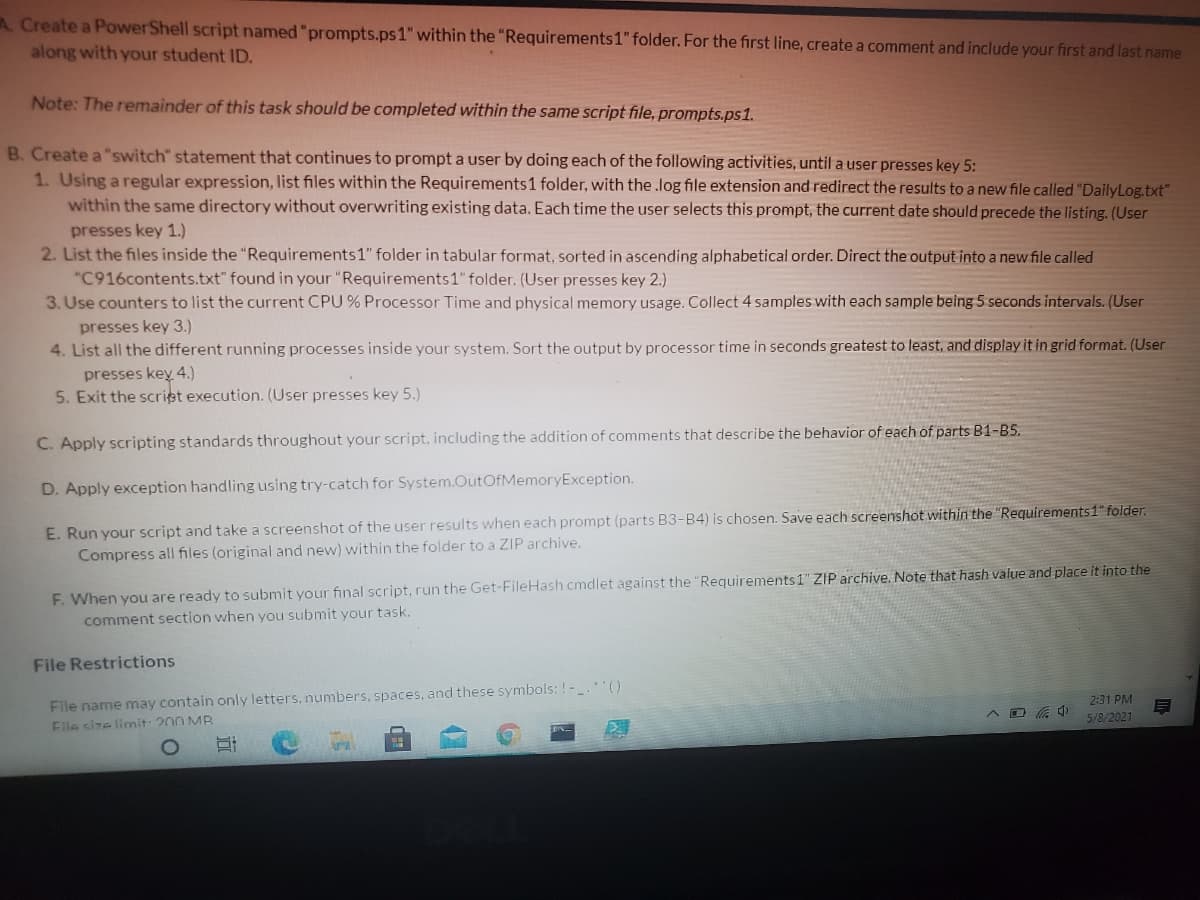
Transcribed Image Text:A. Create a PowerShell script named "prompts.ps1" within the "Requirements1" folder. For the first line, create a comment and include your first and last name
along with your student ID.
Note: The remainder of this task should be completed within the same script file, prompts.ps1.
B. Create a "switch" statement that continues to prompt a user by doing each of the following activities, until a user presses key 5:
1. Using a regular expression, list files within the Requirements1 folder, with the .log file extension and redirect the results to a new file called "DailyLog.txt"
within the same directory without overwriting existing data. Each time the user selects this prompt, the current date should precede the listing. (User
presses key 1.)
2. List the files inside the "Requirements1" folder in tabular format, sorted in ascending alphabetical order. Direct the output into a new file called
"C916contents.txt" found in your "Requirements1" folder. (User presses key 2.)
3. Use counters to list the current CPU % Processor Time and physical memory usage. Collect 4 samples with each sample being5 seconds intervals. (User
presses key 3.)
4. List all the different running processes inside your system. Sort the output by processor time in seconds greatest to least, and display it in grid format. (User
presses key 4.)
5. Exit the scriet execution. (User presses key 5.)
C. Apply scripting standards throughout your script, including the addition of comments that describe the behavior of each of parts B1-B5.
D. Apply exception handling using try-catch for System.OutOfMemoryException.
E. Run your script and take a screenshot of the user results when each prompt (parts B3-B4) is chosen. Save each screenshot within the "Requirements1" folder.
Compress all files (original and new) within the folder to a ZIP archive.
F. When you are ready to submit your final script, run the Get-FileHash cmdlet against the "Requirements 1" ZIP archive. Note that hash value and place it into the
comment section when you submit your task.
File Restrictions
File name may contain only letters, numbers, spaces, and these symbols: !-.()
File size limnit: 200 MB
2:31 PM
5/8/2021
Expert Solution
This question has been solved!
Explore an expertly crafted, step-by-step solution for a thorough understanding of key concepts.
This is a popular solution!
Trending now
This is a popular solution!
Step by step
Solved in 5 steps with 3 images

Knowledge Booster
Learn more about
Need a deep-dive on the concept behind this application? Look no further. Learn more about this topic, computer-science and related others by exploring similar questions and additional content below.Recommended textbooks for you

Programming with Microsoft Visual Basic 2017
Computer Science
ISBN:
9781337102124
Author:
Diane Zak
Publisher:
Cengage Learning

Microsoft Visual C#
Computer Science
ISBN:
9781337102100
Author:
Joyce, Farrell.
Publisher:
Cengage Learning,

Programming with Microsoft Visual Basic 2017
Computer Science
ISBN:
9781337102124
Author:
Diane Zak
Publisher:
Cengage Learning

Microsoft Visual C#
Computer Science
ISBN:
9781337102100
Author:
Joyce, Farrell.
Publisher:
Cengage Learning,