Find and replace all instances of the text "Salaries" with Salary. (Hint: You should find and replace two instances.)
Find and replace all instances of the text "Salaries" with Salary. (Hint: You should find and replace two instances.)
New Perspectives on HTML5, CSS3, and JavaScript
6th Edition
ISBN:9781305503922
Author:Patrick M. Carey
Publisher:Patrick M. Carey
Chapter6: Working With Tables And Columns: Creating A Program Schedule For A Radio Station
Section: Chapter Questions
Problem 7CP3
Related questions
Question
- Find and replace all instances of the text “Salaries” with Salary. (Hint: You should find and replace two instances.)
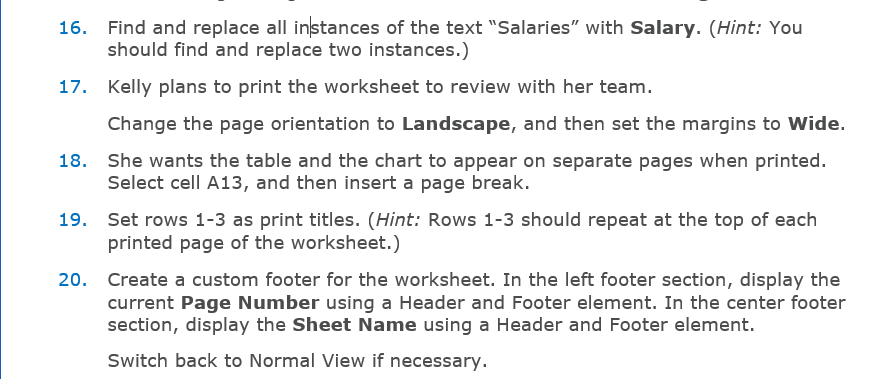
Transcribed Image Text:Find and replace all instances of the text "Salaries" with Salary. (Hint: You
should find and replace two instances.)
17. Kelly plans to print the worksheet to review with her team.
Change the page orientation to Landscape, and then set the margins to Wide.
18. She wants the table and the chart to appear on separate pages when printed.
Select cell A13, and then insert a page break.
19. Set rows 1-3 as print titles. (Hint: Rows 1-3 should repeat at the top of each
printed page of the worksheet.)
20. Create a custom footer for the worksheet. In the left footer section, display the
current Page Number using a Header and Footer element. In the center footer
section, display the Sheet Name using a Header and Footer element.
Switch back to Normal View if necessary.
Expert Solution
Step 1
The formula for find and replace in MS Excel is:
Go to Home or Press Ctrl+H > Find & Select > Replace.
After open the find tab:
Enter the words or numbers you want to find and replace.
Now, in this case find all the instances of the word "Salaries" will replace with the word "Salary".
Trending now
This is a popular solution!
Step by step
Solved in 2 steps

Knowledge Booster
Learn more about
Need a deep-dive on the concept behind this application? Look no further. Learn more about this topic, computer-science and related others by exploring similar questions and additional content below.Recommended textbooks for you

New Perspectives on HTML5, CSS3, and JavaScript
Computer Science
ISBN:
9781305503922
Author:
Patrick M. Carey
Publisher:
Cengage Learning

Np Ms Office 365/Excel 2016 I Ntermed
Computer Science
ISBN:
9781337508841
Author:
Carey
Publisher:
Cengage

COMPREHENSIVE MICROSOFT OFFICE 365 EXCE
Computer Science
ISBN:
9780357392676
Author:
FREUND, Steven
Publisher:
CENGAGE L

New Perspectives on HTML5, CSS3, and JavaScript
Computer Science
ISBN:
9781305503922
Author:
Patrick M. Carey
Publisher:
Cengage Learning

Np Ms Office 365/Excel 2016 I Ntermed
Computer Science
ISBN:
9781337508841
Author:
Carey
Publisher:
Cengage

COMPREHENSIVE MICROSOFT OFFICE 365 EXCE
Computer Science
ISBN:
9780357392676
Author:
FREUND, Steven
Publisher:
CENGAGE L