Instructions: Create a new project and name it as yourlastname-firstname-Assignment7. Save this project in VB folder you created earlier. Change form’s title to: Your full name – Assignment 7 - Multiform. Main form contains (see main form layout below): five buttons: Quizzes Total, Projects Total, Grade, Clear and Exit five labels: display Quizzes Totals, Project Totals and Grade. Display Final and Grade labels one textbox to input Final score. Clear button to clear the main form and Exit to close the mail form Quizzes form contains (see quizzes form layout below): four labels to display Quiz 1, Quiz 2, Quiz 3, Quiz 4 four textboxes to input score for each quiz two buttons: OK to add the quizzes scores and return to the main form & Cancel to return to the main form without any calculations Projects form contains (see projects form layout below): five labels to display Project 1, Project 2, Project 3, Project 4, Project 5 five textboxes to input score for each project two buttons: OK to add the projects scores and return to the main form & Cancel to return to the main form without any calculations To calculate the grade, use the following percentages for each activity: Quizzes 30% (maximum score is listed on quizzes form, see below in form layout) Projects 30% (maximum score is listed on project form, see below in form layout) Final 40% (score from 100) HINT: make sure when you enter % you divide by 100. For example: calculate the 30% of 80, you do this: (80 * 30) / 100 = 24. So if someone gets 70 for quizzes and 80 for projects and 85 for final, the grade is: (78 * 30)/100 + (80 * 30)/100 + (85 * 40)/100 = 81.4 which is a B. Items to note: Variables names must follow the conventions and rules explained earlier and must have proper data type for the values that will be stored in them. Choose variable data types as Single. Control names should use the naming convention we have covered in this class. Appearance of the forms is very important; Make sure that your design is clean; Spelling is important. You will write the code for buttons in each form: main form ( Grade, Clear and Exit buttons), quizzes form (OK and Cancel buttons), and projects form (OK and Cancel buttons). Avoid double-clicking on labels and textboxes controls to create unnecessary code. If you do, please delete them. Run the program, click Quizzes Total button and enter scores for quizzes then click on OK to return to the main form; click on Projects Total button and enter scores for projects then click on OK to return to the main form; enter Final score and click on Grade button to display the grade.
Instructions: Create a new project and name it as yourlastname-firstname-Assignment7. Save this project in VB folder you created earlier. Change form’s title to: Your full name – Assignment 7 - Multiform. Main form contains (see main form layout below): five buttons: Quizzes Total, Projects Total, Grade, Clear and Exit five labels: display Quizzes Totals, Project Totals and Grade. Display Final and Grade labels one textbox to input Final score. Clear button to clear the main form and Exit to close the mail form Quizzes form contains (see quizzes form layout below): four labels to display Quiz 1, Quiz 2, Quiz 3, Quiz 4 four textboxes to input score for each quiz two buttons: OK to add the quizzes scores and return to the main form & Cancel to return to the main form without any calculations Projects form contains (see projects form layout below): five labels to display Project 1, Project 2, Project 3, Project 4, Project 5 five textboxes to input score for each project two buttons: OK to add the projects scores and return to the main form & Cancel to return to the main form without any calculations To calculate the grade, use the following percentages for each activity: Quizzes 30% (maximum score is listed on quizzes form, see below in form layout) Projects 30% (maximum score is listed on project form, see below in form layout) Final 40% (score from 100) HINT: make sure when you enter % you divide by 100. For example: calculate the 30% of 80, you do this: (80 * 30) / 100 = 24. So if someone gets 70 for quizzes and 80 for projects and 85 for final, the grade is: (78 * 30)/100 + (80 * 30)/100 + (85 * 40)/100 = 81.4 which is a B. Items to note: Variables names must follow the conventions and rules explained earlier and must have proper data type for the values that will be stored in them. Choose variable data types as Single. Control names should use the naming convention we have covered in this class. Appearance of the forms is very important; Make sure that your design is clean; Spelling is important. You will write the code for buttons in each form: main form ( Grade, Clear and Exit buttons), quizzes form (OK and Cancel buttons), and projects form (OK and Cancel buttons). Avoid double-clicking on labels and textboxes controls to create unnecessary code. If you do, please delete them. Run the program, click Quizzes Total button and enter scores for quizzes then click on OK to return to the main form; click on Projects Total button and enter scores for projects then click on OK to return to the main form; enter Final score and click on Grade button to display the grade.
Computer Networking: A Top-Down Approach (7th Edition)
7th Edition
ISBN:9780133594140
Author:James Kurose, Keith Ross
Publisher:James Kurose, Keith Ross
Chapter1: Computer Networks And The Internet
Section: Chapter Questions
Problem R1RQ: What is the difference between a host and an end system? List several different types of end...
Related questions
Question
Instructions:
- Create a new project and name it as yourlastname-firstname-Assignment7. Save this project in VB folder you created earlier.
- Change form’s title to: Your full name – Assignment 7 - Multiform.
- Main form contains (see main form layout below):
- five buttons: Quizzes Total, Projects Total, Grade, Clear and Exit
- five labels: display Quizzes Totals, Project Totals and Grade. Display Final and Grade labels
- one textbox to input Final score. Clear button to clear the main form and Exit to close the mail form
- Quizzes form contains (see quizzes form layout below):
- four labels to display Quiz 1, Quiz 2, Quiz 3, Quiz 4
- four textboxes to input score for each quiz
- two buttons: OK to add the quizzes scores and return to the main form & Cancel to return to the main form without any calculations
-
Projects form contains (see projects form layout below):
-
five labels to display Project 1, Project 2, Project 3, Project 4, Project 5
-
five textboxes to input score for each project
-
two buttons: OK to add the projects scores and return to the main form & Cancel to return to the main form without any calculations
-
- To calculate the grade, use the following percentages for each activity:
- Quizzes 30% (maximum score is listed on quizzes form, see below in form layout)
- Projects 30% (maximum score is listed on project form, see below in form layout)
- Final 40% (score from 100)
HINT: make sure when you enter % you divide by 100. For example: calculate the 30% of 80, you do this:
(80 * 30) / 100 = 24.
So if someone gets 70 for quizzes and 80 for projects and 85 for final, the grade is: (78 * 30)/100 + (80 * 30)/100 + (85 * 40)/100 = 81.4 which is a B.
- Items to note:
- Variables names must follow the conventions and rules explained earlier and must have proper data type for the values that will be stored in them. Choose variable data types as Single.
- Control names should use the naming convention we have covered in this class.
- Appearance of the forms is very important; Make sure that your design is clean; Spelling is important.
- You will write the code for buttons in each form: main form ( Grade, Clear and Exit buttons), quizzes form (OK and Cancel buttons), and projects form (OK and Cancel buttons).
- Avoid double-clicking on labels and textboxes controls to create unnecessary code. If you do, please delete them.
- Run the program, click Quizzes Total button and enter scores for quizzes then click on OK to return to the main form; click on Projects Total button and enter scores for projects then click on OK to return to the main form; enter Final score and click on Grade button to display the grade.
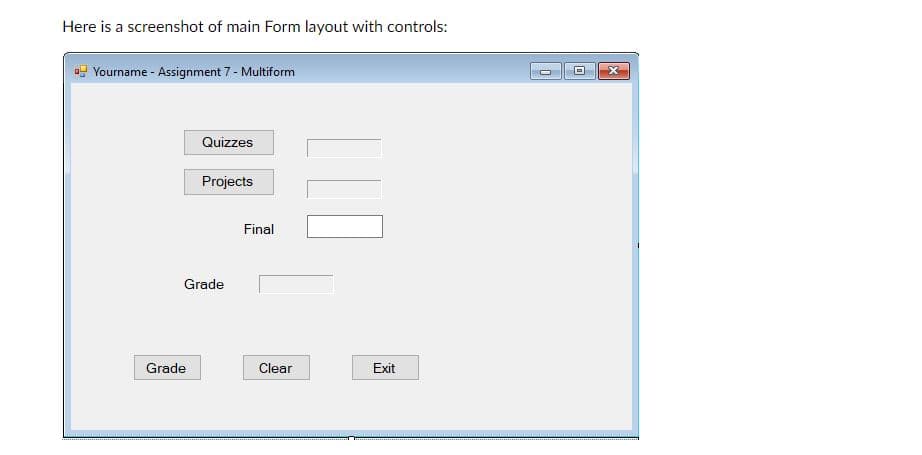
Transcribed Image Text:Here is a screenshot of main Form layout with controls:
Yourname - Assignment 7 - Multiform
Quizzes
Projects
Final
Grade
Grade
Clear
Exit
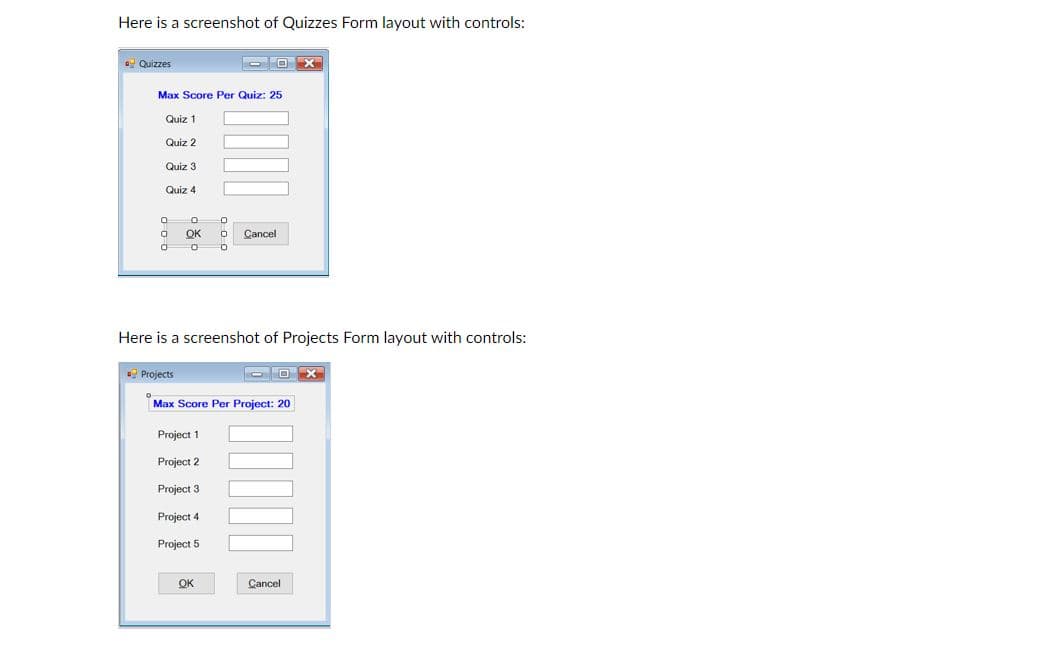
Transcribed Image Text:Here is a screenshot of Quizzes Form layout with controls:
Quizzes
Max Score Per Quiz: 25
Quiz 1
Quiz 2
Quiz 3
Quiz 4
OK
Cancel
Here is a screenshot of Projects Form layout with controls:
Projects
O O >X
Max Score Per Project: 20
Project 1
2.
Project 3
Project 4
Project 5
OK
Cancel
Expert Solution
This question has been solved!
Explore an expertly crafted, step-by-step solution for a thorough understanding of key concepts.
This is a popular solution!
Trending now
This is a popular solution!
Step by step
Solved in 6 steps with 11 images

Recommended textbooks for you

Computer Networking: A Top-Down Approach (7th Edi…
Computer Engineering
ISBN:
9780133594140
Author:
James Kurose, Keith Ross
Publisher:
PEARSON

Computer Organization and Design MIPS Edition, Fi…
Computer Engineering
ISBN:
9780124077263
Author:
David A. Patterson, John L. Hennessy
Publisher:
Elsevier Science

Network+ Guide to Networks (MindTap Course List)
Computer Engineering
ISBN:
9781337569330
Author:
Jill West, Tamara Dean, Jean Andrews
Publisher:
Cengage Learning

Computer Networking: A Top-Down Approach (7th Edi…
Computer Engineering
ISBN:
9780133594140
Author:
James Kurose, Keith Ross
Publisher:
PEARSON

Computer Organization and Design MIPS Edition, Fi…
Computer Engineering
ISBN:
9780124077263
Author:
David A. Patterson, John L. Hennessy
Publisher:
Elsevier Science

Network+ Guide to Networks (MindTap Course List)
Computer Engineering
ISBN:
9781337569330
Author:
Jill West, Tamara Dean, Jean Andrews
Publisher:
Cengage Learning

Concepts of Database Management
Computer Engineering
ISBN:
9781337093422
Author:
Joy L. Starks, Philip J. Pratt, Mary Z. Last
Publisher:
Cengage Learning

Prelude to Programming
Computer Engineering
ISBN:
9780133750423
Author:
VENIT, Stewart
Publisher:
Pearson Education

Sc Business Data Communications and Networking, T…
Computer Engineering
ISBN:
9781119368830
Author:
FITZGERALD
Publisher:
WILEY