Create a new project and name it as yourlastname-firstname-Assignment4. Save this project in VB folder you created earlier. Change form’s title to: Your full name – Assignment4 - Loan. Form contains four Labels, three TextBoxes, one ListBox, and three Button controls. Use labels to identify loan components (three TextBoxes) and results (ListBox). ListBox displays the Month, Monthly Payment, Principal, Interest and Loan Balance for each month. Buttons are to Calculate, Clear Input and Exit program. See below Form Layout with Controls for more details. Note: The control Names are shown in callouts. You will declare two set of variables: - Input variables: Loan Amount (Double) Period (Integer) Interest (Double) - Output variables: Count (Integer, to be used for For Loop to keep track of Loan period) Months (Integer, to calculate Loan number of months Payment (Double, for monthly payment) ToInterest (Double, how much of the monthly payment to Interest) ToPrincipal (Double, how much of the monthly payment to Principal) Balance (Double, displays loan's balance on monthly basis) Output (String, to display Month, Monthly payment, ToPrincipal, ToInterest and Balance in the ListBox. To convert Interest Rate to monthly interest rate, do the following: 1. divide by 100; 2. divide by 12. To calculate Number of Years into months, do the following: multiply by 12. To calculate Monthly payment, use PMT function: PMT(interest rate, months, -loan amount). Pay attention to minus symbol in front of loan amount. Create a For ... Next loop to calculate the values you need for ListBox For loop starts with: For Counter = 1 to months To calculate ToInterest, do the following: Balance * Interest To calculate ToPrincipal, do the following: Payment - ToInterest To calculate Balance, do the following: Balance - ToPrincipal Build the string for displaying Output in ListBox. See my comments in Discussion. Items to note: Label control that displays: Month, Payment, ToInterest, ToPrincipal and Loan is one control. Use spaces to type in its Text property. variables names must follow the conventions and rules explained earlier and must have proper data type for the values that will be stored in them. Appearance of the form is very important; Make sure that your design is clean; Spelling is important. Text property of controls must use the text shown in the image below. Clear Input button, clears TextBoxes and ListBox. Exit button, closes the Form. You will write the code for the three buttons. Avoid double-clicking on TextBox and Label Controls to create unnecessary code. If you do delete them. Run the program, enter values for Loan, Period and Interest rate, then click Calculate button, to see the Monthly information display in the ListBox. See example for the ListBox entry below. To save the project, from File, select Save All. Continue with SaveAll after making changes. Once project is complete, open File Explorer; open VB folder and you will see a folder named: yourlastname-firstname-Assignment4. This folder contains a folder and a solution file with SLN extension. Both are named the same. Solution file (.SLN) and the folder containing VB necessary files to run the project. To receive credit for this assignment, create a zip file named Yourlastname-firstname-Assignment4.ZIP. Submit this ZIP file in Assignment 4. Only ONE file, please. See SubmittingAssignments for creating a zip file.
Create a new project and name it as yourlastname-firstname-Assignment4. Save this project in VB folder you created earlier. Change form’s title to: Your full name – Assignment4 - Loan. Form contains four Labels, three TextBoxes, one ListBox, and three Button controls. Use labels to identify loan components (three TextBoxes) and results (ListBox). ListBox displays the Month, Monthly Payment, Principal, Interest and Loan Balance for each month. Buttons are to Calculate, Clear Input and Exit program. See below Form Layout with Controls for more details. Note: The control Names are shown in callouts. You will declare two set of variables: - Input variables: Loan Amount (Double) Period (Integer) Interest (Double) - Output variables: Count (Integer, to be used for For Loop to keep track of Loan period) Months (Integer, to calculate Loan number of months Payment (Double, for monthly payment) ToInterest (Double, how much of the monthly payment to Interest) ToPrincipal (Double, how much of the monthly payment to Principal) Balance (Double, displays loan's balance on monthly basis) Output (String, to display Month, Monthly payment, ToPrincipal, ToInterest and Balance in the ListBox. To convert Interest Rate to monthly interest rate, do the following: 1. divide by 100; 2. divide by 12. To calculate Number of Years into months, do the following: multiply by 12. To calculate Monthly payment, use PMT function: PMT(interest rate, months, -loan amount). Pay attention to minus symbol in front of loan amount. Create a For ... Next loop to calculate the values you need for ListBox For loop starts with: For Counter = 1 to months To calculate ToInterest, do the following: Balance * Interest To calculate ToPrincipal, do the following: Payment - ToInterest To calculate Balance, do the following: Balance - ToPrincipal Build the string for displaying Output in ListBox. See my comments in Discussion. Items to note: Label control that displays: Month, Payment, ToInterest, ToPrincipal and Loan is one control. Use spaces to type in its Text property. variables names must follow the conventions and rules explained earlier and must have proper data type for the values that will be stored in them. Appearance of the form is very important; Make sure that your design is clean; Spelling is important. Text property of controls must use the text shown in the image below. Clear Input button, clears TextBoxes and ListBox. Exit button, closes the Form. You will write the code for the three buttons. Avoid double-clicking on TextBox and Label Controls to create unnecessary code. If you do delete them. Run the program, enter values for Loan, Period and Interest rate, then click Calculate button, to see the Monthly information display in the ListBox. See example for the ListBox entry below. To save the project, from File, select Save All. Continue with SaveAll after making changes. Once project is complete, open File Explorer; open VB folder and you will see a folder named: yourlastname-firstname-Assignment4. This folder contains a folder and a solution file with SLN extension. Both are named the same. Solution file (.SLN) and the folder containing VB necessary files to run the project. To receive credit for this assignment, create a zip file named Yourlastname-firstname-Assignment4.ZIP. Submit this ZIP file in Assignment 4. Only ONE file, please. See SubmittingAssignments for creating a zip file.
Programming with Microsoft Visual Basic 2017
8th Edition
ISBN:9781337102124
Author:Diane Zak
Publisher:Diane Zak
Chapter6: Sub And Function Procedures
Section: Chapter Questions
Problem 2MQ4
Related questions
Question
- Create a new project and name it as yourlastname-firstname-Assignment4. Save this project in VB folder you created earlier.
- Change form’s title to: Your full name – Assignment4 - Loan.
- Form contains four Labels, three TextBoxes, one ListBox, and three Button controls.
- Use labels to identify loan components (three TextBoxes) and results (ListBox). ListBox displays the Month, Monthly Payment, Principal, Interest and Loan Balance for each month. Buttons are to Calculate, Clear Input and Exit program. See below Form Layout with Controls for more details. Note: The control Names are shown in callouts.
- You will declare two set of variables:
- Input variables:
- Loan Amount (Double)
- Period (Integer)
- Interest (Double)
- Output variables:
- Count (Integer, to be used for For Loop to keep track of Loan period)
- Months (Integer, to calculate Loan number of months
- Payment (Double, for monthly payment)
- ToInterest (Double, how much of the monthly payment to Interest)
- ToPrincipal (Double, how much of the monthly payment to Principal)
- Balance (Double, displays loan's balance on monthly basis)
- Output (String, to display Month, Monthly payment, ToPrincipal, ToInterest and Balance in the ListBox.
- To convert Interest Rate to monthly interest rate, do the following: 1. divide by 100; 2. divide by 12.
- To calculate Number of Years into months, do the following: multiply by 12.
- To calculate Monthly payment, use PMT function: PMT(interest rate, months, -loan amount). Pay attention to minus symbol in front of loan amount.
- Create a For ... Next loop to calculate the values you need for ListBox
- For loop starts with: For Counter = 1 to months
- To calculate ToInterest, do the following: Balance * Interest
- To calculate ToPrincipal, do the following: Payment - ToInterest
- To calculate Balance, do the following: Balance - ToPrincipal
- Build the string for displaying Output in ListBox. See my comments in Discussion.
- Items to note:
- Label control that displays: Month, Payment, ToInterest, ToPrincipal and Loan is one control. Use spaces to type in its Text property.
- variables names must follow the conventions and rules explained earlier and must have proper data type for the values that will be stored in them.
- Appearance of the form is very important; Make sure that your design is clean; Spelling is important.
- Text property of controls must use the text shown in the image below.
- Clear Input button, clears TextBoxes and ListBox.
- Exit button, closes the Form.
- You will write the code for the three buttons.
- Avoid double-clicking on TextBox and Label Controls to create unnecessary code. If you do delete them.
- Run the program, enter values for Loan, Period and Interest rate, then click Calculate button, to see the Monthly information display in the ListBox.
- See example for the ListBox entry below.
- To save the project, from File, select Save All.
- Continue with SaveAll after making changes.
- Once project is complete, open File Explorer; open VB folder and you will see a folder named: yourlastname-firstname-Assignment4. This folder contains a folder and a solution file with SLN extension. Both are named the same. Solution file (.SLN) and the folder containing VB necessary files to run the project.
- To receive credit for this assignment, create a zip file named Yourlastname-firstname-Assignment4.ZIP. Submit this ZIP file in Assignment 4. Only ONE file, please. See SubmittingAssignments for creating a zip file.
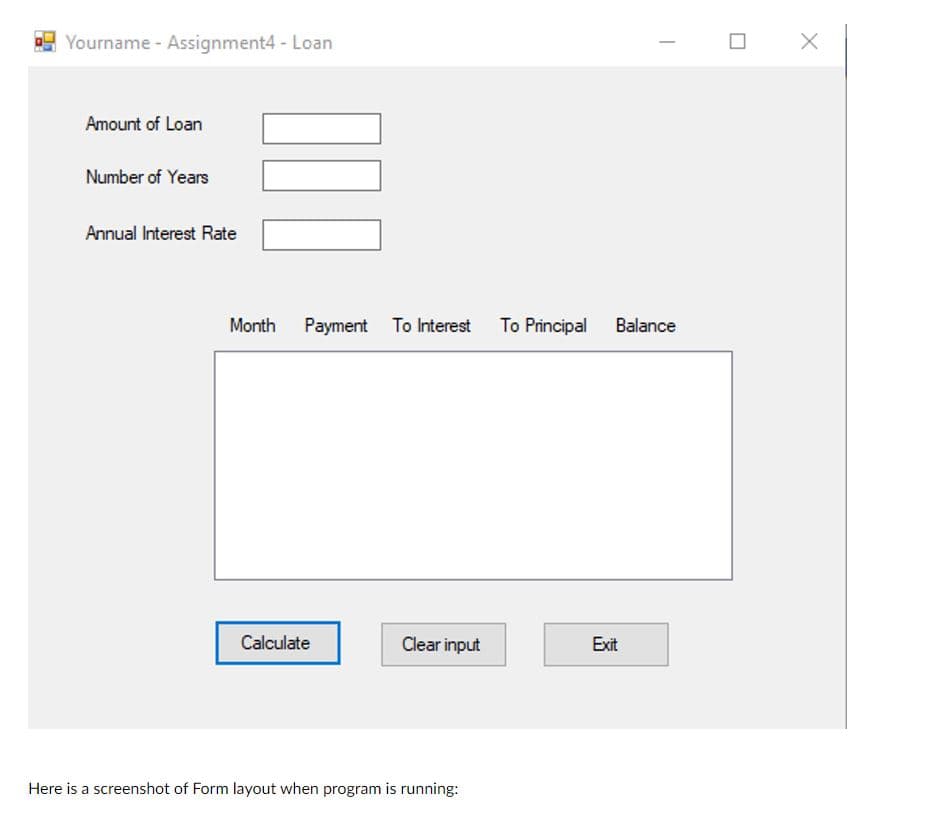
Transcribed Image Text:- Yourname - Assignment4 - Loan
Amount of Loan
Number of Years
Annual Interest Rate
Month
Payment To Interest To Principal
Balance
Calculate
Clear input
Exit
Here is a screenshot of Form layout when program is running:
Expert Solution
This question has been solved!
Explore an expertly crafted, step-by-step solution for a thorough understanding of key concepts.
This is a popular solution!
Trending now
This is a popular solution!
Step by step
Solved in 2 steps with 2 images

Knowledge Booster
Learn more about
Need a deep-dive on the concept behind this application? Look no further. Learn more about this topic, computer-science and related others by exploring similar questions and additional content below.Recommended textbooks for you

Programming with Microsoft Visual Basic 2017
Computer Science
ISBN:
9781337102124
Author:
Diane Zak
Publisher:
Cengage Learning

LINUX+ AND LPIC-1 GDE.TO LINUX CERTIF.
Computer Science
ISBN:
9781337569798
Author:
ECKERT
Publisher:
CENGAGE L

Microsoft Visual C#
Computer Science
ISBN:
9781337102100
Author:
Joyce, Farrell.
Publisher:
Cengage Learning,

Programming with Microsoft Visual Basic 2017
Computer Science
ISBN:
9781337102124
Author:
Diane Zak
Publisher:
Cengage Learning

LINUX+ AND LPIC-1 GDE.TO LINUX CERTIF.
Computer Science
ISBN:
9781337569798
Author:
ECKERT
Publisher:
CENGAGE L

Microsoft Visual C#
Computer Science
ISBN:
9781337102100
Author:
Joyce, Farrell.
Publisher:
Cengage Learning,

Np Ms Office 365/Excel 2016 I Ntermed
Computer Science
ISBN:
9781337508841
Author:
Carey
Publisher:
Cengage