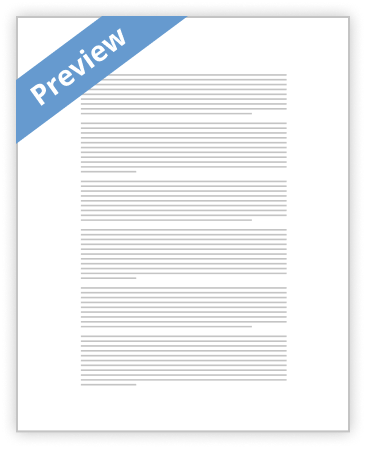
Organisation and naming of files;
1. Firstly to start organising and naming your files within your documents, you have to open up ‘my documents’ window. You may want to organise your files and name them all correctly because this will make it easier to find documents when you need to.
2. At the top left hand corner of the documents menu, you will see an ‘organise’ button by clicking on this it will show a drop down menu, which will enable you to; copy, paste, change the layout, rename or delete the file.
3. To rename the files you simply click on the rename button from the organise menu. This will highlight the file name you had picked to rename and will enable you to change the name of the file.
4. When you have changed the name of your file; click enter and the file name will be changed. Once the file name has changed it will still be in the same place as before (it won’t change into alphabetical order, unless you wanted to change them to that, to make it easier to find).
Back-up procedures;
1. Firstly click on the start menu and find ‘control panel’. Once you are on the control panel then find ‘system and maintenance’, and click on it.
Backing up your files will ensure that if any of your files get deleted or lost you will quickly be able to get them back, as long as you have backed up all of the files you need. If you don’t back up your files properly you may lose all of your files.
2. Once you are on the system and maintenance menu; click on
- Decent Essays
How Should Immigrants Change Their Names
- 603 Words
- 3 Pages
Names are given by parents before or after children are born, and the names can vary depending on the ethnic group or culture that the person belongs to. Many people from all around the world immigrate to the United States every year, and one method that some of them use to fit in better into the American society is changing their names, which most of the time works. Immigrants that want to fit into American society should change their names because it can improve their labour market chances, and they could prevent discrimination.
- 603 Words
- 3 Pages
Decent Essays - Good Essays
Unit 217 Organise and Report Data Essay
- 2354 Words
- 10 Pages
Good file names can provide useful cues to the content and status of a file, can uniquely identify a file and can help in classifying files.
- 2354 Words
- 10 Pages
Good Essays - Satisfactory Essays
Nt1110 Unit 5
- 493 Words
- 2 Pages
To extract your file, right-click over the file and select the "extract here" option. Now you can use the files inside that folder.
- 493 Words
- 2 Pages
Satisfactory Essays - Better Essays
Vision2Learn
- 2634 Words
- 11 Pages
1.4 Identify when and how to combine and merge information from other software and documents.
- 2634 Words
- 11 Pages
Better Essays - Better Essays
FXT2 Task3 Essay
- 1451 Words
- 6 Pages
Backup and Recovery document provides clear instructions to follow in case of emergency and outlines step by step process to restore data
- 1451 Words
- 6 Pages
Better Essays - Better Essays
The Importance Of Characters In Fifth Business
- 1195 Words
- 5 Pages
In the novel Fifth Business, characters mark new chapters of their lives by changing their names. Names are used to identify people in society and they are a symbol of self. The characters, Dunstan, Boy and Paul all change their names, Dunstable to Dunstan, Percy to Boy, and Paul to Magnus. Despite the characters’ attempts to change their names and personalities, Davies reveals that people will always maintain their true identities.
- 1195 Words
- 5 Pages
Better Essays - Decent Essays
Nt1110 Operating System
- 1043 Words
- 5 Pages
A - File Management is where the user is able to not only create files but they can do the following – delete files, copy and paste files, cut, move files, rename files and form folders to store these files. By doing this it means it’s significantly quicker to find previously stored files, and being able to create separate folders and manage those means that all your data can be more organised, whereas if you don’t name files/organise them, you’re at risk of losing files and wasting time trying to find them. File management is an extremely important feature because allowing you to rename your files means that you know exactly what that document is, and if the user were having to upload an assignment they would know exactly which to upload, and not only that but it means that if other people need access to specific files and they’re named correctly it means all they have to do is type in my computer the file name. Having the
- 1043 Words
- 5 Pages
Decent Essays - Decent Essays
Nt1330 Unit 3 Assignment 1 Clipart Library
- 1107 Words
- 5 Pages
In this tutorial, you will learn how to use your clipart library in OfficePrinter. This tutorial will show you how to open your clipart library, insert clipart, and resize clipart. No matter what you need to use clipart in, this tutorial will help you get started. You will need to load the project you are working on and we will get started. Opening Your Clipart in OfficePrinter Let's begin with opening your clipart in OfficePrinter. Go to the top of your window and click the Picture menu. When the menu opens, select the Clipart Library option. A box will now open and you will need to double click the Clipart folder. You will now see the different categories of clipart. Double click a folder to see the clipart in that category. Inserting
- 1107 Words
- 5 Pages
Decent Essays - Satisfactory Essays
Pos 408 Entire Class Pos 408 Week 1 Individual Assignment Simple Visual Basic Programe
- 3074 Words
- 13 Pages
Two labels to the left of the text boxes that prompts the user to enter a first and last name. Rename the labels.
- 3074 Words
- 13 Pages
Satisfactory Essays - Better Essays
It250 Linux Course Review and Hw Helper
- 2391 Words
- 10 Pages
The special character that causes the shell to generate filenames that match any single character in the name of an existing file is _____.
- 2391 Words
- 10 Pages
Better Essays - Decent Essays
File Naming Conventions
- 447 Words
- 2 Pages
Naming records in a consistent and predictable manner will distinguish similar files/records at a glance. Facilitating the storage and retrieval of records which allows users to browse file names more effectively and accurately. A standardized naming record according to an agreed convention should make file naming easier, whether in a personal or professional setting. A good file naming convention can help you to stay organized by making file identification easier and by grouping similar files close together. Also can help others to easily navigate your work/files. Files with naming convention provide a preview of content, are organized in a logical way (usually by date), identifies responsible party, and shows work history. In a professional (business) setting, standardized file naming conventions are a must, in my opinion. You and your co workers would need a system to follow as to prevent confusion or errors in retrieving files/information. In a personal setting, a file naming conventions probably wouldn't be as important. Although, with school and being in my fourth semester, my documents and downloads were getting pretty cluttered. So I created folders for each class, at the end of each semester I created a folder for that semester to cut down on the amount of space taken
- 447 Words
- 2 Pages
Decent Essays - Better Essays
Persuasive Speech : Water Conservation
- 2795 Words
- 12 Pages
Complete this form. Copy the entire contents of the form. Paste it into a new document. Save the new document as “lastnameHW7.” Upload it to the Week 7 Homework Dropbox.
- 2795 Words
- 12 Pages
Better Essays - Satisfactory Essays
Blab Correspondence Case Study
- 65 Words
- 1 Pages
I marked LAB 9 if you want to change it with a new name (Fons will send you an email).
- 65 Words
- 1 Pages
Satisfactory Essays - Decent Essays
P5 – explain the legal and ethical issue in relation to the use of business information
- 688 Words
- 3 Pages
Having a backup of data is important because if the data becomes corrupted or lost you will have it copied and stored so that you will still have it in future for if something goes wrong.
- 688 Words
- 3 Pages
Decent Essays - Decent Essays
Building A Windows Based : Network Search And Usb Logs Tool Essay
- 2422 Words
- 10 Pages
If we have multiple files in a folder which are needed to be renamed, to do that manually could be a tedious job. File renaming tool is could solve this problem. It allows you to rename multiple files and folders, based upon flexible criteria. For example, you can add a prefix or suffix to a file, or you can change consecutive letters, say three
- 2422 Words
- 10 Pages
Decent Essays