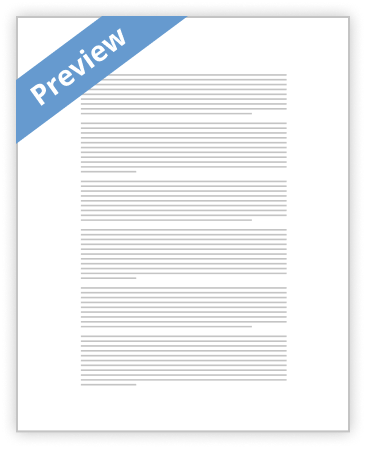
Setting up a Raspberry PI
- 783 Words
- 3 Pages
Report this document
Please chosse a reason
You'll be redirected
STEP 1: SETTING UP OF RASPBERRY PI
Installation of raspbianos in raspberry pi.
Enabling SSH in pi for GUI.
STEP 2: CONNECTING PI WITH COMPUTER
RASPBERRY PI SIDE SETTINGS :
ifconfig command is used to find the ip address of pi.
To make the ip address static the following commands has to be given in LX terminal of pi.
sudocp/boot/cmdline.txt /boot/cmdline.normal sudonano /boot/cmdline.txt sudonano /boot/cmdline.txt ip=192.168.3.11 sudocp /boot/cmdline.txt /boot/cmdline.direct sudo reboot
LAPTOP SIDE SETTINGS:
Installation of putty software in laptop.
Enable SSH checkbox in putty window.
Enter the ip address of the pi in the putty configuration window.
CONNECTING PI WITH COMPUTER:
LX terminal of pi will be displayed inwindows terminal.
Enter login id as ‘pi’ and password as ‘raspberry’.
Now raspberry pi will be booted up and lot of files will be executed.
STEP 3: EXECUTING CODE THROUGH PUTTY
To execute the code,give the command as gcc –lm codename.c
Once the code is executed correctly, give the required input like new sample or testing.
Output will be displayed in laptop screen.
STEP 4: DISPLAYING OUTPUT IN LCD
Keypad and lcd are interfaced with raspberry pi through ATMEGA 8 microcontroller.
Communication between pi and microcontroller is done through serial console.
STEP 1: SETTING UP OF RASPBERRY PI
Installation of raspbianos in raspberry pi.
Enabling SSH in pi for GUI.
STEP 2: CONNECTING PI WITH
- Satisfactory Essays
Pt1420 Unit 7 Summary
- 244 Words
- 1 Pages
As I'm a beginner analyst, I thought what if the manger wants to record the results of the test? I imagined that he will have an interface with two Text box, one for his National Number and the other for his own ID number in the organization (I think this is more safety when the access is only for who is allowed to access through reviewing the numbers entered to the system) press sent and the system reviewing the entered data. Then the system transfers him to another page which contains different icons for different functions, one of them is for recording the test results. So, he will select it. Then the system will transfer him to another page which contains empty text box to enter the student's number either his national ID or special number
- 244 Words
- 1 Pages
Satisfactory Essays - Better Essays
Comp230-Intro to Scripting Essay
- 12558 Words
- 51 Pages
The netsh command that will set the IP Address of the interface name "NIC" to a DHCP supplied IP address is _____.
- 12558 Words
- 51 Pages
Better Essays - Better Essays
ICT Cambridge Tech AS - Unit 17 - P1 (Passed)
- 2613 Words
- 11 Pages
Testing is when you check for faults, take measures to check quality, look at reliability and look at the
- 2613 Words
- 11 Pages
Better Essays - Satisfactory Essays
Nt1310 Unit Test
- 640 Words
- 3 Pages
Test Plan: The software is tested using two levels of testing viz. black box testing and white box testing. White box testing could be carried out in three different phases viz. unit testing system/integration testing and validation testing. • Unit Testing: Unit testing, also known as Module Testing, focuses verification efforts on the module. The module is tested separately and this is carried out at the programming stage itself.Unit Test comprises of the set of tests performed by an individual programmer before integration of the unit into the system. Unit test focuses on the smallest unit of software design- the software component or module. Using component level design, important control paths are tested to uncover errors within the boundary of the module. Unit test is white box oriented and the step can be conducted in parallel for
- 640 Words
- 3 Pages
Satisfactory Essays - Satisfactory Essays
Lab 7 Configuring Network Connections Essay
- 725 Words
- 3 Pages
NOTE THE FOLLOWING CHANGE: In the IP address text box, type the IPv4Address value form Table 7-4, changing the address from 192.168.110.x to 192.168.111.x
- 725 Words
- 3 Pages
Satisfactory Essays - Good Essays
Nt1330 Unit 3 Assignment 1
- 954 Words
- 4 Pages
In the testing area the code is tested and if there’re are problems then they are re-developed.
- 954 Words
- 4 Pages
Good Essays - Satisfactory Essays
Lab Report Essay
- 753 Words
- 4 Pages
Procedure : Watch each part of the experimental demonstration and make predictions about what will happen in each scenario.
- 753 Words
- 4 Pages
Satisfactory Essays - Satisfactory Essays
Ethernet Cable Nt1210
- 452 Words
- 2 Pages
Do not worry if you do not have the product CD! You can download the latest current software available for your product from the HP website at no cost. The following information may help you determine the installation method to use:
- 452 Words
- 2 Pages
Satisfactory Essays - Decent Essays
Nt1310 Unit 5 Programming Language Analysis
- 565 Words
- 3 Pages
Here the test expression is first evaluated and then based on the result or value returned, (true or false), the program control is
- 565 Words
- 3 Pages
Decent Essays - Satisfactory Essays
Business Work
- 627 Words
- 3 Pages
| No action is needed from the outcome of this test. The buttons responded correctly.
- 627 Words
- 3 Pages
Satisfactory Essays - Good Essays
Rate Law Lab
- 825 Words
- 4 Pages
Close the test tube and shake for a moment then leave the test tube back into the water bath. Wait for the data collection to finish. 8. Afterward, dispose of the solution as your instructor has announced. 9.
- 825 Words
- 4 Pages
Good Essays - Decent Essays
The Koetter Empire: Different Field Of Study
- 691 Words
- 3 Pages
When you are either assigned an experiment or create one for yourself that has been approved
- 691 Words
- 3 Pages
Decent Essays - Satisfactory Essays
Dynamic Host Configuration Protocol
- 494 Words
- 2 Pages
Static IP is also used for the URL or uniform resource locator to give a website a permanent residence on the internet. This keeps the website from bouncing around from leased IP’s that a DHCP would give. This type of network would also be good for VPN’s and remote access. To quote Lifewire: (Fisher, 2017) “Because a static IP address never changes, other devices always know exactly how to contact a device that uses one.” The only issue I foresee with Static IP addresses, would be security. With the IP being permanent the IP address could be potentially being hackable.
- 494 Words
- 2 Pages
Satisfactory Essays - Decent Essays
Hydrogen Peroxide Lab Report
- 1090 Words
- 5 Pages
Empty and clean the test tubes and repeat steps 2-10 again for a second dataset.
- 1090 Words
- 5 Pages
Decent Essays - Decent Essays
Example Of A Mensch Research Paper
- 655 Words
- 3 Pages
To be honest, I have never heard of the word mensch, so looking up the definition was beneficial. Webster dictionary defines mensch as “a person, especially a man, regarded as being honorable and responsible and having strength of character” (2014). However, when I kept looking up the definition of mensch I concluded that it is someone who helps other in a tremendous way and don’t necessary do it for fame or fortune. What a mensch does can range for something small or that can impact someone so much that it could save their lives. The deed they do is not only limited to helping people, it can be something that help the environment, animals, or improve something that already exist.
- 655 Words
- 3 Pages
Decent Essays