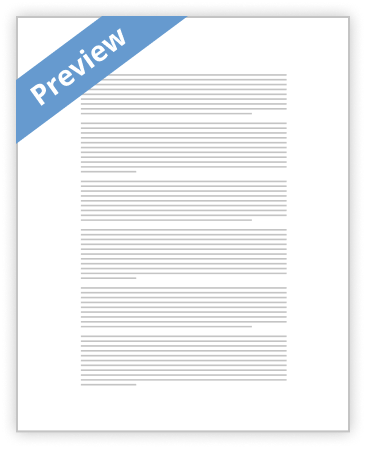
1. The system displays the following message when you attempt to log in with an incorrect username or an incorrect password: Login incorrect a. This message does not indicate whether your username, your password, or both are invalid. Why does it not reveal this information? Answer: It is a strategy meant to discourage unauthorized people from guessing names and passwords to gain access to the system. b. Why does the system wait for a couple of seconds to respond after you supply an incorrect username or password? Answer: To help stop a brute force attack from cracking the system security features. 2. Give three examples of poor password choices. What is wrong with each? Doctor4 = word in the dictionary can be easily found and …show more content…
Describe three ways to: a. Change the size of a window Answer: Position the mouse pointer on the side or corner of the window (the pointer turns into an arrow) and drag. Right-click the window’s title bar, select Resize, move the mouse until the window is the size you want, and click. Click the maximize button on the titlebar, or select Maximize from the right-click title bar menu. b. Delete a window Answer: Click the close window button on the title bar, or select Close from the right-click title bar menu. You can also delete a window from the panel’s Window List menu. Terminating the program that is running in the window also closes the window. Try giving an exit command from a terminal emulator window. 9. What are the functions of a Window Operation menu? Answer: Contains operations that you most commonly need to perform on any window. How do you display this menu? 10. What is a panel? Name a few objects on the panel and explain what you can use them for. What do the Workspace Switcher applet and the Window List applet do? Answer: It is the strip at the bottom of the screen like the task bar in Windows Blue and orange globe = starts Firefox, envelope starts Evolution; the objects start applications and programs Workspace Switcher applet is the rectangular shapes at the bottom right of the desktop, they identify the different workspaces and highlight which one is in current use / Window List applet appears at the bottom of the panel – left
- Better Essays
Employee Screening: Rite Aid Pharmacy
- 1626 Words
- 7 Pages
All registers and computers are fitted with biometric finger scanners. Managers must okay any returns, voids, or price changes at the register with the use of a biometric finger scanner. These biometric finger scanners are used in multiple ways such as “unlocking” the register to ring up a customer or sell pseudoephedrine products to patients. Biometric finger scanners are used on the pharmacy computers to approve the dispensing of a medication, canceling refills on a medication, or deleting a prescription. Pharmacy employees and managers have multiple passwords to access different programs including McKesson medication ordering, DHEC patient lookup, clocking in/out of work, and distribution center ordering. These passwords and the use of a biometric finger scanner stop unauthorized employees from accessing information. Pharmacy technicians cannot use their password or finger scan to approve the dispensing of a medication. Only the pharmacist, with either their password or finger scan, may do this. Passwords for certain programs expire after 90 days and must be
- 1626 Words
- 7 Pages
Better Essays - Decent Essays
Target Information Security Policy
- 662 Words
- 3 Pages
All passwords should be promptly changed if they are suspected of being disclosed, or are known to have
- 662 Words
- 3 Pages
Decent Essays - Decent Essays
21. Your international company is scheduling a meeting among managers in Canada, the United States, Spain, Sweden, and Hong Kong on the basis of Greenwich Mean Time (GMT). What command enables you to display the current time in GMT?
- 2586 Words
- 11 Pages
Decent Essays - Better Essays
cgmt 400 week 3 individual securing and protecting information
- 1490 Words
- 6 Pages
The specific purpose of this paper is to describe the authentication process and to describe how this and other information security considerations will affect the design and development process for new information systems.
- 1490 Words
- 6 Pages
Better Essays - Decent Essays
Nt1330 Unit 1 Case Study
- 740 Words
- 3 Pages
"Simone reported that Leah's active directory password had expired. Logged onto the server remotely and reset the password. Verified that Leah was able to log in.
- 740 Words
- 3 Pages
Decent Essays - Decent Essays
Nt1330 Unit 3 Assignment 1
- 763 Words
- 4 Pages
When you login to the Glasgow Clyde network, why is it important to have a password?
- 763 Words
- 4 Pages
Decent Essays - Decent Essays
Nt1330 Unit 3 Assignment 1 Term Paper
- 327 Words
- 2 Pages
Portable equipment often doesn't need passwords enabled. Mobile device apparatuses often need passwords on validating clients and control entry should information saved on the gadgets. a large number unit have those specialized foul abilities should backing passwords, particular ID number numbers (PIN), or design screen bolts to Confirmation. Some versatile apparatuses likewise incorporate a biometric spectator to examine a finger impression to verification. However, ane data demonstrates that shoppers sometimes utilize these instruments. Additionally, if clients would utilization A secret key alternately PIN they often decide passwords alternately PINs that camwood make effortlessly decided alternately bypassed, for example, 1234 or 0000.
- 327 Words
- 2 Pages
Decent Essays - Satisfactory Essays
Nt1330 Unit 1 Use Case Study
- 488 Words
- 2 Pages
If user name or password is incorrect the system will show a message “User name or password is incorrect” .
- 488 Words
- 2 Pages
Satisfactory Essays - Good Essays
Chapter 8 LINUX Answers
- 1183 Words
- 5 Pages
21. A user on your network has received an error message that there is another computer
- 1183 Words
- 5 Pages
Good Essays - Better Essays
Integrated Distributors Incorporated ( Idi )
- 1346 Words
- 6 Pages
Information security is the protection of information against accidental or malicious disclosure, modification or destruction. Information is an important, valuable asset of IDI which must be managed with care. All information has a value to IDI. However, not all of this information has an equal value or requires the same level of protection. Access controls are put in place to protect information by controlling who has the rights to use different information resources and by guarding against unauthorised use. Formal procedures must control how access to information is granted and how such access is changed. This policy also mandates a standard for the creation of strong passwords, their protection and frequency of change.
- 1346 Words
- 6 Pages
Better Essays - Satisfactory Essays
Sobell Fedora and Red Hat Linux Chapter 1 Answers Essay
- 700 Words
- 3 Pages
You can download many utilities from the Internet. Examples of utilities are cp (copies a file), ls (lists information about files), ssh (securely connects to a remote computer), and df (lists information about free space on system devices such as hard disks).
- 700 Words
- 3 Pages
Satisfactory Essays - Satisfactory Essays
Lab10 SQL Injection Attack Lab Essay
- 646 Words
- 3 Pages
I add debug output information in login function at PHP file in order to what will happen with following countermeasures.
- 646 Words
- 3 Pages
Satisfactory Essays - Best Essays
Linux Course Project Essay
- 2596 Words
- 11 Pages
In the workplace today there are many different options for operating systems be they providers of server related services or end-user desktops there is a different Linux distribution for many different applications. There are also a number of advantages and disadvantages to adding onto or switching network operating systems within a company. In the following pages I
- 2596 Words
- 11 Pages
Best Essays - Good Essays
Operation Aurora Overview
- 1078 Words
- 5 Pages
Account users should submit to a two-factor authentication process. Inactive or retired log-on accounts should be deleted or removed.
- 1078 Words
- 5 Pages
Good Essays - Good Essays
Essay on Linux Operating System
- 1087 Words
- 5 Pages
- 7 Works Cited
Linux is a trademark owned by Linus Torvalds [1]. It is an operating system which is powerful, free and inexpensive to own based on UNIX [1]. It is a POSIX-compliant with versions available to install in cell phones, supercomputers and most computing systems [1]. Linux is an open source program as its source code is available to the general public for use and the right to modify from its original design without any charges [1]. New code will be added to the next version made available with Linux if it is accepted as a universal improvement [1]. The code will continue to exist and developed by the user even if the company fails [1]. Moreover, updates for Linux are available every six months [1]. Nowadays, Linux is in constant development by
- 1087 Words
- 5 Pages
- 7 Works Cited
Good Essays