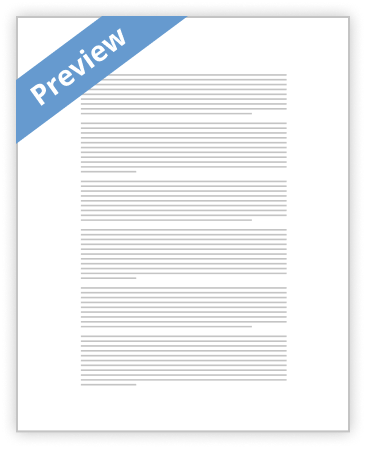
IT user fundamentals
Starting up
The on/off power switch for modern PCs is on the front of the case. It is usually the largest button. The power switch for a laptop will be seen when the screen is lifted. Press and release the power switch to start the computer. A desktop computer with a separate monitor will have a separate on/off switch. Switch on the monitor before switching on the computer. When the computer starts, it will go through an automatic start-up sequence, known as the ‘bootstrap’ sequence. While this is happening, various texts will appear on the screen. If the machine is not connected to a network, the user will be able to access programs at this point.
Closing down
You should almost never switch off a computer
…show more content…
Windows - An application opened on the desktop is shown in a window. Windows can be moved, overlapped and have their size changed.
Controls - The most important input controls are the keyboard and the mouse. The mouse is moved by hand over a flat surface to control the position of a cursor on the screen. The shape of the cursor varies depending on the task; the most common shape is an arrow the. Job of the mouse is to perform an action on the screen that makes the computer do something. To do this, put the tip of the arrow over something on the screen, and press and release the left mouse button once (known as ‘clicking’) or twice, rapidly (known as ‘double-clicking’). By pressing and holding down the left mouse button and then moving (dragging) the mouse, you can also use the mouse to make a selection, move a window or an object. If something is moved in this way, it is known as ‘drag-and-drop’.
Keyboard - The main job of the keyboard is to enter text, but you can also use combinations of keys to do some of the mouse jobs.
On-screen controls – Certain applications have on-screen controls to let the user work with the application. Such as “file”, “View”, “Edit” and “Tools”. Clicking on these tabs gives the user access to the programs settings and features.
Select and adjust system settings as appropriate to needs
Display - The space available on the computer desktop depends on the size of the monitor (computer screen) and on its
- Satisfactory Essays
It190 Unit 1 Research Paper
- 518 Words
- 3 Pages
The Operating System manages the flow of data and tells the processor what component needs to be doing. It does this my relaying one piece of information at a time but done so fast it seems it is doing it all at the same time. It does this by giving the information to the processer in computer language, so it can understand.
- 518 Words
- 3 Pages
Satisfactory Essays - Decent Essays
Essay on Computer Unit 1 assignment
- 812 Words
- 4 Pages
7. Attach 2 screenshots of a Windows screen, showing menus, toolbars, Windows, Folders, sub- folders, directories, subdirectories, and views. Change the view between the two screenshots. You can use PrintScreen (see the PrtSc key on your keyboard)
- 812 Words
- 4 Pages
Decent Essays - Decent Essays
Nt1330 Unit 3
- 663 Words
- 3 Pages
Windows has the option to change its background and also font size for those who are visually impaired, another notable function is the ability to increase icon size to make it much easier to see and read.
- 663 Words
- 3 Pages
Decent Essays - Decent Essays
Nt1310 Unit 3 Computer Components
- 435 Words
- 2 Pages
Motherboard: The motherboard is where many components such as the CPU, GPU, RAMetc.are connected. The motherboard does not hold any data itself. It also holds ports for input and output devices to be connected, such as a monitor, mouse, keyboard etc.
- 435 Words
- 2 Pages
Decent Essays - Satisfactory Essays
Nt1330 Unit 4 Research Project 1
- 548 Words
- 3 Pages
System extension used to make an association between two different PC systems or to gap one system into two. LAN switch-gives a focal association between two or more PCs on a system.
- 548 Words
- 3 Pages
Satisfactory Essays - Decent Essays
Nt1310 Unit 2 Part 2 Essay
- 575 Words
- 3 Pages
In computing, utility programs (in English: plugins) or plug –INS are add- one or extensions leads to more tasks and functions.
- 575 Words
- 3 Pages
Decent Essays - Decent Essays
Nt1310 Unit 3 Assignment 1 Video Game
- 862 Words
- 4 Pages
Of course, when playing games, you can use a key mapper in order to control the inputs. You can use the xbox or playstation controllers on the PC, or even the Wii motion controls with enough modification.
- 862 Words
- 4 Pages
Decent Essays - Decent Essays
Nt1310 Unit 3 Internal Components
- 954 Words
- 4 Pages
Mouse is an input and pointing device that allows the user to control the graphical user interface. Keyboard is an input device that allows the user to input data and give commands to the operating system by typing. Commonly, a keyboard contains all the alphabetical letters, numbers from 1 to 9 and punctuation
- 954 Words
- 4 Pages
Decent Essays - Decent Essays
Nt1310 Unit 1 Study Guide
- 874 Words
- 4 Pages
Answer: hardware and software is the core of the computer without it computer cannot perform its task. The PC contains various electronic components that we are able to see when we open it. By only pc by itself cannot perform their task on their own. Our PC needs something to get instructed to set it on where we need software to perform it. There are six different component of hardware to function the computer .The first one is central processing unit(CPU )it is the brain of the
- 874 Words
- 4 Pages
Decent Essays - Better Essays
2411 Chapter 1
- 3841 Words
- 16 Pages
On the Start menu, what is the difference between the applications listed above the horizontal line and those listed below it?
- 3841 Words
- 16 Pages
Better Essays - Better Essays
It250 Linux Course Review and Hw Helper
- 2391 Words
- 10 Pages
Which of the following utilities is used to view a file one screen at a time?
- 2391 Words
- 10 Pages
Better Essays - Decent Essays
Chapter 9 Project 9D Recording and Assigning a Macro Essay
- 765 Words
- 4 Pages
- 1 Works Cited
Now at this point in the chapter we have gotten to the Inserting ActiveX controls part but the chapter only focused on the command button and the check box. The command button allows you to insert a command control button that has a code attach activating the action when clicked on. With the command button you’re allowed to create it and set the code of demands behind it so whenever it needs to be used when working on a particular assignment you are able to click it and it performs the task that you assign for it to do. The check box allows you to turn on and turn off a function when it’s clicked on (check or unchecked). Other than the 2 ActiveX controls listed there are 10 ActiveX controls that could be quite useful whenever needed. As the book stated, the ActiveX controls are not attach to and of the workbook cells, they place wherever one would want them to be placed but in order to get the ActiveX controls active one must become really familiar with the “design mode” button that enables and disables ActiveX controls.
- 765 Words
- 4 Pages
- 1 Works Cited
Decent Essays - Better Essays
Advantages And Disadvantages Of MATLAB
- 1223 Words
- 5 Pages
Finally, there must be some way to perform an action if a user clicks on a button. A mouse click or a key press is an event, and the MATLAB program must respond to each event if the program is to perform its function. The code executed in response to an event is known as a call back. There must be a callback to implement the function of each graphical component on the
- 1223 Words
- 5 Pages
Better Essays - Decent Essays
Computer Skills Can Improve Your Career Prospects
- 1587 Words
- 7 Pages
Computer skill is something that is of the utmost importance nowadays. With the sudden wide spread of computers everywhere in the world today, every field of business requires their employees to have a significant amount of computer skills. Improving on these computer skills will help you improve your total career prospects in the near or distant future. Because of this, you should learn all you can about computers, no matter what field you specialize in. Simply learning how to use a personal computer really isn 't all that difficult. It may be intimidating at first, most of all if you have never sat in front of a computer before, but with some practice, you will find that the computer is a very easy gadget to get along with. Perhaps the best way to teach yourself how to use a computer is by fiddling around with it and experimenting with things on your own. If you absolutely must, you can consider partaking in a computer training course, so that you can learn faster, but this really isn 't a requirement. Any software that can be used on or installed into a personal computer is generally produced with the user in mind. The Windows operating system makes use of a graphical user interface, which makes the overall operation of the personal computer exceedingly intuitive. All that is left for you to do, really, is to select icons with your mouse to go through files and folders or open certain programs. Commands do not need to be remembered in order to do any of this. Once you
- 1587 Words
- 7 Pages
Decent Essays - Good Essays
What Are Important Features Of Windows
- 1446 Words
- 6 Pages
Makes the document smaller (half the size of the screen so that you can see other documents behind it or so that you can work side by side with other documents. You are able to open more than one document at a time when working in Windows but this can sometimes have the negative effect of slowing your
- 1446 Words
- 6 Pages
Good Essays