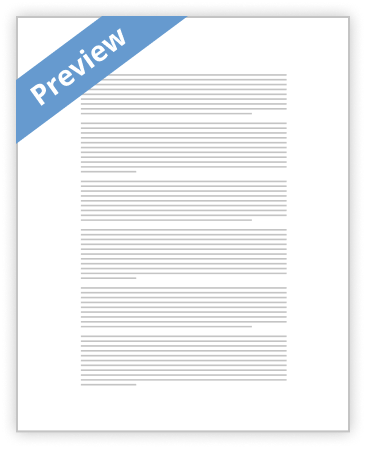
HCI
When using Microsoft Word, the HCI is very user friendly. The user is easily able to figure out what an icon does simply by looking at it. Not only is it visually appealing, but if the user is unsure, hovering over the icons tells exactly what they are for. Under each main category tab, there is the ability to quickly find what is needed with easy to understand icon pictures and descriptions when hovering. For instance, if the user needs superscript or subscript they are easy to find since the icon shown for them is X2 for subscript and X2 for superscript both of which say their purpose when the curser is hovering.
The HCI in Microsoft Visio is similar to Word where it has the main tabs at the top of the screen that show main
…show more content…
The icon could be two shapes with a highlighted connector between them. When this option is used, the program would automatically ask the user if a connector needs to be added to any shape after the first. This could enhance the user’s productivity. If a business person was making a diagram for a presentation, this option would allow the user to work more efficiently which could mean less wasted time. Another example of it’s use would be if someone was making a family tree. The automated connector would make the production of the flowchart a breeze.
Visio Tutorial Visio is a program used to easily make flowcharts and other diagrams. A great feature of Visio would be the rulers at the left side and top of the work area. This allows the user to make sure spacing and size of flowcharts or diagrams are how it was intended. Another excellent feature in Visio is the ability to change the shape of a stencil without removing the current one from the work area. With the shape selected, look under the Home tab, then on the far right is a section labeled “Editing” within this area is a icon with shapes on it labeled “Change Shape”, from this icon the user can scroll over shapes and find the one that is needed. Some other helpful features in Visio include
• Feature 1: Undo icon which is helpful if the user needs to delete something quickly that has just been done. This icon may be clicked on
- Decent Essays
Literature Review of Graphic Organizers Essay
- 715 Words
- 3 Pages
"Ausbel (1963) originally rationalized the use of graphic organizers by speculating that a learner's existing knowledge which he referred to a s cognitive structure, greatly influence his or her learning. When the cognitive structure expands and strengthens by incorporating new information, learning occurs. To facilitate this process, graphic organizers provide learners with a framework for relating their existing knowledge to the new information." (Kim et. Al 2004).
- 715 Words
- 3 Pages
Decent Essays - Satisfactory Essays
Nt1330 Unit 4 Research Project 1
- 548 Words
- 3 Pages
For correspondence between two PCs utilizing a serial interface or a PC joined by telephone line to a server.
- 548 Words
- 3 Pages
Satisfactory Essays - Decent Essays
Qlt1 Task B
- 1055 Words
- 5 Pages
One of the most common technology used for outlining subconsciously using graphs, bar charts, especially the one that shows all the information in the order, or bar charts, histograms, which is among a wider group.
- 1055 Words
- 5 Pages
Decent Essays - Good Essays
Ops Flowchart Week 1 Essay example
- 631 Words
- 3 Pages
A flowchart is intends to show a process from start to finish and visibly show the required steps in between. The decisions and the times they are made in the process can modify the process making it easier or complicate it further. This process will be
- 631 Words
- 3 Pages
Good Essays - Satisfactory Essays
Bis245 Ilab
- 2667 Words
- 11 Pages
A. Lab # : BSBA BIS245A-1 B. Lab 1 of 7 : Introduction to MS Visio and MS Access C. Lab Overview--Scenario/Summary TCOs: 1. Given a business situation in which managers require information from a database, determine, analyze and classify that information so that reports can be designed to meet the requirements. 2. Given a situation containing entities, business rules, and data requirements, create the conceptual model of the database using a database modeling tool. Scenario: You have been asked to create two conceptual database models using MS Visio Database Model Diagram Template. The purpose of this lab is to have you gain familiarity with the various modeling tools needed to create a conceptual model (entity relationship diagram) of a
- 2667 Words
- 11 Pages
Satisfactory Essays - Better Essays
Auo 1 Study Guide Essay
- 12292 Words
- 50 Pages
6. A variety of software tools exist for documenting AISs. These include standard personal productivity tools such as word processing and spreadsheet software, specialized CASE tools, and software packages designed to help companies comply with SOX and AS5.
- 12292 Words
- 50 Pages
Better Essays - Satisfactory Essays
Graphic Communication Ethos Pathos Logos And Pictograms
- 295 Words
- 2 Pages
In graphic communication we learn how to make different things. The one I like the most is when we had to make the logos and pictograms. It was my favorite unit to do because of the freedom we had of making our own design of our favorite brand logo. Also it helped me show how I would think of the logo and what creativity I had in my mind. This unit really helped me show the elements of what graphic design really is. It will help you in life because it would give a different perspective on other brand logos and also thinking about what symbol would represent the company you see around.
- 295 Words
- 2 Pages
Satisfactory Essays - Decent Essays
Eng 1101 Unit 3 Programming Assignment
- 582 Words
- 3 Pages
The above Flowchart is hard work and time consuming for a programmer that wanted to do the job as fast as possible. He would rather write a Pseudocode model. This Flowchart concept is best practice if the programmer wants to do presentation and demonstration of the way his/her program will flow.
- 582 Words
- 3 Pages
Decent Essays - Decent Essays
Hccw Management
- 1222 Words
- 5 Pages
Your team represents HCC management in bargaining sessions with the UCPW Local 14. The team is expected to negotiate an agreement that will allow the company to achieve its strategic goals over the next three years. Your team will use the following items to formulate its initial demands and for negotiating a new collective bargaining agreement:
- 1222 Words
- 5 Pages
Decent Essays - Good Essays
Acc 542 Discussion Question
- 995 Words
- 4 Pages
I do various presentations throughout the organization and within my department, so PowerPoint comes in handy. I use excel for planning purposes, to store data, uncover trends, etc.
- 995 Words
- 4 Pages
Good Essays - Decent Essays
Section 508
- 985 Words
- 4 Pages
The interface should be clearly organized and not cluttered. This will allow the user to use the interface comfortable, get the information he or she requires will little or no effort.
- 985 Words
- 4 Pages
Decent Essays - Satisfactory Essays
Hcwc Case Study
- 1028 Words
- 5 Pages
1.1 By December, 2017 HCWC will have a plan to start construction for shelter expansion.
- 1028 Words
- 5 Pages
Satisfactory Essays - Decent Essays
Pt1420 Unit 2 Programming Problem Analysis
- 658 Words
- 3 Pages
A flowchart is a diagram that depicts the “flow” of a program. It contains symbols that represent each step in the program (Pearson Education, 2012). It has 4 general structures:
- 658 Words
- 3 Pages
Decent Essays - Decent Essays
Essay about BSBWRT401A Assessment 1 Full NameWorked Copy
- 2394 Words
- 10 Pages
In many instances it is a good idea to use graphical representations to support the text in reports or business documents. Conduct research and find graphics or illustrations that might be used in documents providing information about the following:
- 2394 Words
- 10 Pages
Decent Essays - Good Essays
Tabrizi Breast Cancer
- 1087 Words
- 5 Pages
A simple example of this is the fact that Tabrizi utilizes three tables and thirteen figures to in the paper. This enables the reader to understand the information by just referring to the visual aids. A good example of this is Figure 4 on page 19 where Tabrizi uses a flow chart to visually explain his plan for educating community members about breast cancer screening. The visual aid helps get across his idea, which may seem more complicated and takes two pages to explain. Therefore, it is evident that Tabrizi uses visual aids in his thesis as a tool for explaining his
- 1087 Words
- 5 Pages
Good Essays