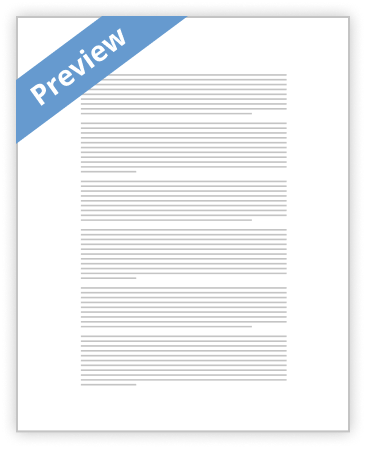
Part 7 – How to Create Card File in MYOB Premier Another MYOB Premier Command Centre is the Card
- 700 Words
- 3 Pages
Part 7 – How to Create Card File in MYOB Premier
Another MYOB Premier Command Centre is the Card File. The Card File is the “storage” or the database containing the contacts which may be a company or an individual. There are 4 types of contacts that can be setup in MYOB as follows:
1) Customer
2) Supplier
3) Employee
4) Personal
These are the four types of contacts that need to be created and setup in MYOB to record transactions using Receive Money, Spend Money, Sales and monitoring of corresponding receivables, Purchases and monitoring of related payables, contact management activities like printing of mailing labels, printing of communication letters with contacts like customers, suppliers and other contacts in the Card File.
Now
…show more content…
This is the address for which billings are to be indicated for Customer cards.
5.2. Address 2 – or “Ship To” address. This is address field which is applicable if delivery address is different from that to which the billings that would be sent.
5.3. Address 3
5.4. Address 4
5.5. Address 5
6. Contact Phone Numbers – up to four contact numbers can be indicated at MYOB including the Fax Number.
7. Email
8. Website
9. Salutation
10. Contact
After you fill up all of the required fields in the Profile tab, now go to Card Details tab, and the following screen appears:
PIC3
In the Card Details tab, you can do the following:
1. Insert picture for the Card, be it individual or company;
2. Put Notes regarding the individual card or company card;
3. Assign identifiers for the card – code for assigning Identifiers in MYOB is only a one-letter word. For example, you would like to group your suppliers into service-related and goods-related suppliers.
4. Assign Customs Lists attribute or characteristic for the card being created.
If you are creating a Card file for a Customer, next you have to go to the Selling Details. The screen shown below appears:
Please take note that the above fields provides Selling information, Credit terms, Credit Limit and Tax Information.
Now, go to the Payment Details tab and indicate the mode or method of payment the customer pay account due to you. The following screen appears when clicking on the Payment Details tab:
If customer’s
- Satisfactory Essays
Case 04-7: Lighthouse
- 773 Words
- 4 Pages
605-25-25-3, Revenue Recognition-Multiple Element Arrangements-Recognition; separated contract with the same entity, near or at the same time are considerate as a package.
- 773 Words
- 4 Pages
Satisfactory Essays - Better Essays
Apa Guide Bryant Stratton
- 7734 Words
- 31 Pages
The symbol ¶ or abbreviation “para.” Both are acceptable (¶ can be found on the Insert
- 7734 Words
- 31 Pages
Better Essays - Decent Essays
Nt1310 Unit 3 Assignment 3 Idiots
- 600 Words
- 3 Pages
3. From the bottom part of the page click "Category-specific inventory files" in order for you to select the correct template that you need to use.
- 600 Words
- 3 Pages
Decent Essays - Decent Essays
Nt1310 Unit 1 Assignment
- 1455 Words
- 6 Pages
This entity stores all information about active delivery runs, to include pickup and drop off dates, client’s making a request for service, and the receiving client (destination). This entity is the general correlationd point for other domain objects within the software.
- 1455 Words
- 6 Pages
Decent Essays - Satisfactory Essays
Bealls Florida Credit Card Analysis
- 513 Words
- 3 Pages
Step 4: Select if you want to add an authorized buyer. Then, provide information about the authorized buyer like full legal name, birth date, and relation with you if you select yes.
- 513 Words
- 3 Pages
Satisfactory Essays - Satisfactory Essays
Safety Net Specialty Care Program: Case Study
- 289 Words
- 2 Pages
Also, please confirm that I have listed the correct account codes to process the payments.
- 289 Words
- 2 Pages
Satisfactory Essays - Satisfactory Essays
Verizon Yahoo Email Settings Analysis
- 511 Words
- 3 Pages
Step 12: Check if all details are field properly and then click next and finish
- 511 Words
- 3 Pages
Satisfactory Essays - Better Essays
Data Into The Computerized System
- 1683 Words
- 7 Pages
- The fourth step: you can personalize your company bill in most software packages. You can add your company logo, change the field around or eliminate some things that you think it is redundant if you want.
- 1683 Words
- 7 Pages
Better Essays - Satisfactory Essays
Ipod Insurance Case Study
- 488 Words
- 2 Pages
Sort your charging data in the suitable content boxes. Sort your first and last name in the content boxes. What's more, sort your road address, city, state and postal division in the content boxes. Sort your phone number in the "Telephone" content box. Sort your present email address in the "Email" content box. When you are done, click on the "Following"
- 488 Words
- 2 Pages
Satisfactory Essays - Satisfactory Essays
Kofax Report Sample
- 97 Words
- 1 Pages
4. Data field include first, last name, title number (if applicable), Start Transaction Number, and Document Type.
- 97 Words
- 1 Pages
Satisfactory Essays - Better Essays
API RP 520: A Case Study
- 1543 Words
- 7 Pages
Each vendor is required to provide data and drawings specific to each instrument that they are providing. All documentation provided by the vendor shall reflect the tag number, purchase order number, revision and date.
- 1543 Words
- 7 Pages
Better Essays - Decent Essays
Essay on Cashier Training Manual for Ruby
- 2620 Words
- 11 Pages
Gift cards are quite simple; the process is almost identical to Credit Cards. When the transaction is totaled, press [CREDIT CARD], then the customer has to swipe their gift card through the stand-alone card reader and accept the charges. No signing is necessary, but they receive a receipt.
- 2620 Words
- 11 Pages
Decent Essays - Decent Essays
General Structure Of The Token Based Mobile Pay
- 892 Words
- 4 Pages
As shown in the figure 5.2.1, it is the general structure of the token based mobile pay. Users should register their card details at first. These personal account number will be sent to the issuing bank first, the bank will provide the tokenization service and send the token back to the devices. The devices will store these tokens and encrypt it for security. Later, if user wants to do a transaction, at the POS reader part, it will use the NFC technique to read information first. And then, the tokens will be sent to the token server to verify its transaction validity by re-locating the relationship between tokens and PAN and finish the transaction authorization.
- 892 Words
- 4 Pages
Decent Essays