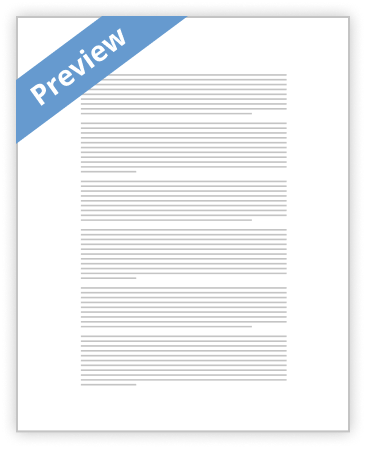
Project Scheduling Software – Tutorial This assignment will make use of ProjectLibre, an opensource and free alternative to Microsoft Project. If you have Microsoft Project available you are free to use this instead. Both Microsoft Project and ProjectLibre have the same nomenclature, but quite different user interfaces. This tutorial will assume you are using ProjectLibre. Download and Installation of ProjectLibre You can download ProjectLibre through the site: http://www.projectlibre.org/ (once you click download you will be re-directed to SourceForge, where you can complete the download). Once downloaded, run the installation file and open the software. Select ‘Create project’. For Project name use XXX, For project manager use your matriculation number followed by your last name. The start date for the project will be the 7th of December 2015. ProjectLibre uses the most common date format of DD/MM/YY, so in this case we will use 07/12/15 for the project start date. Click ‘OK’ and the following window should appear. The left hand side of the screen is where we can enter the various tasks that make up the project, while the right hand side is where the corresponding Gantt chart is displayed. A Gantt chart is a type of bar graph which represents a project schedule. As you complete this tutorial assignment, you will be required to save the project at different stages, it is best to save each update with a different name to ensure you are able to go back in case of unforeseen
- Decent Essays
Pt1420 Unit 6 Assignment
- 857 Words
- 4 Pages
By sorting the timeline in months I can’t get a clear idea of how you will accomplish the project in this course. “The Timeline must be consistent with the milestone dates noted in the Project Objectives and is open to revision”.
- 857 Words
- 4 Pages
Decent Essays - Decent Essays
Cmgt/410 Syllabus
- 2777 Words
- 12 Pages
This course provides the foundation for successful project planning, organization, and implementation within the realm of information technology. The course uses real-world examples and identifies common mistakes and pitfalls in project management. Topics covered include project scoping, estimating, budgeting, scheduling and staffing, tracking and controlling, and software tools for project management.
- 2777 Words
- 12 Pages
Decent Essays - Good Essays
Project Management Scheduling
- 1657 Words
- 7 Pages
Nowadays, Project scheduling plays lot of benefactor in executing any type of project in allotted time and cost. Project scheduling is a vital stage in project development phase due to technological advancement in information technology where lot of IT projects have led different way of
- 1657 Words
- 7 Pages
Good Essays - Better Essays
Proj586 Project Essays
- 2048 Words
- 9 Pages
Congratulations! You have just completed the project charter, scope statement and WBS. Now that you know what needs to be done, as the Project Manager, you are now ready to begin planning your project.
- 2048 Words
- 9 Pages
Better Essays - Decent Essays
Nt1310 Unit 6 Project Management Tools
- 558 Words
- 3 Pages
There are many types of project management tools. From proprietary licensed tools such as Smartsheet for Salesforce, Oracle Project Planning and Control and Microsoft Project and Portfolio Management; to theoretical project management tools such as Program Evaluation and Review Technique (PERT), Gantt charts and Critical Path Method (CPM). All of these tools aim to streamline the planning,
- 558 Words
- 3 Pages
Decent Essays - Satisfactory Essays
Cis 590 Project Deliverable 1: Project Plan Inception
- 678 Words
- 3 Pages
This assignment consists of two (2) sections: a project introduction and a project plan. You must submit both sections as separate files for the completion of this assignment. Label each file name according to the section of the assignment it is written for. Additionally, you may create and / or assume all necessary assumptions needed for the completion of this assignment.
- 678 Words
- 3 Pages
Satisfactory Essays - Good Essays
Risk management for Supplier Global Expansion Plan
- 1159 Words
- 5 Pages
Project Management Institute. (2000). _A Guide to the Project Management Body of Knowledge (4th ed.)._
- 1159 Words
- 5 Pages
Good Essays - Satisfactory Essays
Proj 430 Course Guide Week 1 - 8
- 1230 Words
- 5 Pages
Week 1 Project Definition PROJ 430 Week 2 Checkpoint Assignment PROJ 430 Week 2 DQ 1 The Project Kick-Off PROJ 430 Week 2 DQ 2 Project Planning Documents PROJ 430 Week 2 Project Organization, Deliverables, and Milestones PROJ 430 Week 3 Checkpoint Assignment PROJ 430
- 1230 Words
- 5 Pages
Satisfactory Essays - Better Essays
Orion Shield Project Case Essay
- 3268 Words
- 14 Pages
Boyde, J. (2012). A down-to-earth guide to SDLC project management: getting your system development life cycle project successfully accross the line using PMBOK-- in an adaptive way. S.l.: CreateSpace Independent Pub. Platform].
- 3268 Words
- 14 Pages
Better Essays - Good Essays
Project Management Plan For The Canadian Arrow Rocket
- 2467 Words
- 10 Pages
As the worked packages are completed and signed off by the PM, the schedule will be updated to reflect each work package completion. The resources completing each task will be required to report completion times immediately following the conclusion of the work package. The PM will communicate schedule adherence updates to the Sponsor at every milestone.
- 2467 Words
- 10 Pages
Good Essays - Better Essays
St Dismas
- 1289 Words
- 6 Pages
Students often ask about the use of project management software applications in this course. In the past we required the use of MS Project for this course but removed it as a requirement when we rewrote the course. The reason we removed it was that MS Project has a very steep learning curve for all but the most basic functions. The software is very expensive and is not web-based so it requires installation on
- 1289 Words
- 6 Pages
Better Essays - Decent Essays
Essay on Fucus Spiral Research and Outcomes
- 611 Words
- 3 Pages
After talking about the project itself, it is now important to pay attention to the content itself. I therefore have selected some points that a worth having a closer look at. It is useful for a better understanding of the topic.
- 611 Words
- 3 Pages
Decent Essays - Decent Essays
If the project is started on March 1st, 2012, the finish date is July 30th, 2013.
- 683 Words
- 3 Pages
Decent Essays - Good Essays
Creating An Object Orientated Program Essay
- 1974 Words
- 8 Pages
This report documents the project from the planning process through to completion. During the completion process I critically analised the weaknesses and strengths in my code, debugged the project and ammended any errors. This report finishes with a critical post project analysis of my project.
- 1974 Words
- 8 Pages
Good Essays - Better Essays
Evaluation Of The And Type Approval And Tests
- 3761 Words
- 16 Pages
In the mail below I am connecting the agenda of the project in email for the orientation and I connect the augmentation of the project. Systematically once computation was finished it was commence that the conclusion project date is 17/08/2015. On the whole project duration is 233 days. So, beneath are the features which will origin the long length of the project which will be linked with task which are dangerous with the project like developments of the Database and the UI and then the test plan and Project design Review. All tasks which will be organized and not compulsory to evade any of tasks leave out without the previous one will be completed and begin the other one, maintaining the dependence of the
- 3761 Words
- 16 Pages
Better Essays