VitalSource QuickBooks Exercises 10
docx
keyboard_arrow_up
School
Penn Foster College *
*We aren’t endorsed by this school
Course
ACC215201
Subject
Accounting
Date
Apr 3, 2024
Type
docx
Pages
14
Uploaded by MagistratePencilMeerkat36
Vi talSource QuickBooks Exercises 10 Exercises 10 E 10.1 Accounting Cycle Match the following accounting cycle steps with the appropriate description. Accounting Cycle Descriptions a. b. Prepared at the end of the accounting period before preparing financial statements to bring the accounts up to date. Prepared during the accounting period to record exchanges with customers, vendors, employees, and owners. A list of all accounts used to accumulate information about assets, liabilities, owners’ equity, revenues, and expenses. Prepared for external users and includes the Profit and Loss, Balance Sheet, and Statement of Cash Flows. Prepared after adjustments to verify that the accounting system still balances. Lists each account and the account balance at the end of the accounting period to verify that the accounting system is in balance—total debits should equal total credits. Accounting Cycle Steps Accounting Cycle Descriptions 1. Chart of Accounts 2. Transactions 3. Trial Balance 4_Adjustments 5. Adjusted Trial Balance 6. Financial Statements EM10.2 For the following accounts on Mookie The Beagle Concierge Trial Balance, identify Account Type and Financial Statement on which it appears. Account Types « Asset « Liability « Equity « Income « Expense Financial Statements « Balance Sheet « Profit and Loss
Account Sales Money Market Accounts Receivable (A/R) Rent & Lease Prepaid Expenses: Supplies Loan Payable Inventory Asset Opening Balance Equity Utilities Expense 10. Undeposited Funds 11, Accounts Payable (A/P) 12, VISA Credit Card 13, Prepaid Expenses: Insurance 14 Interest Payable 15 Sales of Product Income 16 Legal & Professional 17, Advertising & Marketing 18. Insurance: Renters Insurance Expense 19. Owner’s Investment 20. Checking 21, Unearned Revenue 22 Contractors 23. Cost of Goods Sold 24, Office Supplies & Software 25, Utilities Expense © P NO AW N Account Type
E10.3 Statement of Cash Flows For each of the following, identify the appropriate classification on the Statement of Cash Flows Statement of Cash Flows Classifications a. Cash Flows from Operating Activities b. Cash Flows from Investing Activities . Cash Flows from Financing Activities Statement of Cash Flows Activity Classification 1. Cash flows related to sales 2. Cash paid to repay a long-term loan 3. Cash flows related to purchasing inventory to resell 4. Cash flow from issuance of capital stock 5. Cash paid to purchase new equipment 6. Cash from sale of a warehouse EXCEL TEMPLATE (EM10.4 Through EM10.10) For your convenience to complete reports in Chapter 10 and Exercises 10, an Excel Template is provided with your text to organize your Excel reports. If you have not already downloaded the Excel Template, to access it, you have two options: 1. If you are using Connect with your text, the Excel Template can be downloaded from within Connect. 2. If you are not using Connect, go to www.my-quickbooksonline.com > select QBO 3e > QBO 3e Excel Templates > Download the Chapter 10 Excel Template. After downloading the Excel Template, select the Instructions sheet in the Excel Template to view the steps to copy your exported Excel reports to the Excel Template. EM10.4 Profit and Loss Statement Complete the following to prepare a Profit and Loss Statement for Mookie The Beagle Concierge using the custom report you saved in Chapter 10. 1. Create a Profit and Loss Statement. a. From the Navigation Bar, select Reports > Custom reports tab > Financial Statements > Profit and Loss b. Date Range: 01/01/2023 to 01/31/2023 2. What s the amount of Total Income (Revenue)?
Your preview ends here
Eager to read complete document? Join bartleby learn and gain access to the full version
- Access to all documents
- Unlimited textbook solutions
- 24/7 expert homework help
3. What is amount of Total Expenses? 4. What is amount of Net Income? 5. Export the Profit and Loss Statement to PDF. 6. Export the Profit and Loss Statement to Excel a. With the Profit and Loss report displayed, select the Export icon b. Select Export to Excel . Complete the steps listed in the Instructions sheet of the Excel Template to copy your Profit and Loss Statement Excel export to the Excel Template. EM10.5 Balance Sheet Complete the following to prepare a Balance Sheet for Mookie The Beagle Concierge using the custom report you saved in Chapter 10. 1 2 3 Create a Balance Sheet. a. From the Navigation Bar, select Reports > Custom reports tab > Financial Statements > Balance Sheet b. Date Range: 01/31/2023 to 01/31/2023> page 531 On the Balance Sheet, what are Total Assets? On the Balance Sheet, what are Total Liabilities? 4. Export the Balance Sheet to PDF. 5. Export the Balance Sheet to Excel a. With the Balance Sheet report displayed, select the Export icon b. Select Export to Excel c. Complete the steps listed in the Instructions sheet of the Excel Template to copy your Balance Sheet Excel export to the Excel Template. EM10.6 Statement of Cash Flows Complete the following to prepare a Statement of Cash Flows for Mookie The Beagle Concierge using the custom report you saved in Chapter 10 1 LS Create a Statement of Cash Flows. a. From the Navigation Bar, select Reports > Custom reports tab > Financial Statements > Statement of Cash Flows b. Date Range: 01/01/2023 to 01/31/2023 On the Statement of Cash Flows, what is the Net Cash Provided by Operating Activities? On the Statement of Cash Flows, what is the Net Cash Provided by Investing Activities? On the Statement of Cash Flows, what is the Net Cash Provided by Financing Activities? What was Cash at the end of the period?
6. Export the Statement of Cash Flows to PDF. 7. Export the Statement of Cash Flows to Excel a. With the Statement of Cash Flows report displayed, select the Export icon b Select Export to Excel c. Complete the steps listed in the Instructions sheet of the Excel Template to copy your Statement of Cash Flows Excel export to the Excel Template. EM10.7 Accounts Receivable (A/R) Aging Complete the following to prepare an Accounts Receivable (A/R) Aging report for Mookie The Beagle Concierge using the custom report you saved in Chapter 10. 1. Create Accounts Receivable (A/R) Aging Report a. From the Navigation Bar, select Reports > Custom reports tab > Customer Reports > AR Aging Summary b. Date Range: 01/31/2023 2. On the Accounts Receivable (A/R) Aging Summary, what is the amount of A/R that is Current? 3. Onthe AR Aging Summary, what is the amount of AR that is 1-30 days pastdue? “page 532 4. Export the Accounts Receivable (A/R) Aging Summary to PDF. 5. Export the Accounts Receivable (A/R) Aging Summary to Excel. a. With the Accounts Receivable (A/R) Aging Summary report displayed, select the Export icon b. Select Export to Excel . Complete the steps listed in the Instructions sheet of the Excel Template to copy your Accounts Receivable (A/R) Aging Summary Excel export to the Excel Template. EM10.8 Accounts Payable (AP) Aging Complete the following to prepare an Accounts Payable (A/P) Aging report for Mookie The Beagle Concierge using the custom report you saved in Chapter 10. 1. Create Accounts Payable (A/P) Aging Report a. From the Navigation Bar, select Reports > Custom reports tab > Vendor Reports > A/P Aging Summary b. Date Range: 01/31/2023 On the Accounts Payable (A/P) Aging Summary Report, what is the amount of A/P that is Current? On the A/P Aging Summary, what is the amount of A/P that is 1-30 days past due? On the A/P Aging Summary, what is the amount of A/P that is 31-60 days past due? Export the Accounts Payable (A/P) Aging Summary to PDF. o o s W N Export the Accounts Payable (A/P) Aging Summary to Excel a. With the Accounts Payable (A/P) Aging Summary report displayed, select the Export icon b Select Export to Excel
. Complete the steps listed in the Instructions sheet of the Excel Template to copy your Accounts Payable (A/P) Aging Summary Excel export to the Excel Template. EM10.9 Sales by Product/Service Complete the following to prepare a Sales by Product/Service Summary report for Mookie The Beagle Concierge using the custom report you saved in Chapter 10. 1. Create Sales by Product/Service Summary Report a. From the Navigation Bar, select Reports > Custom reports tab > Customer Reports > Sales by Product/Service Summary b. Date Range: 01/01/2023 to 01/31/2023 2. On the Sales by Product/Service Summary Report, what is the percentage of sales generated by Pet Wellness Services? 3. On the Sales by Product/Service Summary Report, what is the percentage of sales generated by Pet Care Services? “page 533 4. On the Sales by Product/Service Summary Report, what is the percentage of sales generated by Pet Hammock Products? 5. Export the Sales by Product/Service Summary to PDF. 6. Export the Sales by Product/Service Summary to Excel a. With the Sales by Product/Service Summary report displayed, select the Export icon b. Select Export to Excel ¢ Complete the steps listed in the Instructions sheet of the Excel Template to copy your Accounts Payable (A/P) Aging Summary Excel export to the Excel Template EM10.10 Tags Complete the following to prepare a Tags Report for Mookie The Beagle Concierge. 1. Tag Money Out by Contractor. a. From the Navigation Bar, select Reports > Custom reports tab > Financial Statements > Profit and Loss b To drill down, select the amount displayed for Account: 5005 Contractors C Add Tags for the appropriate contractor to each Expense or Bill displayed for Contractors d. Save the Expense or Bill. If asked if you want to update the recurring template, select One Time Only. 2. Prepare Tags Report a. From the Navigation Bar, select Banking > Tags tab b In the Money Out section, select: All dates 3. What is the amount of Money Out for Evan Henry? 4. What is the amount of Money Out for Andre LaFortune? 5. What is the amount of Money Out for Your Name?
Your preview ends here
Eager to read complete document? Join bartleby learn and gain access to the full version
- Access to all documents
- Unlimited textbook solutions
- 24/7 expert homework help
Answers: Exercises 10 E10.1 Accounting Cycle —_ —_ N 3 O ® 0 N O 0 b W IN Income Asset Asset Expense Asset Liability Asset Equity Expense Asset . Liability Liability Financial Statement Profit and Loss Balance Sheet Balance Sheet Profit and Loss Balance Sheet Balance Sheet Balance Sheet Balance Sheet Profit and Loss Balance Sheet Balance Sheet Balance Sheet
13. 14. 15. 16. 17 18. 19. 20. 21 22, 23. 24, 25. E10.3 Statement of Cash Flows EM10.4 Profit and Loss Statement 2. $12,354.00 3. $5,678.00 4. $6,005.00 o | hw N T o o0 o Asset Liability Income Expense Expense Expense Equity Asset Liability Expense Expense Expense Expense Balance Sheet Balance Sheet Profit and Loss Profit and Loss Profit and Loss Profit and Loss Balance Sheet Balance Sheet Balance Sheet Profit and Loss Profit and Loss Profit and Loss Profit and Loss
[LastNameFirstinitial] Mookie The Beagle Concierge Profitand Loss. January 2023 $12.354.00 5671.00 $11,683.00 Total 5010 Insurance 11800 Totl Expenses 5567800 PERATING INCOME $6005.00 $6,005.00 EM10.5 Balance Sheet 2. $41,951.96 3. $5,946.96
Your preview ends here
Eager to read complete document? Join bartleby learn and gain access to the full version
- Access to all documents
- Unlimited textbook solutions
- 24/7 expert homework help
4. [LastNameFirst Initial] Mookie The Beagle Concierge Balance Sheet As of January 31,2023 Tota Bank Accounts Total Accounts Receivable - 1200 repaid Expenses 1220 nsur 1230 ent Total 1200 Propaid Expenses. 1300 Iventory 1600 Undepo Total Other Curront Assots Tota Currnt Assets TOTAL ASSETS $35,849.30 s365086 68500 20000 75000 163500 a17.00 000 245200 $41.95196 541,951.96
~ LABILITIES AND EQUITY ~ Liabil t Liabilities + Accounts Payable 2001 Accounts Payable (A/P) Total Accounts Payable ~ Credit Cards 2100 VISA Credit Card Total Credit Cards « Other Current Liabilities 2010 Interest Paya 2200 Unearned Revenue oan Payable nia Dey ent of Total Other Current Liabilities Total Current Liabilities Total Liabilities - Ec 001 Opening Balance Equity 003 Owner's Investment 3300 Retained Net Income Total Equity TOTAL LIABILITIES AND EQUITY x and Fee Administratio 1,088.00 $1,088.00 1,706.00 $1,706.00 5.00 2,000 147.96 $3,152.96 $5,946.96 $5.946.96 0.00 00.00 6,005.00 $36,005.00 541,951.96 EM10.6 Statement of Cash Flows 2. $5,849.30 3. $0.00 4. $30,000.00 5. $35,849.30
[LastNameFirst Initial] Mookie The Beagle Concierge Statement of Cash Flows January 2023 o Total Adustmants 1o reconile Nt Income o Net Cash provided b aperation: s 70) Mot cash provided by opaating actiies 584930 Nt csh provided by financing actives 3000000 NET CASH INCREASE FOR PERIOD 53504930 $35.049.30
Your preview ends here
Eager to read complete document? Join bartleby learn and gain access to the full version
- Access to all documents
- Unlimited textbook solutions
- 24/7 expert homework help
EM107 Accounts Receivable (A/R) Aging 2. $3,650.66 3. $0.00 a [LastNameFirstinitial] Mookie The Beagle Concierge A/R Aging Summary As of January 31,2023 cmeme | 1. Tow Tt Angel ariman 125000 s1.25000 s000 Tt Sandy Copper 147600 sar600 S— s000 O s24s0 so20s8 Tl YourName 52008 so200 TomL sses0se 000 000 5000 om0 saesoes 'EM10.8 Accounts Payable (A/P) Aging 2. $810.00 3. $278.00 4. $0.00 s, [LastNameFirstinitial] Mookie The Beagle Concierge AP Aging Summary | 1| mw Jay— [ e o Py s2700 o ss000 szeo0 soo0 5000 o0 swoseo0
EM10.9 Sales by Product/Service 2. 55.32% 3. 31.56% 4. 9.06% s. [LastNamefFirstlnitial] Mookie The Beagle Concierge Saen by roductSenic Summary EM10:10 Tags 3. $1580.00 4. $340.00 5. $0.00
Related Documents
Related Questions
Multiple choice
arrow_forward
MULTIPLE CHOICE
arrow_forward
Identify Transactions in Accounts Receivable Subsidiary Ledger
The debits and credits from three related transactions are presented in the following customer's account taken from the accounts receivable subsidiary ledger:
Mission Design
NAME
1319 Elm Street
ADDRESS
Post. Ref.
Date
Item
Debit
Credit
Balance
20Υ7
Apr. 3
R44
740
740
Apr. 6
J11
60
680
Apr. 24
CR81
680
Describe each transaction and identify the source of each posting.
Describe each transaction
Identify the source
Apr. 3
Apr. 6
Apr. 24
arrow_forward
In Chapter 11, the first step of the computer accounting cycle is to:
Question 26 options:
Post entries to the general ledger
Set up a business and select a chart of accounts
Journalize entries
Change accounting periods
Print the general ledger trial balance
arrow_forward
Multiple choice
arrow_forward
Activity 1:
Journalize the following transactions and then post them to the General Ledger.
Below are the transactions of Juan Manuell Enterprises for the month of May 2018.
Maу 3
Mr. Manuell invested P500,000 cash.
May 5
Purchases from Big Dipper Merchants P50,000 merchandise. Terms: 3/10, n/20.
May 6
Sold merchandise to Gemini Enterprises, P32,000. Terms: 2/10, n/30.
59
63 / 164
Мay 9
Purchased office supplies from Galaxy Co. for cash, P3,000 through Check No.
0031.
May 11
Gemini Enterprises settled its account in full. Issued OR#10241
Purchased merchandise from Polaris Trading, P55,000. Terms: P25,000 down
payment, balance on account. Terms: 2/10, n/30. Check No. 0032.
May 16
Purchased merchandise from Aurora Borealis Systems, P201,600. Terms: 2/10,
n/30.
May 25
May 26
Sold to Virgo Enterprises P150,000 worth of merchandise. Terms: 2/10, n/30.
Мay 30
Purchases from Meteor Trading P80,000. Terms: 2/15, n/30.
Procedures:
1. Analyze the given transactions.
2. Journalize each…
arrow_forward
Indicate the sequential order of the following steps in the
accounting information processing cycle:
Analyzing transactions
Preparing financial statements
Developing a trial balance
Collecting original data
Posting to the accounts
Journalizing transactions
16.
17.
18.
19.
20.
21.
arrow_forward
Question 37 options:
What is the name of the language for electronic communication of business data that allows companies to report financial informaitn in a sturctured, machine-readable format?
arrow_forward
Question 28
The sum of customers' unpaid balances that is compared to the general ledger comes from:
the total of sales invoices
a total of shipping orders
the sales journal
the accounts receivable trial balance
arrow_forward
Create a schedule of accounts receivable using the accounts receivable subsidiary ledger‘s.
arrow_forward
Multiple choice
arrow_forward
Defining components of an accounting information system
Match each component of a computerized accounting information system with an example. Components may be used more than once.
arrow_forward
Make a general ledger for each account title from the general journal below.
arrow_forward
History
Bookmarks
Window Help
A education.wiley.c
WP NWP Assessment Player UI Application
Question 18 of 42
View Policies
Current Attempt in Progress
The double-entry system requires that each transaction must be recorded
in a journal and in a ledger.
in two sets of books.
first as a revenue and then as an expense.
in at least two different accounts.
Save for Later
arrow_forward
Question is attached in the screenshot thanks
grealty appreciated
420ti2492i409y490idf9ib0fi90i
arrow_forward
Accounts Receivable Subsidiary Ledger
The debits and credits from two transactions are presented in the following customer account:
Mobility Products Inc.
NAME
46 W. Main St.
ADDRESS
Debit
Date
Item
Post. Ref.
Credit
Balance
Aug. 1
Balance
463
Aug. 10
Invoice No. 51
CR32
84
379
143
Aug. 17
Invoice No. 45
R22
522
Select the choice that describes each transaction and the source of each posting.
Journal page
Date
Action
Invoice No.
Posted From
Aug. 10
Aug. 17
arrow_forward
SEE MORE QUESTIONS
Recommended textbooks for you
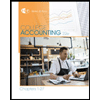
College Accounting, Chapters 1-27
Accounting
ISBN:9781337794756
Author:HEINTZ, James A.
Publisher:Cengage Learning,
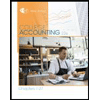
College Accounting, Chapters 1-27 (New in Account...
Accounting
ISBN:9781305666160
Author:James A. Heintz, Robert W. Parry
Publisher:Cengage Learning

Accounting Information Systems
Accounting
ISBN:9781337619202
Author:Hall, James A.
Publisher:Cengage Learning,
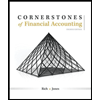
Cornerstones of Financial Accounting
Accounting
ISBN:9781337690881
Author:Jay Rich, Jeff Jones
Publisher:Cengage Learning
Related Questions
- Multiple choicearrow_forwardMULTIPLE CHOICEarrow_forwardIdentify Transactions in Accounts Receivable Subsidiary Ledger The debits and credits from three related transactions are presented in the following customer's account taken from the accounts receivable subsidiary ledger: Mission Design NAME 1319 Elm Street ADDRESS Post. Ref. Date Item Debit Credit Balance 20Υ7 Apr. 3 R44 740 740 Apr. 6 J11 60 680 Apr. 24 CR81 680 Describe each transaction and identify the source of each posting. Describe each transaction Identify the source Apr. 3 Apr. 6 Apr. 24arrow_forward
- In Chapter 11, the first step of the computer accounting cycle is to: Question 26 options: Post entries to the general ledger Set up a business and select a chart of accounts Journalize entries Change accounting periods Print the general ledger trial balancearrow_forwardMultiple choicearrow_forwardActivity 1: Journalize the following transactions and then post them to the General Ledger. Below are the transactions of Juan Manuell Enterprises for the month of May 2018. Maу 3 Mr. Manuell invested P500,000 cash. May 5 Purchases from Big Dipper Merchants P50,000 merchandise. Terms: 3/10, n/20. May 6 Sold merchandise to Gemini Enterprises, P32,000. Terms: 2/10, n/30. 59 63 / 164 Мay 9 Purchased office supplies from Galaxy Co. for cash, P3,000 through Check No. 0031. May 11 Gemini Enterprises settled its account in full. Issued OR#10241 Purchased merchandise from Polaris Trading, P55,000. Terms: P25,000 down payment, balance on account. Terms: 2/10, n/30. Check No. 0032. May 16 Purchased merchandise from Aurora Borealis Systems, P201,600. Terms: 2/10, n/30. May 25 May 26 Sold to Virgo Enterprises P150,000 worth of merchandise. Terms: 2/10, n/30. Мay 30 Purchases from Meteor Trading P80,000. Terms: 2/15, n/30. Procedures: 1. Analyze the given transactions. 2. Journalize each…arrow_forward
- Indicate the sequential order of the following steps in the accounting information processing cycle: Analyzing transactions Preparing financial statements Developing a trial balance Collecting original data Posting to the accounts Journalizing transactions 16. 17. 18. 19. 20. 21.arrow_forwardQuestion 37 options: What is the name of the language for electronic communication of business data that allows companies to report financial informaitn in a sturctured, machine-readable format?arrow_forwardQuestion 28 The sum of customers' unpaid balances that is compared to the general ledger comes from: the total of sales invoices a total of shipping orders the sales journal the accounts receivable trial balancearrow_forward
- Create a schedule of accounts receivable using the accounts receivable subsidiary ledger‘s.arrow_forwardMultiple choicearrow_forwardDefining components of an accounting information system Match each component of a computerized accounting information system with an example. Components may be used more than once.arrow_forward
arrow_back_ios
SEE MORE QUESTIONS
arrow_forward_ios
Recommended textbooks for you
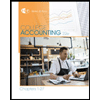 College Accounting, Chapters 1-27AccountingISBN:9781337794756Author:HEINTZ, James A.Publisher:Cengage Learning,
College Accounting, Chapters 1-27AccountingISBN:9781337794756Author:HEINTZ, James A.Publisher:Cengage Learning,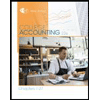 College Accounting, Chapters 1-27 (New in Account...AccountingISBN:9781305666160Author:James A. Heintz, Robert W. ParryPublisher:Cengage Learning
College Accounting, Chapters 1-27 (New in Account...AccountingISBN:9781305666160Author:James A. Heintz, Robert W. ParryPublisher:Cengage Learning Accounting Information SystemsAccountingISBN:9781337619202Author:Hall, James A.Publisher:Cengage Learning,
Accounting Information SystemsAccountingISBN:9781337619202Author:Hall, James A.Publisher:Cengage Learning,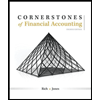 Cornerstones of Financial AccountingAccountingISBN:9781337690881Author:Jay Rich, Jeff JonesPublisher:Cengage Learning
Cornerstones of Financial AccountingAccountingISBN:9781337690881Author:Jay Rich, Jeff JonesPublisher:Cengage Learning
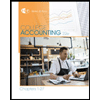
College Accounting, Chapters 1-27
Accounting
ISBN:9781337794756
Author:HEINTZ, James A.
Publisher:Cengage Learning,
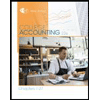
College Accounting, Chapters 1-27 (New in Account...
Accounting
ISBN:9781305666160
Author:James A. Heintz, Robert W. Parry
Publisher:Cengage Learning

Accounting Information Systems
Accounting
ISBN:9781337619202
Author:Hall, James A.
Publisher:Cengage Learning,
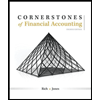
Cornerstones of Financial Accounting
Accounting
ISBN:9781337690881
Author:Jay Rich, Jeff Jones
Publisher:Cengage Learning