lab8_raster_sufaces
pdf
keyboard_arrow_up
School
University Of Arizona *
*We aren’t endorsed by this school
Course
420
Subject
Anthropology
Date
Feb 20, 2024
Type
Pages
4
Uploaded by AdmiralBadgerPerson885
GIST 420 Raster Surface Creation Y
our GIS lab been contracted to perform some analysis for an archaeologist. Specifically, you will try to find out if there is a relationship between archaeological sites and local terrain
. An archaeologist friend has sent you data in a variety of file formats and today you will explore some of the data and create a couple of interpolated surfaces. These surfaces will be the first component of an investigation of the relationship between sites and terrain. There is a “l
ab_8
”
directory in the file server for this course and you will need to copy this directory into your user area. Here, you will find an ArcGIS Project folder containing a file geodatabase comprising several feature classes and a couple of rasters from the Tall Hesban region on the Madaba Plain, in Jordan. Tools In order to complete your tasks, you will need to use geoprocessing tools in the
Toolbox
. Here is a short list of tools you might find helpful for your work. Remember to try to work through the help files before you ask for assistance. Processing Steps We have organized the lab around four tasks: initial data investigation, surface creation, surface comparison and interpretation. Please note that in the following processing steps, there are also questions in bold
. These questions are to help you think through the processes of the lab and prepare you for the interpretive section at the end of the lab. Please do not submit answers to these questions, but do make notes
. Lab Setup 1.
In the Windows file explorer
navigate to the “lab_8
\Raster_Surfaces
”
folder and, once there, open the “
Raster_Surfaces
”
project by double-
clicking
on its name (Raster_Surfaces.aprx) in the explorer. Note the organization of the data in the geodatabase. Initial Investigation 2.
Rename the existing map (
“
Map
”
) to “
Raster Interpolation
”.
3.
Find the Geoprocessing Environment
dialog (Analysis Ribbon > Environments) and set the processing extent
and the snap raster
to “
hdem
”
and the raster analysis mask
to “
Survey_Area
”
. Be sure you are using the rasters and feature classes in the geodatabase for this step. Spatial Autocorrelation IDW Spline Summary Statistics Raster Calculator
Gary L. Christopherson, RNR 420 –
lab 8 –
Updated 3/31/2018 (CAW March 2022) 2 4.
Check out these data by adding some of the feature classes to the map canvas and exploring feature symbolization. Look at the tables to find out what data are attached to the features. Note specifically the table for the pottery sample locations. One of the attributes is for total weight of pottery. How might these weights reflect ancient settlement in the area?
5.
From the Symbology
pane, symbolize pottery_sample using proportional
symbols with TOTWGHT. Looking at the distribution of these symbols, in very general directional terms, where do you think most of people lived in antiquity? 6.
Measure the degree of global spatial autocorrelation in the pottery weights. Use the Spatial Autocorrelation
tool from the Analyzing Patterns
toolset of the Spatial Statistics
toolbox to measure the spatial autocorrelation and create a graphic report for you. The Input Feature Class
will be “pottery_sample” and the input field will be “TOTWGHT”. Accept other defaults. Be sure to check the box to generate a report. You can access the report as an html file from a link in the tool processing message when it completes. Seems to work better in Chrome browser. What does the Moran’s Index value, z
-score and p-value indicate about the pottery weight pattern (if any)?
Surface Creation 7.
Find the Inverse Distance Weighted
(IDW) tool in the Interpolation
toolset of the Spatial Analyst
tools and use it to create a raster surface based on the pottery weights in the pottery_sample feature class. Set the power to 2, the search radius to variable, the number of points to 12, and the cell size to that of hdem, which is 20. Name this raster “
idw2_pottery
”
and save it in your geodatabase
. 8.
Display your new raster by stretching
it and selecting a color ramp that you like. According to this surface, where were the largest amounts of pottery found?
9.
Make a second IDW surface, called
“
idw10_pottery
”
,
using the IDW
tool. Keep all the parameters the same as those above except for power, which you should set to 10
. Display it by stretching it and using the same color ramp as the previous step. What was the effect of changing the power to 10?
10.
Use the same “
pottery_sample
”
feature class as input to create a splined surface. Start the SPLINE
tool from the Spatial Analyst
tools
.
Name the output raster “
spline1_pottery
”
,
and set the spline type to regularized, the weight to 0.1, the cell size to that of hdem and the number of points to 12. Display the results by stretching the values and using the same color ramp. 11.
Based on the vector and the raster data, where was most of the pottery/human settlement located in the Tall Hesban region?
Gary L. Christopherson, RNR 420 –
lab 8 –
Updated 3/31/2018 (CAW March 2022) 3 Comparison of IDW and Spline Interpolation Results In this section of the lab, you will look at the differences between the different interpolation methods –
first using summary statistics and second applying some map algebra to the different surfaces. 12.
First, visually compare the “spline1_pottery” and “idw2_pottery” surfaces using the Swipe
tool. Make sure both rasters are the only ones visible, using the same color ramp (both stretched), and with “spline1_pottery” above “idw2_pottery” in the Contents
pane, and “spline1_pottery” selected, swipe
it off of “idw2_pottery” and compare the patterns and values. Which surface seems “smoother”?
13.
To discover some of the differences between the different interpolation methods, examine summary statistics. First, use the Summary Statistics
tool from the Analysis
tools to calculate min, max, mean, and standard deviation for pottery weight in the pottery_sample feature class. Save the table into your geodatabase and name the table “
summary_statistics
”
. Run the tool. Open the table and add a text
field named “source” to this new table, set the length to 20. (In ArcGIS Pro, after you set the parameters for a new field, you need to push the save
button on the Standalone Table
tab). Once you have done this, close the Fields
view and add the name of the feature class (pottery_sample) to the source attribute. Save your edits. 14.
To compare the different interpolations to the original data, fill in the table with statistics from the two rasters, which you can obtain from their properties in the Contents
pane. Look at the Properties>Source>Statistics for idw2_pottery
and spline1_pottery
to find min, max, mean, and standard deviation. Add these values to the summary statistics table you created in step 17. In the source field, you should put the name of the raster that produced the summary statistics. Be sure to Save you edits. Comparing the values in this table, what do you learn about these interpolation methods?
15.
Finally, you want to discover the spatial difference between these two rasters. Use the Raster Calculator
tool from Spatial Analyst
tools, Map Algebra
toolset to subtract “
spline1_pottery
”
from
“
idw2_pottery
”
.
Save this new raster into your project geodatabase and name it “
idw_minus_spline
”
.
16.
Based on IDW_Minus_Spline, where are the IDW and Spline rasters most similar? Before you answer this question, go through the bulleted points below. •
To answer this question, first, think about two numbers. If they have the same value and you subtract one from the other, what value is returned? Now think of your rasters, cell-
by-cell, subtracting one from the other. What value would you expect where the cell values are similar? Where they are dissimilar? •
Symbolize idw_minus_spline.
In the Symbology pane, set Symbology to Stretch,
and use the Prediction
Scheme. (On the color scheme dropdown, if you check the box next to “S
how names
”
, it will display the names of the color schemes.)
Next, turn off all vector feature classes, except for pottery_sample (you should either turn off the propotional symbols, or add a second instance of pottery sample from the Catalog.)
Looking at this
Your preview ends here
Eager to read complete document? Join bartleby learn and gain access to the full version
- Access to all documents
- Unlimited textbook solutions
- 24/7 expert homework help
Gary L. Christopherson, RNR 420 –
lab 8 –
Updated 3/31/2018 (CAW March 2022) 4 map, do you think there is a relationship between the pottery sample points and the values in “
idw_minus_spline
”
?
Interpretation In this section, you will complete a short provided project report
that incorporates maps (to create a map, you need to Insert tab > New Layout), text, numbers, etc., to interpret
the results of the lab. •
Introduction •
Initial Investigation of Spatial Autocorrelation •
IDW –
what it does and what it tells us about pottery weight in the Hesban region •
Spline –
what it does and what it tells us about pottery weight in the Hesban region •
A comparison of IDW and Spline Results (similarities, dissimilarities, general character, etc.) •
Conclusion Deliverables Please provide the following items in your “lab_8” directory.
•
An ArcGIS Pro project containing all the feature classes, and rasters supplied for this lab. •
Rasters created for this lab named: idw2_pottery, idw10_pottery,
spline1_pottery, and
idw_minus_spline. •
A table called summary_statistics.
•
A completed project report that presents and discusses the results of the lab.
Related Documents
Recommended textbooks for you
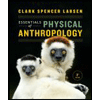
Essentials of Physical Anthropology (Third Editio...
Anthropology
ISBN:9780393938661
Author:Clark Spencer Larsen
Publisher:W. W. Norton & Company
Recommended textbooks for you
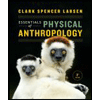 Essentials of Physical Anthropology (Third Editio...AnthropologyISBN:9780393938661Author:Clark Spencer LarsenPublisher:W. W. Norton & Company
Essentials of Physical Anthropology (Third Editio...AnthropologyISBN:9780393938661Author:Clark Spencer LarsenPublisher:W. W. Norton & Company
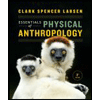
Essentials of Physical Anthropology (Third Editio...
Anthropology
ISBN:9780393938661
Author:Clark Spencer Larsen
Publisher:W. W. Norton & Company