Visualising Receptor Ligand Interactions Conformational Changes - Cory - Student Version 2023 (2)
docx
keyboard_arrow_up
School
University of Ottawa *
*We aren’t endorsed by this school
Course
3102
Subject
Chemistry
Date
Dec 6, 2023
Type
docx
Pages
13
Uploaded by DeaconDonkey3819
BPS 3102
Fall 2023
Name: __________________________ Student #:___________________________
Visualising Receptor-Ligand Interactions &
Conformational Changes
This activity consists of step-by-step instructions with 12 questions spread throughout the activity for you to answer. You may complete the activity in one session or multiple – it is up to you! To complete this activity, you will need:
-
Internet to access web-based tools including the protein databank and Mol*
-
To have installed PyMOL - complete instructions can be found in Appendix A
. *You will need to wait for a confirmation email as part of the process so are encouraged to do this early
-
The ability to capture an image from your screen. Find a good way to print screen or capture the contents of the screen as an image that can be imported into powerpoint or other graphics programs to add annotations and labels. Google Drive has a feature called Google Drawings, this is a free and very user-friendly option to add annotations to
an image. Learning Objectives Learning Objectives (theory): By the end of this activity, students should be able to:
1.
Define and identify agonist and antagonist. 2.
Recognize and identify specific receptor ligand interactions. 3.
Compare and contrast the conformation of a receptor in an active vs inactive state.
4.
Explain how binding of a ligand to a receptor could affect its structure and function.
Learning outcomes (practice): While completing this activity students will acquire* the following skills:
1.
Query the RCSB Protein Data Bank to find relevant structures 2.
Differentiate between inactive vs active models of the same receptor and identify the relevance. 3.
Prepare a macromolecule for analysis using PyMol.
* note these skills will not
be subject to further evaluation (e.g. - you won’t be asked to use them
on an exam)
BPS 3102
Fall 2022
Introduction:
Protein-ligand interactions are essential for life and are occurring constantly. Endogenous signalling molecules bind to receptors in our body to initiate cell signalling events that regulate systems such as immunity, inflammation, sleep, learning, mood, and more. Similarly, exogenous
molecules such as those found in the food we eat or medications we are prescribed can also act
as ligands for these same receptors. Conformational changes of the receptor in response to ligand binding is central to their binding ability to initiate cell signalling cascades. Since receptor-
ligand interactions are happening at the molecular level we can’t see them with our own eyes and must instead look to what experimental data exists to understand them.
In this exercise you will search the Protein Data Bank for an active and inactive version of the CB1 receptor, a G protein-coupled receptor. You will then analyze these structures using two molecular visualisation programs, Mol* and PyMOL. CB1 receptors are known to respond to both endogenous signalling molecules like anandamide and exogenous signalling molecules such as various drugs. In this activity you will be examining
exogenous signalling molecules. Part 1 - Getting to the Structures
BOX 1 - Introduction to Bioinformatic Tools
The Protein Data Bank (PDB)
is an online tool with information about the 3D shapes of proteins, nucleic acids, and complex assemblies. In addition, it provides information about the experiment used to derive the data, details about the molecules included in the experiment, and links to various bioinformatics resources that can provide additional information about the protein/molecule of interest. Each structure in the PDB is identified by a unique identifier (called PDB ID). Atomic coordinates from the PDB can be visualised and analysed using various molecular visualisation software. In this activity you will be using both Mol* (found directly in the PDB) and
PyMOL
(a standalone application) to visualise and compare PDB files. Conduct a text search for relevant structures by typing “CB1” in the search bar found in the upper right-hand corner of the RCSB Protein Data Bank webpage
. Q1. Record the number of results returned by the ‘CB1’ text search in the table below. Based on their titles, do any of the top 3 results depict a complete structure of the CB1 receptor? Search term or filter
# of results
Search ‘CB1’
Developed by T. Scherle and A. Pettit under a CC BY-NC-SA 4.0 license
., Nov 2022
2
BPS 3102
Fall 2022
Following this initial search, you can filter your results to find structures of greater interest by selecting elements in the ‘Refinements’ menu found on the left-hand side of the results pane. Each refinement you select enters the parameter in the ‘advanced’ search shown at the top of the same page. Add filters as shown in the table below, clicking the green arrow beside ‘refinements’ to filter, and recording the # of results returned between each one.
Q2. Fill in the following table with the number of search results returned with each additional filter:
Search term or filter
# of results
Filter ‘Scientific Name of the Source Organism
’ is ‘Homo sapiens
’
Filter ‘Experimental Method
’ is ‘X-RAY DIFFRACTION
’
Filter ‘Scientific Name of the Source Organism
’ is ‘Desulfovibrio vulgaris str. Hildenborough
’ Filter ‘Refinement Resolution’ is ‘2.5 - 3’
Now that you have explored different options, we will be using 5TGZ, 5XRA or 5XR8 for the remainder of the exercise. Select one of these three structures to explore in more depth then click on it to open its structure summary. Box 2 - What can you f
ind on the structure summary page?
1. Title
- that tells you what the structure is about
2. Snapshot
- of what the structure of the molecule/complex looks like. 3.
Authors
– who solved the structure
4. Literature
– access the article that describes the structure. This section also includes links to PubMed page and the abstract of the article describing this structure, when available. Click here
to search for journals accessible via the uOttawa library
or other uOttawa accessible databases
, you may also search SCOPUS or Web of Science
5. Macromolecules
– All proteins and nucleic acids present in the structure are listed here. Each unique type of macromolecule or molecular chains is listed as a separate entity. There may be multiple copies of a molecule in the structure. 6.
Small molecules
– All ligands, ions, cofactors, inhibitors that are present in the structure are listed here. In addition to their name. Each small molecule is identified by
PDB ligand code
, a
three alpha-numeric character code found in the ID column of the small molecule table.
7.
Experimental details
– describe details about the structure determination
8.
Structure quality
– shows a slider that provides insights about the quality of the structure and its agreement with the experimental data and geometric standards.
See http://pdb101.rcsb.org/learn/guide-to-understanding-pdb-data/introduction
for additional details
Developed by T. Scherle and A. Pettit under a CC BY-NC-SA 4.0 license
., Nov 2022
3
Your preview ends here
Eager to read complete document? Join bartleby learn and gain access to the full version
- Access to all documents
- Unlimited textbook solutions
- 24/7 expert homework help
BPS 3102
Fall 2022
Q3. Fill in the following table for one of the final structures (i.e. - 5TGZ, 5XRA or 5XR8
)
left at the end of your search in the previous question. PDB Code:
Structure title:
Authors:
Method:
Resolution:
Year deposited in PDB:
Journal:
Macromolecule(s):
Co-crystalized small molecule(s):
Note that not all co-crystalized small molecules are of interest when analysing a PDB structure. They may be included for various reasons, often, particularly in the case of receptors, to provide
structural stability in the crystallisation process. Before you can analyse a structure, you must determine which small molecule is the active molecule or ligand of interest. You can typically determine this by referring to the title, the abstract or within the publication associated with the PDB entry. Performing a basic google search with the name of the molecule can also help to confirm its identity, visualise its structure, and offer additional physicochemical information about the molecule.
Q4. Identify the active molecule (e.g. - the agonist/antagonist) co-crystalized with the receptor you chose in question 3. Answer the following questions:
a) The name of the active molecule. Hint: the name of the agonist or antagonists usually starts with AM in this example
b) The PDB ligand code for the active molecule (this is the three alpha-numeric character code found in the ID column of the small molecule table) c) Type of activity (ie. agonist or antagonist)
Developed by T. Scherle and A. Pettit under a CC BY-NC-SA 4.0 license
., Nov 2022
4
BPS 3102
Fall 2022
Part 2 - Visualising receptor-ligand interactions
When a specific ligand binds to a receptor it will typically induce or block activation. We will now take a closer look at the structure you chose in the above section. In the following questions you
will be guided through interaction analysis using Mol* in the PDB. BOX 3 - Exploring a molecule using Mol* in the PDB
Each deposit in the PDB has a 3D view of the structure and co-crystalized ligands. This structure can be viewed directly in the PDB using the built-in molecular visualisation tool Mol* There are multiple ways to open the 3D view from the structure
summary page including:
1. Click the “3D View'' tab along the top of the entry.
2. Select a view option under “Biological assembly”.
See image to the right —>
3. Under “Small Molecules” select “Ligand Interaction”. This will
take you directly to a zoomed in view of the binding location of
the small molecule in 3D. How to highlight the ligand and view in the 3D view in
Mol*
1.
Use method #3 above to open a focused view of the
ligand interactions.
2.
Under “Components” (see image right), go to ligand >
click the hamburger menu represented by the “…” > click
“Select this” 3.
Ligand should now be highlighted in green. This is
beneficial when trying to take a screenshot or determine
the bonds formed in the protein ligand interaction
Developed by T. Scherle and A. Pettit under a CC BY-NC-SA 4.0 license
., Nov 2022
5
BPS 3102
Fall 2022
Select “open the 3D view” of your selected PDB structure using the ‘ligand interactions’ method described in Box 3 above and highlight the ligand.
Q5. Insert a screenshot of the highlighted ligand within your chosen receptor from the previous section. BOX 4 Bonds Receptor-ligand interactions are dependent on various non-covalent interactions. Some key interactions you may encounter are:
1. Hydrogen bonding - When a Hydrogen atom binds to an Oxygen or Nitrogen atom.
2. Van der Waals - A weak electrostatic force primarily responsible for intermolecular interactions. Happens between two atoms of the same material, when nonbonding electrons overlap. 3. Covalent - when two atoms share electrons.
4. Pi stacking - non-covalent bond between pi (double) bonds of aromatic rings stacked on top of each other. 5. Cation-Pi interaction - non-covalent bond where a positively charged ion interacts with an aromatic ring.
Q6. For your chosen PDB structure, create a list of all interactions between the ligand and receptor (not within the receptor itself) including:
A.
Type of bond(s)
B.
Amino acid(s) involved in the interaction
C.
Atom of the amino acid involved (is this part of the side chain or backbone?)
D.
The atom(s) of the ligand forming the bond
Hint:
Use method 3 of Box 3 to locate the ligand of interest. Use your mouse to click and drag to
rotate the structure to see different interactions. The interactions are represented by the dashed lines between structural elements. Hover your mouse over any one of them to get detailed information about that bond in the lower right-hand corner of the image field. Each colour dashed line represents a different type of interaction, so take some time to look around the structure and see what is present.
Developed by T. Scherle and A. Pettit under a CC BY-NC-SA 4.0 license
., Nov 2022
6
Your preview ends here
Eager to read complete document? Join bartleby learn and gain access to the full version
- Access to all documents
- Unlimited textbook solutions
- 24/7 expert homework help
BPS 3102
Fall 2022
Q7. The final search results you arrived at when answering question #2 includedsthe same CB1 receptor co-crystallized with agonists and antagonists. What might you be able to visualise and analyse by comparing a model with an agonist to another model of the same receptor bound with an antagonist?
Part 3 - Comparing Structures
Mol* cannot overlay 2 structures within the PDB. Therefore, for this part of the exercise you will switch to PyMOL to overlay two different CB1 structures (5TGZ and 5XRA) from the PDB and analyse the differences between them. If you have not already done so, refer to Appendix A
for instructions for installing PyMOL before proceeding.
How to overlay 2 structures in PyMOL
●
Open a new instance of PyMOL. ○
You will see a window like the one shown in the image below.
Developed by T. Scherle and A. Pettit under a CC BY-NC-SA 4.0 license
., Nov 2022
7
BPS 3102
Fall 2022
●
Open the first PDB file in PyMOL
○
type ‘fetch 5TGZ’ In the ‘Command Input Area’
●
Begin by removing all components from the structure which are not of interest in your analysis. i.e . remove everything except the receptor and its ligand of interest
A.
Show all components present in structure, including the AA sequence for protein elements.
○
Click 'S' in the 'Movie Controls' panel
B.
Remove all waters. ○
In the ‘Object Menu Panel’, click ‘A’ beside the receptor, then from the drop down,
click ‘Remove Waters’
C.
Remove the flavodoxin group. The flavodoxin group is not part of the CNR1 gene
that codes for the CB1 receptor. It has been added to stabilise the molecule during crystallisation, therefore it is not relevant for our analysis.
○
Scroll right in the sequence bar, click and drag across residues 1002 to 1141 to select the complete flavodoxin group . ○
Click ‘A’ beside ‘(sele)’ then from the drop down, click ‘remove atoms’ ■
You should see this portion of the structure disappear once you have done this
D.
Remove all ligands that are not the agonist or antagonist.
○
Select all ligands except the antagonist (PDB ligand code = ZDG) and anything not a part of the receptor code in the sequence bar.
■
This means removing FMN, OLC, all instances of OLA, and PEG ○
Click ‘A’ beside ‘(sele)’ then from the drop down, click ‘remove atoms’ ■
You should see these elements for structure disappear once you have done this
●
Highlight and colour the ligand of interest.
○
Select the antagonist in the sequence bar ○
Click ‘C’ beside ‘(sele)’ then from the drop down, click ‘magentas’, and ‘magenta’ in the dropdown menu that opens ●
Colour the receptor to better visualise and identify each component helix.
○
Click in the black space to ‘de-select’ the ligand, then click and select the entire protein sequence
○
Click ‘C’ beside ‘(sele)’ then from the drop down, click ‘spectrum’, and ‘rainbow’ in
the dropdown menu that opens Developed by T. Scherle and A. Pettit under a CC BY-NC-SA 4.0 license
., Nov 2022
8
BPS 3102
Fall 2022
Q8. Insert a screenshot of the image you have created in which you can see all of the helices and the antagonist.
Q9. Examine the image you have generated and fill in the table below with the colour corresponding to each helix:
Hint:
You can determine this by starting from either end in the ribbon view of the protein and following the colours as they appear in the sequence bar and matching that to each helix
Helix (and location)
Colour
Helix I (N terminus)
Royal Blue
Helix II
Helix III
Helix IV
Heliv V
Helix VI
Helix VII (C terminus)
Red
●
Loading the second PDB file
○
In the same PyMOL window, in the ‘Command Input Area’, type ‘fetch 5XRA’ to open the second structure of interest
●
Simplify the structure by removing all components which are not of interest in your analysis.
○
Repeat steps above to remove waters, flavodoxin, and other co-crystalized small molecules except the agonist (PDB ligand code = 8D3) from the structure
●
Highlight and colour the ligand of interest
○
Select the agonist in the sequence bar ○
Click ‘C’ beside ‘(sele)’ then from the drop down, click ‘blues’, and ‘blue’ in the dropdown menu that opens Developed by T. Scherle and A. Pettit under a CC BY-NC-SA 4.0 license
., Nov 2022
9
Your preview ends here
Eager to read complete document? Join bartleby learn and gain access to the full version
- Access to all documents
- Unlimited textbook solutions
- 24/7 expert homework help
BPS 3102
Fall 2022
●
Colour the receptor to better visualise it and distinguish it from the first PDB file
○
Click in the black space to ‘de-select’ the ligand, then click and select the entire protein sequence
○
Click ‘C’ beside ‘(sele)’ then from the drop down, click ‘greys’, and ‘white’ in the dropdown menu that opens At this point you will have the 2 separate structures with their bound ligands ready to be overlayed. Note that you will likely need to zoom out significantly and rotate your image to be able to see both within the display area.
●
Overlay the two simplified PDB structures
○
In the ‘Command Input Area’ type ‘align 5TGZ,5XRA’
You should now see the two structures overlayed, with the rainbow structure = inactive state and the white structure = active state
Q10) Rotate your structure (click and drag on the black space in the display area to do this) to identify 2 areas where the structures differ most dramatically. Take a screenshot that shows these differences, label the image as needed, paste it in the space below and describe the differences in word. Developed by T. Scherle and A. Pettit under a CC BY-NC-SA 4.0 license
., Nov 2022
10
BPS 3102
Fall 2022
Q11) What is the significance/importance of the structural differences between 5XRA and
5TGZ? How might this relate to the pharmacological effects of these ligands?
Q12) Compare the overlaid image you generated in PyMOL with figure 4 panel A and B published by Hua et al in Nature volume 547, pages468–471 (2017)
. Briefly describe your observations.
Congrats you have now completed this activity. Don’t forget to submit it on Brightspace
and complete the post-activity survey!
Developed by T. Scherle and A. Pettit under a CC BY-NC-SA 4.0 license
., Nov 2022
11
BPS 3102
Fall 2022
Appendix A - Installing PyMOL
1)
Download PyMOL here - https://pymol.org/2/
2)
Instructions for installation can be found here - https://pymol.org/2/support.html?#installation
3)
Request an educational (FREE) licence* here - https://pymol.org/edu/
See the image below for how to complete the request form. You will need to provide this
licence key the first time you launch PyMOL *NOTE: May take up to 24hrs to get licence approval, be sure to do this early! You will be provided with step-by-step instructions for using PyMOl throughout this exercise however, you can choose to view this PyMOL for beginners video
(basics and navigating) for additional assistance. Developed by T. Scherle and A. Pettit under a CC BY-NC-SA 4.0 license
., Nov 2022
12
Your preview ends here
Eager to read complete document? Join bartleby learn and gain access to the full version
- Access to all documents
- Unlimited textbook solutions
- 24/7 expert homework help
BPS 3102
Fall 2022
Developed by T. Scherle and A. Pettit under a CC BY-NC-SA 4.0 license
., Nov 2022
13
Related Documents
Related Questions
Please just do number 17, find the balancing equ
arrow_forward
Foundations BIOMATH REVIE X
cmillanlearning.com/courses/ac3d481b-26e6-469a-8108-28e47d641df6/5/mm6m8u/tools/assessment/items/bcc6592... A to
Assignment Score:
Question 11 of 14 >
HT
concentration:
81.2%
My Course - General Chemist X
Resources
Give Up?
Hint
A 78.0 mL portion of a 1.40 M solution is diluted to a total volume of 248 mL. A 124 mL portion of that solution is diluted by
adding 119 mL of water. What is the final concentration? Assume the volumes are additive.
Jon Notice
Ion Notice
Check Answer
Ⓒ
M
arrow_forward
Write Ksp
for Ca3 (PO4)2 salt ...
a. [Ca2+]3 [PO4]²
b. [Ca2+] [PO43-1²
c. [Ca]³ [PO43-]?
d. [Ca2+]² [PO43-13
e. [Ca2+]3 [PO43-1?
arrow_forward
15
Write Kep for Ca3(PO4)2 salt ...
a. [Ca?+]3 [POa]?
b. [Ca2+] [PO,3-12
c. [Ca]3 [PO43-1²
O d. [Ca2+12 [PO,13
e. [Ca2+13 [PO43-1²
Next page
arrow_forward
Pretend you repeat the experiment using a different unknown chromium salt.
The measured absorbance of solution "beta" is 0.65 AU. If the dilution factor
between solution "alpha" and solution "beta" is 20x (twenty-fold), what's the
concentration of chromium(VI) in solution "alpha"?
Use this Beer's plot in your analysis:
Absorbance (AU)
1.0
0.8
0.6
0.4
0.2
0.0
Absorbance vs. Concentration of Chromium (M)
0.00000
0.00005
0.00010
Concentration (M)
0.00015
0.00020
arrow_forward
3516S → ? + 0-1e
? → 9039Y + 0-1e
21083Bi → ? + 42He
? → 13559Pr + 0+1e
Match from the following : P , Nd, Ce, Cl, Sr, Ti, At, Zr
arrow_forward
2. For pH values of 2.00, 6.00, and 10.00, calculate the alpha values for each species in an
aqueous solution of phosphoric acid.
ES
arrow_forward
None
arrow_forward
R Chin X
Sear X
Youl X
O V LI X
ww 15 K X
404 X
N Hom X
Hom X
ALE X
UCSC ALE X
ALE X
A ALE X A ALE X
29 esha x
G alek X
www-awu.aleks.com/alekscgi/x/Isl.exe/1o_u-IgNslkr7j8P3jH-IJjnzw4vpUz2lYCcR4NM7yr_lpMriNwxObEtHEXTLh_JTb9P6ABX8c4VsXFhjQiWkuPn62zyfQhB5...
O KINETICS AND EQUILIBRIUM
1/3
Esha V
Calculating the solubility of an ionic compound when a commo...
Calculate the solubility at 25 °C of PbCrO,
pure water and in a 0.0150M Na, CrO, solution. You'll find K, data in the ALEKS Data tab.
sp
Round both of your answers to 2 significant digits.
olh Data
PbCl2
1.70x10-5
solubility in pure water:
PBCO3
7.40x10-14
PbCrO4
2.00x10-14
solubility in 0.0150 M NazCr04 solution:|
PBF2
3.3×10-8
PbI2
9.8x10-9
Pb(IO3)2
3.69x10-13
PbS
3.40x10-28
PBSO4
2.53x10-8
M9CO3
6.82x10-6
MGF2
5.16x10-11
Mg(OH)2
5.61×10-12
Mg3(PO4)2
1.04x10-24
Mn(OH)2
1.60x10-13
MnS
3.00x10-14
NICO3
1.42x10-7
Ni(OH)2
5.48x10-16
NiS
1.40x10-24
RaSO4
2.00x10-11
AgBrO3
5.38x10-5
Explanation
Check
O 2022 McGraw Hill LLC. All Rights…
arrow_forward
Please don't provide handwritten solution ......
arrow_forward
Is the reaction endothetmic or exothermic?Fe3+(aq) + HSCN (aq) ↔ FeSCN2+(aq) + H+ (aq)
arrow_forward
Which one(s) would you use?
O Choose one or more:
2.00 МHС
2.00 MCaCОз
2.00 MN22SO4
2.0 MNACI
2.00 MNa2CO3
2.00 MH2SO4
arrow_forward
3a) What is the unit of absorbance?
b)When he exponential trend line of iron concentration vs time is y=4.2 exp(-0.24x) x is time in min and y is concentraion of phen iron complex solution.
c)Explain the relationshipp between temperature vs decay constant and temperature vs half life.
d) The concentration of iron in solution a is 5 mg/l. A total volume of solution a is 10 mL in beaker. If 20ml of phenanthroline solution is added into the solution A beaker. Wha is the final concentration of ionafter two solutions are mixed.
e)Why do we need to blank or zero the specrometer??
arrow_forward
Needing help with study guide. Not a graded activity
arrow_forward
What is the fractional occupancy of a protein binding site when the ligand concentration (L) = 1mM
and the ligand equilibrium binding constant at the binding site K10 = 10microM. A. 0.01 B.0.1 C.0.91
D.0.99 E. none of the listed values
arrow_forward
Help
arrow_forward
The following is a Hill Plot for a receptor-ligand interaction:
00
6
4
}
2
0
-2
-4
-6
-4
-2
0
2
4
6
CO
log [L] (nM)
8
10
What fold-difference exists between the KD of the first and the KD of the second binding event?
1,000,000
6
10,000,000,000
2
10
arrow_forward
Requirements must HANDWRITING ok dont copy paste.
Must solve correct thanks. asap
1. Give an example of a ligand (aside from EDTA), draw their structure and identify their ‘binding sites’ and common uses.
arrow_forward
SEE MORE QUESTIONS
Recommended textbooks for you
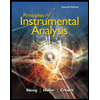
Principles of Instrumental Analysis
Chemistry
ISBN:9781305577213
Author:Douglas A. Skoog, F. James Holler, Stanley R. Crouch
Publisher:Cengage Learning
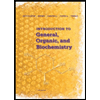
Introduction to General, Organic and Biochemistry
Chemistry
ISBN:9781285869759
Author:Frederick A. Bettelheim, William H. Brown, Mary K. Campbell, Shawn O. Farrell, Omar Torres
Publisher:Cengage Learning
Related Questions
- Please just do number 17, find the balancing equarrow_forwardFoundations BIOMATH REVIE X cmillanlearning.com/courses/ac3d481b-26e6-469a-8108-28e47d641df6/5/mm6m8u/tools/assessment/items/bcc6592... A to Assignment Score: Question 11 of 14 > HT concentration: 81.2% My Course - General Chemist X Resources Give Up? Hint A 78.0 mL portion of a 1.40 M solution is diluted to a total volume of 248 mL. A 124 mL portion of that solution is diluted by adding 119 mL of water. What is the final concentration? Assume the volumes are additive. Jon Notice Ion Notice Check Answer Ⓒ Marrow_forwardWrite Ksp for Ca3 (PO4)2 salt ... a. [Ca2+]3 [PO4]² b. [Ca2+] [PO43-1² c. [Ca]³ [PO43-]? d. [Ca2+]² [PO43-13 e. [Ca2+]3 [PO43-1?arrow_forward
- 15 Write Kep for Ca3(PO4)2 salt ... a. [Ca?+]3 [POa]? b. [Ca2+] [PO,3-12 c. [Ca]3 [PO43-1² O d. [Ca2+12 [PO,13 e. [Ca2+13 [PO43-1² Next pagearrow_forwardPretend you repeat the experiment using a different unknown chromium salt. The measured absorbance of solution "beta" is 0.65 AU. If the dilution factor between solution "alpha" and solution "beta" is 20x (twenty-fold), what's the concentration of chromium(VI) in solution "alpha"? Use this Beer's plot in your analysis: Absorbance (AU) 1.0 0.8 0.6 0.4 0.2 0.0 Absorbance vs. Concentration of Chromium (M) 0.00000 0.00005 0.00010 Concentration (M) 0.00015 0.00020arrow_forward3516S → ? + 0-1e ? → 9039Y + 0-1e 21083Bi → ? + 42He ? → 13559Pr + 0+1e Match from the following : P , Nd, Ce, Cl, Sr, Ti, At, Zrarrow_forward
- 2. For pH values of 2.00, 6.00, and 10.00, calculate the alpha values for each species in an aqueous solution of phosphoric acid. ESarrow_forwardNonearrow_forwardR Chin X Sear X Youl X O V LI X ww 15 K X 404 X N Hom X Hom X ALE X UCSC ALE X ALE X A ALE X A ALE X 29 esha x G alek X www-awu.aleks.com/alekscgi/x/Isl.exe/1o_u-IgNslkr7j8P3jH-IJjnzw4vpUz2lYCcR4NM7yr_lpMriNwxObEtHEXTLh_JTb9P6ABX8c4VsXFhjQiWkuPn62zyfQhB5... O KINETICS AND EQUILIBRIUM 1/3 Esha V Calculating the solubility of an ionic compound when a commo... Calculate the solubility at 25 °C of PbCrO, pure water and in a 0.0150M Na, CrO, solution. You'll find K, data in the ALEKS Data tab. sp Round both of your answers to 2 significant digits. olh Data PbCl2 1.70x10-5 solubility in pure water: PBCO3 7.40x10-14 PbCrO4 2.00x10-14 solubility in 0.0150 M NazCr04 solution:| PBF2 3.3×10-8 PbI2 9.8x10-9 Pb(IO3)2 3.69x10-13 PbS 3.40x10-28 PBSO4 2.53x10-8 M9CO3 6.82x10-6 MGF2 5.16x10-11 Mg(OH)2 5.61×10-12 Mg3(PO4)2 1.04x10-24 Mn(OH)2 1.60x10-13 MnS 3.00x10-14 NICO3 1.42x10-7 Ni(OH)2 5.48x10-16 NiS 1.40x10-24 RaSO4 2.00x10-11 AgBrO3 5.38x10-5 Explanation Check O 2022 McGraw Hill LLC. All Rights…arrow_forward
arrow_back_ios
SEE MORE QUESTIONS
arrow_forward_ios
Recommended textbooks for you
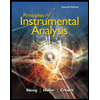 Principles of Instrumental AnalysisChemistryISBN:9781305577213Author:Douglas A. Skoog, F. James Holler, Stanley R. CrouchPublisher:Cengage Learning
Principles of Instrumental AnalysisChemistryISBN:9781305577213Author:Douglas A. Skoog, F. James Holler, Stanley R. CrouchPublisher:Cengage Learning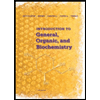 Introduction to General, Organic and BiochemistryChemistryISBN:9781285869759Author:Frederick A. Bettelheim, William H. Brown, Mary K. Campbell, Shawn O. Farrell, Omar TorresPublisher:Cengage Learning
Introduction to General, Organic and BiochemistryChemistryISBN:9781285869759Author:Frederick A. Bettelheim, William H. Brown, Mary K. Campbell, Shawn O. Farrell, Omar TorresPublisher:Cengage Learning
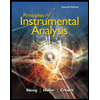
Principles of Instrumental Analysis
Chemistry
ISBN:9781305577213
Author:Douglas A. Skoog, F. James Holler, Stanley R. Crouch
Publisher:Cengage Learning
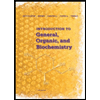
Introduction to General, Organic and Biochemistry
Chemistry
ISBN:9781285869759
Author:Frederick A. Bettelheim, William H. Brown, Mary K. Campbell, Shawn O. Farrell, Omar Torres
Publisher:Cengage Learning