CISC180 - Project 3
docx
keyboard_arrow_up
School
Northampton County Area Community College *
*We aren’t endorsed by this school
Course
180
Subject
Computer Science
Date
Feb 20, 2024
Type
docx
Pages
6
Uploaded by HighnessMeerkat3580
Your preview ends here
Eager to read complete document? Join bartleby learn and gain access to the full version
- Access to all documents
- Unlimited textbook solutions
- 24/7 expert homework help
Your preview ends here
Eager to read complete document? Join bartleby learn and gain access to the full version
- Access to all documents
- Unlimited textbook solutions
- 24/7 expert homework help
Recommended textbooks for you

Microsoft Windows 10 Comprehensive 2019
Computer Science
ISBN:9780357392607
Author:FREUND
Publisher:Cengage
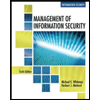
Management Of Information Security
Computer Science
ISBN:9781337405713
Author:WHITMAN, Michael.
Publisher:Cengage Learning,

Principles of Information Systems (MindTap Course...
Computer Science
ISBN:9781305971776
Author:Ralph Stair, George Reynolds
Publisher:Cengage Learning

Np Ms Office 365/Excel 2016 I Ntermed
Computer Science
ISBN:9781337508841
Author:Carey
Publisher:Cengage

Principles of Information Security (MindTap Cours...
Computer Science
ISBN:9781337102063
Author:Michael E. Whitman, Herbert J. Mattord
Publisher:Cengage Learning

LINUX+ AND LPIC-1 GDE.TO LINUX CERTIF.
Computer Science
ISBN:9781337569798
Author:ECKERT
Publisher:CENGAGE L
Recommended textbooks for you
- Microsoft Windows 10 Comprehensive 2019Computer ScienceISBN:9780357392607Author:FREUNDPublisher:Cengage
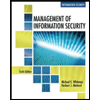 Management Of Information SecurityComputer ScienceISBN:9781337405713Author:WHITMAN, Michael.Publisher:Cengage Learning,
Management Of Information SecurityComputer ScienceISBN:9781337405713Author:WHITMAN, Michael.Publisher:Cengage Learning, Principles of Information Systems (MindTap Course...Computer ScienceISBN:9781305971776Author:Ralph Stair, George ReynoldsPublisher:Cengage Learning
Principles of Information Systems (MindTap Course...Computer ScienceISBN:9781305971776Author:Ralph Stair, George ReynoldsPublisher:Cengage Learning - Np Ms Office 365/Excel 2016 I NtermedComputer ScienceISBN:9781337508841Author:CareyPublisher:Cengage
 Principles of Information Security (MindTap Cours...Computer ScienceISBN:9781337102063Author:Michael E. Whitman, Herbert J. MattordPublisher:Cengage Learning
Principles of Information Security (MindTap Cours...Computer ScienceISBN:9781337102063Author:Michael E. Whitman, Herbert J. MattordPublisher:Cengage Learning LINUX+ AND LPIC-1 GDE.TO LINUX CERTIF.Computer ScienceISBN:9781337569798Author:ECKERTPublisher:CENGAGE L
LINUX+ AND LPIC-1 GDE.TO LINUX CERTIF.Computer ScienceISBN:9781337569798Author:ECKERTPublisher:CENGAGE L

Microsoft Windows 10 Comprehensive 2019
Computer Science
ISBN:9780357392607
Author:FREUND
Publisher:Cengage
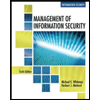
Management Of Information Security
Computer Science
ISBN:9781337405713
Author:WHITMAN, Michael.
Publisher:Cengage Learning,

Principles of Information Systems (MindTap Course...
Computer Science
ISBN:9781305971776
Author:Ralph Stair, George Reynolds
Publisher:Cengage Learning

Np Ms Office 365/Excel 2016 I Ntermed
Computer Science
ISBN:9781337508841
Author:Carey
Publisher:Cengage

Principles of Information Security (MindTap Cours...
Computer Science
ISBN:9781337102063
Author:Michael E. Whitman, Herbert J. Mattord
Publisher:Cengage Learning

LINUX+ AND LPIC-1 GDE.TO LINUX CERTIF.
Computer Science
ISBN:9781337569798
Author:ECKERT
Publisher:CENGAGE L