Rstudio_tutorial
pdf
keyboard_arrow_up
School
Simon Fraser University *
*We aren’t endorsed by this school
Course
445
Subject
Computer Science
Date
Oct 30, 2023
Type
Pages
18
Uploaded by Sahajkaran21
Your preview ends here
Eager to read complete document? Join bartleby learn and gain access to the full version
- Access to all documents
- Unlimited textbook solutions
- 24/7 expert homework help
Your preview ends here
Eager to read complete document? Join bartleby learn and gain access to the full version
- Access to all documents
- Unlimited textbook solutions
- 24/7 expert homework help
Your preview ends here
Eager to read complete document? Join bartleby learn and gain access to the full version
- Access to all documents
- Unlimited textbook solutions
- 24/7 expert homework help
Your preview ends here
Eager to read complete document? Join bartleby learn and gain access to the full version
- Access to all documents
- Unlimited textbook solutions
- 24/7 expert homework help
Your preview ends here
Eager to read complete document? Join bartleby learn and gain access to the full version
- Access to all documents
- Unlimited textbook solutions
- 24/7 expert homework help
Your preview ends here
Eager to read complete document? Join bartleby learn and gain access to the full version
- Access to all documents
- Unlimited textbook solutions
- 24/7 expert homework help
Recommended textbooks for you

Database Systems: Design, Implementation, & Manag...
Computer Science
ISBN:9781305627482
Author:Carlos Coronel, Steven Morris
Publisher:Cengage Learning

Systems Architecture
Computer Science
ISBN:9781305080195
Author:Stephen D. Burd
Publisher:Cengage Learning
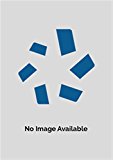
Information Technology Project Management
Computer Science
ISBN:9781337101356
Author:Kathy Schwalbe
Publisher:Cengage Learning

Principles of Information Systems (MindTap Course...
Computer Science
ISBN:9781305971776
Author:Ralph Stair, George Reynolds
Publisher:Cengage Learning

Database Systems: Design, Implementation, & Manag...
Computer Science
ISBN:9781285196145
Author:Steven, Steven Morris, Carlos Coronel, Carlos, Coronel, Carlos; Morris, Carlos Coronel and Steven Morris, Carlos Coronel; Steven Morris, Steven Morris; Carlos Coronel
Publisher:Cengage Learning

Fundamentals of Information Systems
Computer Science
ISBN:9781305082168
Author:Ralph Stair, George Reynolds
Publisher:Cengage Learning
Recommended textbooks for you
 Database Systems: Design, Implementation, & Manag...Computer ScienceISBN:9781305627482Author:Carlos Coronel, Steven MorrisPublisher:Cengage Learning
Database Systems: Design, Implementation, & Manag...Computer ScienceISBN:9781305627482Author:Carlos Coronel, Steven MorrisPublisher:Cengage Learning Systems ArchitectureComputer ScienceISBN:9781305080195Author:Stephen D. BurdPublisher:Cengage Learning
Systems ArchitectureComputer ScienceISBN:9781305080195Author:Stephen D. BurdPublisher:Cengage Learning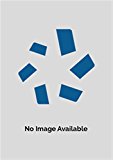 Information Technology Project ManagementComputer ScienceISBN:9781337101356Author:Kathy SchwalbePublisher:Cengage Learning
Information Technology Project ManagementComputer ScienceISBN:9781337101356Author:Kathy SchwalbePublisher:Cengage Learning Principles of Information Systems (MindTap Course...Computer ScienceISBN:9781305971776Author:Ralph Stair, George ReynoldsPublisher:Cengage Learning
Principles of Information Systems (MindTap Course...Computer ScienceISBN:9781305971776Author:Ralph Stair, George ReynoldsPublisher:Cengage Learning Database Systems: Design, Implementation, & Manag...Computer ScienceISBN:9781285196145Author:Steven, Steven Morris, Carlos Coronel, Carlos, Coronel, Carlos; Morris, Carlos Coronel and Steven Morris, Carlos Coronel; Steven Morris, Steven Morris; Carlos CoronelPublisher:Cengage Learning
Database Systems: Design, Implementation, & Manag...Computer ScienceISBN:9781285196145Author:Steven, Steven Morris, Carlos Coronel, Carlos, Coronel, Carlos; Morris, Carlos Coronel and Steven Morris, Carlos Coronel; Steven Morris, Steven Morris; Carlos CoronelPublisher:Cengage Learning Fundamentals of Information SystemsComputer ScienceISBN:9781305082168Author:Ralph Stair, George ReynoldsPublisher:Cengage Learning
Fundamentals of Information SystemsComputer ScienceISBN:9781305082168Author:Ralph Stair, George ReynoldsPublisher:Cengage Learning

Database Systems: Design, Implementation, & Manag...
Computer Science
ISBN:9781305627482
Author:Carlos Coronel, Steven Morris
Publisher:Cengage Learning

Systems Architecture
Computer Science
ISBN:9781305080195
Author:Stephen D. Burd
Publisher:Cengage Learning
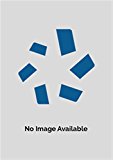
Information Technology Project Management
Computer Science
ISBN:9781337101356
Author:Kathy Schwalbe
Publisher:Cengage Learning

Principles of Information Systems (MindTap Course...
Computer Science
ISBN:9781305971776
Author:Ralph Stair, George Reynolds
Publisher:Cengage Learning

Database Systems: Design, Implementation, & Manag...
Computer Science
ISBN:9781285196145
Author:Steven, Steven Morris, Carlos Coronel, Carlos, Coronel, Carlos; Morris, Carlos Coronel and Steven Morris, Carlos Coronel; Steven Morris, Steven Morris; Carlos Coronel
Publisher:Cengage Learning

Fundamentals of Information Systems
Computer Science
ISBN:9781305082168
Author:Ralph Stair, George Reynolds
Publisher:Cengage Learning
Browse Popular Homework Q&A
Q: Ist
2/0° A
Ī₂₁
1Ω
R₁
202
R₂
ww
IN
I3 IS2
$2
Z₁
j2 Ω
4/0° A
-j1Q
V
+
6/0° V
1₂ R3 Σ2Ω V.
+
Find mesh…
Q: Consider the molecule of Cyanic acid, HOCN. Its Lewis structure is:
What is the electron-domain…
Q: 5x2 + 8x
Find the horizontal asymptotes of f(x) =
6x2 – 9
(Use symbolic notation and fractions where…
Q: How do you rewrite the expression 4 logx — 3 log(x^2 + 1) + 2 log(x—1) as a single logarithm log A?
Q: Review Conceptual Example 2 before attempting this problem. The moon has a diameter of 3.48 x 106 m…
Q: RAB
ΑΟ
ΒΟ
6Ω
12 Ω
Find the resistance at the terminals A-B in the network in Figure.
6Ω
12 Ω
60
6Ω
•…
Q: For the Sine wave shown below, Figure 2:
a. The peak-to-peak value is equal to:
b. The peak value is…
Q: A standard may be used to design a file integrity monitoring system.
Q: ts decreased from $200,000 to $150,000 and variable cost per unit of $ 5 remained unchanged. How…
Q: 1- Here we have a practical grammar for generating four-function expressions as
below. Please…
Q: 2. Consider the curve y = (x²+2) ³¹/ 0≤x≤1
a) Find the length of this curve
b) Find the volume of…
Q: Find the number of 3-digit integers that are not divisible by 4, 5, or 6.
Q: Part A:
Find all values of x in the interval [0, 2π] that satisfy the equation. (Enter your answers…
Q: a) y = cos 2x on
[0,1]
b) x=
on [1,10]
Q: According to the Mars company, packages of milk chocolate M&Ms
contain 20% orange candies. Suppose a…
Q: 7. A manufacturer wants to design an open box (no top) having a square base and volume
of 1/2 liter.…
Q: Convert the point (x, y, z) = ( − 2, – 1, 1) to cylindrical coordinates. Give answers as positive…
Q: Solve the initial value problems in Exercises 15–20.
dy
+ 2y = 3, y(0) = 1
15.
dt
dy
16. t
+ 2y =…
Q: 2. Determine the arc length of the given curves
a) x = 1/² + 1/
4y
luoda r
b) y = ln (cos x)
1 ≤ y…
Q: Ques
If 450 g of magnesium hydroxide is dissolved in water to make 6.5 L of
solution, what is the…
Q: 4. Quarterly demand for smartphones at a retailer is as shown. After obtaining initial estimates for…
Q: Which of the following is an essential component of the definition of learning?
Question 1…
Q: 2) Consider the following unbalanced net ionic redox equation.
MoO42- + SO32- Mo2+ + SO4²-
notorien…
Q: (a) Show that S is path-connected, by constructing for any two points x, y € Sn
an explicit path…
Q: hat are the aims and purposes of the software for file integr