EET-126 Lab 3
.docx
keyboard_arrow_up
School
Centennial College *
*We aren’t endorsed by this school
Course
126
Subject
Electrical Engineering
Date
Apr 3, 2024
Type
docx
Pages
6
Uploaded by ChiefKomodoDragon2567
Electrical Engineering Technician AMAT/ SETAS
Course: EET-126
,2023.______________________
Lab 3: Operator Control and Process Calibration
Overview
In this lab, we will start by building the open loop system we developed in Lab 2 – part 1 and add it to a control panel using push buttons. We will then calibrate the push button assuming that our manufacturing process has changed.
Components Required
(1) x Elegoo Uno R3
(1) x L239D Driver chip
(1) x DC Motor
(1) x Elegoo power supply
(10) x M-M wires (male to male jumper wires)
(3) x M-F wires (male to female jumper wires)
Procedure – Part 1
In this lab, we will setup our motor control as was done in Lab 2 – part 1. Remember, the schematic of the circuit looked as shown:
Fig 1: Schematic of Open loop system motor control
The actual built circuit is shown below:
Fig 2: Actual built setup
Review the instructions on lab 2 and the video posted if you need help setting this circuit again
.
Our goal in this lab is to change the input control of the system to push buttons. Remember, the operator of a system should be able to control the desired process variable from a controller panel generally using buttons or levers. So far, our control change mechanism involved changing the code in the Arduino IDE which is not the most intuitive way of doing things. Moreover, every time we change a setting in the code (example motor speed or direction of the motor spin), we have to re-upload the code to the Arduino Uno, which means the motor first has to stop and then start again. This is not ideal and may not be feasible for application we are running.
Therefore, we will modify our system to have a push button control. We will add two push buttons, one push button will increase the motor speed in one direction and another will decrease
the motor speed. If the motor speed goes to zero and the push button that reduces the speed is pushed again, the motor will start but in the opposite direction.
A good way to visualize the operation is through the following diagram:
Fig. 3: Controller output of the open loop system
Your preview ends here
Eager to read complete document? Join bartleby learn and gain access to the full version
- Access to all documents
- Unlimited textbook solutions
- 24/7 expert homework help
Related Questions
A step up chopper has an input of 200 volts and output of 250 volts. The blocking period is each cycle is 0.6x10-3 seconds. Find the period of conduction in each cycle and frequency of operation?
arrow_forward
How does TP4056 works? What is the purpose of red and blue lights in the components?
arrow_forward
QUESTION 1
What practical skills were taught and assessed in you Electronic Engineering lab? Choose one or more correct answers in the following list:
A. Soldering electronic components on a PCB
B. Working principles of a semiconductor diode.
C. Electronic PCB design
D. Soldering an IC on a PCB
E. De-soldering surface mount component techniques
F. Cleaning the soldering iron tip
arrow_forward
A 3 phase half wave controlled rectifier has a 3 phase line to line supply voltage of 420 V rms at 50 Hz for 10 ohm and 4 H load. If the firing angle = 50, then the average output voltage is ______________________.
Answer
arrow_forward
2b- Please solve this question in detail. Many Thanks
Note: It is preferable by keyboard typing.
arrow_forward
I need the answer as soon as possible
arrow_forward
A switch that can conduct positive on-state current, and can block positive or negative off-state voltage is called ___.
A. voltage-bidirectional two-quadrant switch
B. synchronous rectifier
C. single quadrant switch
D. four-quadrant switch
arrow_forward
What is the best type of rectifier? (Half-wave, Bridge Type Full-wave or Full-wave using center-tapped transformer). Explain your answer.
arrow_forward
I have a wooden toy train that runs on wooden tracks. I would like to place two ESP-WROOM-32 Boards on top of the train. Broadcast communication (which involves radio frequency, not Wi-Fi) would help communicate about the train's lateness to five other wooden trains on the same track. Local communication would help communicate to the train station about the train's lateness. I would also need radio frequency Tx-Rx Modules for discharging and undergoing the signal, and repeaters just in case the signal loses power due to long-distance traveling. My wooden train should be automated. It should run at 4 inches per second, keep a minimum distance of 30 seconds away from the other wooden trains, and make a 17-second-long stop every 500 seconds.
What's the procedure to connect the components?
What's the Arduino code (C++) for this project?
arrow_forward
A 3 phase half wave controlled rectifier has a 3 phase line to line supply voltage of 416 V rms at 50 Hz for 13 ohm and 2 H load. If the average output voltage is 210 V then __________________ is the firing angle for this condition.
Answer
arrow_forward
What are the applications of limit switch?
arrow_forward
Discuss the types of oil circuit breakers.
arrow_forward
help
arrow_forward
A 3 phase fully controlled rectifier has a 3 phase line to line supply voltage of 410 V rms at 50 Hz for 10 ohm and 1.5 H load. If the firing angle = 50, then the average output voltage is ______________________.
Answer
arrow_forward
From our experiment we used LM555 timer to demonstrate a multivibrator circuit. The following choices are a PIN number and its function of LM555 timer, which one is not
correct?
PIN 2 - Trigger
PIN 7 - Discharge
PIN 6 - Threshold
PIN 4 - Control Voltage
arrow_forward
(c) Sketch a complete flow chart of digital clock circuit by using the terms listed in Figure
Q3(c).
Display on LCD
Sec. Display
Min. Display
Hour Display & Alarm
Figure Q3(c)
arrow_forward
5. The value of a resistor R is to be determined using the
ammeter-voltmeter setup shown in Figure P28.63. The
ammeter has a resistance of 0.500 N, and the voltmeter has
a resistance of 20 000 N. Within what range of actual
values of R will the measured values be correct to within
5.00% if the measurement is made using the circuit shown
in (a) Figure P28.63a and (b) Figure P28.63b?
R
A
V
(a)
in
R
A
V
(b)
Figure P28.63
arrow_forward
What is meant by Excitation Control in a Power System
arrow_forward
Automatic circuit breaker – explain principle of operation, design and protective characteristic that they have.
arrow_forward
Subject:electronic engineering
How BJT acts as a switch?
arrow_forward
Q4/
Complete the blank
In induction type energy meter, Recording system consists of a set of dials and..................................................?
arrow_forward
QUESTIONS
1. Define maximum power point of a solar module.
2. Explain the importance of maximum power point of a solar module.
3. Define maximum power point tracker.
4. What do you conclude from experience
arrow_forward
Q. An IGBT switch has a 10 ohms resistive load across 100V supply at a frequency of 10kHz.
If the switch duty cycle is (8 = 25%). If the switching times (ON time =1us, OFF time =
2us)Calculate?
4- The energy dissipated during ON state interval.
5-The energy dissipated during turn-off transition.
6- The energy dissipated during OFF state interval.
arrow_forward
Don’t copy others work.
Here is only one question. Don't say multiple question.
Sub: Optoelectronic
Dept:EEE
arrow_forward
Using the notation scheme for defining manipulator configurations, draw diagrams of the following robots. Label each
joint in the diagram.
(i)
TVR:TR
(ii) VROT:R
arrow_forward
What is the meaning of “OFF- DELAY” in Time relay RXKL at AC-operation
(Explain Briefly)
arrow_forward
Subject-power electronic
Define
A.Delay time
B.Rise time
C.reverse recovery voltage
D.spread time.
arrow_forward
Which one of the following statement is correct ?
a.
Controlled rectifier circuit requires small filters
b.
Efficiency is better in controlled rectifier circuit
c.
Switching frequency is not responsible for output ripples in chopper
d.
Controlled rectifier regenerative braking process is very slow
Clear my choice
arrow_forward
a.What is an ROC?
b.What is a cold site?
c,What is fault tolerance?
arrow_forward
Draw a simple pulse detector (positive-edge) diagram and explain how it works.
arrow_forward
The average dc voltage of a half wave rectifier circuit is _______ of the value of the peak input voltage.
arrow_forward
I need the answer quickly
arrow_forward
SEE MORE QUESTIONS
Recommended textbooks for you
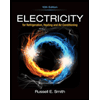
Electricity for Refrigeration, Heating, and Air C...
Mechanical Engineering
ISBN:9781337399128
Author:Russell E. Smith
Publisher:Cengage Learning
Related Questions
- A step up chopper has an input of 200 volts and output of 250 volts. The blocking period is each cycle is 0.6x10-3 seconds. Find the period of conduction in each cycle and frequency of operation?arrow_forwardHow does TP4056 works? What is the purpose of red and blue lights in the components?arrow_forwardQUESTION 1 What practical skills were taught and assessed in you Electronic Engineering lab? Choose one or more correct answers in the following list: A. Soldering electronic components on a PCB B. Working principles of a semiconductor diode. C. Electronic PCB design D. Soldering an IC on a PCB E. De-soldering surface mount component techniques F. Cleaning the soldering iron tiparrow_forward
- A 3 phase half wave controlled rectifier has a 3 phase line to line supply voltage of 420 V rms at 50 Hz for 10 ohm and 4 H load. If the firing angle = 50, then the average output voltage is ______________________. Answerarrow_forward2b- Please solve this question in detail. Many Thanks Note: It is preferable by keyboard typing.arrow_forwardI need the answer as soon as possiblearrow_forward
- A switch that can conduct positive on-state current, and can block positive or negative off-state voltage is called ___. A. voltage-bidirectional two-quadrant switch B. synchronous rectifier C. single quadrant switch D. four-quadrant switcharrow_forwardWhat is the best type of rectifier? (Half-wave, Bridge Type Full-wave or Full-wave using center-tapped transformer). Explain your answer.arrow_forwardI have a wooden toy train that runs on wooden tracks. I would like to place two ESP-WROOM-32 Boards on top of the train. Broadcast communication (which involves radio frequency, not Wi-Fi) would help communicate about the train's lateness to five other wooden trains on the same track. Local communication would help communicate to the train station about the train's lateness. I would also need radio frequency Tx-Rx Modules for discharging and undergoing the signal, and repeaters just in case the signal loses power due to long-distance traveling. My wooden train should be automated. It should run at 4 inches per second, keep a minimum distance of 30 seconds away from the other wooden trains, and make a 17-second-long stop every 500 seconds. What's the procedure to connect the components? What's the Arduino code (C++) for this project?arrow_forward
- A 3 phase half wave controlled rectifier has a 3 phase line to line supply voltage of 416 V rms at 50 Hz for 13 ohm and 2 H load. If the average output voltage is 210 V then __________________ is the firing angle for this condition. Answerarrow_forwardWhat are the applications of limit switch?arrow_forwardDiscuss the types of oil circuit breakers.arrow_forward
arrow_back_ios
SEE MORE QUESTIONS
arrow_forward_ios
Recommended textbooks for you
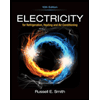 Electricity for Refrigeration, Heating, and Air C...Mechanical EngineeringISBN:9781337399128Author:Russell E. SmithPublisher:Cengage Learning
Electricity for Refrigeration, Heating, and Air C...Mechanical EngineeringISBN:9781337399128Author:Russell E. SmithPublisher:Cengage Learning
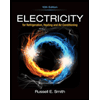
Electricity for Refrigeration, Heating, and Air C...
Mechanical Engineering
ISBN:9781337399128
Author:Russell E. Smith
Publisher:Cengage Learning