MiniCase6_10692
xlsx
School
University of North Carolina, Greensboro *
*We aren’t endorsed by this school
Course
110
Subject
Finance
Date
Apr 3, 2024
Type
xlsx
Pages
31
Uploaded by SuperMagpieMaster502
Mini Case 6
Steps to Perform:
Step
Instructions
1
2
3
4
5
You are working as an analyst with the sales department of Alpha Trading Corporation. You are assisting the sales manager in planning, performance and budgeting.
In this exercise, you will construct cell formula using relative, mixed and absolute referencing.
You will also apply Cell Styles and conditional formatting to prepare the data for analysis. You should write smart formulas (wherever feasible), i.e., write once and drag/copy to other cells. If you write multiple formulas where a single formula was possible, then points will be deducted.
On the P1
worksheet, perform the following
The commission rate for the salesperson is given in Table 1 (A3:B8) and the sales generated by the salesperson are given in Table 2 (A10:E16). Commission amount = Commission rate * sales amount
Write a formula in B21 to calculate "Commission amount" based on the Commission Rate in Table 1 and sales amounts in Table 2.
Apply the "Commission Rate" (B5) and the "sales amount" (B13) to determine the Commission amount in cell B21 and copy across and down through to cell E24. The sales manager would like to understand the Commission variation as a percentage of total across the quarters. The formula to compute % of total is % of total = (quarterly commission of the salesperson)/ (total commission earned by that salesperson)
(a) Write a formula in B31 to calculate "Quarterly Distribution of Commission amount" based on the Commission amount in Table 3.
Apply the "Commission amount" (B21) and the "Total" (F21) to determine the Quarterly Distribution of Commission amount in cell B31.
Copy the B31 formula across and down through to cell E34. You should write a formula such that when the formula is copied, it computes the percent of total correctly.
(b) Apply conditional formatting to the quarterly distribution data in the range B31:E34 in Table 4. Apply the following highlight cell rules.
6
i. If the cell value is greater than 25%, fill the cell with Green Fill with Dark Green Text.
7
ii. If the cell value is less than 24%, fill the cell with Light Red fill with Dark Red Text.
8
iii. If the cell value is between 24% and 25%, apply Custom Format and fill it with Yellow color.
9
10
11
12
13
14
Instead of allocating bonuses from a Bonus pool, the sales manager decided to allocate a bonus based on Commission Earned and a bonus rate for each of the salesperson. The Bonus rate is given in Table 5 (B38:E40).
Bonus amount = Bonus Rate * Commission amount
(a) Write a formula in B44 to compute the "Bonus amount" based on the Commission amount calculated in Table 3 and the bonus rate in Table 5.
Apply the "Bonus rate" (B40) and the "Commission amount" (B21) to determine the Bonus amount in cell B44 and copy across and down through to cell E47. You should write a formula such that when the formula is copied, it computes the bonus amount correctly. (b) Apply Conditional Formatting to the range C44:C47 (Q2), Add green data bar. Edit the rule and show bar only. (c) Apply Conditional Formatting to the range D44:D47 (Q3), Add red data bar. Edit the rule and change the minimum value to 900 and the maximum value to 1800. (d) The column Q4 – Q1, computes the difference in the bonus amount of Quarter 4 and Quarter 1. Apply Conditional Formatting to the range F44:F47 (Q4 - Q1), Add data bar, gradient fill, Blue data bar (Can be Blue or Light blue). Edit the rule and change the Axis Settings to cell midpoint. (Axis settings can be changed by clicking the Negative Value and Axis Settings button).
The sales manager would like to understand the impact of the commission paid when the commission rate and commission amount changes. They have created Table 7 (A53:F63) and they want you to write the formula to compute the commission amount.
Quarterly sales are given in cell range A55:A63. Commission Rates are given in cell range B54:F54.
15
16
Apply Conditional Formatting to the range B55:F63, Add Color Scale - Apply Red - Yellow - Green color scale
17
18
Monthly net sales are given in Table 8, compute cumulative sales using Formula with appropriate cell references. 19
20
21 i. Apply the Bottom 3 items rule and fill the cell with Light Red fill with Dark Red Text.
22 ii. Apply the above average rule and fill the cell with Green Fill with Dark Green Text.
23
(a) Write a formula in cell B55 to compute the "Quarterly Commission" based on the Quarterly sales and Commission Rates.
Apply the "Quarterly sales" (A55) and the "Commission Rate" (B54) to determine the "Quarterly Commission" in cell B55 and copy over and down through to cell F63. You should write a formula such that when the formula is copied, it computes the commission amount correctly.
Do not hardcode values in the formula; refer cells.
(b) Using a color scale, the sales manager would like to understand the impact on commission amount due to changes in commission rate and quarterly sales.
(a) Write a formula in cell D86 using the SUM Function to calculate "Year to Date Cumulative Net sales" based on the Monthly Net sales amounts in Table 9 (C86:C97).
Apply the "Monthly Net sales" (B86) to determine the "Year To Date Cumulative Net sales" in cell D86 and copy over and down through to cell D97. You should write a formula such that when the formula is copied, it computes the "Year To Date Cumulative Net sales" amount correctly. Hint: Please go through the Learning Exercise 8.6 Video to see how this can be done.
(b) Apply conditional formatting to the Monthly Net sales in the range C86:C97 in Table 8. Apply the following Top/Bottom cell rules.
Gross monthly sales and monthly sales return are given in Table 10 below; compute cumulative sales by creating a Formula using appropriate cell references.
Your preview ends here
Eager to read complete document? Join bartleby learn and gain access to the full version
- Access to all documents
- Unlimited textbook solutions
- 24/7 expert homework help
24
25
(b) Apply Conditional Formatting to the range C103:C114 (Gross Monthly Sales) , Add 3 Arrows (colored) icon sets. 26
27
28 (b) Write a formula in the cell range C126 to compute the Price, Copy it across to G126. The price is constant for all months. 29
(c) Write a formula in the cell range C127 to compute the revenue, Copy it across to G127. 30
31
32 (i) Apply Heading1 to cell A122 (sales & Commission Projections).
33 (ii) Apply input cell style to B118, B119, B120 and B125. 34 (iii) Apply calculation cell style to cell range C125:G127 , B126 and B127.
35 (iv) Apply output cell style to range B128:G128.
36 (v) Apply Heading2 to range B124:G124 (months).
37 (vi) Apply Note style to range A130. 38 Save the file and upload it
Write a formula in cell E103 to calculate "Year to Date Cumulative Net sales" based on the "Gross Monthly sales" and "sales Return" in Table 9 (C103:D114).
Apply the "Gross Net Sales" (C103) and "Sales Return" (D103) to determine the "Year To Date Cumulative Net Sales" in cell E103 and copy over and down through to cell E114. You should write a formula such that when the formula is copied, it computes the "Year To Date Cumulative Net Sales" amount correctly. Hint : Please go through the Learning Exercise 8.6 Video to see how this can be done.
The sales manager wants to forecast the sales and commissions for one of the product. They have created a template as shown below. You are asked to complete the model and Style it as per the instructions.
(a) Write a formula in the cell range C125 to compute the sales. Copy it across to G125 to compute the sales for all months. Sales in Feb = sales in Jan * (1+ sales growth)
(d) Write a formula in the cell range C128 to compute the commission, Copy it across to G128. Commission = Commission rate * Revenue (e) Apply Cell Styles to the cells as indicated in below steps.
Note : Minor deviations from Sample answer can happen due to style customization. You will be awarded points based on the application of Style and not on look and feel of the text.
Total Points
Points
8
8
Click here and then cl
Click here and then cl
Click here and then cl
Your preview ends here
Eager to read complete document? Join bartleby learn and gain access to the full version
- Access to all documents
- Unlimited textbook solutions
- 24/7 expert homework help
2
2
2
8
3
5
5
Click here and then cl
Click here and then cl
8
3
6
3
3
Click here and then cl
8
3
4
2
2
2
2
3
3
1
2
2
Click here and then cl
Click here and then cl
Your preview ends here
Eager to read complete document? Join bartleby learn and gain access to the full version
- Access to all documents
- Unlimited textbook solutions
- 24/7 expert homework help
100
2021-03-07 20:30:58 | 10692
Table 1
Salesperson
Commission Rate
Brenden Calderon
6.00%
Owen Smith
7.50%
Bailey Cunningham
7.00%
Meredith Palmer
5.00%
Table 2
Sales Amount (in $ '000)
Salesperson
Q1
Q2
Q3
Q4
Brenden Calderon
$ 288,000 $ 300,000 $ 307,000 $ 323,000 Owen Smith
$ 372,000 $ 386,000 $ 359,000 $ 383,000 Bailey Cunningham
$ 408,000 $ 412,000 $ 416,000 $ 364,000 Meredith Palmer
$ 333,000 $ 326,000 $ 325,000 $ 366,000 Table 3
Commission Amount (in $ '000)
Salesperson
Q1
Q2
Q3
Q4
Brenden Calderon
$17,280
$18,000
$18,420
$19,380
Owen Smith
$27,900
$28,950
$26,925
$28,725
Bailey Cunningham
$28,560
$28,840
$29,120
$25,480
Meredith Palmer
$16,650
$16,300
$16,250
$18,300
The commission rate for the salespeople is given in Table 1 (A3:B8), and the salespersons' sales are shown in Table 2 (A10:E16).
Commission amount = Commission rate * sales amount
Write a formula in B21 to calculate "Commission amount" based on the Commission Rate in Table 1 and sales amounts in Table 2.
Apply the "Commission Rate" (B5) and the "Sales Amount" (B13) to determine the Commission amount in cell B21 and copy across a
You should write a formula such that when the formula is copied, it computes the commission amount correctly.
Your preview ends here
Eager to read complete document? Join bartleby learn and gain access to the full version
- Access to all documents
- Unlimited textbook solutions
- 24/7 expert homework help
Table 4
Quarterly Distribution of Commission Amount (% of Total)
Salesperson
Q1
Q2
Q3
Q4
Brenden Calderon
23.65%
24.63%
25.21%
26.52%
Owen Smith
24.80%
25.73%
23.93%
25.53%
Bailey Cunningham
25.50%
25.75%
26.00%
22.75%
Meredith Palmer
24.67%
24.15%
24.07%
27.11%
The sales manager would like to understand the Commission variation as a percentage of the total across the quarters. The formula to compute the % of the total is (quarterly commission of the salesperson)/ (total commission earned by that salespers
(a) Write a formula in B31 to calculate "Quarterly Distribution of Commission amount" based on the Commission amount in Table 3
Apply the "Commission Amount" (B21) and the "Total" (F21) to determine the Quarterly Distribution of Commission amount in cell B
Copy the B31 formula across and down through to cell E34. You should write a formula such that when the formula is copied, it com
(b) Apply conditional formatting to the quarterly distribution data in the range B31:E34 in Table 4. Apply the following highlight cell rules
i. If the cell value is greater than 25%, fill the cell with Green Fill with Dark Green Text.
ii. If the cell value is less than 24%, fill the cell with Light Red Fill with Dark Red Text.
iii. If the cell value is between 24% and 25%, apply Custom Format and fill it with Yellow color.
Instead of allocating bonuses from a Bonus pool, the sales manager decided to allocate bonuses on the basis of Commission Earned The quarterly Bonus rate is same for all salesperson and is given in Table 5 (B38:E40).
(a) Write a formula in B44 to compute the "Bonus Amount" based on the Commission amount calculated in Table 3 and the bonus ra
Apply the "Bonus rate" (B40) and the "Commission amount" (B21) to determine the Bonus amount in cell B44 and copy across and d
You should write a formula such that when the formula is copied, it computes the bonus amount correctly. Do not hardcode values in the formula. Refer cells.
(b) Apply Conditional Formatting to the range C44:C47 (Q2), Add green data bar. Edit the rule and show bar only. (c) Apply Conditional Formatting to the range D44:D47 (Q3), Add red data bar. Edit the rule and change the minimum value to 900 a
(d) The column Q4 – Q1, computes the difference in the bonus amount of Quarter 4 and Quarter 1. Apply Conditional Formatting to the range F44:F47 (Q4 - Q1), Add data bar, gradient fill, Blue data bar (Can be Blue or Light blue). Edit the rule and change the Axis Settings to cell midpoint. (Axis settings can be changed by clicking the Negative Value and Axis Setti
Table 5: Bonus Rate
Q1
Q2
Q3
Q4
3%
5%
6%
3%
Table 6: Bonus Amount
Salesperson
Q1
Q2
Q3
Q4
Brenden Calderon
$518.40
$1,105.20
$581.40
Owen Smith
$837.00
$1,615.50
$861.75
Bailey Cunningham
$856.80
$1,747.20
$764.40
Meredith Palmer
$499.50
$975.00
$549.00
Table 7: Quarterly Commission (Based on the Commission Rate and sales)
5%
6%
7%
8%
$ 120,000 6,000
7,200
8,400
9,600
$ 180,000 9,000
10,800
12,600
14,400
$ 240,000 12,000
14,400
16,800
19,200
$ 300,000 15,000
18,000
21,000
24,000
$ 360,000 18,000
21,600
25,200
28,800
$ 420,000 21,000
25,200
29,400
33,600
$ 480,000 24,000
28,800
33,600
38,400
The sales manager would like to understand the impact of the commission paid when the commission rate and commission amount
They have created Table 7 (A53:F63), and they want you to write the formula to compute the commission amount.
Quarterly sales are given in cell range A55:A63. Commission Rates are given in cell range B54:F54.
(a) Write a formula in cell B55 to compute the "Quarterly Commission" based on the Quarterly sales and Commission Rates.
Apply the "Quarterly Sales" (A55) and the "Commission Rate" (B54) to determine the "Quarterly Commission" in cell B55 and copy o
You should write a formula such that when the formula is copied, it computes the commission amount correctly.
Do not hardcode values in the formula. Refer cells.
(b) Using a color scale, the sales manager would like to understand the impact on commission amount due to changes in commission
Apply Conditional Formatting to the range B55:F63, Add Color Scale - Apply Red - Yellow - Green color scale
Commission Rate (→)
Quarterly Sales (↓)
$ 540,000 27,000
32,400
37,800
43,200
$ 600,000 30,000
36,000
42,000
48,000
Table 8 : Cumulative Net sales
Month
Monthly Net sales January
$ 73,700 73,700
February
$ 93,500 167,200
March
$ 100,050 267,250
April
$ 86,400 353,650
May
$ 82,000 435,650
June
$ 96,800 532,450
July
$ 103,050 635,500
August
$ 94,450 729,950
September
$ 96,100 826,050
October
$ 130,000 956,050
November
$ 141,000 1,097,050
December
$ 120,950 1,218,000
Monthly net sales are given in Table 8, compute cumulative sales using Formula with appropriate cell references. (a) Write a formula in cell D86 to calculate "Year to Date Cumulative Net Sales" based on the Monthly Net Sales amounts in Table 8 Apply the "Monthly Net Sales" (B86) to determine the "Year To Date Cumulative Net Sales" in cell D86 and copy over and down thro
You should write a formula such that when the Formula is copied, it computes the "Year To Date Cumulative Net Sales" amount corr
Hint: Please go through Learning Exercise 8.6, a similar exercise was solved.
(b) Apply conditional formatting to the Monthly Net Sales in the range C86:C97 in Table 8. Apply the following Top/Bottom cell rules
i. Apply Bottom 3 items rule and fill the cell with Light Red Fill with Dark Red Text
ii. Apply above-average rule and fill the cell with Green Fill with Dark Green Text
Year to Date
Cumulative Net sales
Your preview ends here
Eager to read complete document? Join bartleby learn and gain access to the full version
- Access to all documents
- Unlimited textbook solutions
- 24/7 expert homework help
Table 9 : Cumulative Net sales
Month
Gross Monthly Sales Sales' Return
January
$ 80,650 $ 6,950 73,700
February
$ 100,800 $ 7,300 167,200
March
$ 106,250 $ 6,200 267,250
April
$ 94,450 $ 8,050 353,650
May
$ 90,800 $ 8,800 435,650
June
$ 103,350 $ 6,550 532,450
July
$ 108,350 $ 5,300 635,500
August
$ 101,250 $ 6,800 729,950
September
$ 101,800 $ 5,700 826,050
October
$ 140,000 $ 10,000 956,050
November
$ 150,000 $ 9,000 1,097,050
December
$ 130,000 $ 9,050 1,218,000
(a) Gross monthly sales and monthly sales' return are given in Table 9 below, compute cumulative sales using Formula with appropr
Write a formula in cell E103 to calculate "Year to Date Cumulative Net sales" based on the "Gross Monthly Sales" and "Sales' Return
Apply the "Gross Net Sales" (C103) and "Sales' Return" (D103) to determine the "Year To Date Cumulative Net Sales" in cell E103 an
You should write a formula such that when the formula is copied, it computes the "Year To Date Cumulative Net Sales" amount corr
Hint : Please go through the Learning Exercise 8.6, a similar exercise was solved.
(b) Apply Conditional Formatting to the range C103:C114 (Gross Monthly Sales) , Add 3 Arrows (colored) icon sets. Year to Date
Cumulative Net sales
sales growth rate (%)
2%
Price per Unit
21
Commission rate (%)
7%
Sales & Commission Projections
January
February
March
April
Units Sold $ 3,500 $ 3,570 $ 3,641 $ 3,714 Price Per unit (in $)
$ 21 $ 21 $ 21 $ 21 Revenue (Units sold * Price)
$ 73,500 $ 74,970 $ 76,469 $ 77,999 Commission
$ 5,145 $ 5,248 $ 5,353 $ 5,460 Note: Price is assumed to be constant
The sales manager wants to forecast the sales and commissions for one of the products. They have created a template, as shown below. You are asked to complete the model and Style it as per the instructions.
Complete the Model
(a) Write a formula in the cell range C125 to compute the sales. Copy it across till G125 to compute the sales for all months.
sales in Feb = sales in Jan * (1+ sales growth)
(b) Write a formula in the cell range C126 to compute the Price, Copy it across till G126. The price is constant for all months. (c) Write a formula in the cell range C127 to compute the revenue, Copy it across till G127. (d) Write a formula in the cell range C128 to compute the commission, Copy it across till G128. Commission = Commission rate * Revenue
Complete the Style-
(e) Apply Cell Styles to the cells as indicated in below steps. Note : Minor deviations from Sample answer can happen due to style customization. You will be awarded points based on the applic
text.
(i) Apply Heading1 to cell A122 (Sales & Commission Projections).
(ii) Apply input cell style to B118, B119, B120 and B125. (iii) Apply calculation cell style to cell range C125:G127 , B126 and B127.
(iv) Apply output cell style to range B128:G128.
(v) Apply Heading2 to range B124:G124 (months).
(vi) Apply Note style to range A130.
Your preview ends here
Eager to read complete document? Join bartleby learn and gain access to the full version
- Access to all documents
- Unlimited textbook solutions
- 24/7 expert homework help
Total
$73,080
$112,500
$112,000
$67,500
and down through to cell E24.
son).
3.
B31.
mputes the percent of total correctly.
and bonus rate.
ate from Table 5.
down through to cell E47. and the maximum value to 1800. ttings button).
Q4 - Q1
$63.00
$24.75
-$92.40
$49.50
)
9%
10,800
16,200
21,600
27,000
32,400
37,800
43,200
t changes. over and down through to cell F63. n rate and quarterly sales.
Your preview ends here
Eager to read complete document? Join bartleby learn and gain access to the full version
- Access to all documents
- Unlimited textbook solutions
- 24/7 expert homework help
48,600
54,000
(C86:C97) ough to cell D97. rectly.
Your preview ends here
Eager to read complete document? Join bartleby learn and gain access to the full version
- Access to all documents
- Unlimited textbook solutions
- 24/7 expert homework help
riate cell references. n" in Table 10 (C103:D114).
nd copy over and down through to cell E114. rectly.
Your preview ends here
Eager to read complete document? Join bartleby learn and gain access to the full version
- Access to all documents
- Unlimited textbook solutions
- 24/7 expert homework help
May
June
$ 3,789 $ 3,864 $ 21 $ 21 $ 79,559 $ 81,150 $ 5,569 $ 5,680
Your preview ends here
Eager to read complete document? Join bartleby learn and gain access to the full version
- Access to all documents
- Unlimited textbook solutions
- 24/7 expert homework help
cation of Style and not on look and feel of the
Your preview ends here
Eager to read complete document? Join bartleby learn and gain access to the full version
- Access to all documents
- Unlimited textbook solutions
- 24/7 expert homework help
2021-03-07 20:30:58 | 10692
Your preview ends here
Eager to read complete document? Join bartleby learn and gain access to the full version
- Access to all documents
- Unlimited textbook solutions
- 24/7 expert homework help
Table 3
Your preview ends here
Eager to read complete document? Join bartleby learn and gain access to the full version
- Access to all documents
- Unlimited textbook solutions
- 24/7 expert homework help
Your preview ends here
Eager to read complete document? Join bartleby learn and gain access to the full version
- Access to all documents
- Unlimited textbook solutions
- 24/7 expert homework help
Your preview ends here
Eager to read complete document? Join bartleby learn and gain access to the full version
- Access to all documents
- Unlimited textbook solutions
- 24/7 expert homework help
Your preview ends here
Eager to read complete document? Join bartleby learn and gain access to the full version
- Access to all documents
- Unlimited textbook solutions
- 24/7 expert homework help
2021-03-07 20:30:58 | 10692
Your preview ends here
Eager to read complete document? Join bartleby learn and gain access to the full version
- Access to all documents
- Unlimited textbook solutions
- 24/7 expert homework help
Related Documents
Related Questions
Below you will see three sets of inputs. After inputting all of your formulas, you should be able to use any of these sets of data and have the answers automatically update within excel.
Please choose one of the data sets below and input all of the necessary formulas to find the answers. Once you are done, choose a different data set, enter it into your spreadsheet, and check the updated answers to ensure that everything is flowing through the formulas appropriately. A check answer for each one has been provided.
Data set #1
Data Section:
Actual and Budgeted Unit Sales:
April 1,500
May 1,000
June 1,600
July 1,400
August 1,500
September 1,200
Balance Sheet, May 31, 19X5
Cash $8,000
Accounts Receivable 107,800
Merchandise Inventory 52,800
Fixed Assets (net) 130,000
Total assets $298,600
Accounts Payable (merchandise) $74,800
Owner's equity 223,800
Total liabilities & equity $298,600
Average selling price $98
Average purchase cost per unit $55
Desired ending inventory (% of next…
arrow_forward
Work the problem out by hand on a piece of paper so that you know what the answers should be. All dollar amounts (except EPS) should end in ",000"
The schedule and statment in your output should compute mathematically from TOP to Bottom, so check and make sure that's the case
Math Example: If A - B = C, then A - C = B and A = B + C
Prepare an output section that produces the following items: 1) "COGS Schedule", 2) "Income Statement", and 3) "Retained Earning Statement". The reporting period is for the calendar year of 2023. The output items should be placed on a separate 'sheet' (the heading "... OUTPUT SECTION ..." should be centered over all columns to which it relates: [A1..G1]). Naming of the output 'sheet' should be "OUTPUT". No number (dollar amount, shares, or percentage) or company name should be typed (hard coded) directly into any cell in the output section, as this would prevent your output from being correct when the input is changed. Instead, the output section must…
arrow_forward
Please note: You can draw your trees either by hand on paper or in Excel. If you do it on a
paper, please take a picture of the tree and insert it in your solution file. You can submit
your solution as an Excel file or Word document. In either case, your solution should
contain your decision trees and all necessary calculations (not just the results of
calculations).
Problem 1. The WHN Company
Problem.
The WHN Company is going to introduce one of the three new products: a widget, a hummer, or a nimnot. The market
condition could be favorable, stable, or unfavorable with the probabilities 0.2, 0.5, and 0.3 respectively. The monetary
outcomes for each product under each condition are described in the following table:
Unfavorable
$120,000 $70,000 -875,000
$40,000 $20,000
$30,000 $30,000
Favorable
Stable
Widget
Hummer $60,000
Nimnot $35,000
Create a decision tree to identify which new product should be introduced in order to maximize the company's profit?
arrow_forward
Mini Case
Instructions
Answer the following questions in a separate document. Explain how you reached the answer or show your work if a mathematical calculation is needed, or both.
Mini Case
Suppose you decide (as did Steve Jobs and Mark Zuckerberg) to start a company. Your product is a software platform that integrates a wide range of media devices, including laptop computers, desktop computers, digital video recorders, and cell phones. Your initial client base is the student body at your university. Once you have established your company and set up procedures for operating it, you plan to expand to other colleges in the area and eventually to go nationwide. At some point, hopefully sooner rather than later, you plan to go public with an IPO and then to buy a yacht and take off for the South Pacific to indulge in your passion for underwater photography. With these plans in mind, you need to answer for yourself, and potential investors, the following questions:
What is an agency…
arrow_forward
Watch this video "data Visualization for Data Analysis and Analytics" and then share in a one page paper what you learned and how you plan to use it in your career?
arrow_forward
Please see attached image for instructions. Thank you for your help!
arrow_forward
Match the two lists, below, by placing the capital letter from List 1 in each of the cells
preceding the five descriptions in List 2 to which they best relate.
One description in List 2 can be answered with 2 matches from List 1. Therefore, you should
have 2 letters left over from List 1.
List 1: Concepts
A. Application (i.e., automated) control.
B. Corrective control.
C. Control environment.
D. Input validity.
E. Input completeness.
F. Input accuracy
G. Update completeness.
H. Efficient use of resources.
List 1: Capital letter
List 2: Definitions/Descriptions
1. Insurance policy reimburses a company for losses due to
a fire in a warehouse.
2. Shipping notices have a serial number that is tracked to
ensure that they are all input.
3.
Computer reviews each input to ensure that all the
required data are included.
4. Inventory movements are tracked with a scanner to
reduce manual counting.
5. Purchase orders are signed to approve the purchase.
arrow_forward
Retail companies with today’s online, as well as in-store sales have a lot of data to keep track of!
Keeping track of sales, costs, and profits daily is essential to making the most of a business. This exercise illustrates how to use the skills presented in this Module to generate the data needed daily by a retail company.
Create the following calculated columns.
a) In I4, and J4, use a VLOOKUP function that will look up the Product Price and Product
Cost based on the Product Sold column which lists an ID number. [Hint: The Product Table
sheet lists the Price and Cost] If any error messages appear, check the Range Lookup.
b) In K4, use a formula to calculate Profit. Hint: Profit =(Product Price-Product
Cost)*Units Sold
Format columns I, J, and K as currency with two decimal places.
Make a copy of the Sales sheet and rename it Online Sales by Date. Place this sheet to the right of the Sales sheet. Answer the following question by filtering the data accordingly.
a) What was the…
arrow_forward
FYI: THIS IS AN ACCOUNTING EXCEL PROBLEM - NOT A COMPUTER SCIENCE PROBLEM!
Please read the instructions carefully in the picture that I posted.
For this accounting practice problem, please create an excel worksheet based off of the information in the picture.
Thank you!!!
arrow_forward
What are the Microsoft Excel formulaues used to input these? Is there a way to show each formula for how you came up with these. Not just the ratios but what you would input into excel that would automatically calculate the correct answers?
arrow_forward
Compute interrater reliability by running a paired t test for the essay score 1 with the essayscore 2. Interpret your output following the guide in the Interpretation of Output 6.2
arrow_forward
A wide range of accounting information system (AIS) software programs are available in the marketplace. Businesses select one that fits their needs based on budget and systems requirements. Do some research to understand the differences between the way systems process accounting information and produce reports.
Choose two types of software from the following list to compare: QuickBooks, Peachtree, Oracle NetSuite, SAP, or MS Access.
compare these aspects of each software program:
Compare the pros and cons of each system to show the system's benefits and drawbacks for businesses in the way they handle transaction processing for accounting cycles.
Discuss the way artificial intelligence (AI) or machine learning is utilized in the system and how these tools elevate data processing and data analytics.
arrow_forward
Please show a step-by-step solution. Please explain your steps on excel and code you input
arrow_forward
Can anyone help with the general journal entries for this? #3 shows three entries on the template I have and I'm lost.
arrow_forward
This week, your assignment will involve creating dashboards using Power BI and identifying audit data requirements using Microsoft Excel.
The Critical Thinking assignment opens at the start of the week in which it is scheduled. The assignment is due by 11:59 PM MT Sunday of the same week. Please refer to CSU Global's late policy for Critical Thinking assignments if you have any questions on due dates.
Required
Complete the following activities:
Using Connect, follow the instructions to complete Lab 5.2 Create a Dashboard Based on Common Data Model with Microsoft Power BI (pp. 267 - 271) and Lab 5.4 Identify Audit Data Requirements with Excel (pp. 275 – 277) in your textbook.
Assignment Instructions and Questions: Login to Connect, follow the instructions, video, and download the data files. Save all screenshots (label each screenshot as noted in the assignment)
Objective Questions: Complete in Connect. This assignment has no time limit; however, you have two attempts to complete…
arrow_forward
What are the steps to create a new estimate in QuickBooks Online?
Projects > All Sales > New Transaction > Estimate
Sales > Customers > New Customer
Sales > All Sales > New Transaction > Estimate
Gear icon > Estimate
arrow_forward
Modeling Best Practices
There are various best practices when it comes to entering data.
Which of the following is a best practice for financial model inputs?
Always lock input cells
Document every change to the model
Use complex calculations to minimize space in the model
Data should only be entered once
arrow_forward
if you could help me out with 5-a - 6 id really appreciate it
arrow_forward
SEE MORE QUESTIONS
Recommended textbooks for you
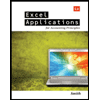
Excel Applications for Accounting Principles
Accounting
ISBN:9781111581565
Author:Gaylord N. Smith
Publisher:Cengage Learning
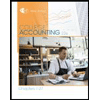
College Accounting, Chapters 1-27 (New in Account...
Accounting
ISBN:9781305666160
Author:James A. Heintz, Robert W. Parry
Publisher:Cengage Learning

Related Questions
- Below you will see three sets of inputs. After inputting all of your formulas, you should be able to use any of these sets of data and have the answers automatically update within excel. Please choose one of the data sets below and input all of the necessary formulas to find the answers. Once you are done, choose a different data set, enter it into your spreadsheet, and check the updated answers to ensure that everything is flowing through the formulas appropriately. A check answer for each one has been provided. Data set #1 Data Section: Actual and Budgeted Unit Sales: April 1,500 May 1,000 June 1,600 July 1,400 August 1,500 September 1,200 Balance Sheet, May 31, 19X5 Cash $8,000 Accounts Receivable 107,800 Merchandise Inventory 52,800 Fixed Assets (net) 130,000 Total assets $298,600 Accounts Payable (merchandise) $74,800 Owner's equity 223,800 Total liabilities & equity $298,600 Average selling price $98 Average purchase cost per unit $55 Desired ending inventory (% of next…arrow_forwardWork the problem out by hand on a piece of paper so that you know what the answers should be. All dollar amounts (except EPS) should end in ",000" The schedule and statment in your output should compute mathematically from TOP to Bottom, so check and make sure that's the case Math Example: If A - B = C, then A - C = B and A = B + C Prepare an output section that produces the following items: 1) "COGS Schedule", 2) "Income Statement", and 3) "Retained Earning Statement". The reporting period is for the calendar year of 2023. The output items should be placed on a separate 'sheet' (the heading "... OUTPUT SECTION ..." should be centered over all columns to which it relates: [A1..G1]). Naming of the output 'sheet' should be "OUTPUT". No number (dollar amount, shares, or percentage) or company name should be typed (hard coded) directly into any cell in the output section, as this would prevent your output from being correct when the input is changed. Instead, the output section must…arrow_forwardPlease note: You can draw your trees either by hand on paper or in Excel. If you do it on a paper, please take a picture of the tree and insert it in your solution file. You can submit your solution as an Excel file or Word document. In either case, your solution should contain your decision trees and all necessary calculations (not just the results of calculations). Problem 1. The WHN Company Problem. The WHN Company is going to introduce one of the three new products: a widget, a hummer, or a nimnot. The market condition could be favorable, stable, or unfavorable with the probabilities 0.2, 0.5, and 0.3 respectively. The monetary outcomes for each product under each condition are described in the following table: Unfavorable $120,000 $70,000 -875,000 $40,000 $20,000 $30,000 $30,000 Favorable Stable Widget Hummer $60,000 Nimnot $35,000 Create a decision tree to identify which new product should be introduced in order to maximize the company's profit?arrow_forward
- Mini Case Instructions Answer the following questions in a separate document. Explain how you reached the answer or show your work if a mathematical calculation is needed, or both. Mini Case Suppose you decide (as did Steve Jobs and Mark Zuckerberg) to start a company. Your product is a software platform that integrates a wide range of media devices, including laptop computers, desktop computers, digital video recorders, and cell phones. Your initial client base is the student body at your university. Once you have established your company and set up procedures for operating it, you plan to expand to other colleges in the area and eventually to go nationwide. At some point, hopefully sooner rather than later, you plan to go public with an IPO and then to buy a yacht and take off for the South Pacific to indulge in your passion for underwater photography. With these plans in mind, you need to answer for yourself, and potential investors, the following questions: What is an agency…arrow_forwardWatch this video "data Visualization for Data Analysis and Analytics" and then share in a one page paper what you learned and how you plan to use it in your career?arrow_forwardPlease see attached image for instructions. Thank you for your help!arrow_forward
- Match the two lists, below, by placing the capital letter from List 1 in each of the cells preceding the five descriptions in List 2 to which they best relate. One description in List 2 can be answered with 2 matches from List 1. Therefore, you should have 2 letters left over from List 1. List 1: Concepts A. Application (i.e., automated) control. B. Corrective control. C. Control environment. D. Input validity. E. Input completeness. F. Input accuracy G. Update completeness. H. Efficient use of resources. List 1: Capital letter List 2: Definitions/Descriptions 1. Insurance policy reimburses a company for losses due to a fire in a warehouse. 2. Shipping notices have a serial number that is tracked to ensure that they are all input. 3. Computer reviews each input to ensure that all the required data are included. 4. Inventory movements are tracked with a scanner to reduce manual counting. 5. Purchase orders are signed to approve the purchase.arrow_forwardRetail companies with today’s online, as well as in-store sales have a lot of data to keep track of! Keeping track of sales, costs, and profits daily is essential to making the most of a business. This exercise illustrates how to use the skills presented in this Module to generate the data needed daily by a retail company. Create the following calculated columns. a) In I4, and J4, use a VLOOKUP function that will look up the Product Price and Product Cost based on the Product Sold column which lists an ID number. [Hint: The Product Table sheet lists the Price and Cost] If any error messages appear, check the Range Lookup. b) In K4, use a formula to calculate Profit. Hint: Profit =(Product Price-Product Cost)*Units Sold Format columns I, J, and K as currency with two decimal places. Make a copy of the Sales sheet and rename it Online Sales by Date. Place this sheet to the right of the Sales sheet. Answer the following question by filtering the data accordingly. a) What was the…arrow_forwardFYI: THIS IS AN ACCOUNTING EXCEL PROBLEM - NOT A COMPUTER SCIENCE PROBLEM! Please read the instructions carefully in the picture that I posted. For this accounting practice problem, please create an excel worksheet based off of the information in the picture. Thank you!!!arrow_forward
- What are the Microsoft Excel formulaues used to input these? Is there a way to show each formula for how you came up with these. Not just the ratios but what you would input into excel that would automatically calculate the correct answers?arrow_forwardCompute interrater reliability by running a paired t test for the essay score 1 with the essayscore 2. Interpret your output following the guide in the Interpretation of Output 6.2arrow_forwardA wide range of accounting information system (AIS) software programs are available in the marketplace. Businesses select one that fits their needs based on budget and systems requirements. Do some research to understand the differences between the way systems process accounting information and produce reports. Choose two types of software from the following list to compare: QuickBooks, Peachtree, Oracle NetSuite, SAP, or MS Access. compare these aspects of each software program: Compare the pros and cons of each system to show the system's benefits and drawbacks for businesses in the way they handle transaction processing for accounting cycles. Discuss the way artificial intelligence (AI) or machine learning is utilized in the system and how these tools elevate data processing and data analytics.arrow_forward
arrow_back_ios
SEE MORE QUESTIONS
arrow_forward_ios
Recommended textbooks for you
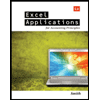 Excel Applications for Accounting PrinciplesAccountingISBN:9781111581565Author:Gaylord N. SmithPublisher:Cengage Learning
Excel Applications for Accounting PrinciplesAccountingISBN:9781111581565Author:Gaylord N. SmithPublisher:Cengage Learning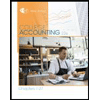 College Accounting, Chapters 1-27 (New in Account...AccountingISBN:9781305666160Author:James A. Heintz, Robert W. ParryPublisher:Cengage Learning
College Accounting, Chapters 1-27 (New in Account...AccountingISBN:9781305666160Author:James A. Heintz, Robert W. ParryPublisher:Cengage Learning
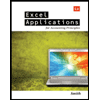
Excel Applications for Accounting Principles
Accounting
ISBN:9781111581565
Author:Gaylord N. Smith
Publisher:Cengage Learning
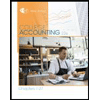
College Accounting, Chapters 1-27 (New in Account...
Accounting
ISBN:9781305666160
Author:James A. Heintz, Robert W. Parry
Publisher:Cengage Learning
