Practica Exam #1
docx
keyboard_arrow_up
School
Louisiana State University *
*We aren’t endorsed by this school
Course
101
Subject
Finance
Date
Jan 9, 2024
Type
docx
Pages
5
Uploaded by MateDangerHedgehog34
Practica Exam #1
PROBLEM
: Your supervisor in the finance department at
August Online Technology
has asked you to
create a worksheet for the flagship product that will project the annual gross margin, total expenses,
operating income, income taxes, and net income for the next eight years based on the assumptions in
Table 3–9.
INSTRUCTIONS PART 1:
Run Excel, open a blank workbook, and then create the worksheet.
Apply the Parallax theme to the worksheet.
Enter the worksheet
title
August Online Technology in cell A1 and the
subtitle
Eight-Year Financial
Projection for Product X in cell A2. Format the worksheet title in cell A1 to 26-point and the worksheet
subtitle in cell A2 to 16-point. Enter the
system date
in cell I2 using the NOW function.
Format the date
to the 14-Mar-12 style.
Change the following column widths:
A = 24.00
characters;
B through I = 14.00
characters.
Change the heights of rows
7, 15, 17, 19, and 22 to 18.00 points.
Enter the eight column titles Year 1 through Year 8 in the range B3:I3 by entering Year 1 in cell B3 and
then dragging cell B3’s fill handle through the range C3:I3.
Format cell B3 as follows: Increase the font size to 12, Center and italicize it, Angle its contents 45
degrees.
Use the Format Painter button to copy the format assigned to cell B3 to the range C3:I3.
Enter the row titles, as shown in Figure 3-85, in the range A4:A19. Change the font size in cells A7, A15,
A17, and A19 to 14-point. Add thick bottom borders to the ranges A3:I3 and A5:I5. Use the Increase
Indent button (Home tab | Alignment group) to increase the indent of the row titles in cell A5, the range
A8:A14, and cell A18.
Enter the table title Assumptions in cell A22. Enter the assumptions in Table 3–9 in the range A23:B27.
Use format symbols when entering the numbers. Change the font size of the table title in cell A22 to 14-
point and underline it.
Select the range B4:I19 and then click the Number Format Dialog Box Launcher (Home tab | Number
group) to display the Format Cells dialog box. Use the Number category (Format Cells dialog box) to
assign the appropriate style that displays numbers with two decimal places and negative numbers in
black font and enclosed in parentheses to the range B4:I19.
Complete the following entries:
1.
Year 1 Sales (cell B4)
=Units Sold in Prior Year*(Unit Cost/(1-Margin))
2.
Year 2 Sales (cell C4)
=Year 1 Sales*(1+Annual Sales Growth)*(1+Annual Price Increase)
Copy cell C4 to the range D4:I4.
3.
Year 1 Cost of Goods (cell B5)
=Year 1 Sales *(1-Margin)
Copy cell B5 to the range C5:I5.
4.
Gross Margin (cell B6)
=Year 1 Sales-Year 1 Cost of Goods
Copy cell B6 to the range C6:I6.
5.
Year 1 Advertising (cell B8)
=1250 + 8%*Year 1 Sales
Copy cell B8 to the range C8:I8.
6.
Maintenance (row 9)
Year 1 = 500,000
Year 2 =600,000
Year 3 = 440,000
Year 4 = 520,000
Year 5 = 555,000
Year 6 = 420,000
Year 7 = 390,000
Year 8 = 400,000
7.
Year 1 Rent (cell B10)
=1,000,000
8.
Year 2 Rent (cell C10)
=Year 1 Rent + (6.5%*Year 1 Rent)
Copy cell C10 to the range D10:I10.
9.
Year 1 Salaries (cell B11)
=12%*Year 1 Sales
Copy cell B11 to the range C11:I11.
10.
Year 1 Shipping (cell B12)
=3.6%*Year 1 Sales
Copy cell B12 to the range C12:I12.
11.
Year 1 Supplies (cell B13)
=1.2%*Year 1 Sales
Copy cell B13 to the range C13:I13.
12.
Year 1 Web Services (cell B14)
=85,000
13.
Year 2 Web Services (cell C14)
=Year 1 Web Services + (6%*Year 1 Web Services)
Copy cell C14 to the range D14:I14.
14.
Year 1 Total Expenses (cell B15)
=SUM(B8:B14)
Copy cell B15 to the range C15:I15.
15.
Year 1 Operating Income (cell B17)
=Year 1 Gross Margin - Year 1 Total Expenses
Copy cell B17 to the range C17:I17.
Your preview ends here
Eager to read complete document? Join bartleby learn and gain access to the full version
- Access to all documents
- Unlimited textbook solutions
- 24/7 expert homework help
16.
Year 1 Income Tax (cell B18): If Year 1 Operating Income is less than 0, then Year 1 Income Tax
equals 0; otherwise Year 1 Income Tax equals 33% * Year 1 Operating Income. Copy cell B18 to
the range C18:I18.
17.
Year 1 Net Income(cell B19)
=Year 1 Operating Income – Year 1 Income Tax
Copy cell B19 to the range C19:I19.
18.
In cell J4, insert a column sparkline chart (Insert tab | Sparklines group) for cell range B4:I4.
19.
Insert column sparkline charts in cells J5, J6, J8:J15, and J17:J19 using ranges B5:I5, B6:I6, B8:I8 –
B15:I15, and B17:I17 – B19:I19 respectively.
20.
Apply the Accounting number format with a dollar sign and two decimal places to the following
ranges: B4:I4, B6:I6, B8:I8, B15:I15, B17:I17, and B19:I19. Apply the comma style format to the
following ranges: B5:I5 and B9:I14. Apply the Number format with two decimal places and the
1000 separator to the range B18:I18.
21.
Change the background colors, as shown in Figure 3–85. Use Blue, Accent 1, Lighter 40% for the
background colors.
22.
Save the workbook as:
Project #1
August Online Technology Eight-Year Financial Projection
.
INSTRUCTIONS PART 2:
Create a chart to present the data, shown below.
Use the nonadjacent ranges B3:I3 and B19:I19 to create a Stacked Area chart (Hint: use the
Recommended Charts button). When the chart appears, click the Move Chart button to move the chart
to a new sheet.
Change the chart title to Projected Net Income .
Use the Chart Elements button to add a vertical axis title. Edit the axis title text to read Net Income . Bold
the axis title.
Change the Chart Style to Style 4 in the Chart Styles Gallery (Chart Tools Design tab | Chart Styles group).
Use the ‘Chart Quick Colors’ button (Chart Tools Design tab | Chart Styles group) to change the color
scheme to Monochromatic, Color 5.
Rename the sheet tabs Financial Projection and Net Income Chart. Rearrange the sheets so that the
worksheet is leftmost and change the tab colors to those of your choosing.
Click the Financial Projection tab to return to the worksheet. Save the workbook using the same file
name (Project #1 August Online Technology Eight-Year Financial Projection) as defined in Part 1.
Related Documents
Related Questions
Please add the formulas too thank you
arrow_forward
A borrower has two alternatives for a loan: (1) issue a $630,000, 75-day, 6% note or (2) issue a $630,000, 75-day note that the creditor discounts at 6%. Assume a 360-day
year. This information has been collected in the Microsoft Excel Online file. Open the spreadsheet, perform the required analysis, and input your answers in the questions below.
X
Open spreadsheet
a. Compute the amount of the interest expense for each option. Round your answer to the nearest dollar.
for each alternative.
b. Determine the proceeds received by the borrower in each situation. Round your answers to the nearest dollar.
< (1) $630,000, 75-day, 6% interest-bearing note: $
(2) $630,000, 75-day note discounted at 6%: $
c. Alternative
is more favorable to the borrower because the borrower
arrow_forward
Exploring Annuities with Microsoft Excel
I. Objectives:
To organize data and perform calculations using Microsoft Excel
To find future values for an annuity
To determine payment amounts for an annuity given a set goal
To analyze the effect of time
To research reasonable annuity rates and investment amounts for use in the above calculations
II. Procedure:
Sheet 1 - Future Value
1. Open a new Microsoft Excel (or Google Sheets) blank spreadsheet.
2. At the bottom of the page, it will show "Sheet 1". You can rename it "Future Value".
a. Right click the "Sheet 1" tab and you will see an option to rename it.
3. Type "Payment Amount (P)" in cell A1.
4. Type "Rate (i)" in cell B1.
5. Type "Number of Payments per year (n)" in cell C1.
6. Type "Years (t)" in cell D1.
Now the research..
You need to investigate reasonable annuity rates for our current market. You can choose a rate of your own
using the information you find. Also, I want you to find out what investors suggest your payment amount…
arrow_forward
Need help with this question solution general accounting
arrow_forward
1
Start with a Blank Excel Workbook
2
Your data will consist of the information provided below
3
Determine the Monthly Payment using the "PMT" formula
4
Create a detailed amortization schedule for the number of months below
5
Amortization schedule must include Interest calculation and a running balance
6
Create a Payment Dates Balance Lookup that uses the VLOOKUP formula to return the Balance for a given date
7
Extra credit (Use a Drop-Down list to select the Look up Date using "Payment Date" from your amortization scheduled
8
Format your document to only print the summary information without the amortization schedule (print on 1 page)
Purchase Amount:
$ 29,000.00
Down Payment Amount
$ 1,000.00
YourName Loan Amount
$ 28,000.00
(Summary Information)
Term (months):
36
Interest Rate (APR):
3.50%
Starting Date
12/7/2021…
arrow_forward
Download the attached Excel file (First Q Profits Report W Goal Seek_Ver2.xlsx).
Instructions:
. There are 3 Worksheet Tabs in this Excel file; First Q, First Q Goal Seek, and Minivan Loan.
• The First Q (First Quarter) tab shows the first quarter revenue and expenses of the Downtown Internet Cafe. For this tab,
• Complete the Proportion column, cells G7 through G11 Each proportion value shows the % of the quarterly sale of that item over the entire sale.
Calculate the Net Income row, cells B24 through F24.
o Compute the Profit Margin row, Cells B25 through E25.
o Add Net Income Sparkline for January through March in Cell H24.
in For this tab
arrow_forward
Please help me answer parts D and F ONLY.
Thank you!
arrow_forward
in text form with proper workings and explanation for each and every part and steps with concept and introduction no AI no copy paste remember answer must be in proper format with all working!!!!!!!
arrow_forward
Goal
To use recursive sequence to determine the amount money owed on a loan after months
Role
You are a loan officer at a mortgage company.
Audience
Jim and Joan Miller are customers applying for a mortgage.
Situation
Jim and Joan Miller are borrowing $120,000 at 6.5% per annum compounded monthly for 30 years (360 months) to purchase a home. Their monthly
payment is determined to be $758.48.
Performance Task
You need to present Jim and Joan with a report detailing the following:
• Arecursive formula for their balance after each monthly payment has been made.
• To do this, use the formula: a, = an-1 (1+r) – 758.48
A determination of Jim and Joan's balance after the first payment. Don't forget the interest affecting their payment!
• Use a spreadsheet or graphing utility to create a table showing their balance after each monthly payment.
• Determine when the balance will be below $75,000.
• Determine when the balance will be paid off.
• Determine the interest expense when the loan is…
arrow_forward
help please answer in text form with proper workings and explanation for each and every part and steps with concept and introduction no AI no copy paste remember answer must be in proper format with all working
arrow_forward
help please answer in text form with proper workings and explanation for each and every part and steps with concept and introduction no AI no copy paste remember answer must be in proper format with all working
arrow_forward
Math Concepts
6.
Exam 3
Name:
Assume that the following loan was paid in full before its due date.
Regular Monthly
Payments
$785
APR
6.5%
Remaining Number of Scheduled
Payments after Payoff
36
(i)
Obtain the value of h.
(ii)
Find the amount of unearned interest by the actuarial method.
arrow_forward
SEE MORE QUESTIONS
Recommended textbooks for you
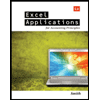
Excel Applications for Accounting Principles
Accounting
ISBN:9781111581565
Author:Gaylord N. Smith
Publisher:Cengage Learning

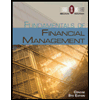
Fundamentals of Financial Management, Concise Edi...
Finance
ISBN:9781285065137
Author:Eugene F. Brigham, Joel F. Houston
Publisher:Cengage Learning
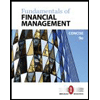
Fundamentals of Financial Management, Concise Edi...
Finance
ISBN:9781305635937
Author:Eugene F. Brigham, Joel F. Houston
Publisher:Cengage Learning
Related Questions
- Please add the formulas too thank youarrow_forwardA borrower has two alternatives for a loan: (1) issue a $630,000, 75-day, 6% note or (2) issue a $630,000, 75-day note that the creditor discounts at 6%. Assume a 360-day year. This information has been collected in the Microsoft Excel Online file. Open the spreadsheet, perform the required analysis, and input your answers in the questions below. X Open spreadsheet a. Compute the amount of the interest expense for each option. Round your answer to the nearest dollar. for each alternative. b. Determine the proceeds received by the borrower in each situation. Round your answers to the nearest dollar. < (1) $630,000, 75-day, 6% interest-bearing note: $ (2) $630,000, 75-day note discounted at 6%: $ c. Alternative is more favorable to the borrower because the borrowerarrow_forwardExploring Annuities with Microsoft Excel I. Objectives: To organize data and perform calculations using Microsoft Excel To find future values for an annuity To determine payment amounts for an annuity given a set goal To analyze the effect of time To research reasonable annuity rates and investment amounts for use in the above calculations II. Procedure: Sheet 1 - Future Value 1. Open a new Microsoft Excel (or Google Sheets) blank spreadsheet. 2. At the bottom of the page, it will show "Sheet 1". You can rename it "Future Value". a. Right click the "Sheet 1" tab and you will see an option to rename it. 3. Type "Payment Amount (P)" in cell A1. 4. Type "Rate (i)" in cell B1. 5. Type "Number of Payments per year (n)" in cell C1. 6. Type "Years (t)" in cell D1. Now the research.. You need to investigate reasonable annuity rates for our current market. You can choose a rate of your own using the information you find. Also, I want you to find out what investors suggest your payment amount…arrow_forward
- Need help with this question solution general accountingarrow_forward1 Start with a Blank Excel Workbook 2 Your data will consist of the information provided below 3 Determine the Monthly Payment using the "PMT" formula 4 Create a detailed amortization schedule for the number of months below 5 Amortization schedule must include Interest calculation and a running balance 6 Create a Payment Dates Balance Lookup that uses the VLOOKUP formula to return the Balance for a given date 7 Extra credit (Use a Drop-Down list to select the Look up Date using "Payment Date" from your amortization scheduled 8 Format your document to only print the summary information without the amortization schedule (print on 1 page) Purchase Amount: $ 29,000.00 Down Payment Amount $ 1,000.00 YourName Loan Amount $ 28,000.00 (Summary Information) Term (months): 36 Interest Rate (APR): 3.50% Starting Date 12/7/2021…arrow_forwardDownload the attached Excel file (First Q Profits Report W Goal Seek_Ver2.xlsx). Instructions: . There are 3 Worksheet Tabs in this Excel file; First Q, First Q Goal Seek, and Minivan Loan. • The First Q (First Quarter) tab shows the first quarter revenue and expenses of the Downtown Internet Cafe. For this tab, • Complete the Proportion column, cells G7 through G11 Each proportion value shows the % of the quarterly sale of that item over the entire sale. Calculate the Net Income row, cells B24 through F24. o Compute the Profit Margin row, Cells B25 through E25. o Add Net Income Sparkline for January through March in Cell H24. in For this tabarrow_forward
- Please help me answer parts D and F ONLY. Thank you!arrow_forwardin text form with proper workings and explanation for each and every part and steps with concept and introduction no AI no copy paste remember answer must be in proper format with all working!!!!!!!arrow_forwardGoal To use recursive sequence to determine the amount money owed on a loan after months Role You are a loan officer at a mortgage company. Audience Jim and Joan Miller are customers applying for a mortgage. Situation Jim and Joan Miller are borrowing $120,000 at 6.5% per annum compounded monthly for 30 years (360 months) to purchase a home. Their monthly payment is determined to be $758.48. Performance Task You need to present Jim and Joan with a report detailing the following: • Arecursive formula for their balance after each monthly payment has been made. • To do this, use the formula: a, = an-1 (1+r) – 758.48 A determination of Jim and Joan's balance after the first payment. Don't forget the interest affecting their payment! • Use a spreadsheet or graphing utility to create a table showing their balance after each monthly payment. • Determine when the balance will be below $75,000. • Determine when the balance will be paid off. • Determine the interest expense when the loan is…arrow_forward
- help please answer in text form with proper workings and explanation for each and every part and steps with concept and introduction no AI no copy paste remember answer must be in proper format with all workingarrow_forwardhelp please answer in text form with proper workings and explanation for each and every part and steps with concept and introduction no AI no copy paste remember answer must be in proper format with all workingarrow_forwardMath Concepts 6. Exam 3 Name: Assume that the following loan was paid in full before its due date. Regular Monthly Payments $785 APR 6.5% Remaining Number of Scheduled Payments after Payoff 36 (i) Obtain the value of h. (ii) Find the amount of unearned interest by the actuarial method.arrow_forward
arrow_back_ios
arrow_forward_ios
Recommended textbooks for you
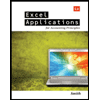 Excel Applications for Accounting PrinciplesAccountingISBN:9781111581565Author:Gaylord N. SmithPublisher:Cengage Learning
Excel Applications for Accounting PrinciplesAccountingISBN:9781111581565Author:Gaylord N. SmithPublisher:Cengage Learning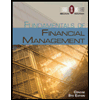 Fundamentals of Financial Management, Concise Edi...FinanceISBN:9781285065137Author:Eugene F. Brigham, Joel F. HoustonPublisher:Cengage Learning
Fundamentals of Financial Management, Concise Edi...FinanceISBN:9781285065137Author:Eugene F. Brigham, Joel F. HoustonPublisher:Cengage Learning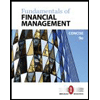 Fundamentals of Financial Management, Concise Edi...FinanceISBN:9781305635937Author:Eugene F. Brigham, Joel F. HoustonPublisher:Cengage Learning
Fundamentals of Financial Management, Concise Edi...FinanceISBN:9781305635937Author:Eugene F. Brigham, Joel F. HoustonPublisher:Cengage Learning
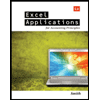
Excel Applications for Accounting Principles
Accounting
ISBN:9781111581565
Author:Gaylord N. Smith
Publisher:Cengage Learning

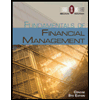
Fundamentals of Financial Management, Concise Edi...
Finance
ISBN:9781285065137
Author:Eugene F. Brigham, Joel F. Houston
Publisher:Cengage Learning
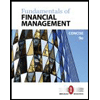
Fundamentals of Financial Management, Concise Edi...
Finance
ISBN:9781305635937
Author:Eugene F. Brigham, Joel F. Houston
Publisher:Cengage Learning