Module 1 Lab Report Submission File
docx
keyboard_arrow_up
School
Doane University *
*We aren’t endorsed by this school
Course
333
Subject
Physics
Date
Jan 9, 2024
Type
docx
Pages
16
Uploaded by ConstableMoosePerson882
Module 1 Lab
Getting Comfortable with Physics Definitions and Tools
Name:
Description
Lab 01 will begin with a review of some helpful principles in physics, including the concepts of
scientific notation and standard units. This will enable you to quickly switch between imperial
units, used most often in the U.S.A., and the metric system, used most often in science. Once you
are comfortable with this, you will move into defining and utilizing the concept of scale between
real-life and a computer screen. This is an essential tool for anyone in the health professions, or
engineering, who may want to do data analysis on a screen, from photo or video, like in an x-ray
image or sonogram!
Lastly you will use the concept of scale to analyze a video of motion which will assist you in your
understanding of kinematic variables and the broad application of computer analysis of electronic
media.
Objectives
●
Define and utilize scale, scientific notation, standard units, and kinematic variables
●
Define the relationship between the kinematic variables in mathematical and graphical
form
Materials/Supplies
●
Ruler or tape measure
●
Digital camera (cell phone camera)
Pre-Lab Activity
Install and familiarize yourself with the LoggerPro software by Vernier.
●
Installing LoggerPro instructions
Download the following video (Click the link below to open the video in your browser. Right
click on the video to save to your computer):
●
Away_Towards.mp4
Activity #1 - Units
All future units we introduce in physics will have their basis in these fundamental SI units. Many
of them you may recognize, but many you may not. If you are at all unsure of how to convert
between units, you can always refer to the textbook or instructor. Additionally, Google has a
powerful unit converter built into its search engine. If you simply perform a
Google
search for the
term “unit converter”, the primary result will look something like the snapshot below.
Module 1 Lab
Getting Comfortable with Physics Definitions and Tools
Figure #1
: You can change the variable at the top and units underneath each number.
1.
Now, try using this for yourself. Many recipes one can find online are in metric units, and
yet the average American household will have measuring materials in imperial units (inch,
pound, gallon, etc.). If you find a recipe which calls for 2 liters of milk, what is that in
gallons?
Insert a
snapshot
of your google conversion in the box below
.
Answer:
Scientific Notation:
Before continuing on to more interesting tasks, it is worth practicing a bit with scientific notation.
This is something you will encounter throughout the course, and so having some practice on it is
worthwhile. First take the time to read through the following:
●
Wikipedia page on Scientific Notation
●
The “
Math is Fun
” page provides a simpler explanation:
Now that you have some experience with definition, please try some examples of converting to
scientific notation at
Khan Academy
.
Module 1 Lab
Getting Comfortable with Physics Definitions and Tools
2.
Take a snapshot of one of your correct answers from the Khan Academy Practice section.
Insert the image in the box below
.
Answer:
Your preview ends here
Eager to read complete document? Join bartleby learn and gain access to the full version
- Access to all documents
- Unlimited textbook solutions
- 24/7 expert homework help
Module 1 Lab
Getting Comfortable with Physics Definitions and Tools
Activity #2 - Scale
Next, we introduce the idea of scale in a virtual environment. First begin by grabbing a ruler or
tape measure and measuring the pictures of the rulers below:
Figure #2
: 12-inch Ruler
Figure #3
: 30-inch ruler
3.
How many inches do you measure for each ruler? The caption for each contains their
purported size. Is that the same as what you measure? If not, why are they different?
Type
your answer in the box below.
Answer:
4.5 inches. No their purported size does not match. They are different because they are scaled
down.
You may already notice an inconsistency with the two figures above. One is 30 inches and one is
12 inches and yet they are of similar size on the document!
If you have done any document or photo editing, you may have encountered the act of re-sizing
photos to fit into a set amount of area on a template or document. When inserting the images
above, they were resized so that they appeared to be of similar size on this document, even
though the actual sizes are quite different.
In fact, you may have done this when you answered Question #1! Since many activities done in
this class will require you to edit documents in a legible fashion, you may want to experiment
with editing sizes and shapes in Google docs.
4.
Do you have any questions about how to edit a text cell, photo, or how to demarcate your
answers from the questions in google docs? If so,
type them in the box below
after you
have tried searching for the answers on the
Google Docs FAQ
:
Answer:
Module 1 Lab
Getting Comfortable with Physics Definitions and Tools
Activity 3
Take a digital photo of some household object; an egg, a baseball, a refrigerator. Then measure
the object’s actual height or width and copy the photo to your computer.
Do not resize the
photo!
Open the photo with
LoggerPro
. You must be sure to choose the menu option in
LoggerPro that will enable you to calibrate a photo. Choose
Insert > Picture with Photo
Analysis…
See the following screenshot:
Once the image is loaded, you will see a screen similar to the one below with your photo in the
software:
The buttons on the right are the tools we will use to calibrate the photo. You will first click the
Set Scale
icon that looks like this,
. Once you do that, you will be able to click and drag a line
from one side of your object to the other, and then you will see a screen that looks like this:
Module 1 Lab
Getting Comfortable with Physics Definitions and Tools
You must set the image distance to the real-life units you measured with your ruler or measuring
tape.
In physics we generally like to set the origin of or coordinate system to be the bottom left, so first
click on the
Set Origin
icon,
, and then click on the lower-left corner of the image, so we will
know that this is the (0,0) point of the x-y axes.
Note
: Be sure to change the calibration stick to match the orientation of the ruler you used in real
life. For example, if you measured the height of a fridge, then you should place your calibration
stick in the vertical direction, not horizontal!
5.
Write down your actual measurement for the object you chose.
Insert the measurement
in the box below
.
Answer:
4 inches
Next, you can make any measurement you like in any portion of the photo. Click the
Photo
Distance
icon that looks like this,
then use it to make a line. The distance of that line will be
displayed on your screen. Do NOT close that distance readout.
6.
Insert a snapshot in the box below
of the photo opened in
LoggerPro
with the
calibration line, and another random line, showing the actual dimensions.
Answer:
Your preview ends here
Eager to read complete document? Join bartleby learn and gain access to the full version
- Access to all documents
- Unlimited textbook solutions
- 24/7 expert homework help
Module 1 Lab
Getting Comfortable with Physics Definitions and Tools
7.
Now take that same household object and place it near another household object, i.e. an
egg near the toaster, a baseball in front of the TV, etc. Take a photo of both objects in the
same frame and upload it to
LoggerPro
. Then re-calibrate the object you used in the first
photo, typing the same actual dimensions, and estimate the size of the new object in your
photo.
Type your procedure in the box below
for estimating the size of the new object,
and compare the estimate of the size to the actual size.
Answer:
Used the ruler button to check the width of the lightbulb. It says 2 inches
8.
In the box below,
insert a snapshot of the second photo
in
LoggerPro
and be sure to
include the calibration bar on the original household object for scale.
Answer:
Module 1 Lab
Getting Comfortable with Physics Definitions and Tools
Activity #4 - Kinematic Variables
Now that you are experts in units, scientific notation, and the concept of scale, let’s try applying
the definitions of the kinematic variables to a video in
LoggerPro
.
Begin by reading through the definitions of the kinematic variables provided in this
Quizlet
webpage
.
You can also click on the other methods of studying these definitions at the top of the webpage, if
you are not clear on their meaning from the flash cards. In addition, it is helpful to have a solid
idea of the difference between a scalar and a vector quantity. The
Physics Classroom
can help aid
your understanding of this distinction.
Now that you have some examples and practice with the kinematic variables and their use, let’s
try to apply them to the
LoggerPro
software. We will take a video of a car with constant velocity,
(the name sort of gives it away) and measure how fast it is moving. To do so, complete the
following:
●
Open the
Away_Towards.mp4
in the
LoggerPro
software. Click
Insert
and choose
Movie
.
Module 1 Lab
Getting Comfortable with Physics Definitions and Tools
●
Once you have the video loaded into
LoggerPro
, you may notice that much of the
information you may need is listed on the screen. The meter is already measured out for
you, so simply overlay your calibration stick on it and resize the calibration stick. You
may need to display the calibration tools on your screen by clicking the
Enable/Disable
Video Analysis
icon,
.
●
Once you are completed with the calibration, you should have a screen that looks similar
to this.
Your preview ends here
Eager to read complete document? Join bartleby learn and gain access to the full version
- Access to all documents
- Unlimited textbook solutions
- 24/7 expert homework help
Module 1 Lab
Getting Comfortable with Physics Definitions and Tools
●
Once you have the video setup similar to above, you can click on the icon for
“Set Active
Point”
and click
“Point Series X:Y”
.
●
Once you complete that, you should NOT click on the screen until you understand the
next step. You are now in a mode of the software that will take data wherever you click
and record it. The mouse should now display as a cross-hair, not an arrow.
●
Since we are taking data on the car’s motion, click on the yellow dot on the car’s door.
You should see a data point appear on the graph behind the video AND you may notice
the video moves forward one frame.
●
You can now click on the yellow dot on the door of the car again. You may notice that the
car is NOT moving in the first few frames. But after several clicks on the yellow dot, you
will see that the car begins to move to the right. Click through the entire video, each time
making sure your crosshair is on the yellow dot of the car’s door.
●
Continue on clicking until the car has moved back to the left and the video ends. You will
see a bunch of data plotted in the graph behind the video. Please ignore that for now.
9.
Once the video has stopped forwarding, you have advanced through to the last frame, you
can see all of the position data of the car plotted out on the graph behind the video.
Take
a snapshot of the software and insert it in the box below.
Answer:
Module 1 Lab
Getting Comfortable with Physics Definitions and Tools
You may have noticed that in the first few frames, the car was relatively stationary. That means
the position of the car, relative to the origin, did not change. However, after several frames, the
car’s position changes rather quickly. The displacement is constantly changing as the car moves
from left to right over time. We call this change in displacement divided by the change in time,
velocity!
10. Write out the equation for velocity and then use it to find the
average
velocity of the car
given the position data in the graph behind the video.
Be sure to show all of your
mathematical steps in the box below.
If you left out some data points, explain why you
chose to do so.
Answer:
V= change in position/change in time = final position - initial position/final time - initial time
V= (0.373-0.915)/(3.900/3.000)= 1.7km/min The reason why most of the data point are
missing is because when calculating the average velocity, we are only considering both the final
as a well as initial positions and times. It is also worth noting that the velocity may in fact
change with direction as well.
Module 1 Lab
Getting Comfortable with Physics Definitions and Tools
Now in the data table on the left of the software:
.
Note:
You can copy the data to a Google Sheets spreadsheet, or any other spreadsheet software,
by simply highlighting the data in
LoggerPro
, copying it to your clipboard, then opening a
spreadsheet and pasting it there. Only copy the time and the x-position data.
Ignore the y-
position data. You may have to widen the tile in LoggerPro that contains the data, in order
to see all columns.
We will now model the behavior of the car in graphical and functional form. First, a reminder of
these forms of modeling. Graphical modeling is simply taking the position of a cart over time and
putting it into a standard x,y coordinate graph where you can then proceed to represent the data
mathematically, with equations.
We can then manipulate and use the equations to predict the motion of whatever object we are
discussing. Examples of these types of modeling can be found in Lab Appendices A, B, and C
provided in the Lab 1 assignment in Canvas.
11. Highlight ONLY the x position and time data for when the car was moving to the
right
in
the video. Using Google sheets, make a
scatter plot
of your data and edit the titles of the
axes so that you know you are modeling the
x-position of the car
as a function of
time
in
your plot. Then fit a
linear function
to your plot so that you can see the equation which is
generated by google docs.
Take a snapshot of your final plot/equation and insert it in
the box below.
Answer:
Your preview ends here
Eager to read complete document? Join bartleby learn and gain access to the full version
- Access to all documents
- Unlimited textbook solutions
- 24/7 expert homework help
Module 1 Lab
Getting Comfortable with Physics Definitions and Tools
12. After reading through appendix A and B, write down the equation from your spreadsheet
into the box below, but use physical variables, not y and x, and define what each number
in the equation means.
Answer:
V=a+bt
13. Now repeat this procedure for the time when the car is moving from the right back to the
left. Keep in mind, you should only highlight the data from the frames of interest, not all
the data. Paste your spreadsheet plot/equation below.
Answer:
Module 1 Lab
Getting Comfortable with Physics Definitions and Tools
14. Write out the equation from your spreadsheet of the car moving to the left, but use
physical variables, not y and x, and define what each number in the equation means.
Answer:
15. Write down the velocities of the car when moving to the right and then moving to the left.
Are they similar? What is different about them? Why would they be different?
Answer:
The velocity of the car moving to the left was 1.7km/min and the velocity of the car moving to
the right was 3.5 km/min. Both velocities are different, the reason why is simply because of the
direction. Velocity itself is known to be a vector quantity in which it includes both direction as
well as magnitude. The velocity may be either negative or positive and there is the added fact
that since it is moving towards the negative end, the value will be smaller
16. Write down the speeds of the car when moving to the right and then moving to the left.
Are they similar? Explain why or why not.
Answer:
The speed of the car moving to the right came out to 1.5 mi/hr the answer was rounded. (0.926)
Module 1 Lab
Getting Comfortable with Physics Definitions and Tools
(the distance traveled)/ (0.600) the time of travel.
17. Write down a summary statement relating position and velocity in your own words. Be
sure to include words like “the graph of”, “the slope of”, etc.
Answer:
The Position is a place where someone or something is located or kept . In a
2 D graph , we are using both the x axis as well as the y axis . Now if
position is changed with respect to time then it is called the object is in
motion . The ratio of change in position in a particular direction is known as
displacement and the time taken by the object to do this is called velocity .
We can also say position is a function of time X ( t ) then velocity is
derivative of X ( t ) with respect to time . Since position is a vector quantity
so velocity is also vector quantity . V = ( dx / dt ) . As for the mathematical
form , in correlation to velocity the initial position of object is X , and the
final position is representing time t well then velocity V = ( X f - X i ) /t this
can be utilized or used I should say , to determine the average velocity .
18. Develop a method to find the acceleration of the car when it is moving to the right. Write
down a summary of how you might accomplish this below.
Answer:
acceleration is the change in velocity/change in time = velocity/time.
Since we are trying to figure out the acceleration moving to the right, then all we would have to
do is divide it by time.
Now it’s time to have some fun! Think of a scenario involving motion, which you could set up
relatively easily, record with your cell phone or other video recorder, and then analyze in the
LoggerPro
software. This could be anything you are interested in or encounter in everyday life.
For example, recording backing your car out of the driveway, recording a friend on a bike while
they start and stop, or recording a friend performing parkour (in a safe way!) and analyzing their
jumps. There are some things you might consider during this brainstorming session. You would
NOT want to record yourself dropping a ball from 10 inches off the ground. The reason being
your camera would not likely record fast enough to measure anything. You would NOT want to
record a turtle running a marathon. That would take forever! You might also want to think about
the limits of your camera. Would recording at night be a good idea? Maybe not! Would you
record a golf ball sitting on the floor, doing nothing? This ball is probably not a good
demonstration of kinematics or anything else we will study later in the semester.
Your preview ends here
Eager to read complete document? Join bartleby learn and gain access to the full version
- Access to all documents
- Unlimited textbook solutions
- 24/7 expert homework help
Module 1 Lab
Getting Comfortable with Physics Definitions and Tools
19.
Write a few sentences explaining your video project in the box below.
The video you
decide to record will lead to a lab you develop throughout the semester and perform data
analysis on in Lab 08. For now, your video project needs to include the kinematic
variables mentioned in this lab, position and time. In future labs, you may add some
complexity to make your video include future concepts we have not discussed yet. The
video should be able to be analyzed in the
LoggerPro
software, so it’s worth testing your
ideas by performing some experiments to see if your video can load into
LoggerPro
, and
is of the proper scale to take meaningful measurements.
Note
: This is just a brainstorming session, so there is no need to have a fully developed video
ready for analysis.
Answer:
I decided to do a video project that involves stirring a cup of tea.
while stirring, the rotation of
the liquid will cause a centrifugal force which will act on itself. now in the walls of the cup the
liquid motion is reduced because of the frictional force. so the angular velocity is less in this
region than the central regions. So the velocities are different.
**
Upload your finished lab report to the
Module 1 Lab: Getting Comfortable with Physics
Definitions and Tools
assignment area in Canvas
.**
Related Documents
Recommended textbooks for you
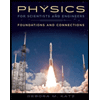
Physics for Scientists and Engineers: Foundations...
Physics
ISBN:9781133939146
Author:Katz, Debora M.
Publisher:Cengage Learning

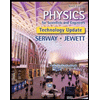
Physics for Scientists and Engineers, Technology ...
Physics
ISBN:9781305116399
Author:Raymond A. Serway, John W. Jewett
Publisher:Cengage Learning
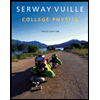
College Physics
Physics
ISBN:9781285737027
Author:Raymond A. Serway, Chris Vuille
Publisher:Cengage Learning
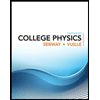
College Physics
Physics
ISBN:9781305952300
Author:Raymond A. Serway, Chris Vuille
Publisher:Cengage Learning
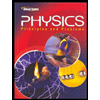
Glencoe Physics: Principles and Problems, Student...
Physics
ISBN:9780078807213
Author:Paul W. Zitzewitz
Publisher:Glencoe/McGraw-Hill
Recommended textbooks for you
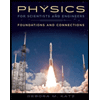 Physics for Scientists and Engineers: Foundations...PhysicsISBN:9781133939146Author:Katz, Debora M.Publisher:Cengage Learning
Physics for Scientists and Engineers: Foundations...PhysicsISBN:9781133939146Author:Katz, Debora M.Publisher:Cengage Learning
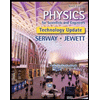 Physics for Scientists and Engineers, Technology ...PhysicsISBN:9781305116399Author:Raymond A. Serway, John W. JewettPublisher:Cengage Learning
Physics for Scientists and Engineers, Technology ...PhysicsISBN:9781305116399Author:Raymond A. Serway, John W. JewettPublisher:Cengage Learning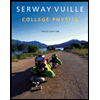 College PhysicsPhysicsISBN:9781285737027Author:Raymond A. Serway, Chris VuillePublisher:Cengage Learning
College PhysicsPhysicsISBN:9781285737027Author:Raymond A. Serway, Chris VuillePublisher:Cengage Learning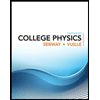 College PhysicsPhysicsISBN:9781305952300Author:Raymond A. Serway, Chris VuillePublisher:Cengage Learning
College PhysicsPhysicsISBN:9781305952300Author:Raymond A. Serway, Chris VuillePublisher:Cengage Learning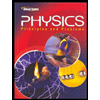 Glencoe Physics: Principles and Problems, Student...PhysicsISBN:9780078807213Author:Paul W. ZitzewitzPublisher:Glencoe/McGraw-Hill
Glencoe Physics: Principles and Problems, Student...PhysicsISBN:9780078807213Author:Paul W. ZitzewitzPublisher:Glencoe/McGraw-Hill
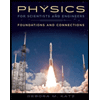
Physics for Scientists and Engineers: Foundations...
Physics
ISBN:9781133939146
Author:Katz, Debora M.
Publisher:Cengage Learning

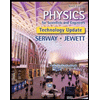
Physics for Scientists and Engineers, Technology ...
Physics
ISBN:9781305116399
Author:Raymond A. Serway, John W. Jewett
Publisher:Cengage Learning
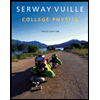
College Physics
Physics
ISBN:9781285737027
Author:Raymond A. Serway, Chris Vuille
Publisher:Cengage Learning
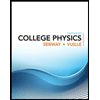
College Physics
Physics
ISBN:9781305952300
Author:Raymond A. Serway, Chris Vuille
Publisher:Cengage Learning
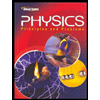
Glencoe Physics: Principles and Problems, Student...
Physics
ISBN:9780078807213
Author:Paul W. Zitzewitz
Publisher:Glencoe/McGraw-Hill