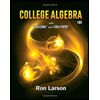Group4_ws9
pdf
keyboard_arrow_up
School
Centennial College *
*We aren’t endorsed by this school
Course
MISC
Subject
Statistics
Date
Jan 9, 2024
Type
Pages
19
Uploaded by BarristerDog3387
BAN140 Introduction to Data Visualization WorkShop9
Page 1
of 19
Contents Instructions: ....................................................................................................................................
2
Part One: Introduction ...................................................................................................................
3
Dashboard definition ..................................................................................................................
3
Create an empty dashboard tab .................................................................................................
4
Objects ........................................................................................................................................
4
Adding Worksheet Visualizations ...............................................................................................
5
Tiled vs. Floating Objects: ...........................................................................................................
6
Fonts to Guide Analysis: ..............................................................................................................
6
Tableau Stories
............................................................................................................................
7
Part One: Create a Dashboard - is least profitable always unprofitable? .....................................
8
Bar Chart: Overall Profit by Category .........................................................................................
9
Bar Chart: Top 10 Least Profitable Items ..................................................................................
10
Map Chart: Profit by State ........................................................................................................
12
Line Chart: Profit Trend .............................................................................................................
13
Creating the dashboard ............................................................................................................
14
Implementing actions to guide the story
..................................................................................
17
Deliverables: .............................................................................................................................
19
BAN140 Introduction to Data Visualization WorkShop9
Page 2
of 19
Instructions: •
The workshop can be completed in a group of four (recommended)
. •
All members should work together to complete the workshop, and they will receive the same mark. •
This workshop is worth 2.5% of the total course grade and will be evaluated through your written submission. •
Please submit the submission file(s) through Blackboard. •
Only one person must submit for the group, and only the last submission will be marked
.
BAN140 Introduction to Data Visualization WorkShop9
Page 3
of 19
Part One: Introduction The business world is enamoured by dashboards. Why? Few static reporting tools emulate the interactivity and drill-down capabilities of a dashboard, making dashboards an incredibly powerful decision-making tool. As usual, you will likely create numerous data visualizations. These visualizations give you a snapshot of a story within the data. Each insight into the data answers a question or two. At times, the discovery and analysis phase is enough for you to make a critical decision, and the cycle is complete. In other cases, you will need to bring the snapshots together to communicate a complete and compelling story to your intended audience. Tableau allows you to bring together related data visualizations into a single dashboard. This dashboard could be a static view of various aspects of the data or a fully interactive environment, allowing users to dynamically filter, drill down, and interact with the data visualizations. Allowing the audience to interact with a dashboard and change the details being displayed provides a means to shift context
—
leading to new and potentially important discoveries. Assembling dashboards in Tableau is fun for the designer, and a good dashboard design can delight the audience. Dashboard definition From a Tableau perspective, a dashboard is an arrangement of individual visualizations, along with other components such as legends, filters, parameters, text, containers, images, extensions, buttons, and web objects that are arranged on a single canvas. Ideally, the visualizations and components should work together to tell a complete and compelling data story. Dashboards are usually (but not always) interactive.
Your preview ends here
Eager to read complete document? Join bartleby learn and gain access to the full version
- Access to all documents
- Unlimited textbook solutions
- 24/7 expert homework help
BAN140 Introduction to Data Visualization WorkShop9
Page 4
of 19
Create an empty dashboard tab Create or Open a new dashboard tab like opening a new worksheet. You can click the New Dashboard icon at the bottom of the workbook, indicated by the box divided into four sections Objects Dashboards are made up of objects that are arranged on a canvas. You'll see a list of objects that can be added to a dashboard in the left-hand pane of a dashboard: In addition to the objects that you can add through the sidebar, other objects may apply to a given dashboard: ➢
Filters
: These will appear as controls for the end-user to select values to filter. A dashboard's power is the ability to set up filters and interactive components to change the data in the visualization to enhance your users' analysis ultimately. In a dashboard, a good rule to follow is to organize the filters as a list on the right side of the dashboard. ➢
Parameters
: Like filters, these will show up as controls for the end-user to select a parameter option
BAN140 Introduction to Data Visualization WorkShop9
Page 5
of 19
➢
Page controls
: These are controls that give the end-user options for paging through the data ➢
Legends
: These include color, size, and shape legends to help the end-user understand various visualizations ➢
Highlighters
: These allow the user to highlight various dimension values within views ➢
Dashboard title
: A special text object that displays the name of the dashboard sheet by default Adding Worksheet Visualizations Once a dashboard sheet is created, click the worksheet views you built (listed under Sheets to the left) and drag them to your dashboard sheet on the right. A gray, shaded area indicates where you can drop your visualization:
BAN140 Introduction to Data Visualization WorkShop9
Page 6
of 19
Tiled vs. Floating Objects: ➢
Tiled: Tiled visualizations become part of a single-layer grid that resizes based on the dashboard size. It pairs well with the automatic canvas selection. Tiled visualizations do not overlap. o
If it is a tiled object, it will snap into the dashboard or layout container where you drop it. ➢
Floating:
Free-floating visualizations that can be layered over other objects. Equivalent to Microsoft Word Wrap Text: In front of the text. o
If it is a floating object, then it will float over the dashboard in layers. ➢
In the example below, a DonutChart floats over tiled visualizations: Fonts to Guide Analysis: Use font to guide the Tableau viewers through a visualization, specifically font selection, size, and formatting. ➢
Font selection: Limit the number of fonts to one or two and a second font if the font selected for the words on the view does not look good when applied to the numbers on the view. Occasionally, use a secondary or even tertiary font if there is a special section on the dashboard where you want to call attention. ➢
Font size: Use a hierarchy with larger or smaller sizes to help denote where new sections begin and/or communicate the relative importance of sections. For example, the title font maybe 18 points; section-headers 14 points; and annotations or tooltips 10 points. ➢
Font format: format can be used to explain how sections can be broken up and can also be used to provide instructions. For example, I may use bold titles and section headers but use italic lettering to communicate that the user can use a filter or dashboard action. When you consistently use the same formats as a subtle way to explain the user experience of your dashboards, your users will become conditioned to know how to use them.
Your preview ends here
Eager to read complete document? Join bartleby learn and gain access to the full version
- Access to all documents
- Unlimited textbook solutions
- 24/7 expert homework help
BAN140 Introduction to Data Visualization WorkShop9
Page 7
of 19
Tableau Stories A story is a sequence of visualizations that work together to convey information. You can create stories to tell a data narrative, provide context, demonstrate how decisions relate to outcomes, or make a compelling case with your data. A story is a sheet, so the methods to create, name, and manage worksheets and dashboards also apply to stories. Each sheet in a story is called a story point
. The rationale for using Tableau stories is to highlight your data's critical parts that you want to show to an audience. These emphasized points should answer your research question.
BAN140 Introduction to Data Visualization WorkShop9
Page 8
of 19
Part One: Create a Dashboard - is least profitable always unprofitable? Let's say you've been tasked with helping management find which items are the least profitable. Management feels that most of the least profitable items should be eliminated from their inventory. However, since you've done your analysis, you've discovered that certain items, while not profitable overall, have made Profit at times in various locations. Your primary objective is to give management the ability to quickly see an analysis of the least profitable items to identify whether an item has always been unprofitable. This workshop will combine aspects of a guided analytics dashboard and an exploratory tool. Step1.
Download Superstore.xlsx from Blackboard. Step2.
Open Tableau Desktop, and then connect to Microsoft Excel file
BAN140 Introduction to Data Visualization WorkShop9
Page 9
of 19
Bar Chart: Overall Profit by Category Step3.
Create New Sheet, name it "
Overall Profit by Category
" Step4.
Create a bar chart showing Profit
by category
. Sort the categories in descending order by the sum of Profit. Step5.
Add the Department
field to Filters and show a filter. To accomplish this, use the drop-down menu of the Department
field in the data pane and select Show Filter. Question 1.
Copy and Paste the created dashboard Overall Profit by Category
here. Replace the figure below. Step6.
Save your tableau file as WS09.twbx
. Hint: ➢
Pay attention to the data-to-ink ratio ➢
Apply Pre-Attentive Attributes to your Chart ➢
Apply design concepts to your chart ➢
Add any annotation or labelling that can help you.
Your preview ends here
Eager to read complete document? Join bartleby learn and gain access to the full version
- Access to all documents
- Unlimited textbook solutions
- 24/7 expert homework help
BAN140 Introduction to Data Visualization WorkShop9
Page 10
of 19
Bar Chart: Top 10 Least Profitable Items Step7.
Create New Sheet, name it as "
Top 10 Least Profitable Items
" Step8.
Create a bar chart showing Profit
by item
. Sort the items in descending order by the sum of Profit. Step9.
You'll notice that there are too many items to see at one time. For your objectives on this dashboard, you can limit the items to only the top 10 least profitable. Add the Item field to the Filters shelf
, select the Top tab, and adjust the settings to filter By field. Specify the Bottom
10 by Sum(Profit)
. Question 2.
Copy and Paste the created dashboard Top 10 Least Profitable Items
here. Replace the figure below. Step10.
Save your tableau file as WS09.twbx
. Hint: ➢
Pay attention to the data-to-ink ratio ➢
Apply Pre-Attentive Attributes to your Chart ➢
Apply design concepts to your chart
BAN140 Introduction to Data Visualization WorkShop9
Page 11
of 19
➢
Add any annotation or labelling that can help you.
BAN140 Introduction to Data Visualization WorkShop9
Page 12
of 19
Map Chart: Profit by State Step11.
Create New Sheet, name it "
Profit by State
" Step12.
Create a filled map of Profit
by state
. You can accomplish this rather quickly by double-clicking the State
field in the data window and then dropping Profit
on the Color shelf. Question 3.
Copy and Paste the created dashboard Profit by State
here. Replace the figure below. Step13.
Save your tableau file as WS09.twbx
. Hint: ➢
Pay attention to the data-to-ink ratio ➢
Apply Pre-Attentive Attributes to your Chart ➢
Apply design concepts to your chart ➢
Add any annotation or labeling that can help you.
Your preview ends here
Eager to read complete document? Join bartleby learn and gain access to the full version
- Access to all documents
- Unlimited textbook solutions
- 24/7 expert homework help
BAN140 Introduction to Data Visualization WorkShop9
Page 13
of 19
Line Chart: Profit Trend Step14.
Create New Sheet, name it as "
Profit Trend
" Step15.
Create chart shows profits were made or lost. Ensure that the Order Date
field has been added as the Quarter
date value and continuous (
green
). Step16.
Add a linear trend line. To do this, switch to the Analytics tab of the left sidebar and drag Trend Line from Model to the view. Alternatively, right-click a blank area of the canvas of the view and select Trend Lines | Show Trend Lines. Question 4.
Copy and Paste the created dashboard Profit Trend
here. Replace the figure below. Step17.
Save your tableau file as WS09.twbx
. Hint: ➢
Pay attention to the data-to-ink ratio ➢
Apply Pre-Attentive Attributes to your Chart ➢
Apply design concepts to your chart ➢
Add any annotation or labelling that can help you.
BAN140 Introduction to Data Visualization WorkShop9
Page 14
of 19
Creating the dashboard At this point, you have all the necessary views to achieve the objectives for your dashboard. Now, all that remains is to arrange them and enable the interactivity that's required to tell the story effectively: Step18.
Create a new dashboard by clicking the New Dashboard tab to the right of all existing worksheet tabs or by selecting Dashboard | New Dashboard from the menu.
Step19.
Rename the new dashboard as
Is Least Profitable Always Unprofitable?
.
Step20.
At the bottom of the left sidebar, check the Show dashboard title.
Step21.
Add the views to the dashboard by dragging them from the Dashboard pane of the left sidebar and dropping them into the dashboard canvas. Arrange them as follows:
BAN140 Introduction to Data Visualization WorkShop9
Page 15
of 19
Step22.
Do all the necessary reposition and resize these elements and views. Step23.
Use the drop-down menu on the Department
filter and change the control to a Single Value (drop-down). Step24.
You'll notice that changing the value of the Filter only changes the Overall Profit by Category
view. You can adjust which views the Filter applies to by using the drop-down menu. Using the drop-down menu, select Apply to Worksheets | All Using This Data Source
.
Step25.
From the left sidebar, drag and drop a Text object above Overall Profit by Category
and enter the following instructions: Font size Size 10
, Font color is Blue
1. Select a Department from the drop-down 2. Select a category below 3. Select an Item below
Step26.
Using the grip, move the Department
filter immediately above the Top 10 Least Profitable Items
view.
Step27.
Size the text object to align the Top 10 view with the Overall view
Step28.
Move the Profit color legend below the Profit by State
view. Step29.
Use the drop-down menu of Overall Profit by Category
to Fit | Entire View. This will ensure that all the categories are visible without the need for a scrollbar.
Step30.
Additionally, fit the Top 10 Least Profitable Items
to Entire View.
Step31.
Save your tableau file as WS09.twbx
.
Your preview ends here
Eager to read complete document? Join bartleby learn and gain access to the full version
- Access to all documents
- Unlimited textbook solutions
- 24/7 expert homework help
BAN140 Introduction to Data Visualization WorkShop9
Page 16
of 19
Question 5.
Copy and Paste the created dashboard Is Least Profitable Always Unprofitable? here. Replace the figure below. Hint: ➢
Pay attention to data-to-ink ratio ➢
Apply Pre-Attentive Attributes to your Chart ➢
Apply design concepts to your chart ➢
Add any annotation or labeling that can help you.
BAN140 Introduction to Data Visualization WorkShop9
Page 17
of 19
Implementing actions to guide the story You now have a framework that will support the data story's telling. Your audience will be able to locate the least profitable items within the context of a selected category. Then, the selection of an item will answer the question as to whether it has always been unprofitable
in every location. To enable this flow and meet your objectives, you'll often need to enable interactivity. In this case, we'll use actions. We'll conclude this example with some specific steps and then unpack the intricacies of actions: Step32.
Click the Use as Filter button on the Overall Profit by Category
view. This will cause the view to be used as an interactive filter for the entire dashboard
. That is, when the user selects a bar, all other views will be filtered based on the selection: Step33.
From the main menu, select Dashboard | Actions. You'll see a list containing one action named Filter 1 (generated)
. This is the action that was created when you selected Use as Filter previously:
BAN140 Introduction to Data Visualization WorkShop9
Page 18
of 19
Step34.
Click the Add Action > button
and select Filter
. The resulting dialogue gives you options for selecting the source and target and additional action options. Step35.
Here, we want an action that filters everything except the Overall Profit by Category view when the user selects an item. In the Add Filter Action dialogue, set Source Sheets to Top 10 Least Profitable Items
, and Target Sheets to Profit by State
and Profit Trend
. Make sure that the action is set to run on Select
. Name the filter Filter by Item
, and then click OK on this dialogue. Do the same on the Actions dialogue: Step36.
Test your filters by a.
Selecting a Department from the drop-down will filter the entire dashboard b.
Selecting a Category (clicking a bar or header) will filter the entire dashboard to that selection c.
Selecting an Item (clicking a bar or header) will filter the Profit by State
and Profit Trend
dashboards Step37.
Save your tableau file as WS09.twbx
.
Your preview ends here
Eager to read complete document? Join bartleby learn and gain access to the full version
- Access to all documents
- Unlimited textbook solutions
- 24/7 expert homework help
BAN140 Introduction to Data Visualization WorkShop9
Page 19
of 19
Deliverables: SENECA'S ACADEMIC HONESTY POLICY As a Seneca student, you must conduct yourself in an honest and trustworthy manner in all aspects of your academic career. A dishonest attempt to obtain an academic advantage is considered an offense and will not be tolerated by the College. Add this declaration to your submission file: I/WE, ------------ (mention your names), declare that the attached assignment is our own work in accordance with the Seneca Academic Honesty Policy
. I/We do not copy any part of this assignment, manually or electronically, from any other source including web sites, unless specified as references. I do not distribute my work to other students. Name Task(s) 1 Prasad Que 1 2 Alwin Que 2 3 Kenny Que 3 4 Shivam Que 4 5 Arvind Que 5 6 Rajat Reviewed Using Blackboard, submit the following files 1.
Report as Pdf file 2.
WS09.twbx Save your group work as <
GroupName
>_ws9.???
Related Documents
Related Questions
Healthy Sleep Duration
The centers for Disease Control and Prevention, CDC, defines a healthy sleep duration to be at least seven hours per day. The CDC reports that the percentage of people who report a healthy sleep duration varies by marital status. The CDC also reports that in 2018, 67% of those who are married report a healthy sleep duration; 62% of those who have never been married report a healthy sleep duration; and 56% of those who are divorced, widowed, or separated report a healthy sleep duration. The file Sleep Habits contains sample data on the sleeping habits of people who have never been married that are consistent with the CDC’s findings. Use this data to answer the following questions.
Develop a point estimate and a 95% confidence interval for the proportion of those who have never been married who report a healthy sleep duration.
Develop a point estimate and a 95% confidence interval for the mean number of hours of sleep for those who have never been married.…
arrow_forward
(Chapter 1 Section 1)The State Education Department requires local school districts to keep these records on all students: age, race or ethnicity, days absent, current grade level, standardized test scores in reading and mathematics, and any disabilities or special educational needs the student may have.Which of the following are categorical (or qualitative) variables in these records?
Student
Days Absent
Race or Ethnicity
Age
Mathematics Test Score
Reading Test Score
Current Grade Level
Disabilities or Special Needs
arrow_forward
Part 3. Let U = {2,3,5,7,11, 13,17,19}
A = {5,7,11, 13}
B = {2}
C = {13,17, 19}
D = {2,3,5}
arrow_forward
Can you please answer the question below, including all parts in a and b. Thank you.
arrow_forward
slove b and c ..
arrow_forward
...... ................ ...........
Before 1918, approximately 55% of the wolves in a region were male, and 45% were female. However, cattle ranchers in this area have made a determined effort to
exterminate wolves. From 1918 to the present, approximately 65% of wolves in the region are male, and 35% are female. Biologists suspect that male wolves are more likely
than females to return to an area where the population has been greatly reduced. (Round your answers to three decimal places.)
n USE SALT
(a) Before 1918, in a random sample of 10 wolves spotted in the region, what is the probability that 7 or more were male?
What is the probability that 7 or more were fertale?
What is the probability that fewer than 4 were female?
(b) For the period from 1918 to the present, in a random sample of 10 wolves spotted in the region, what is the probability that 7 or more were male?
What is the probability that 7 or more were female?
What is the probability that fewer than 4 were female?
Need…
arrow_forward
(Devore: Section 2.3 #41) An ATM personal identification number (PIN) consists of four digits,
each a 0, 1, 2, ..., 8 or 9, in succession.
(a) How many different possible PINs are there if there are no restrictions on the choice of digits?
(b) According to a representative at the author's local branch of Chase Bank, there are in fact
restrictions on the choice of digits. The following choices are prohibited: (i) all four digits
identical (ii) sequences of consecutive ascending or descending digits, such as 6543 (iii) any
sequence starting with 19 (birth years are too easy to guess). So if one of the PINs in (a) is
randomly selected, what is the probability that it will be a legitimate PIN (that is, not be one
of the prohibited sequences)?
(c) Someone has stolen an ATM card and knows that the first and last digits of the PIN are 8 and
1, respectively. He has three tries before the card is retained by the ATM (but does not realize
that). So he randomly selects the 2nd and 3rd digits for…
arrow_forward
9th Grade 10th grade 11th grade 12th grade
6 10 17 15
9 12 8 16
6 11 11 12
7 11 14 12
7 14 15 12
Calculate the degrees of freedom within group.
arrow_forward
SEE MORE QUESTIONS
Recommended textbooks for you

Algebra & Trigonometry with Analytic Geometry
Algebra
ISBN:9781133382119
Author:Swokowski
Publisher:Cengage
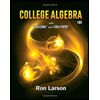
Related Questions
- Healthy Sleep Duration The centers for Disease Control and Prevention, CDC, defines a healthy sleep duration to be at least seven hours per day. The CDC reports that the percentage of people who report a healthy sleep duration varies by marital status. The CDC also reports that in 2018, 67% of those who are married report a healthy sleep duration; 62% of those who have never been married report a healthy sleep duration; and 56% of those who are divorced, widowed, or separated report a healthy sleep duration. The file Sleep Habits contains sample data on the sleeping habits of people who have never been married that are consistent with the CDC’s findings. Use this data to answer the following questions. Develop a point estimate and a 95% confidence interval for the proportion of those who have never been married who report a healthy sleep duration. Develop a point estimate and a 95% confidence interval for the mean number of hours of sleep for those who have never been married.…arrow_forward(Chapter 1 Section 1)The State Education Department requires local school districts to keep these records on all students: age, race or ethnicity, days absent, current grade level, standardized test scores in reading and mathematics, and any disabilities or special educational needs the student may have.Which of the following are categorical (or qualitative) variables in these records? Student Days Absent Race or Ethnicity Age Mathematics Test Score Reading Test Score Current Grade Level Disabilities or Special Needsarrow_forwardPart 3. Let U = {2,3,5,7,11, 13,17,19} A = {5,7,11, 13} B = {2} C = {13,17, 19} D = {2,3,5}arrow_forward
- Can you please answer the question below, including all parts in a and b. Thank you.arrow_forwardslove b and c ..arrow_forward...... ................ ........... Before 1918, approximately 55% of the wolves in a region were male, and 45% were female. However, cattle ranchers in this area have made a determined effort to exterminate wolves. From 1918 to the present, approximately 65% of wolves in the region are male, and 35% are female. Biologists suspect that male wolves are more likely than females to return to an area where the population has been greatly reduced. (Round your answers to three decimal places.) n USE SALT (a) Before 1918, in a random sample of 10 wolves spotted in the region, what is the probability that 7 or more were male? What is the probability that 7 or more were fertale? What is the probability that fewer than 4 were female? (b) For the period from 1918 to the present, in a random sample of 10 wolves spotted in the region, what is the probability that 7 or more were male? What is the probability that 7 or more were female? What is the probability that fewer than 4 were female? Need…arrow_forward
- (Devore: Section 2.3 #41) An ATM personal identification number (PIN) consists of four digits, each a 0, 1, 2, ..., 8 or 9, in succession. (a) How many different possible PINs are there if there are no restrictions on the choice of digits? (b) According to a representative at the author's local branch of Chase Bank, there are in fact restrictions on the choice of digits. The following choices are prohibited: (i) all four digits identical (ii) sequences of consecutive ascending or descending digits, such as 6543 (iii) any sequence starting with 19 (birth years are too easy to guess). So if one of the PINs in (a) is randomly selected, what is the probability that it will be a legitimate PIN (that is, not be one of the prohibited sequences)? (c) Someone has stolen an ATM card and knows that the first and last digits of the PIN are 8 and 1, respectively. He has three tries before the card is retained by the ATM (but does not realize that). So he randomly selects the 2nd and 3rd digits for…arrow_forward9th Grade 10th grade 11th grade 12th grade 6 10 17 15 9 12 8 16 6 11 11 12 7 11 14 12 7 14 15 12 Calculate the degrees of freedom within group.arrow_forward
arrow_back_ios
arrow_forward_ios
Recommended textbooks for you
- Algebra & Trigonometry with Analytic GeometryAlgebraISBN:9781133382119Author:SwokowskiPublisher:Cengage
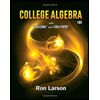

Algebra & Trigonometry with Analytic Geometry
Algebra
ISBN:9781133382119
Author:Swokowski
Publisher:Cengage