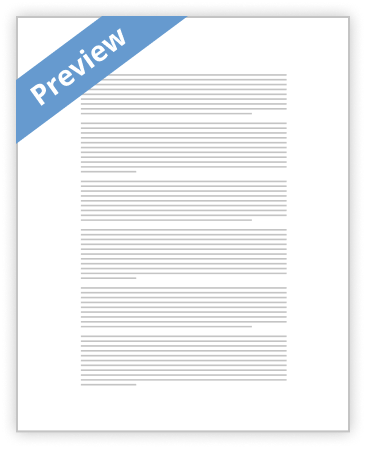
Objectives - MS Project 2010 * Track the actual progress of tasks * Updating a Project * Compare baseline data to actual and scheduled data * Viewing a Network Diagram * Earned Value Overview Once the project starts, it's time to begin tracking the actual progress of tasks and resources. Tracking is the process of gathering and entering task information into the schedule. You can track progress by entering all or some of the actual information. In the previous lesson, we complete our scheduling and resource assignments. For this lesson, we will assume our project is underway and that several tasks have either finished or are partially finished. We will then determine if our project is behind or …show more content…
8. With partially completed tasks, you can either enter the actual duration with remaining duration or enter the percentage completed. You can also enter any different start date than that reflected. However to affect the change you must press OK. Entering Percentage Completion 1. There is also a Tracking table and a Tracking toolbar that you can also use to update task information. 2. On the View tab, in the Resource Views group, click on Other Views then More Views…and then select Task Sheet. Press Apply. (See figure 3). Figure [ 3 ] 3. Notice the Gantt chart has been removed from your view. 4. Still in the View tab, go to Tables in the Data group point to Table and select Tracking. 5. Your table should look similar to Figure 4. Figure 4 Figure 4 shows the Tracking Table. The columns are: Task Name, Actual Start, Actual Finish, % Complete, Physical % Complete, Actual Duration, Remaining Duration, Actual Cost and Actual Work. Based on the status entered, the Actual Start of the project is 10/9/2013, the % complete is 8%, actual duration 2.95 days, remaining duration 34.55 days, the actual cost $2,720 and the actual work 80 hours. 6. Go back to the Task tab. On the Schedule group you should see: Figure [ 5 ] Figure 5 is a screen capture of the schedule area of the ribbon. It includes icons to update task completion by 0%, 25%,
- Decent Essays
Essay about A&D High Tech (A)
- 614 Words
- 3 Pages
4. What is your opinion on the potential for the project to be completed on time?
- 614 Words
- 3 Pages
Decent Essays - Decent Essays
Charlotte Latin School Honor Code
- 538 Words
- 3 Pages
In order to complete our project on time, we needed to divide and assign the different tasks that make up this project. During several days of the week during the months
- 538 Words
- 3 Pages
Decent Essays - Satisfactory Essays
Qat Task 4.1
- 735 Words
- 3 Pages
1. Activities to be crashed in order to complete the project within 30 weeks: Task F. and task D.
- 735 Words
- 3 Pages
Satisfactory Essays - Better Essays
Proj586 Project Essays
- 2048 Words
- 9 Pages
Deliverables | Step 1 - Update MS Project with Resource Information | Step 2: Allocate Resources | Step 3: Answer the following essay question
- 2048 Words
- 9 Pages
Better Essays - Better Essays
Proj 592 - CP3
- 1462 Words
- 6 Pages
After setting the entire project to 40% complete on Oct 1, 2008 we can see that the project is behind schedule. The schedule variance of the entire project is $ (736,599) and Schedule performance index is at 0.68, which indicates that for every $1.00 spent in the project we are only getting $0.68 worth of work done. Since we do not have actual cost data, the MS Project calculates the budget is under budget by a negligible $80.
- 1462 Words
- 6 Pages
Better Essays - Decent Essays
Qat1 Task 4 Essay
- 1068 Words
- 5 Pages
Project Task I scheduled finish week is found by adding task B(7 weeks) plus task F(10 weeks) plus task G(6.5weeks) plus task I(6.5weeks) which equals the 30th week of the 33.5 week project.
- 1068 Words
- 5 Pages
Decent Essays - Decent Essays
Key Stakeholders And Decision Makers Of A Organization
- 2058 Words
- 9 Pages
When making the schedule I felt that there are certain tasks that may take longer than others. The main task that I felt should take the
- 2058 Words
- 9 Pages
Decent Essays - Good Essays
Ms Project
- 5495 Words
- 22 Pages
all together. We already have our Tasks in Microsoft Project. We already have our Resources in
- 5495 Words
- 22 Pages
Good Essays - Decent Essays
PROJ 592 Project Cost and Schedule
- 2102 Words
- 9 Pages
b) Write a brief analysis of the status of the project at this time, including task level, project level, and critical path.
- 2102 Words
- 9 Pages
Decent Essays - Good Essays
The Red Zuma Project
- 1309 Words
- 6 Pages
Working on the inference that all of the precedence relationships in the project have a default finish to start arrangement, the Red Zuma project is estimated to last 260 days. The aforementioned schedule and duration have also been based on the assumption that there is a one day lag between the project’s tasks, with the exception of task 1.15. Task 1.15 has a finish to start lag of 20 days and 30 days with its predecessors respectively, so this lag played a role in regulating the completion date of the project. Consequently, the project is expected to end on 11 January 2016, after making allowances for holidays and the other non-working days which have been stipulate in the instructions.
- 1309 Words
- 6 Pages
Good Essays - Better Essays
During FY2017, a project tracking template was developed and implemented to provide a comprehensive overview and framework for major and
- 1759 Words
- 8 Pages
Better Essays - Better Essays
This paper includes an outline of a presentation, command terms and definitions, examples of graphs and a Work Breakdown Schedule (WBS) on project management, and presented to the class at Crescent View High School. The focus will be on how to plan, schedule, monitor, and report on projects. Also included are the project management methodologies, tools and techniques used. The discussion to the class will begin with an opening statement that provides an overview of project management, terms and definitions, and an example of buying a house utilizing project management to manage activities.
- 1557 Words
- 7 Pages
Better Essays