What is meant by troubleshooting?
Troubleshooting is the process of identifying and resolving a problem, bug or error present within the software, hardware or network connectivity. It repairs and resets the computer hardware or software, when it is unresponsive or if it malfunctions. It involves locating the error, isolating the error, removing the error and bringing back the system so that it operates normally.
Network troubleshooting scenario
Network repair is an integrated set of actions and processes used to identify, diagnose, and troubleshoot problems in a computer network. This is a logical process used by network engineers to resolve network issues and to improve network performance.
Example
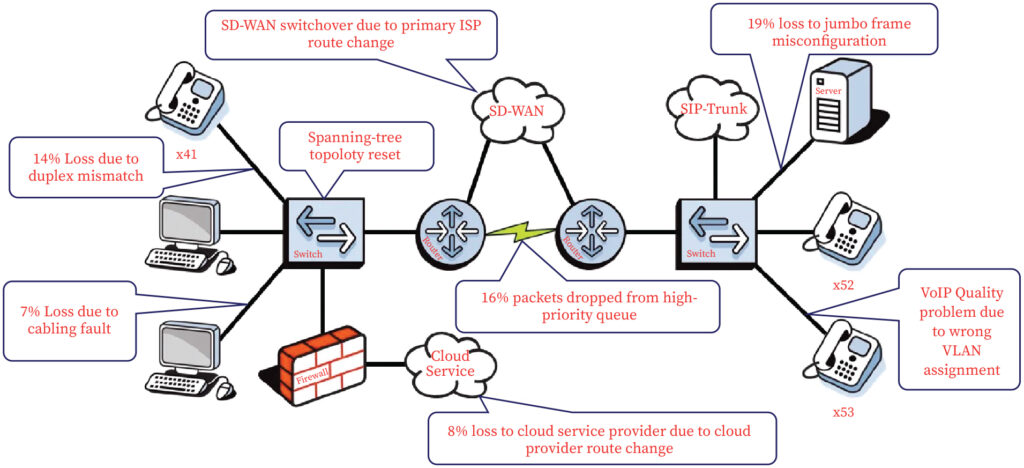
The remote site is recovering from the power outage and all the devices are back online and therefore, the event is over. For a few more days, performance in that office seems to be slowing down and the users in that office have a lot of VoIP call quality issues, call drops, suffer from cloud services crawling and being disconnected.
Systematic approach followed in network troubleshooting
Having a systematic approach to problem-solving will make the business to operate seamlessly despite failure. The formula for face value is simple, define, isolate, and solve. The steps involved are shown in the flow chart given below.
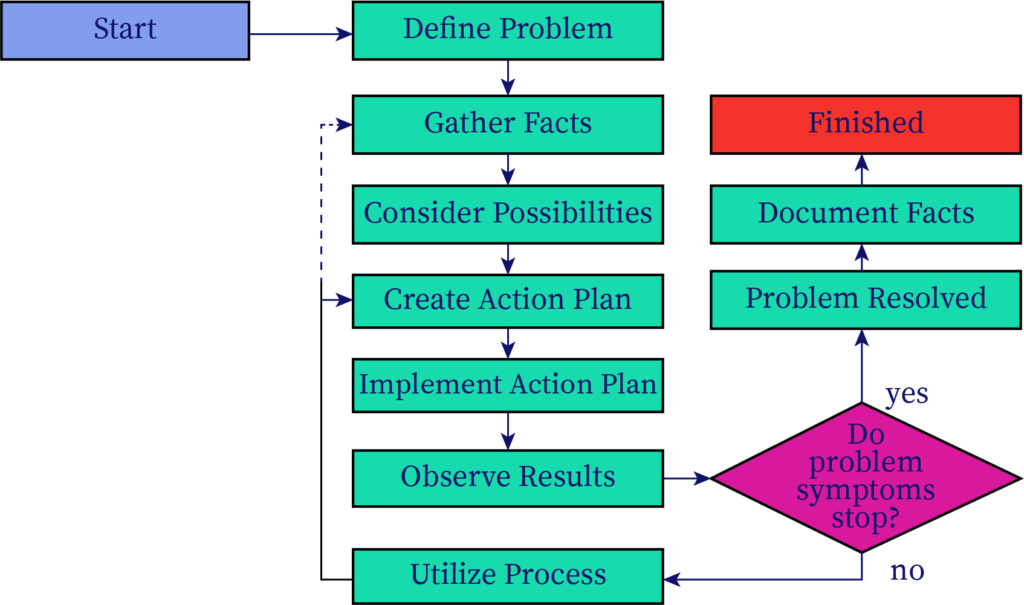
Troubleshooting steps
- Collect information.
- Develop a hypothesis.
- Test the hypothesis.
- Implementation to fix.
- Verify whether the problem was resolved.
- Notify the users.
- Document the steps followed.
Complex network troubleshooting
The number of support tickets increases exponentially in an information center managing complex real-time application. Troubleshooting times are up to 90% of the network administrator's time. Effective troubleshooting tools and procedures must be in place to respond quickly to those crisis and run the network as designated.
Basic problems of network
Cable issue
Cable issues might happen when the cable is attached to more than one device are faulty, short or physical damaged.
Connectivity problem
When the connected device consists of a physical fault, which means that the source host is not ready to communicate with the target host.
Configuration issue
Because of wrong configuration, internet protocol (IP) login, routing problems and different compartment problems, network connection errors may occur and services may be compromised.
Software issue
Switching internet protocol data packets between the source and target gets stopped due to software related problems and incompatibilities due to updated version.
Traffic overload
If the same physical connection is used too much such that its holding capacity is exceeded, then it results in congestion and loss of packets.
IP network problem
It refers to problem related to IP address configuration, subnetting and so forth.
Troubleshooting done on top layer
After inspecting the physical connection, IP connection and routing issues, if the issue cannot be determined, then the fault is likely to be the traffic.
Reason for faults
- Data connection might be disabled.
- A firewall (protection) might block the incoming /outgoing traffic.
- The server can be down due to maintenance.
- There is an authentication / access control issue between the client and the server host.
- Software incompatibility issues between client and the server host.
Rectification steps for the above-mentioned faults
- In the case of firewall blocking traffic, disable firewalls in order to allow traffic from trusted sources.
- Try alternative server in case of server maintenance.
- For authentication related issues, contact administrator.
- For version incompatibility, update the system so that they are compatible.
Troubleshooting using transaction logs
- Isolate the cause for performance issue by examining the log file contents.
- Determine what the user was doing by examining URL field (page visited), User Agent field (browser used) and IP address field (network which acts as the request source).
- Session ID and System ID fields can be used to determine the node that caused the error.
Thus, contents of transaction log associated with a transaction processing system can be used to isolate and resolve issues.
Common issues faced in computer system and troubleshooting tips
Slow running application
Solution 1: Close and reopen the application
Solution 2: Update and restart the application
Application gets hanged up
Solution 1: Press Ctrl+Alt+Del to open the task manager. Select the application and click End Task.
Solution 2: Restart the computer by pressing the restart button.
Computer has got slowed down
Solution 1: Run an antivirus software to find vulnerabilities.
Solution 2: Go to Control Panel. Search for Add or Remove Programs. Uninstall unused and space consuming applications which has occupied most of the disk space.
Solution 3: Perform disk fragmentation.
Computer has hanged
Solution 1: Shutdown the computer by pressing the power button for 5 to 10 seconds.
Solution 2: Press Alt+Ctrl+Del to open the task manager. Click Windows Explorer from the list of applications and select restart.
Computer sound is not working
Solution 1: Click the speaker icon in the Systems Tray and check whether the sound is muted.
Solution 2: Check the audio control in the player.
Solution 3: Use headphones to check whether sound is heard in headphones.
Solution 4: If external speaker is used, check whether it is plugged in properly.
Context and Applications
This topic is important for postgraduate and undergraduate courses, particularly for, Bachelors in Computer Science Engineering, and Associate of Science in Computer Science.
Practice Problems
Question 1: What commands are used to verify the router configuration on the interface?
- ipconfig.
- nslookup.
- ping.
- tracert.
Answer: Option A is correct.
Explanation: This displays the IP information (address, interface status, etc) at the interface and shows the current configuration status (router’s memory).
Question 2: _______ command is used to manipulate Transmission Control Protocol/Internet Protocol (TCP/IP) routing table.
- Route.
- Config.
- Ipconfig.
- ls.
Answer: Option A is correct.
Explanation: The command route is used to view and manipulate the TCP/IP routing table in the Windows operating system. The manipulations done using this command are called static routes.
Question 3: Pick the correct use of ICMP (Internet control message protocol).
- Manipulations
- Diagnosing
- Ipconfig
- Ping and tracerouote
Answer: Option D is correct.
Explanation: ICMP operates over IP packets to provide error reporting functionality, so in case the node is not active or no route is found, ICMP reports the specific errors using ping and traceroute utilities.
Question 4: Tracert command in Windows is used for ____________
- Knowing network configuration values.
- Knowing Dynamic Host Configuration Protocol (DHCP) settings.
- Knowing Domain Name Systems (DNS) settings.
- Tracing routers in the path to the destination
Answer: Option D is correct.
Explanation: The tracert command is available on Microsoft windows to find the path that is the number of the routers that the packet has to go through to reach its destination.
Question 5: Pick the wrong statement.
- Path ping combines the functionality of ping with that of the trace route.
- The cable attaches more than one device, which can be faulty, short, or physically damaged.
- The command route is used to view and manipulate the TCP/IP routing table in the windows operating system.
- To resolve these problems the user needs to reconfigure all network settings and verify the IP reuse using ping.
Answer: Option A is correct.
Explanation: Path ping command performs the function performed by both ping and tracert commands. The ping command is used to test the connection between two nodes and tracert finds the path.
Want more help with your computer science homework?
*Response times may vary by subject and question complexity. Median response time is 34 minutes for paid subscribers and may be longer for promotional offers.
Search. Solve. Succeed!
Study smarter access to millions of step-by step textbook solutions, our Q&A library, and AI powered Math Solver. Plus, you get 30 questions to ask an expert each month.
Troubleshooting Homework Questions from Fellow Students
Browse our recently answered Troubleshooting homework questions.
Search. Solve. Succeed!
Study smarter access to millions of step-by step textbook solutions, our Q&A library, and AI powered Math Solver. Plus, you get 30 questions to ask an expert each month.