CIT101_Lab5_Troubleshooting
docx
keyboard_arrow_up
School
California State University, Northridge *
*We aren’t endorsed by this school
Course
101
Subject
Finance
Date
Jan 9, 2024
Type
docx
Pages
2
Uploaded by ColonelRabbitPerson1007
CIT 101/L Fall 2023
Lab #5: Troubleshooting Part I – Identifying common problems and solutions
Post all problems and solutions to Canvas by Friday 11/17/2023 at 11:59pm.
This lab is to be worked on either independently or in teams of 2. You can decide
which you prefer. If working in a team,
both members’ names MUST be on the
submitted file and both should submit the Lab reports.
_____________________________________________________________________________________________
Using any resources you can locate, including books and websites (and the class
instructor if necessary), identify
three common problems
a user of a Windows PC (any
current generation, last 3-6 years) may experience. These problems may be classic
problems such as the ones discussed in lecture, or could be ones you identify on your
own.
Next, find 1-2 solutions/
approach
es to each of these problems. If necessary, write down
all steps needed for a technical help desk assistant or other IT staff to
diagnose
the
problem, and then
solve
it!
Your answer should be in the form of the following outline…
Problem #1
: Bluetooth devices are not connecting to Windows system.
Approach #1: Device Battery
-
Diagnosis: Attempt to turn on the desired Bluetooth device and see if it has
power.
-
Solution: If the device does not have power, charge the device or replace the
batteries and try again.
Approach #2
:
Windows Troubleshooter
-
Diagnosis: Run the Bluetooth troubleshooter in settings to identify the in-
system problem
-
Solution: If the troubleshooter, identifies the problem, whether it be
disabled in system BIOS, uninstalled Bluetooth card or Bluetooth drives,
the troubleshooter will let the user know. Most times, the proper drivers
are missing in the system. In this case, reboot the system and the OS will
detect and install the drivers.
Problem #2
: PC and applications are unresponsive or slow.
Approach #1: Task Manager
-
Diagnosis: Attempt to open the web browser and make a simple search.
If the result(s) are taking longer than expected (like a minute), then
something is wrong and further action is required.
-
Solution: Open the Task Manager by right clicking the taskbar and
selecting task manager. Then right-click on the applications taking the
most power and click on “end task”.
Approach #2
:
Reboot PC
-
Diagnosis: If the task manager approach is insufficient for speeding up
the PC, and manual is required.
-
Solution: Click on the Windows button, then power, then restart. In a
couple of minutes, the system should be rebooted, and the speeds of the
PC should be back to normal.
Problem #3:
Printer is not connecting to PC or vice versa.
Approach #1
:
Windows Setting
-
Diagnosis: Open Settings, open devices, then printers & scanners. If the
user’s desired printer is not listed on the list of already known locations,
the user has to add the printer to the PC.
-
Solution: Click on the “Add a printer or scanner” button and wait for the
desired printing device to appear on the list of discoverable devices.
Once found, click on the device and connection will be activated and
secured. If device is not found, click “The printer that I want isn’t listed”,
click next and wait for the desired printer to appear. Then follow the
instructions that come after.
Approach #2
:
Control Panel
-
Diagnosis: If the approach of using Windows settings does not help fix
the printer issue, a more in-depth troubleshooting method is required.
-
Solution: Open the Control Panel, “Hardware and Sound”, “Devices and
Printers”, “Add a device”, and wait for your printer to appear on the list.
Click on the device and follow the instructions that follow.
Your preview ends here
Eager to read complete document? Join bartleby learn and gain access to the full version
- Access to all documents
- Unlimited textbook solutions
- 24/7 expert homework help
Related Documents
Related Questions
Question 9
Denise would like for all of her leads to save their notes in the Client
details screen.
Who would have access to these notes?
Team members assigned to the client
O All team members
Full access team members
O Custom access team members
arrow_forward
CCT 2122 X
Question 1- Chapter 9 LAB Day X +
ttps://ezto.mheducation.com/ext/map/index.html?_con=con&external_browser=0&launch Url=https%253A%252F%252Flms.mheducation.com%252Fmghmiddlewa...
3 Day
es
C
raw
Revenue
Technician wages
Mobile lab operating expenses
Office expenses
Advertising expenses
Insurance
Miscellaneous expenses
Jobs
Revenue
Expenses:
Technician wages
Mobile lab operating expenses
The company uses the number of jobs as its measure of activity. For example, mobile lab operating expenses should be $4,700 plus
February, but actually worked 144 jobs.
$30 per job, and the actual mobile lab operating expenses for February were $8,740. The company expected to work 140 jobs in
pe here to search
Fixed
Variable
Component Component per Actual Total
per Month
Job
for February
$ 277
$ 36,030
$ 8,150
$ 8,740
$ 2,430
$ 1,690
$ 2,890
$ 545
Required:
Prepare a flexible budget performance report showing AirQual Test Corporation's revenue and spending variances and activity
effect (i.e.,…
arrow_forward
I need help with a and b
arrow_forward
I need help with B, C, D on the attached assignment
arrow_forward
Accounting excel practice problem - I already solved the first few sub parts to this question - I just need the last sub part answered. I attached a picture of the instructions and a picture of the excel spreadsheet to answer the remaining "formulas".
arrow_forward
Don't use ai to answer I will report your answer Solve it Asap with explanation and calculation
arrow_forward
Question 12
In which 2 ways can you create a customized template for a project in the
Work menu in QuickBooks Online Accountant?
Create a template from scratch
Download projects from the shared projects tab
Add a template from QuickBooks Labs
Duplicate a QuickStart template
Import a template
Previous
Next
arrow_forward
Info in image "ACC PT1" can be used for image "ACC PT2"
arrow_forward
Sh5
arrow_forward
ngageNOWv2 | Online teachin x
Chapter 4 Corporate Financial Ac x +
/ilm/takeAssignment/takeAssignmentMain.do?invoker=&takeAssignmentSession Locator=&inprogress=false
☆
E
1 Welcome - Login.gov
Sign in to your acco...
Control Center
Part 9:
The following is a comprehensive problem which encompasses all of the elements learned in previous chapters. You can refer to the objectives for each chapter covered as a review of the
concepts.
Note: You must complete parts 1, 2, 3, 4, 6, 7 and 8 before completing part 9. Part 5 is optional.
Part 9: Prepare the closing entries below. Then, using the attached spreadsheet from part 2, post the entries to your general ledger. If an amount box does not require an entry, leave it blank.
Date
Account Name
Post. Ref.
Debit
Credit
20Y8 Closing Entries
May 31 Fees Earned
40,000 ✓
0
✓
1,705 ✓
0✔
0✓
1,600 ✔
0 ✓
1,370 ✔
0✓
330
0✔
275
✓
1,295 ✔
33,425 ✔
0
10,500
<
Previous
Next
Email Instructor Save and Exit Submit Assignment for Gradin
10:53 PE
--
6/13/202
WIS
V…
arrow_forward
Question 11
What are the 3 types of user permissions you can choose from in
QuickBooks Online Accountant when adding new team members to
your firm?
View-only access
Basic access
Custom access
Full access
Edit access
Lead access
arrow_forward
Question 21 of 40
Alina wants to track where her company's customers come from as far as web searches, referrals, or other
sources. What is the best approach?
Select an answer:
Create a customer group and then add tag groups.
Create tags and then merge them into a tag group.
Create a tag group and then create categories within the tag group.
Previous
Next
arrow_forward
ADMN 2906 Discussion Forum #2
In this discussion I would like you to share your experience(s) with workplace
and/or student Health and Safety training that prepared you to be successful in
the workplace/academic setting.
For example: What kind of training did you receive? Was it effective? Did you
use your new knowledge at work or at school?
Requirements for the Discussion forums:
1. A substantive introductory posting which will provide a thoughtful
reflection on the question posed. This posting will be between 200-300
words. (3 points)
2. A response to a posting that stimulates an effective and thoughtful
dialogue (100-200 words) that contributes to and keeps the discussions
interesting and academic. (2 points)
Hide Transcribed Text
ADMN 2906 Discussion Forum \#2 In this discussion I would like you to share your experience(s) with workplace and/or student
Health and Safety training that prepared you to be successful in the workplace/academic setting. For example: What kind of
training…
arrow_forward
Question 14
Sarah would like to create a new custom management report for her
client.
How would she accomplish this?
Create a new template under Custom reports and save to Management
reports
O Copy an existing template under Management reports
Create a new template under Management reports
Copy an existing template under Custom reports and save to Management
reports
arrow_forward
G
me
Insert
Design Layout References
Management Accounitng-1 Student Activity-Word
6
Mailings
Review
View
Tell me what you want to do...
Sign in
Shan
bri (Body) -11AA Aa E-E-S-3811
Iu・axxx ・ツ・A・ミョ
AA =
Find-
AaBbCcDc AaBbCcDc AaBbC AaBbCcl
Replace
·田
1 Normal No Spac... Heading 1 Heading 2
Select-
Font
Paragraph
2
Styles
GI
Editing
Assignment Problem
Anand Kalaimani Al Harthi SAOG located in Muscat Sultanate of Oman involved in manufacturing of
Drugs and Pharmaceutical Industry from 1981 to till now. The SAOG Company has provided the
following information for the months of September, October, November and December 2023.
Month
Sales
Material
Wages
Postage
Electrical
Other
September
Expense
Expense
10,000
6,000
350
1,200
1,000
5,000
October
12,500
7,500
550
2,400
2,000
6,000
November
13,600
8,200
850
3,600
3,000
5,500
December
19,400
9,000
950
4,800
4,000
3,200
Additional information:
a) Cash Balance on 1/10/2023 is RO X000000
b) Sales 25 per cent is for Cash in the same month. 50 per…
arrow_forward
CIVA
C
C
LUI
VIGW
DUUNITIONS
Delaware Technical Community X
Cafe Assignments
ments
Staffing
sults
QUESTION 6
Help
C
15513
WICOW Teip
D2L Staffing Assignment in Biz Cafe X in Interpretive Simulations | BizCaf X
in BizCafe Assignments @ Interpre X
+
https://app5.interpretive.com/iaf24/index.php
Wed 113FM
ផ
Delaware Technical Community College
BUS275-201
Fall 2024-Evie Zerefos
三
Submit Assignmen
Managers are paid a weekly salary, while servers are paid an hourly wage. In addition to employee compensation, the employer is responsible for payroll tax equal to 7.5% of
compensation. Complete the following table to calculate the weekly compensation and payroll tax paid by the employer. Remember that servers work 10 hours per week.
Employee Type Quantity
Wage
Compensation
Manager
2
$590/week
$0
Server
14
$10/hour
$0
Total
$0
Show your work or leave a comment
01
02
03
04
05
06
Sasha Kneller
b
esc
lock
Ο
80
F2
F3
888
F4
%
25
674
$
#3
12
1
2
Q
W
A
Z
T
control
option
S
SEP
25
Payroll Tax @ 7.5%
$…
arrow_forward
Revisit
Choose the best option
Question # 25
A Report a Problem
O firm, individual
While redefining management phenomena, the management accounting professionals have to
focus on the
and the
O past, present
O issues, solutions
innovation, systems
+91 80 4719 0917
Deepanshu | Support +1 650-924-9221
metti
Type here to search
f9
144
f6
f5
f4
f3
IOI
f2
&
7
SC
6.
%23
3
5
@
2
4
1
%24
arrow_forward
B Milestone Two Guidel x
G module 5 problem set
n Set: Mod x
* CengageNOWv2 | Onl x
Cengage Learning
.com/ilm/takeAssignment/takeAssignmentMain.do?invoker=&takeAssignmentSessionLocator=&inprogres...
Proceeds from Notes Payable
On January 26, Bella Co. borrowed cash from Conrad Bank by issuing a 30-day note with a face amount of $48,000. Assume a 360-day year.
a. Determine the proceeds of the note, assuming the note carries an interest rate of 6%.
b. Determine the proceeds of the note, assuming the note is discounted at 6%.
Check My Work
Previous
Next
All work saved.
Email Instructor
Save and Exit
Submit Assignment for Grading
2:58 PM
56°F
11/28/2021
arrow_forward
wos Virginia Community Colle X
Reading - Chapter 16: Job X
* CengageNOWv2| Online i X
* CengageNOWv2| Online i X
b Answered: Flow of costs
00 Try the Socratic app. Soc X
https://v2.cengagenow.com/ilrn/takeAssignment/takeAssignmentMain.do?invoker=&takeAssignmentSessionLoca
Graded Homework - Chapter 16
eBook
Flow of Costs and Income Statement
Ginocera Inc. is a designer, manufacturer, and distributor of custom gourment kitchen knives. A new kitchen knife series called the Kitchen Ninja was released for production in early 20Y8. In
January, the company spent $600,000 to develop a late-night advertising infomercial for the new product. During 20Y8, the company spent an aditional $1,400,000 promoting the product
through these infomercials, and $800,000 in legal costs. The knives were ready for manufacture on January 1, 20Y8.
Ginocera uses a job order cost system to accumulate costs associated with the Kitchen Ninja Knife. The unit direct materials cost for the knife is:
Hardened steel…
arrow_forward
Assignment Content
APPLICATION 5 - Internal Controls for Fraud Prevention (Webinar)
1. Watch the video below (approx. ~1hr) then answer the questions below
arrow_forward
SEE MORE QUESTIONS
Recommended textbooks for you
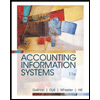
Accounting Information Systems
Finance
ISBN:9781337552127
Author:Ulric J. Gelinas, Richard B. Dull, Patrick Wheeler, Mary Callahan Hill
Publisher:Cengage Learning

Related Questions
- Question 9 Denise would like for all of her leads to save their notes in the Client details screen. Who would have access to these notes? Team members assigned to the client O All team members Full access team members O Custom access team membersarrow_forwardCCT 2122 X Question 1- Chapter 9 LAB Day X + ttps://ezto.mheducation.com/ext/map/index.html?_con=con&external_browser=0&launch Url=https%253A%252F%252Flms.mheducation.com%252Fmghmiddlewa... 3 Day es C raw Revenue Technician wages Mobile lab operating expenses Office expenses Advertising expenses Insurance Miscellaneous expenses Jobs Revenue Expenses: Technician wages Mobile lab operating expenses The company uses the number of jobs as its measure of activity. For example, mobile lab operating expenses should be $4,700 plus February, but actually worked 144 jobs. $30 per job, and the actual mobile lab operating expenses for February were $8,740. The company expected to work 140 jobs in pe here to search Fixed Variable Component Component per Actual Total per Month Job for February $ 277 $ 36,030 $ 8,150 $ 8,740 $ 2,430 $ 1,690 $ 2,890 $ 545 Required: Prepare a flexible budget performance report showing AirQual Test Corporation's revenue and spending variances and activity effect (i.e.,…arrow_forwardI need help with a and barrow_forward
- I need help with B, C, D on the attached assignmentarrow_forwardAccounting excel practice problem - I already solved the first few sub parts to this question - I just need the last sub part answered. I attached a picture of the instructions and a picture of the excel spreadsheet to answer the remaining "formulas".arrow_forwardDon't use ai to answer I will report your answer Solve it Asap with explanation and calculationarrow_forward
- Question 12 In which 2 ways can you create a customized template for a project in the Work menu in QuickBooks Online Accountant? Create a template from scratch Download projects from the shared projects tab Add a template from QuickBooks Labs Duplicate a QuickStart template Import a template Previous Nextarrow_forwardInfo in image "ACC PT1" can be used for image "ACC PT2"arrow_forwardSh5arrow_forward
- ngageNOWv2 | Online teachin x Chapter 4 Corporate Financial Ac x + /ilm/takeAssignment/takeAssignmentMain.do?invoker=&takeAssignmentSession Locator=&inprogress=false ☆ E 1 Welcome - Login.gov Sign in to your acco... Control Center Part 9: The following is a comprehensive problem which encompasses all of the elements learned in previous chapters. You can refer to the objectives for each chapter covered as a review of the concepts. Note: You must complete parts 1, 2, 3, 4, 6, 7 and 8 before completing part 9. Part 5 is optional. Part 9: Prepare the closing entries below. Then, using the attached spreadsheet from part 2, post the entries to your general ledger. If an amount box does not require an entry, leave it blank. Date Account Name Post. Ref. Debit Credit 20Y8 Closing Entries May 31 Fees Earned 40,000 ✓ 0 ✓ 1,705 ✓ 0✔ 0✓ 1,600 ✔ 0 ✓ 1,370 ✔ 0✓ 330 0✔ 275 ✓ 1,295 ✔ 33,425 ✔ 0 10,500 < Previous Next Email Instructor Save and Exit Submit Assignment for Gradin 10:53 PE -- 6/13/202 WIS V…arrow_forwardQuestion 11 What are the 3 types of user permissions you can choose from in QuickBooks Online Accountant when adding new team members to your firm? View-only access Basic access Custom access Full access Edit access Lead accessarrow_forwardQuestion 21 of 40 Alina wants to track where her company's customers come from as far as web searches, referrals, or other sources. What is the best approach? Select an answer: Create a customer group and then add tag groups. Create tags and then merge them into a tag group. Create a tag group and then create categories within the tag group. Previous Nextarrow_forward
arrow_back_ios
SEE MORE QUESTIONS
arrow_forward_ios
Recommended textbooks for you
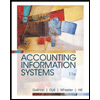 Accounting Information SystemsFinanceISBN:9781337552127Author:Ulric J. Gelinas, Richard B. Dull, Patrick Wheeler, Mary Callahan HillPublisher:Cengage Learning
Accounting Information SystemsFinanceISBN:9781337552127Author:Ulric J. Gelinas, Richard B. Dull, Patrick Wheeler, Mary Callahan HillPublisher:Cengage Learning
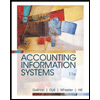
Accounting Information Systems
Finance
ISBN:9781337552127
Author:Ulric J. Gelinas, Richard B. Dull, Patrick Wheeler, Mary Callahan Hill
Publisher:Cengage Learning
