Mechatronics 3
docx
keyboard_arrow_up
School
Georgia Southern University *
*We aren’t endorsed by this school
Course
3331
Subject
Mechanical Engineering
Date
Feb 20, 2024
Type
docx
Pages
6
Uploaded by AgentStar96299
INTRO TO LABVIEW AND DATA ACQUISITION WITH A NI-USB-TC01 THERMOCOUPLE
Sean McDaniel October 15, 2023 MENG 3511 Introduction to Mechatronics
ABSTRACT
The combination of these two labs is to introduce the use of
LabVIEW (Laboratory Virtual Instrument Engineering
Workbench) to students as well as show how to perform data
acquisition with a NI-USB-TC01 Thermocouple. LabVIEW can
be used to imitate physical instruments that students will use such
as oscilloscopes and multimeters. Learning LabVIEW is a
necessity because it allows students to have better convenience
and organization when performing complex tasks.
To achieve this objective, Students are given simple tasks that
require the basic operations needed to run a VI program on
LabVIEW. This consists of showing the students how to change
and program graphs that can simulate circuits in the real world
and compare multiple waves at the same time. Some of the graphs
used are saw tooth, sine, cosine, and square graphs. The properties
are changed throughout the process to show students how to
manipulate the properties of tools added onto LabVIEW.
Afterwards, students are taught how to use thermocouples to
find temperatures and voltages of objects in the actual world. In
this lab. Students measure the voltages and temperatures of their
own hand, an ice pack, and the ambient temperature of the room.
The results of the measurements found using thermocouple VI are
as follows: An average of 83.3 for the palm of the student’s hand,
33.4 for the ice pack given during the experiment, and 68.2 for the
ambient temperature of the room. The time constant for the
thermocouple was calculated to be 4.9s by taking 63.2% of the
time it took the measurements to reach a steady-state temperature.
NOMENCLATURE
°
F
Fahrenheit (Degrees)
℃
Celsius (Degrees)
V
Volts (Volts)
T
Temperature (
℃
)
t
Time (seconds)
INTRODUCTION
In the first part of this laboratory, Students are
introduced to the basic programming skills of LabVIEW. In
the second part of this laboratory, Students are introduced to
the idea of temperature measurement with thermocouples
and data acquisition using the LabVIEW DAQ Assistant.
LabVIEW (Laboratory Virtual Instrument Engineering
Workbench) is a virtual instrument that can be used to
imitate physical instruments such as oscilloscopes and
multimeters. LabVIEW has a large set of tools for acquiring,
analyzing, displaying, and storing data, as well as tools to
help troubleshoot the codes that are written. A user can build
a user interface (Front Panel) with controls and indicators.
Some examples of input mechanisms in LabVIEW are
knobs, push buttons, and dials. Some examples of output
indicators are graphs and LEDs.
LabVIEW can also be used in pair with a NI-USB-TC01
thermocouple data acquisition board to investigate
temperature measurements, gain data acquisition and log
data into LabVIEW. The NI-USB-TC01 is a device that
consists of a J- type thermocouple, amplifier, single channel
analog data acquisition and USB interface.
A thermocouple is a temperature measurement device
made of a junction of dissimilar metals. The different
thermal characteristics of the two types of materials at a
thermocouple junction result in a small voltage visible on the
thermocouple leads that is related to the temperature of the
junction. An amplifier is then used because the voltage that
is visible is small and needs to be accurately inputted into an
analog to digital converter. Thermocouples can be made
from many different metals and the choice of the conductors
determines the operating temperature range and other details
of the measuring device. In this experiment, a J-Type
thermocouple is used along with the NI-USB-TC01. The J-
Type thermocouple is made of iron and constantan and has a
temperature range of 0
℃ to 750
℃
.
Most of the second part of the laboratory experiment is
creating the LabVIEW VI that measures the output of
the
thermocouple amplifier, displaying the information, and storing temperature and time records to a file so it can be used later.
EXPERIMENTAL METHODS
The first part of this laboratory is introducing
students to LabVIEW. We start by launching the
program and opening a new VI by selecting
VI>From Template>Simulated>Generate and
Display and then pressing ok. Students are shown
the first example of a front panel. Students then
are asked to press window>show block diagram.
So that the block diagram will appear. It is
recommended the students put the front panel on
one side of the computer screen and the block
diagram on the other side.
Students are then asked to add a control to the
front panel. Select view>controls>palette. The
express menu is then presented, and students enter
a numeric controls palette onto the front panel of
the program. Students then learn how to change
the signal type. This can be done by right clicking
the Simulate Signal Express VI button and
selecting Properties. Properties can be changed to
show different signal types, frequencies, phases,
amplitudes and more.
Next students are shown how to wire objects
on the block diagram. This is demonstrated by
explaining how to wire a physical knob onto the
amplitude of the signal output so that we can
adjust the signal amplitude just by using the knob
instead of going to the properties tab.
Students then run the program and are shown
the graphs of the signal type they have selected.
Students modify these graphs by adding a Scaling
and Mapping program to the block diagram. The
user is then told how to change the waveform
properties and add multiple inputs onto the same
graph so that they all display as one unified graph.
The second part of this experiment shows
students how to perform data acquisition using a
NI-USB-TC01 Thermocouple in LabVIEW.
Students start off by plugging in the NI-USB-
TC01. The user then opens LabVIEW and creates
a blank VI. A while loop is added to the block
diagram by right clicking the block diagram and
expanding the list using the double down arrow
symbol at the very bottom of the pop-up menu.
The while loop is made by making the selections
Programming > Structures > While Loop. The
user then left clicks the bottom corner of the block
diagram and drags from the bottom left to the
upper right to make a large grey rectangle outline.
A Boolean input is then used by the VI to
determine if the while loop should be processed.
We add an on/off button by changing to the front
panel and selecting Express > Buttons > Push
Button and place it somewhere on the front panel.
Students then change the view back to the block
diagram and wire the button to the stop symbol on
the bottom right of the while loop.
A DAQ Assistant VI is now needed to be
added to the block diagram. The VI function can
be found in the functions palette by selecting
Express > Output > DAQ Assist. After placing the
DAQ Assistant onto the block diagram we
configure the VI to measure temperature by
selecting Acquire Signals > Analog Input >
Temperature > Thermocouple. Select the
available channel ai0. Another DAQ assistant
configuration then appears. Students change the
Display Type drop down menu to the Chart
Setting to visualize numerical.
The user now needs to be shown how to
display and log the temperature data that
they will be collecting. We add a chart and
wire the data port on the DAQ Assistant icon
to the chart icon on the block diagram. Run
VI to verify that the data is being displayed
on the chart. Stop the VI using the loop stop
button on the front panel. Students then add a
Write to measurement file VI to the block
diagram to set up data logging. The VI is
found in the functions palette by selecting
Express > Output > Write Measurement
File. The VI is then saved and if any
preexisting files are present then the user
must override those. A functionality to view
temperatures both in Fahrenheit and Celsius
is then added. We do this by adding the
equation to the Block Diagram by selecting
Mathematics > Numeric > Conversion > To
Double Precision Float. Add the conversion
block to the diagram and wire the signal to
the input.
Students then determine the Thermocouple
Time Constant by opening the. LVM file
that was created containing the
temperature and time data. This can be done
by opening an Excel spreadsheet and
dragging and dropping them into the new
file. LVM file into the first sheet. The time
constant of the thermocouple is the time it
takes for the measurement to make it to
63.2% of its steady state.
Data is now collected for Calibration.
To do so, students make a calibration curve
for the thermocouple by comparing the
steady-state voltage output to the steady-
state temperature output. The only difference
in configuration will be the selection to
acquire an analog voltage instead of an
analog temperature. Students plot the voltage
versus temperature data for the three data
points and find a best fit straight line that
will represent the sensitivity of the
thermocouple.
Lastly, students need to determine the
statistical precision of the measurements.
Start off by running the VI and making ten
measurements of the temperature on your
hand, letting the temperature start to move
back toward room temperature between each
measurement. Record the steady state value
at each measurement. Users then open the VI
block diagram and add a statistic VI outside
the while loop. The statistics VI can be found
in the functions palette by selecting
Mathematics > Probability and Statistics >
Statistics. A window will appear when the
VI is placed on the block diagram. Check
arithmetic mean, standard deviation,
maximum and minimum. Click ok to close
the dialog box. We then wire all these
components together. We then add a read
from measurement file VI to the block
diagram. The VI can be found in the
functions palette by selecting Express >
Input > Read Measurement File. When the
configuration window opens use the
filename section and the browse files button
to point to the. LVM file that was created
with ten data points. Click the read file now
button and ensure the data is displayed
correctly in the spreadsheet. Wire together
the signals ports of the read from
measurement file and statistics blocks.
Switch to the front panel and position the
numeric indicators you created where you
would like and run the VI to see the
calculation results. Stop the VI and save the
program. Make sure to record all values and
screenshot pictures of the graphs that you
have created from this program.
DATA
Temperature for Calibration Table 1.
Calibration environment
Temperature, T(C)
Voltage, Vo(mV)
Ice
-4.49087
-1.505
Room
18.592628
-0.275
Hand(P1)
27.320341
0.156
Hand(P2)
29.381207
0.284
Table 2
Time Response
Time t (sec)
T(t)
T(t)-
To/Tf-
T0
-ln(1-
T(t)-T0/
Tf-T0)
0
20.3203
3
0
0
0.231353
20.5259
58
0.07886
5978
0.082149
735
0.471268
20.7558
92
0.16822
8894
0.184197
989
0.71139
20.9776
65
0.25547
058
0.295002
912
0.950734
21.1696
53
0.33008
5937
0.400605
84
1.191005
21.3318
7
0.39313
0916
0.499442
189
1.430996
21.4778
46
0.44986
3896
0.597589
57
1.670291
21.6427
22
0.51394
2285
0.721427
906
1.910606
21.8210
84
0.58326
1952
0.875297
437
2.149879
21.9615
92
0.63786
9816
1.015751
508
2.389969
22.0696
64
0.67987
156
1.139032
99
2.629299
22.1750
23
0.72081
8908
1.275894
633
2.869993
22.3019
81
0.77016
062
1.470374
56
3.109367
22.4370
28
0.82264
6088
1.729608
041
3.349488
22.5828
6
0.87932
3103
2.114638
579
3.588405
22.7205
73
0.93284
4702
2.700747
457
3.828979
22.8231
72
0.97271
9387
3.601578
966
4.068993
22.8933
66
1
0
Tim
e Con
stan
t Ris
e tim
e, tR(s
%D
iffer
enc
e for Sens
itivit
y, K
(mV
/C)
Expec
ted Range
of k (mV/
%Differe
nce for k from mid-
range
Your preview ends here
Eager to read complete document? Join bartleby learn and gain access to the full version
- Access to all documents
- Unlimited textbook solutions
- 24/7 expert homework help
t(s)
)
tg
C)
value
1.6
07
3.70
092
2.01
0.05
26
0.055
4.3
Below is Figure 1., Which shows a graph of the data that was used to solve for the time constant.
-10
-5
0
5
10
15
20
25
30
35
-1.6
-1.4
-1.2
-1
-0.8
-0.6
-0.4
-0.2
0
0.2
0.4
f(x) = 0.05 x − 1.27
R² = 1
Figure 1. Temperature of the Hand (Used to find time constant)
The sensitivity of the thermocouple was solved as well. Figure 2. Shows the plot
of measured temperatures of objects and measured voltages of those same objects. The slope of the line of best fit gives us the sensitivity of the thermocouple which was found to be approximately -4E-19.
0
0.5
1
1.5
2
2.5
3
3.5
4
4.5
0
0
0
f(x) = 0 x − 0
R² = 0
Series2
Linear (Series2)
Linear (Series2)
Figure 2.
Figure 2. Sensitivity of the Thermocouple (Slope
represents sensitivity
During the first part of the lab, users learned how to manipulate the front panel and block diagram in LabVIEW. Figures 3 and 4 below show the different graphs and block diagram configurations that were found to teach students the convenience of using LabVIEW.
Figure 3. Deliverable part A from Lab 5
Figure 4. Deliverable part B from Lab 5
Discussion
By reading the objectives of Lab 5 and Lab 6 in the lab Manual, we see that the objective was “to
introduce the basic programming skill of LabVIEW” and “introduce temperature measurement with thermocouples and data acquisition using the LabVIEW DAQ Assistant. Although there were some experimental errors throughout the data collection process, the objectives of the two labs were achieved. These skills were necessary for students to learn because “thousands of engineers and
scientists rely on LabVIEW for a variety of applications.
Looking at the Deliverables Part A and B from Lab 5, These show a successful graph and block
diagram configuration. Since the students were able to create these graphs and change their properties, the
student has become more proficient in the use of LabVIEW. Although we cannot assume that the student clearly understands all the uses of LabVIEW,
It is safe to say the student has a general understanding of the layout of the LabVIEW software.
Looking at all the data collection using the NI-USB-TC01, the student began to understand the way to measure temperature using thermocouple VI programs. Before data collection was made, it was necessary to set up the thermocouple program to be able to use the probe to measure things such as Temperature and Voltage. To do so, Students had to manipulate the properties and make changes to the LabVIEW DAQ Assistant. There were some troubles
on deciding what equations to use and what temperatures to measure, but the setup of the thermocouple was enough for students to begin making measurements. Due to this observation, one can say the student has reached the objective of being
able to perform temperature measurements using thermocouples and the LabVIEW DAQ Assistant.
CONCLUSION
Overall, the experiment performed was
a success. The objectives of introducing the
student to the basic programming skills of
LabVIEW, how to measure temperatures
with thermocouples and acquiring data using
the LabVIEW DAQ Assistant were fulfilled.
Students were able to imitate different types
of graphs such as Sine, Cosine, Saw-Tooth,
and Square graphs, as well as form
configurations on the Block Diagram of
LabVIEW.
A Thermocouple time constant of 1.15s
was calculated. The steady state temperature
of the human hand was found to be an
average of 28.47 ℃
. A sensitivity of the NI-
USB-TC01 was found to be 21.792.
Temperatures of the human hand, Ambient
room, and an ice pack were measured to be
83.3°F, 68.2°F, and 33.4°F, respectively.
Measurements that were found using the NI-
USB-TC01 were a representation that the
students have learned how to use the
LabVIEW
DAQ
Assistant
and
thermocouples to acquire data and measure
temperatures and voltages.
Your preview ends here
Eager to read complete document? Join bartleby learn and gain access to the full version
- Access to all documents
- Unlimited textbook solutions
- 24/7 expert homework help
Related Documents
Related Questions
"Design and Fabrication of an Agricultural Spraying Attachment foran Autonomous Rover"we need help in the machine design part of our study, specifically Pump selection, batteryselection, and center of gravity computation.
Rover weight capacity 35 kilo grams (payload)Rover measurements:Wheel distance - 14.5 inches and 8.5 inchesRover platform size (width & length) 14.4 inches x 10.4 inchesHeight- 15.8 inches.
....help it
arrow_forward
I need help solving this problem.
arrow_forward
Hartley Electronics, Inc., in Nashville, producesshort runs of custom airwave scanners for the defense industry.The owner, Janet Hartley, has asked you to reduce inventory byintroducing a kanban system. After several hours of analysis, youdevelop the following data for scanner connectors used in onework cell. How many kanbans do you need for this connector?Daily demand 1,000 connectorsLead time 2 daysSafety stock 12 dayKanban size 500 connectors
arrow_forward
Please do not copy other's work and do not use ChatGPT or Gpt4,i will be very very very appreciate!!!
Thanks a lot!!!!!
arrow_forward
I want to answer all the questions by handwriting.
arrow_forward
Problem 1: You are working in a consulting company that does a lot of hand calculations for designs in
Aerospace Industry for mechanical, thermal, and fluidic systems. You took the Virtual engineering
course, and you want to convince your boss and the team you work to move to modelling and simulation
in computers using a certain software (Ansys, Abaqus, etc). Discuss the benefits and pitfalls of computer
based models used within an industrial environment to solve problems in engineering.
arrow_forward
Identify the lines
arrow_forward
You are assigned as the head of the engineering team to work on selecting the right-sized blower that will go on your new line of hybrid vehicles.The fan circulates the warm air on the inside of the windshield to stop condensation of water vapor and allow for maximum visibility during wintertime (see images). You have been provided with some info. and are asked to pick from the bottom table, the right model number(s) that will satisfy the requirement. Your car is equipped with a fan blower setting that allow you to choose between speeds 0, 1,2 and 3. Variation of the convection heat transfer coefficient is dependent upon multiple factors, including the size and the blower configuration.You can only use the following parameters:
arrow_forward
System Specification
The aim of task 2 is to design a simulated obstacle detection sensor system for a mobile robot platform. You
should assume your chosen sensors will be placed on a small mobile robot platform as designed in task 1.
The sensor system must be able to detect objects within the range of 0mm to 1000mm and have a field of
vision of 90 degrees (see diagram below). You may need to use multiple sensors to achieve the desired
specification.
Robot
platform
H
0-1000mm
range
90° sensor
view
Example
object
arrow_forward
What is the purpose of machine learning?
O a.
To replace scientists by thinking machines
D. To enable the recognition of patterns in complex data
O c.
To make an artificially intelligent clone of a brain
d.
To figure out how to use a machine
Clear my choice
arrow_forward
Technical graphics are the preferred method for communicating designs during a
design process.
True
False
arrow_forward
The title of our study is "Design and Fabrication of an Agricultural Spraying Attachment for an Autonomous Rover" we need help in the machine design part of our study, specifically Pump selection, battery selection, and center of gravity computation I already sent you the image of the rover Rover weight capacity 35 kilo grams (payload) Rover measurements: Wheel distance - 14.5 inches and 8.5 inches Rover platform size (width & length) 14.4 inches x 10.4 inches Height- 15.8 inches. Water tank selection More or less 25 liters *For tank selection we need to justify the size with the center of gravity, proving that is the maximum dimension or liters of the tank because the center of gravity will be higher making the rover prone to toppling Pump selection *Our sprayer design has two nozzles which splits using a tee splitter, we need to find the size of the pump to obtain the same discharge rate of a normal sprayer. A normal sprayer has a 12V pump and a pressure from 0.2 to 0.45 mpa…
arrow_forward
Investigate, and select appropriate sensors for the specified system.
arrow_forward
Sensor systems for obstacle detection and avoidance in mobile robots.
• Design and develop a suitable processor-based Data Acquisition (DAQ) system and external hardware to interface, measure, display and store the responses from the selected sensors.
arrow_forward
You are a biomedical engineer working for a small orthopaedic firm that fabricates rectangular shaped fracture
fixation plates from titanium alloy (model = "Ti Fix-It") materials. A recent clinical report documents some problems with the plates
implanted into fractured limbs. Specifically, some plates have become permanently bent while patients are in rehab and doing partial
weight bearing activities.
Your boss asks you to review the technical report that was generated by the previous test engineer (whose job you now have!) and used to
verify the design. The brief report states the following... "Ti Fix-It plates were manufactured from Ti-6Al-4V (grade 5) and machined into
solid 150 mm long beams with a 4 mm thick and 15 mm wide cross section. Each Ti Fix-It plate was loaded in equilibrium in a 4-point bending
test (set-up configuration is provided in drawing below), with an applied load of 1000N. The maximum stress in this set-up was less than the
yield stress for the Ti-6Al-4V…
arrow_forward
The Weather Monitor. Your South American expedition splits into two groups: one that stays at home base, and yours that goes off to
set up a sensor that will monitor precipitation, temperature, and sunlight through the upcoming winter. The sensor must link up to a
central communications system at base camp that simultaneously uploads the data from numerous sensors to a satellite. In order to
set up and calibrate the sensor, you will have to communicate with base camp to give them specific location information.
Unfortunately, the group's communication and navigation equipment has dwindled to walkie-talkies and a compass due to a river-raft
mishap, which means your group must not exceed the range of the walkie-talkies (3.0 miles). However, you do have a laser rangefinder
to help you measure distances as you navigate with the compass. After a few hours of hiking, you find the perfect plateau on which to
mount the sensor. You have carefully mapped your path from base camp around lakes and…
arrow_forward
Sensor systems for obstacle detection and avoidance in mobile robots.
• Produce a written report documenting: the choice of sensors, sensor evaluation, the developed processor/measurement system, and overall system performance.
arrow_forward
University Of Babylon
College of Mussayb
Automobile Production
Quiz(2) 2024-205
7. Which classification method considers the
number of independent movements a robot can
make?
0
0
о
a) Classification by Degrees of Freedom
b) Classification by Kinematic Structure
c) Classification by Drive Technology
d) Classification by Workspace Geometry
8. Which classification method focuses on the
arrangement of the robot's joints?
。 a) Classification by Degrees of Freedom
。 b) Classification by Kinematic Structure
° c) Classification by Drive Technology
od) Classification by Motion
Characteristics
9. What is the difference between a robot with 2
Degrees of Freedom (DOF) and one with 6
DOF?
о a) The 6 DOF robot can move faster.
o b) The 6 DOF robot can move more
precisely.
o c) The 6 DOF robot can perform more
complex tasks.
o d) All of the above
10. What are some examples of drive technologies
used in robots?
。 a) Hydraulic, pneumatic, and electric
о
b) Gear, belt, and chain drives
o c) Ball screws,…
arrow_forward
SEE MORE QUESTIONS
Recommended textbooks for you
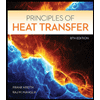
Principles of Heat Transfer (Activate Learning wi...
Mechanical Engineering
ISBN:9781305387102
Author:Kreith, Frank; Manglik, Raj M.
Publisher:Cengage Learning
Related Questions
- "Design and Fabrication of an Agricultural Spraying Attachment foran Autonomous Rover"we need help in the machine design part of our study, specifically Pump selection, batteryselection, and center of gravity computation. Rover weight capacity 35 kilo grams (payload)Rover measurements:Wheel distance - 14.5 inches and 8.5 inchesRover platform size (width & length) 14.4 inches x 10.4 inchesHeight- 15.8 inches. ....help itarrow_forwardI need help solving this problem.arrow_forwardHartley Electronics, Inc., in Nashville, producesshort runs of custom airwave scanners for the defense industry.The owner, Janet Hartley, has asked you to reduce inventory byintroducing a kanban system. After several hours of analysis, youdevelop the following data for scanner connectors used in onework cell. How many kanbans do you need for this connector?Daily demand 1,000 connectorsLead time 2 daysSafety stock 12 dayKanban size 500 connectorsarrow_forward
- Please do not copy other's work and do not use ChatGPT or Gpt4,i will be very very very appreciate!!! Thanks a lot!!!!!arrow_forwardI want to answer all the questions by handwriting.arrow_forwardProblem 1: You are working in a consulting company that does a lot of hand calculations for designs in Aerospace Industry for mechanical, thermal, and fluidic systems. You took the Virtual engineering course, and you want to convince your boss and the team you work to move to modelling and simulation in computers using a certain software (Ansys, Abaqus, etc). Discuss the benefits and pitfalls of computer based models used within an industrial environment to solve problems in engineering.arrow_forward
- Identify the linesarrow_forwardYou are assigned as the head of the engineering team to work on selecting the right-sized blower that will go on your new line of hybrid vehicles.The fan circulates the warm air on the inside of the windshield to stop condensation of water vapor and allow for maximum visibility during wintertime (see images). You have been provided with some info. and are asked to pick from the bottom table, the right model number(s) that will satisfy the requirement. Your car is equipped with a fan blower setting that allow you to choose between speeds 0, 1,2 and 3. Variation of the convection heat transfer coefficient is dependent upon multiple factors, including the size and the blower configuration.You can only use the following parameters:arrow_forwardSystem Specification The aim of task 2 is to design a simulated obstacle detection sensor system for a mobile robot platform. You should assume your chosen sensors will be placed on a small mobile robot platform as designed in task 1. The sensor system must be able to detect objects within the range of 0mm to 1000mm and have a field of vision of 90 degrees (see diagram below). You may need to use multiple sensors to achieve the desired specification. Robot platform H 0-1000mm range 90° sensor view Example objectarrow_forward
- What is the purpose of machine learning? O a. To replace scientists by thinking machines D. To enable the recognition of patterns in complex data O c. To make an artificially intelligent clone of a brain d. To figure out how to use a machine Clear my choicearrow_forwardTechnical graphics are the preferred method for communicating designs during a design process. True Falsearrow_forwardThe title of our study is "Design and Fabrication of an Agricultural Spraying Attachment for an Autonomous Rover" we need help in the machine design part of our study, specifically Pump selection, battery selection, and center of gravity computation I already sent you the image of the rover Rover weight capacity 35 kilo grams (payload) Rover measurements: Wheel distance - 14.5 inches and 8.5 inches Rover platform size (width & length) 14.4 inches x 10.4 inches Height- 15.8 inches. Water tank selection More or less 25 liters *For tank selection we need to justify the size with the center of gravity, proving that is the maximum dimension or liters of the tank because the center of gravity will be higher making the rover prone to toppling Pump selection *Our sprayer design has two nozzles which splits using a tee splitter, we need to find the size of the pump to obtain the same discharge rate of a normal sprayer. A normal sprayer has a 12V pump and a pressure from 0.2 to 0.45 mpa…arrow_forward
arrow_back_ios
SEE MORE QUESTIONS
arrow_forward_ios
Recommended textbooks for you
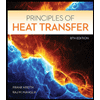 Principles of Heat Transfer (Activate Learning wi...Mechanical EngineeringISBN:9781305387102Author:Kreith, Frank; Manglik, Raj M.Publisher:Cengage Learning
Principles of Heat Transfer (Activate Learning wi...Mechanical EngineeringISBN:9781305387102Author:Kreith, Frank; Manglik, Raj M.Publisher:Cengage Learning
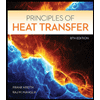
Principles of Heat Transfer (Activate Learning wi...
Mechanical Engineering
ISBN:9781305387102
Author:Kreith, Frank; Manglik, Raj M.
Publisher:Cengage Learning