chapter_2updatedStatCrunchBlank (1)
docx
keyboard_arrow_up
School
Olympic College *
*We aren’t endorsed by this school
Course
123
Subject
Statistics
Date
Feb 20, 2024
Type
docx
Pages
39
Uploaded by BrigadierDugong8393
Chapter 2: Graphical Descriptions of Data
Chapter 2: Graphical Descriptions of Data
In chapter 1, you were introduced to the concept of a population, which again is the set of
all individuals of interest. Remember, in most cases you can’t collect data from the entire
population, so you have to take a sample. Thus, you collect data either through a sample or a census. Now you have a large number of data values. What can you do with them? No one likes to look at just a set of numbers. One thing is to organize the data into a table or graph. Ultimately though, you want to be able to use that graph to interpret the data, to describe the distribution of the data set, and to explore different characteristics of the data. The characteristics that will be discussed in this chapter and the next chapter are:
1.
Center: middle of the data set, also known as the average.
2.
Variation: how much the data varies.
3.
Distribution: shape of the data (symmetric, uniform, or skewed).
4.
Outliers: data values that are far from the majority of the data.
This chapter will focus mostly on using the graphs to understand aspects of the data, and not as much on how to create the graphs. There is technology that will create most of the graphs, though it is important for you to understand the basics of how to create them.
Section 2.1: Qualitative Data
Remember, qualitative data are words describing a characteristic of the individual (including numbers that don’t count or measure anything about the individual). There are
several different graphs that are used for qualitative data.
Qualitative data can first be organized in a frequency or relative frequency table. Frequency table – Relative frequency table –
Relative frequency tables are useful when comparing data sets where the sample sizes are
not the same.
Example #2.1.1: Creating a Frequency Table for Qualitative Data
Suppose you have the following data for which type of car students at a campus drive.
Ford, Chevy, Honda, Toyota, Toyota, Nissan, Kia, Nissan, Chevy, Toyota,
Honda, Chevy, Toyota, Nissan, Ford, Toyota, Nissan, Mercedes, Chevy, Ford, Nissan, Toyota, Nissan, Ford, Chevy, Toyota, Nissan, Honda, Porsche, Hyundai, Chevy, Chevy, Honda, Toyota, Chevy, Ford, Nissan, Toyota, Chevy, Honda, Chevy, Saturn, Toyota, Chevy, Chevy, Nissan, Honda, Toyota, Toyota, Nissan 22
Chapter 2: Graphical Descriptions of Data
First identify the individual, variable and type of variable.
Individual: Variable: Type of variable: A listing of data is too hard to look at and analyze, so you need to summarize it. First you need to decide the categories. In this case it is relatively easy; just use the car type. However, there are several cars that only have one car in the list. In that case it is easier to make a category called “other” for the ones with low values. Now just count how many of each type of cars there are. For example, there are 5 Fords, 12 Chevys, and 6 Hondas. This can be put in a frequency distribution:
Table #2.1.1: Frequency Table for Type of Car Data
Category
Frequency
Ford
Chevy
Honda
Toyota
Nissan
Other
Total
50
The total of the frequency column should be the number of observations in the data. Typically, the counts are not what are reported. Instead, the relative frequencies are used. This is just the frequency divided by the total. As an example for the Ford category:
This can be written as a decimal, fraction, or percent. You now have a relative frequency distribution:
Table #2.1.2: Relative Frequency Table for Type of Car Data
Category
Frequency
Relative Frequency
Ford
5
Chevy
12
Honda
6
Toyota
12
Nissan
10
Other
5
Total
50
1.00
The relative frequency column should add up to 1.00. It might be off a little due to rounding errors on certain problems. 23
Chapter 2: Graphical Descriptions of Data
TECHNOLOGY: ENTERING OR UPLOADING DATA INTO STATCRUNCH
Entering your own data that you do not have in a file:
Go to Statcrunch.com and login.
Click “Open StatCrunch”. A spreadsheet will open where you can rename the columns using the variable names for your data. You can then enter the raw data into the columns.
Entering data from a file:
For the examples and homework problems in this book, you have a file in Blackboard called “Chapter 2 Data”. Save that file to your desktop.
Go to Statcrunch.com and login.
Click “MyStatCrunch”. Under “My Data”, click “Select a file from my computer”.
Then choose the file you just saved to your desktop.
Then scroll down and click “Load file” and you will see the data automatically load
into the columns of the spreadsheet.
This file is automatically saved under “My Data”. So the next time you login to StatCrunch, you can click “MyStatCrunch” and then click “My Data” and this file will be in the list to choose.
TECHNOLOGY: FREQUENCY AND RELATIVE FREQUENCY TABLES IN STATCRUNCH
Enter the data into a column in the spreadsheet (see earlier instructions on entering a list of data)
Click Stat, Tables, Frequency
In the popup window that opens, choose the variable name from “Select Columns”
Under “Statistics” Frequency and Relative Frequency are already chosen so you do not need to click anything there.
Under “Order by” you can choose “Values ascending” to put the categories in ABC
order in the table, or “Count ascending” to put the categories in order by frequency,
or “Worksheet” to put the categories in order of appearance in the column of data.
Under “”Other*” if percent less than” you can enter a number like 10 to put all categories with less than 10% into a combined category called “Other*”
Then click “Compute!”
24
Your preview ends here
Eager to read complete document? Join bartleby learn and gain access to the full version
- Access to all documents
- Unlimited textbook solutions
- 24/7 expert homework help
Chapter 2: Graphical Descriptions of Data
If you follow the StatCrunch directions above for the list of data called “Car Data” from the “Chapter02DataFile”, you will get the following:
Now that you have the frequency and relative frequency table, it would be good to display this data using a graph. The most common graphs for qualitative data are bar charts and pie charts.
Bar chart (or graph) – consist of the frequencies on one axis and the categories on the other axis. Then you draw rectangles for each category with a height (if frequency is on the vertical axis) or length (if frequency is on the horizontal axis) that is equal to the frequency. All of the rectangles should be the same width, and there should be equally width gaps between each bar.
Pie chart (or graph) –
consists of a circle divided into sectors (pie shapes) that are proportional to the size of the frequency or relative frequency of each category. All you have to do to find the angle is to multiply the relative frequency by 360 degrees. Remember that 180 degrees is half of a circle and 90 degrees is a quarter of a circle. We will be using technology to make these, so you will not need to do these calculations.
Example #2.1.2: Drawing a Bar Chart
Draw a bar chart of the data in example #2.1.1.
Table #2.1.2: Frequency Table for Type of Car Data
Category
Frequency
Relative
Frequency
Ford
5
0.10
Chevy
12
0.24
Honda
6
0.12
Toyota
12
0.24
Nissan
10
0.20
Other
5
0.10
Total
50
1.00
Put the frequency on the vertical axis and the category on the horizontal axis. Then just draw a box above each category whose height is the frequency.
25
Chapter 2: Graphical Descriptions of Data
TECHNOLOGY: BAR CHARTS (BAR GRAPHS) FROM RAW DATA
Using StatCrunch
:
Enter the data into a column in the spreadsheet (see earlier instructions on entering a list of data)
Click Graph, Bar Plot, With Data
In the popup window that opens choose the variable name from “Select Columns” and under “Type” choose frequency or relative frequency depending on what you have been asked for.
Under “Order by” you can choose “Values ascending” to put the categories in ABC
order on the axis, or “Count ascending” to put the bars in order by height, or “Worksheet” to put the categories in order of appearance in the column of data.
Under “”Other*” if percent less than” you can enter a number like 10
Under “Display” check next to “Value above bar”
Under “Graph properties” you can give your graph a title.
Then click “Compute!”
If you follow the StatCrunch directions above for the list of raw data called “Car Data” in
the “Chapter02DataFile” you will get the following frequency bar chart (value ascending and any category with less than 10% was put into an “Other*” category):
Graph #2.1.1: Bar Chart for Type of Car Data
Notice from the graph, you can see that Toyota and Chevy are the more popular car, with Nissan not far behind. Ford seems to be the type of car that you can tell was the least liked, though the cars in the other category would be liked less than a Ford.
26
Chapter 2: Graphical Descriptions of Data
Some key features of a bar graph:
Equal spacing on each axis.
Bars are the same width.
There should be labels on each axis and a title for the graph.
There should be an equal scaling on the frequency/relative frequency axis and the categories should be listed on the category axis.
The bars don’t touch.
You can also draw a bar graph using relative frequency on the vertical axis. This is useful when you want to compare two samples with different sample sizes. The relative frequency graph and the frequency graph should look the same, except for the scaling on the frequency axis.
If you follow the StatCrunch directions above for the list of data called “Car Data” in the “Chapter02DataFile” you will get the following relative frequency bar chart (value ascending and any category with less than 10% was put into an “Other*” category):
Graph #2.1.2: Relative Frequency Bar Chart for Type of Car Data
If instead you had chosen “Count descending” the bar plot would look as follows:
27
Your preview ends here
Eager to read complete document? Join bartleby learn and gain access to the full version
- Access to all documents
- Unlimited textbook solutions
- 24/7 expert homework help
Chapter 2: Graphical Descriptions of Data
TECHNOLOGY: BAR CHARTS (BAR GRAPHS) FROM GROUPED DATA
Using StatCrunch
:
Enter the data into a column in the spreadsheet (see earlier instructions on entering a list of data)
Click Graph, Bar Plot, With Summary
In the popup window that opens choose the variable name from “Categories In” and the column with the counts from “Counts in”
The rest of the steps are the same as for raw data (except don’t put anything next to “Other if percent less than”).
If instead you had been given the grouped data from the start (instead of the list of 50 data points), you could have made the bar chart using the grouped data instead as follows:
In StatCrunch open the data file called “Chapter02DataFile”. You will see two lists that look as follows:
Click Graph, Bar Plot, With Summary
Then choose “Car Category” for the categories and “Car Frequency” for the counts:
The rest of the steps are the same as for raw data (
don’t put anything next to “Other if percent less than”) and will yield the same bar chart as we got before:
Another type of graph for qualitative data is a pie chart. A pie chart is where you have a circle and you divide pieces of the circle into pie shapes that are proportional to the size of the relative frequency. There are 360 degrees in a full circle. Relative frequency is just the percentage as a decimal. (We will be using technology to make these.)
Example #2.1.3: Drawing a Pie Chart
28
Chapter 2: Graphical Descriptions of Data
Draw a pie chart of the data in example #2.1.1. First you need the relative frequencies.
Table #2.1.2: Frequency Table for Type of Car Data
Category
Frequency
Relative Frequency
Ford
5
0.10
Chevy
12
0.24
Honda
6
0.12
Toyota
12
0.24
Nissan
10
0.20
Other
5
0.10
Total
50
1.00
Then you multiply each relative frequency by 360° to obtain the angle measure for each category.
Table #2.1.3: Pie Chart Angles for Type of Car Data
Categor
y
Relative Frequency
Angle (in degrees (°))
Ford
0.10
36.0
Chevy
0.24
86.4
Honda
0.12
43.2
Toyota
0.24
86.4
Nissan
0.20
72.0
Other
0.10
36.0
Total
1.00
360.0
The computations above just give you an idea of how these angle sizes are computed. We will be using technology to make these graphs.
TECHNOLOGY: PIE CHARTS (PIE GRAPHS) FROM RAW DATA
Using StatCrunch
:
Enter the data into a column in the spreadsheet (see earlier instructions)
Then click Graph, Pie Chart, With Data
In the popup window that opens choose the variable name from “Select Columns”
Under “Display” Count and Percent of Total are already chosen so you do not need to click anything there.
Under “Order by” you can choose “Values ascending” to put the categories in ABC
order on the axis, or “Count ascending” to put the bars in order by height, or “Worksheet” to put the categories in order of appearance in the column of data.
Under “”Other*” if percent less than” you can enter a number like 10 to combine all categories with less than 10% into one combined category called “Other*”
Under “Graph properties” you can give your graph a title.
Then click “Compute!”
29
Chapter 2: Graphical Descriptions of Data
If you follow the StatCrunch directions above for the list of raw data called “Car Data” in
the “Chapter02DataFile” you will get the following pie chart (value ascending and any category with less than 10% was put into an “Other*” category):
Graph #2.1.3: Pie Chart for Type of Car Data
As you can see from the graph, Toyota and Chevy are more popular, while the cars in the other category are liked the least. Of the cars that you can determine from the graph, Ford is liked less than the others.
TECHNOLOGY: PIE CHARTS (PIE GRAPHS) FROM GROUPED DATA
Using StatCrunch
:
Enter the data into a column in the spreadsheet (see earlier instructions on entering a list of data)
Click Graph, Pie Chart, With Summary
In the popup window that opens choose the variable name from “Categories In” and the column with the counts from “Counts in”
The rest of the steps are the same as for raw data (except don’t put anything next to “Other if percent less than”).
If instead you had been given the grouped data from the start (instead of the list of 50 data points), you could have made the pie chart using the grouped data instead as follows:
In StatCrunch open the data file called “Chapter02DataFile”. You will see two lists that look as follows:
30
Your preview ends here
Eager to read complete document? Join bartleby learn and gain access to the full version
- Access to all documents
- Unlimited textbook solutions
- 24/7 expert homework help
Chapter 2: Graphical Descriptions of Data
Click Graph, Pie Chart, With Summary
Then choose “Car Category” for the categories and “Car Frequency” for the counts:
The rest of the steps are the same as for raw data (
don’t put anything next to “Other if percent less than”) and will yield the same pie chart as we got before:
Bar charts are more common than pie charts. It really doesn’t matter which one you use. It really is a personal preference and also what information you are trying to address. However, pie charts are best when you only have a few categories and the data can be expressed as a percentage. If a data value can fit into multiple categories, you cannot use a pie chart. As an example, if you asking people about what their favorite national park is, and you say to pick the top three choices, then the total number of answers can add up to more than 100% of the people involved. So you cannot use a pie chart to display the favorite national park. However, if you asked people to name their favorite national park and they could only choose one, then you could use a pie chart. In either case, a bar chart
can be used.
Many times data are collected to determine if there is a relationship between variables. Is
there a relationship between gender and success in statistics? Is there a relationship between attendance and performance on exams? Is there a relationship between the number of homework problems done and performance on exams? To begin to answer such questions involving qualitative (categorical) variables, we need tables and graphs where we can look at the two variables together.
31
Chapter 2: Graphical Descriptions of Data
Contingency table – a data table where each row represents categories of one of the variables and each column represents categories of the other variable. Each cell count represents the number of objects in both the row category and the column category.
Side-by-side bar chart –
a bar graph in which there are sets of bars for each value of one
of the categorical variables where each bar in that set represents values for the other categorical variable.
Segmented bar chart
– a bar graph in which there is a single bar for each value of one of
the categorical variables segmented into parts for each value of the other categorical variable within that category.
TECHNOLOGY: SIDE-BY-SIDE AND SEGMENTED BAR CHARTS
Using StatCrunch
:
Enter the contingency table into the spreadsheet. o
The variable you want the data grouped by needs to be in the first column with the variable name at the top of that column and the values of that variable listed in column 1.
o
The other columns should be named with category names for the other variable
o
Enter the counts into the correct cells.
o
Below is a generic version for a problem where we want to group the data by variable 1 which has two categories. The other variable also has two categories.
Click Graph, Chart, Columns
In the popup window that opens, under “Select columns” choose all of the categories listed there.
Under “Row labels in” choose the name of the first column (this is the variable that you want the data grouped by).
Under “Plot” there are several options:
Vertical bars (split) and horizontal bars (split) will give you side-by-side
bar charts.
Vertical bars (stacked) and horizontal bars (stacked) will give you segmented bar charts.
Under “Graph Properties” you can give your graph a title.
Then click “Compute!”
32
Chapter 2: Graphical Descriptions of Data
Example #2.1.4: Side-By-Side Bar Chart
In a city with a maximum-security prison, the residents have been polled to determine if a relationship exists between marital status and a resident's stand on capital punishment. The results are cross-classified into the following contingency table. Make a side-by-side bar chart.
Stand on Capital
Marital Status
Punishment
Married
Not Married
Total
Favor
100
20
120
Oppose
50
30
80
Total
150
50
200
Enter the contingency table above into StatCrunch and then make a side-by-side and segmented bar chart grouped by “Stand on Capital Punishment”.
The data would look as follows in StatCrunch:
Following the directions from the technology box on the previous page you would
get the following:
Graph #2.1.4: Side-By-Side and Segmented Bar Charts for Stand on Capital Punishment Data:
(Vertical bars (split))
(Vertical bars (stacked))
We usually prefer the graphs with vertical bars, but you can also make them with horizontal bars.
33
Your preview ends here
Eager to read complete document? Join bartleby learn and gain access to the full version
- Access to all documents
- Unlimited textbook solutions
- 24/7 expert homework help
Chapter 2: Graphical Descriptions of Data
Section 2.1: Homework
1.)
Eyeglassomatic manufactures eyeglasses for different retailers. The number of pairs of lenses for different activities is in table #2.1.4.
Table #2.1.4: Data for Eyeglassomatic
Activity
Grind
Multicoat
Assemble
Make frames
Receive finished
Unknown
Number of lenses
18872
12105
4333
25880
26991
1508
Grind means that they ground the lenses and put them in frames, multicoat means that they put tinting or scratch resistance coatings on lenses and then put them in frames, assemble means that they receive frames and lenses from other sources and put them together, make frames means that they make the frames and put lenses in from other sources, receive finished means that they received glasses from other source, and unknown means they do not know where the lenses came from. Make a bar chart and a pie chart of this data. State any findings you can see
from the graphs.
2.)
To analyze how Arizona workers ages 16 or older travel to work the percentage of
workers using carpool, private vehicle (alone), and public transportation was collected. Create a bar chart and pie chart of the data in table #2.1.5. State any findings you can see from the graphs.
Table #2.1.5: Data of Travel Mode for Arizona Workers
Transportation type
Percentage
Carpool
11.6%
Private Vehicle (Alone)
75.8%
Public Transportation
2.0%
Other
10.6%
3.)
The number of deaths in the US due to carbon monoxide (CO) poisoning from generators from the years 1999 to 2011 are in table #2.1.6 (Hinatov, 2012). Create a bar chart and pie chart of this data. State any findings you see from the graphs.
Table #2.1.6: Data of Number of Deaths Due to CO Poisoning
Region
Number of deaths from CO while using a generator
Urban Core
401
Sub-Urban
97
Large Rural
86
Small Rural/Isolated
111
34
Chapter 2: Graphical Descriptions of Data
4.)
In Connecticut households use gas, fuel oil, or electricity as a heating source. Table #2.1.7 shows the percentage of households that use one of these as their principle heating sources ("Electricity usage," 2013), ("Fuel oil usage," 2013), ("Gas usage," 2013). Create a bar chart and pie chart of this data. State any findings you see from the graphs.
Table #2.1.7: Data of Household Heating Sources
Heating Source
Percentage
Electricity
15.3%
Fuel Oil
46.3%
Gas
35.6%
Other
2.8%
5.)
Eyeglassomatic manufactures eyeglasses for different retailers. They test to see how many defective lenses they made during the time period of January 1 to March 31. Table #2.1.8 gives the defect and the number of defects. Create a Pareto chart of the data (bar chart with “Count descending”) and then describe what this tells you about what causes the most defects.
Table #2.1.8: Data of Defect Type
Defect type
Number of defects
Scratch
5865
Right shaped – small
4613
Flaked
1992
Wrong axis
1838
Chamfer wrong
1596
Crazing, cracks
1546
Wrong shape
1485
Wrong PD
1398
Spots and bubbles
1371
Wrong height
1130
Right shape – big
1105
Lost in lab
976
Spots/bubble – intern
976
35
Chapter 2: Graphical Descriptions of Data
6.)
People in Bangladesh were asked to state what type of birth control method they use. The percentages are given in table #2.1.9 ("Contraceptive use," 2013). Create a Pareto chart of the data (bar chart with “Count descending”) and then state any findings you can from the graph.
Table #2.1.9: Data of Birth Control Type
Method
Percentage
Condom
4.50%
Pill
28.50%
Periodic Abstinence
4.90%
Injection
7.00%
Female Sterilization
5.00%
IUD
0.90%
Male Sterilization
0.70%
Withdrawal
2.90%
Other Modern Methods
0.70%
Other Traditional Methods
0.60%
None
44.3%
7.)
In a study of 478 fourth, fifth and sixth graders, the following data were collected on their gender and on their primary goal. Make a side-by-side and segmented bar chart with the data grouped by gender.
Good Grades
Popularity
Good at Sports
Total
Male
117
50
60
227
Female
130
91
30
251
Total
247
141
90
478
36
Your preview ends here
Eager to read complete document? Join bartleby learn and gain access to the full version
- Access to all documents
- Unlimited textbook solutions
- 24/7 expert homework help
Chapter 2: Graphical Descriptions of Data
Section 2.2: Quantitative Data
The graph for quantitative data looks similar to a bar graph, except there are some major differences. First, in a bar graph the categories can be put in any order on the horizontal axis. There is no set order for these data values. You can’t say how the data is distributed based on the shape, since the shape can change just by putting the categories in different orders. With quantitative data, the data are in specific orders, since you are dealing with numbers. Each bar on a bar graph just represents a specific category. The bars on this next graph represent a range of numeric values. With quantitative data, you can talk about a distribution, since the shape only changes a little bit depending on how many categories you set up.
Another difference is that the bars touch with quantitative data, and there will be no gaps in the graph (unless there is a big gap in the values in the data). Since the graph for quantitative data is different from qualitative data, it is given a new name. The name of the graph is a histogram
. To create a histogram by hand, you must first create the frequency distribution (we will see when using StatCrunch that we will not need to make a frequency distribution first). The idea of a frequency distribution is to take the interval that the data spans and divide it up into equal subintervals called classes. Summary of the steps involved in making a frequency distribution for quantitative data:
1.
Compute the class width (this will be the bin width in StatCrunch)
Compute (
largestdata value
−
smallest data value
)
number of classes
and then round as follows:
*If the data are whole numbers, round up to the next whole number
*If the data are tenths numbers, round up to the next tenth number
*If the data are hundredths numbers, round up to the next hundredth number
*etc.
2.
Compute the lowest class boundary (this is where you will start bins at in StatCrunch). The lowest class boundary is computed as follows: take the smallest value in the data set and subtract…
*0.5 if the data are whole numbers
*0.05 if the data are tenths numbers
*0.005 if the data are hundredths numbers
3.
Create the classes. Each class has limits that determine which values fall in each class. Start with the lowest class boundary you just computed in step 2 and add the class width you compute in step 1 to get the lower class boundary for the next class. Repeat until you get all the classes. Fill in the upper class boundaries (the upper class boundary for the first class will be the lower class boundary of the second class, etc.)
4.
To figure out the number of data points that fall in each class, go through each
data value and see which class boundaries it is between. Utilizing tally marks may be helpful in counting the data values. The frequency for a class is the number of data values that fall in the class. (You can also make a histogram in StatCrunch and click “values above bar” and let StatCrunch count how many are in each class for you)
37
Chapter 2: Graphical Descriptions of Data
Example #2.2.1: Creating a Frequency Table for Quantitative Data
Table #2.21 contains the amount of rent paid every month for 24 students from a statistics course. Make a relative frequency distribution using 7 classes. Table #2.2.1: Data of Monthly Rent
1500
1350
350
1200
850
900
1500
1150
1500
900
1400
1100
1250
600
610
960
890
1325
900
800
2550
495
1200
690
Solution:
First identify the individual, variable and type of variable.
Individual: Variable: Type of variable: 1) Compute the class width: (
largestdata value
−
smallest data value
)
number of classes
=
¿
Since the data are whole numbers, round this up to the next whole number.
So the class width = 315
2) Compute the lowest class boundary:
Since the data are whole numbers, Lowest class boundary = smallest data value – 0.5 = 3) Create the classes.
The lower class boundaries start at 349.5 and you keep adding 315 down
The upper class boundaries start at 664.5 and you keep adding 315 down
Class Boundaries
Tally
Frequency
349.5 – 664.5
664.5 – 979.5
979.5 – 1294.5
1294.5 – 1609.5
1609.5 – 1924.5
1924.5 – 2239.5
2239.5 – 2554.5
Here we now have 7 classes which is what was asked for and the largest data value of 2550 is contained in the last class.
4) Tally and find the frequency of the data:
Go through the data and put a tally mark in the appropriate class for each piece of data by looking to see which class boundaries the data value is between. Fill in the frequency by changing each of the tallies into a number. Each relative frequency is just the frequency divided by the total number of data points. In this case each frequency would be divided by 24.
38
Chapter 2: Graphical Descriptions of Data
Table #2.2.2: Frequency Distribution for Monthly Rent
Class Boundaries
Tally
Frequency
Relative Frequency
349.5 – 664.5
4
0.17
664.5 – 979.5
8
0.33
979.5 – 1294.5
5
0.21
1294.5 – 1609.5
6
0.25
1609.5 – 1924.5
0
0
1924.5 – 2239.5
0
0
2239.5 – 2554.5
1
0.04
TOTAL
24
1.00
It is difficult to determine the basic shape of the distribution by looking at the frequency distribution. It would be easier to look at a graph. The graph of a frequency distribution for quantitative data is called a histogram
.
Histogram
– a graph of the frequencies (or relative frequencies) on the vertical axis and the class boundaries (or class midpoints) on the horizontal axis. Rectangles where the height is the frequency (or relative frequency) and the width is the class width are draw for each class.
TECHNOLOGY: HISTOGRAMS
Using StatCrunch
:
Enter the data into a column in the spreadsheet (see earlier instructions on entering a list of data)
Click Graph, Histogram
In the popup window that opens choose the variable name from “Select Columns”
Under “Type” choose Frequency or Relative Frequency depending on what you have been asked for.
Under “Bins” start the bins at the lowest class boundary and use the class width as the bin width.
Under “Graph properties” you can give your graph a title.
Then click “Compute!”
Example #2.2.2: Drawing a Histogram Draw a histogram for the distribution from example #2.2.1.
Solution:
The class boundaries are plotted on the horizontal axis and the frequencies are plotted on the vertical axis. In StatCrunch click on My Data and then click Chapter02DataFile. Follow the directions above using the column called “Monthly Rent”. Under “Type” you want to choose Frequency. Also from the earlier example we computed the first lower class boundary to be 349.5 and the class width to be 315. These are used for where we start the bins at and for the bin width respectively.
39
Your preview ends here
Eager to read complete document? Join bartleby learn and gain access to the full version
- Access to all documents
- Unlimited textbook solutions
- 24/7 expert homework help
Chapter 2: Graphical Descriptions of Data
Graph #2.2.1: Frequency Histogram for Monthly Rent
Reviewing the graph you can see that the rents that occur most often are between $664.50 and $979.50 per month for rent. There is a large gap between $1609.50 and $2239.50. This seems to say that one student is paying a great deal more than
everyone else. This value could be considered an outlier. An outlier
is a data value that is far from the rest of the values. It may be an unusual value or a mistake. It is a data value that should be investigated. In this case, the student lives in a very expensive part of town, thus the value is not a mistake, and is just very unusual. There are other aspects that can be discussed, but first some other concepts need to be introduced.
Frequencies are helpful, but understanding the relative size each class is to the total is also useful. To find this you can divide the frequency by the total to create a relative frequency. If you have the relative frequencies for all of the classes, then you have a relative frequency distribution. This gives you percentages of data that fall in each class. 40
Chapter 2: Graphical Descriptions of Data
Example #2.2.3: Creating a Relative Frequency Table
Find the relative frequency for the monthly rent data.
Solution:
From example #2.2.1, the frequency distribution is reproduced in table #2.2.2.
Table #2.2.2: Frequency Distribution for Monthly Rent
Class
Boundaries
Frequency
349.5 – 664.5
4
664.5 – 979.5
8
979.5 – 1294.5
5
1294.5 – 1609.5
6
1609.5 – 1924.5
0
1924.5 – 2239.5
0
2239.5 – 2554.5
1
Divide each frequency by the number of data points to get relative frequency.
Table #2.2.3: Relative Frequency Distribution for Monthly Rent
Class
Boundaries
Frequency
Relative
Frequency
349.5 – 664.5
4
664.5 – 979.5
8
979.5 – 1294.5
5
1294.5 – 1609.5
6
1609.5 – 1924.5
0
1924.5 – 2239.5
0
2239.5 – 2554.5
1
24
1
The relative frequencies should add up to 1 or 100%. (This might be off a little due to rounding errors.) The graph of the relative frequency is known as a relative frequency histogram. It looks identical to the frequency histogram, but the vertical axis is relative frequency instead of just frequencies.
Example #2.2.4: Drawing a Relative Frequency Histogram
41
Chapter 2: Graphical Descriptions of Data
Draw a relative frequency histogram for the monthly rent distribution from example #2.2.1.
Solution:
The class boundaries are plotted on the horizontal axis and the relative frequencies are plotted on the vertical axis. In StatCrunch click on My Data and then click Chapter02DataFile. Follow the directions above using the column called “Monthly Rent”. Under “Type” you want to choose Relative Frequency. Also from the earlier example we computed the first lower class boundary to be 349.5 and the class width to be 315. These are used for where we start the bins at and for the bin width respectively.
Graph #2.2.2: Relative Frequency Histogram for Monthly Rent
Notice the shape of the relative frequency distribution is the same as the shape of the frequency distribution. The only difference is that the vertical axis now has relative frequencies instead of frequencies.
Shapes of the distribution:
42
Your preview ends here
Eager to read complete document? Join bartleby learn and gain access to the full version
- Access to all documents
- Unlimited textbook solutions
- 24/7 expert homework help
Chapter 2: Graphical Descriptions of Data
The point of this chapter is not just to be able to MAKE a frequency table or a graph of the data. One of the characteristics we will be interested in later is the SHAPE of the distribution. Before drawing inferences using the results of a set of sample data, often you need to first look at the histogram and look at three things: shape, center and spread. We will discuss shape here and we will discuss measures of center and spread in the next chapter.
Below are some of the common distribution shapes we will see this semester.
bell-shaped
(symmetric)
uniform
(symmetric)
right-skewed
(not symmetric)
left-skewed
(not symmetric)
Some shapes are symmetric and some are not. Symmetric
means that you can fold the graph in half down the middle and the two sides will line up. You can think of the two sides as being mirror images of each other. Skewed means one “tail” of the graph is longer than the other. The graph is skewed in the direction of the longer tail.
Another interest is how many peaks a graph may have. Modal
refers to the number of peaks. Unimodal has one peak and bimodal has two peaks. Usually if a graph has more than two peaks, the modal information is no longer of interest.
Other important features to consider are gaps between bars, a repetitive pattern, how spread out the data are, and where the center of the graph is.
Examples of graphs:
Graph #2.2.6: Symmetric, Unimodal Graph
Graph #2.2.7: Symmetric, Bimodal Graph
43
Your preview ends here
Eager to read complete document? Join bartleby learn and gain access to the full version
- Access to all documents
- Unlimited textbook solutions
- 24/7 expert homework help
Chapter 2: Graphical Descriptions of Data
Graph #2.2.8: Skewed Right Graph
Graph #2.2.9: Skewed Left Graph with a Gap
Graph #2.2.10: Uniform Graph
Example #2.2.7: Creating a Frequency Distribution and Histogram
44
Your preview ends here
Eager to read complete document? Join bartleby learn and gain access to the full version
- Access to all documents
- Unlimited textbook solutions
- 24/7 expert homework help
Chapter 2: Graphical Descriptions of Data
The following data represent the percent change in tuition levels at public, four-
year colleges (inflation adjusted) from 2008 to 2013 (Weissmann, 2013). Create a
frequency distribution and histogram for the data using 8 classes.
Table #2.2.5: Data of Tuition Levels at Public, Four-Year Colleges
19.5%
40.8%
57.0%
15.1%
17.4%
5.2%
13.0%
15.6%
51.5%
15.6%
14.5%
22.4%
19.5%
31.3%
21.7%
27.0%
13.1%
26.8%
24.3%
38.0%
21.1%
9.3%
46.7%
14.5%
78.4%
67.3%
21.1%
22.4%
5.3%
17.3%
17.5%
36.6%
72.0%
63.2%
15.1%
2.2%
17.5%
36.7%
2.8%
16.2%
20.5%
17.8%
30.1%
63.6%
17.8%
23.2%
25.3%
21.4%
28.5%
9.4%
Solution:
First identify the individual, variable and type of variable.
Individual: Variable: Type of variable: 1) Compute the class width: (
largestdata value
−
smallest data value
)
number of classes
=
¿
Since the data values have one decimal place, round this up to the next tenth number. So the class width = 9.6
2) Compute the lowest class boundary:
Since the data are tenths numbers, Lowest class boundary = smallest data value – 0.05 = 3) Create the classes.
The lower class boundaries start at 2.15 and you keep adding 9.6 down
The upper class boundaries start at 11.75 and you keep adding 9.6 down
Class
Boundaries
Tally
Frequency
2.15 – 11.75
11.75 – 21.35
21.35 – 30.95
30.95 – 40.55
40.55 – 50.15
50.15 – 59.75
59.75 – 69.35
69.35 – 78.95
Here we now have 8 classes which is what was asked for and the largest data value of 78.4 is contained in the last class.
4) Tally and find the frequency of the data:
45
Your preview ends here
Eager to read complete document? Join bartleby learn and gain access to the full version
- Access to all documents
- Unlimited textbook solutions
- 24/7 expert homework help
Chapter 2: Graphical Descriptions of Data
Go through the data and put a tally mark in the appropriate class for each piece of data by looking to see which class boundaries the data value is between. Fill in the frequency by changing each of the tallies into a number. Table #2.2.6: Frequency Distribution for Tuition Levels at Public, Four-Year
Colleges
Class
Boundaries
Tally
Frequency
2.15 – 11.75
11.75 – 21.35
21.35 – 30.95
30.95 – 40.55
40.55 – 50.15
50.15 – 59.75
59.75 – 69.35
69.35 – 78.95
Make sure the total of the frequencies is the same as the number of data points.
To make the frequency histogram, the class boundaries are plotted on the horizontal axis and the frequencies are plotted on the vertical axis. In StatCrunch click on My Data and then click Chapter02DataFile. Follow the directions above using the column called “Tuition Change”. Under “Type” you want to choose Frequency. The lowest class boundary was 2.15 and the class width was 9.6. These are used for where we start the bins and for the bin width respectively. You can also check the box next to “value above the bar” to get the count for each
class.
Graph #2.2.11: Histogram for Tuition Levels at Public, Four-Year Colleges
46
Your preview ends here
Eager to read complete document? Join bartleby learn and gain access to the full version
- Access to all documents
- Unlimited textbook solutions
- 24/7 expert homework help
Chapter 2: Graphical Descriptions of Data
If you want your x-axis to have the class boundaries on the sides of the bars instead of the numbers above, click on down in the lower left corner of the graph and then pick X-axis.
Next to “Tick marks” enter the list of class boundaries from your frequency table separated by commas as shown below:
When you click , your graph will now look as follows:
This graph is skewed right, with no gaps. This says that the most frequent percent
increases in tuition were between 11.75% and 21.35%.
47
Your preview ends here
Eager to read complete document? Join bartleby learn and gain access to the full version
- Access to all documents
- Unlimited textbook solutions
- 24/7 expert homework help
Chapter 2: Graphical Descriptions of Data
There are other types of graphs for quantitative data. They will be explored in the next section.
Section 2.2: Homework
1.)
The median incomes of males in each state of the United States, including the District of Columbia and Puerto Rico, are given in table #2.2.9 ("Median income of," 2013). Create a frequency distribution and a relative frequency distribution using 7 classes.
Table #2.2.9: Data of Median Income for Males
$42,951 $52,379 $42,544 $37,488 $49,281 $50,987 $60,705 $50,411 $66,760 $40,951 $43,902 $45,494 $41,528 $50,746 $45,183 $43,624 $43,993 $41,612 $46,313 $43,944 $56,708 $60,264 $50,053 $50,580 $40,202 $43,146 $41,635 $42,182 $41,803 $53,033 $60,568 $41,037 $50,388 $41,950 $44,660 $46,176 $41,420 $45,976 $47,956 $22,529 $48,842 $41,464 $40,285 $41,309 $43,160 $47,573 $44,057 $52,805 $53,046 $42,125 $46,214 $51,630 2.)
The median incomes of females in each state of the United States, including the District of Columbia and Puerto Rico, are given in table #2.2.10 ("Median income
of," 2013). Create a frequency distribution and a relative frequency distribution using 7 classes.
Table #2.2.10: Data of Median Income for Females
$31,862 $40,550 $36,048 $30,752 $41,817 $40,236 $47,476 $40,500 $60,332 $33,823 $35,438 $37,242 $31,238 $39,150 $34,023 $33,745 $33,269 $32,684 $31,844 $34,599 $48,748 $46,185 $36,931 $40,416 $29,548 $33,865 $31,067 $33,424 $35,484 $41,021 $47,155 $32,316 $42,113 $33,459 $32,462 $35,746 $31,274 $36,027 $37,089 $22,117 $41,412 $31,330 $31,329 $33,184 $35,301 $32,843 $38,177 $40,969 $40,993 $29,688 $35,890 $34,381 3.)
The density of people per square kilometer for African countries is in table #2.2.11 ("Density of people," 2013).
Create a frequency distribution and a relative frequency distribution using 8 classes.
Table #2.2.11: Data of Density of People per Square Kilometer
15
16
81
3
62
367
42
123
8
9
337
12
29
70
39
83
26
51
79
6
157
105
42
45
72
72
37
4
36
134
12
3
630
563
72
29
3
13
176
341
415
187
65
194
75
16
41
18
69
49
103
65
143
2
18
31
48
Your preview ends here
Eager to read complete document? Join bartleby learn and gain access to the full version
- Access to all documents
- Unlimited textbook solutions
- 24/7 expert homework help
Chapter 2: Graphical Descriptions of Data
4.)
The Affordable Care Act created a market place for individuals to purchase health
care plans. In 2014, the premiums for a random sample of 36 twenty-seven year olds signed up for the bronze level health insurance are given in table #2.2.12 ("Health insurance marketplace," 2013). Create a frequency distribution and a relative frequency distribution using 5 classes.
Table #2.2.12: Data of Health Insurance Premiums
$114 $119 $121 $125 $132 $139 $139 $141 $143 $145 $151 $153 $156 $159 $162 $163 $165 $166 $170 $170 $176 $177 $181 $185 $185 $186 $186 $189 $190 $192 $196 $203 $204 $219 $254 $286 5.)
Create a histogram and relative frequency histogram for the data in table #2.2.9. Describe the shape and any findings you can from the graph.
6.)
Create a histogram and relative frequency histogram for the data in table #2.2.10. Describe the shape and any findings you can from the graph.
7.)
Create a histogram and relative frequency histogram for the data in table #2.2.11. Describe the shape and any findings you can from the graph.
8.)
Create a histogram and relative frequency histogram for the data in table #2.2.12. Describe the shape and any findings you can from the graph. 9.)
Students in a statistics class took their first test. The following are the scores they
earned. Create a frequency distribution and histogram for the data using a lower class limit of 59.5 and a class width of 10. Describe the shape of the distribution.
Table #2.2.13: Data of Test 1 Grades
80
79
89
74
73
67
79
93
70
70
76
88
83
73
81
79
80
85
79
80
79
58
93
94
74
10.)
Students in a statistics class took their first test. The following are the scores they
earned. Create a frequency distribution and histogram for the data using a lower class limit of 59.5 and a class width of 10. Describe the shape of the distribution. Compare to the graph in question 9.
Table #2.2.14: Data of Test 1 Grades
67
67
76
47
85
70
87
76
80
72
84
98
84
64
65
82
81
81
88
74
87
83
49
Your preview ends here
Eager to read complete document? Join bartleby learn and gain access to the full version
- Access to all documents
- Unlimited textbook solutions
- 24/7 expert homework help
Chapter 2: Graphical Descriptions of Data
Section 2.3: Other Graphical Representations of Data
There are many other types of graphs. The following is a description of the stem-and-leaf
plot and the scatter plot.
Stem-and-Leaf Plots
Stem-and-leaf plots are a quick and easy way to look at small samples of numerical data. You can look for any patterns or any strange data values. It is easy to compare two samples using stem plots.
The first step is to divide each number into 2 parts, the stem (such as the leftmost digit) and the leaf (such as the rightmost digit). There are no set rules, you just have to look at the data and see what makes sense.
Example #2.3.1: Stem-and-Leaf Plot for Grade Distribution
The following are the percentage grades of 25 students from a statistics course. Draw a stem-and-leaf plot of the data.
Table #2.3.1: Data of Test Grades
62
87
81
69
87
62
45
95
76
76
62
71
65
67
72
80
40
77
87
58
84
73
93
64
89
Solution:
First identify the individual, variables and type of variables.
Individual: Variable: Type of variable:
Make a vertical chart with the stems on the left of a vertical bar. Be sure to fill in any missing stems. In other words, the stems should have equal spacing (for example, count by ones or count by tens). The graph #2.3.1 shows the stems for this example.
Graph #2.3.1: Stem-and-Leaf plot for Test Grades Step 1
4
5
6
7
8
9
Now go through the list of data and add the leaves. Put each leaf next to its corresponding stem. Don’t worry about order yet just get all the leaves down.
50
Your preview ends here
Eager to read complete document? Join bartleby learn and gain access to the full version
- Access to all documents
- Unlimited textbook solutions
- 24/7 expert homework help
Chapter 2: Graphical Descriptions of Data
When the data value 62 is placed on the plot it looks like the plot in graph #2.3.2.
Graph #2.3.2: Stem-and-Leaf for Test Grades Step 2
4
5
6
7
8
9
When the data value 87 is placed on the plot it looks like the plot in graph #2.3.3.
Graph #2.3.3: Stem-and-Leaf for Test Grades Step 3
4
5
6
7
8
9
Filling in the rest of the leaves to obtain the plot in graph #2.3.4.
Graph #2.3.4: Stem-and-Leaf for Test Grades Step 4
4
5 0
5
8
6
2 9 2 2 5 7 4
7
6 6 1 2 7 3
8
7 1 7 0 7 4 9
9
5 3
Now you have to add labels and make the graph look pretty. You need to add a label and sort the leaves into increasing order. You also need to tell people what the stems and leaves mean by inserting a legend. Be careful to line the leaves up
in columns.
You need to be able to compare the lengths of the rows when you interpret the graph. The final stem plot for the test grade data is in graph #2.3.5.
51
Your preview ends here
Eager to read complete document? Join bartleby learn and gain access to the full version
- Access to all documents
- Unlimited textbook solutions
- 24/7 expert homework help
Chapter 2: Graphical Descriptions of Data
Graph #2.3.5: Stem-and-Leaf for Test Grades
Test Scores
4
0 = 40%
4
0 5
5
8
6
2 2 2 4 5 7 9
7
1 2 3 6 6 7
8
0 1 4 7 7 7 9
9
3 5
Now you can interpret the stem-and-leaf display. The data is bimodal and somewhat symmetric. There are no gaps in the data. The center of the distribution is around 70.
TECHNOLOGY: STEM-AND-LEAF PLOT
Using StatCrunch
:
Enter the data into a column in the spreadsheet (see earlier instructions on entering a list of data)
Click Graph, Stem and Leaf
In the popup window that opens choose the variable name from “Select Columns”
Under “Leaf Unit” choose the place value that will be in the leaf (for example if the
data set has 2-digit whole numbers, the number in the ones place would be the leaf so you would choose “1” from the drop-down list).
Under “Outlier trimming” choose None.
Then click “Compute!”
If you follow the above directions to use StatCrunch to make the stem-and-leaf plot for the data in Example #2.3.1, you would get the following:
Notice that StatCrunch will split all of the stems into two stems if there are too many leaves for a given stem.
Scatter Plot
52
Your preview ends here
Eager to read complete document? Join bartleby learn and gain access to the full version
- Access to all documents
- Unlimited textbook solutions
- 24/7 expert homework help
Chapter 2: Graphical Descriptions of Data
Sometimes you have two different quantitative variables and you want to see if they are related in any way. A scatter plot helps you to see what the relationship would look like. A scatter plot is just a plotting of the ordered pairs.
TECHNOLOGY: SCATTERPLOT
Using StatCrunch
:
Enter the data into a column in the spreadsheet (see earlier instructions on entering a list of data)
Click Graph, Scatter Plot
In the popup window that opens choose the X Variable and Y Variable from the drop-down menus
Under “Graph properties” you can put a title
Then click “Compute!”
Using your TI84
:
First push STAT 1 and enter the data into L1 and L2
Push 2
nd
Y= to open the STAT PLOTS menu. Then push 1 to select Plot1
You need to make your input screen look like the screen below (you may have different list names depending on where you put your data)
Then push ZOOM 9 to see the scatterplot
Example #2.3.2: Scatter Plot
Is there any relationship between elevation and high temperature on a given day? The following data are the high temperatures at various cities on a single day and the elevation of the city.
Table #2.3.2: Data of Temperature versus Elevation
Elevation (in feet)
7000
4000
6000
3000
7000
4500
5000
Temperature (°F)
50
60
48
70
55
55
60
Solution:
First identify the individual, variables and type of variables.
Individual: Variable 1: Variable 2: Type of variable 1:
Type of variable 2:
In StatCrunch click on My Data and then click Chapter02DataFile. Follow the directions above using the column called “Elevation (ft)” as the X variable and the column called “Temperature (F)” as the Y variable to get the following:
Graph #2.3.6: Scatter Plot of Temperature versus Elevation
53
Your preview ends here
Eager to read complete document? Join bartleby learn and gain access to the full version
- Access to all documents
- Unlimited textbook solutions
- 24/7 expert homework help
Chapter 2: Graphical Descriptions of Data
Looking at the graph, it appears as elevation increases, the temperature decreases.
Section 2.3: Homework
1.)
Students in a statistics class took their first test. The data in table #2.3.4 are the scores they earned. Create a stem-and-leaf plot.
Table #2.3.4: Data of Test 1 Grades
80
79
89
74
73
67
79
93
70
70
76
88
83
73
81
79
80
85
79
80
79
58
93
94
74
2.)
Students in a statistics class took their first test. The data in table #2.3.5 are the scores they earned. Create a stem-and-leaf plot. Compare to the graph in question 1.
Table #2.3.5: Data of Test 1 Grades
67
67
76
47
85
70
87
76
80
72
84
98
84
64
65
82
81
81
88
74
87
83
3.)
When an anthropologist finds skeletal remains, they need to figure out the height of the person. The height of a person (in cm) and the length of one of their 54
Your preview ends here
Eager to read complete document? Join bartleby learn and gain access to the full version
- Access to all documents
- Unlimited textbook solutions
- 24/7 expert homework help
Chapter 2: Graphical Descriptions of Data
metacarpal bones (in cm) were recorded for a random sample of 9 living adults and are in table #2.4.6 ("Prediction of height," 2013). Create a scatter plot and state if there is a relationship between the height of a person and the length of their metacarpal.
Table #2.3.6: Data of Metacarpal versus Height
Length of
Metacarpal
Height of
Person
45
171
51
178
39
157
41
163
48
172
49
183
46
173
43
175
47
173
4.)
Table #2.3.7 contains the value of the house and the amount of annual rental income in a year that the house brings in ("Capital and rental," 2013). Create a scatter plot and state if there is a relationship between the value of the house and the annual rental income.
Table #2.3.7: Data of House Value versus Rental
Value
Rental
Value
Rental
Value
Rental
Value
Rental
81000
6656
77000
4576
75000
7280
67500
6864
95000
7904
94000
8736
90000
6240
85000
7072
121000
12064
115000
7904
110000
7072
104000
7904
135000
8320
130000
9776
126000
6240
125000
7904
145000
8320
140000
9568
140000
9152
135000
7488
165000
13312
165000
8528
155000
7488
148000
8320
178000
11856
174000
10400
170000
9568
170000
12688
200000
12272
200000
10608
194000
11232
190000
8320
214000
8528
208000
10400
200000
10400
200000
8320
240000
10192
240000
12064
240000
11648
225000
12480
289000
11648
270000
12896
262000
10192
244500
11232
325000
12480
310000
12480
303000
12272
300000
12480
5.)
The World Bank collects information on the life expectancy of a person in each country ("Life expectancy at," 2013) and the fertility rate (number of births per woman) in the country ("Fertility rate," 2013). The data for 24 randomly selected countries for the year 2011 are in table #2.3.8. Create a scatter plot of the data and state if there appears to be a relationship between fertility rate and life expectancy.
Table #2.3.8: Data of Life Expectancy versus Fertility Rate
55
Your preview ends here
Eager to read complete document? Join bartleby learn and gain access to the full version
- Access to all documents
- Unlimited textbook solutions
- 24/7 expert homework help
Chapter 2: Graphical Descriptions of Data
Fertility
Rate
Life
Expectancy
Fertility
Rate
Life
Expectancy
1.7
77.2
3.9
72.3
5.8
55.4
1.5
76.0
2.2
69.9
4.2
66.0
2.1
76.4
5.2
55.9
1.8
75.0
6.8
54.4
2.0
78.2
4.7
62.9
2.6
73.0
2.1
78.3
2.8
70.8
2.9
72.1
1.4
82.6
1.4
80.7
2.6
68.9
2.5
74.2
1.5
81.0
1.5
73.3
6.9
54.2
2.4
67.1
6.)
The World Bank collected data on the percentage of gross domestic product (GDP) that a country spends on health expenditures ("Health expenditure," 2013) and the percentage of woman receiving prenatal care
("Pregnant woman receiving," 2013). The data for the countries where this information is available for the year 2011 is in table #2.3.9. Create a scatter plot of the data and state if there appears to be a relationship between percentage spent on health expenditure and the percentage of woman receiving prenatal care.
Table #2.3.9: Data of Prenatal Care versus Health Expenditure
Prenatal
Care (%)
Health
Expenditure
(% of GDP)
47.9
9.6
54.6
3.7
93.7
5.2
84.7
5.2
100.0
10.0
42.5
4.7
96.4
4.8
77.1
6.0
58.3
5.4
95.4
4.8
78.0
4.1
93.3
6.0
93.3
9.5
93.7
6.8
89.8
6.1
7.)
State everything that makes graph #2.3.9 a misleading or poor graph.
56
Your preview ends here
Eager to read complete document? Join bartleby learn and gain access to the full version
- Access to all documents
- Unlimited textbook solutions
- 24/7 expert homework help
Chapter 2: Graphical Descriptions of Data
Graph #2.3.9: Example of a Poor Graph
8.)
State everything that makes graph #2.3.10 a misleading or poor graph (Benen, 2011).
Graph #2.3.10: Example of a Poor Graph
57
Your preview ends here
Eager to read complete document? Join bartleby learn and gain access to the full version
- Access to all documents
- Unlimited textbook solutions
- 24/7 expert homework help
Chapter 2: Graphical Descriptions of Data
9.)
State everything that makes graph #2.3.11 a misleading or poor graph ("United States unemployment," 2013).
Graph #2.3.11: Example of a Poor Graph
10.)
State everything that makes graph #2.3.12 a misleading or poor graph.
Graph #2.3.12: Example of a Poor Graph
58
Your preview ends here
Eager to read complete document? Join bartleby learn and gain access to the full version
- Access to all documents
- Unlimited textbook solutions
- 24/7 expert homework help
Chapter 2: Graphical Descriptions of Data
Data Sources:
B1 assets of financial institutions
. (2013, June 27). Retrieved from www.rba.gov.au/statistics/tables/xls/b01hist.xls
Benen, S. (2011, September 02). [Web log message]. Retrieved from http://www.washingtonmonthly.com/political-animal/2011_09/gop_leaders_stop_taking_
credit031960.php
Capital and rental values of Auckland properties
. (2013, September 26). Retrieved from http://www.statsci.org/data/oz/rentcap.html
Contraceptive use
. (2013, October 9). Retrieved from http://www.prb.org/DataFinder/Topic/Rankings.aspx?ind=35
Deaths from firearms
. (2013, September 26). Retrieved from http://www.statsci.org/data/oz/firearms.html
DeNavas-Walt, C., Proctor, B., & Smith, J. U.S. Department of Commerce, U.S. Census Bureau. (2012). Income, poverty, and health insurance coverage in the United States: 2011
(P60-243). Retrieved from website: www.census.gov/prod/2012pubs/p60-243.pdf
Density of people in Africa
. (2013, October 9). Retrieved from http://www.prb.org/DataFinder/Topic/Rankings.aspx?
ind=30&loc=249,250,251,252,253,254,34227,255,257,258,259,260,261,262,263,264,265
,266,267,268,269,270,271,272,274,275,276,277,278,279,280,281,282,283,284,285,286,2
87,288,289,290,291,292,294,295,296,297,298,299,300,301,302,304,305,306,307,308
Department of Health and Human Services, ASPE. (2013). Health insurance marketplace
premiums for 2014
. Retrieved from website: http://aspe.hhs.gov/health/reports/2013/marketplacepremiums/ib_premiumslandscape.pdf
Electricity usage
. (2013, October 9). Retrieved from http://www.prb.org/DataFinder/Topic/Rankings.aspx?ind=162
Fertility rate
. (2013, October 14). Retrieved from http://data.worldbank.org/indicator/SP.DYN.TFRT.IN
Fuel oil usage
. (2013, October 9). Retrieved from http://www.prb.org/DataFinder/Topic/Rankings.aspx?ind=164
Gas usage
. (2013, October 9). Retrieved from http://www.prb.org/DataFinder/Topic/Rankings.aspx?ind=165
Health expenditure
. (2013, October 14). Retrieved from http://data.worldbank.org/indicator/SH.XPD.TOTL.ZS
59
Your preview ends here
Eager to read complete document? Join bartleby learn and gain access to the full version
- Access to all documents
- Unlimited textbook solutions
- 24/7 expert homework help
Chapter 2: Graphical Descriptions of Data
Hinatov, M. U.S. Consumer Product Safety Commission, Directorate of Epidemiology. (2012). Incidents, deaths, and in-depth investigations associated with non-fire carbon monoxide from engine-driven generators and other engine-driven tools, 1999-2011
. Retrieved from website: http://www.cpsc.gov/PageFiles/129857/cogenerators.pdf
Life expectancy at birth
. (2013, October 14). Retrieved from http://data.worldbank.org/indicator/SP.DYN.LE00.IN
Median income of males
. (2013, October 9). Retrieved from http://www.prb.org/DataFinder/Topic/Rankings.aspx?ind=137
Median income of males
. (2013, October 9). Retrieved from http://www.prb.org/DataFinder/Topic/Rankings.aspx?ind=136
Prediction of height from metacarpal bone length
. (2013, September 26). Retrieved from http://www.statsci.org/data/general/stature.html
Pregnant woman receiving prenatal care
. (2013, October 14). Retrieved from http://data.worldbank.org/indicator/SH.STA.ANVC.ZS
United States unemployment
. (2013, October 14). Retrieved from http://www.tradingeconomics.com/united-states/unemployment-rate
Weissmann, J. (2013, March 20). A truly devastating graph on state higher education spending. The Atlantic
. Retrieved from http://www.theatlantic.com/business/archive/2013/03/a-truly-devastating-graph-on-state-
higher-education-spending/274199/
60
Your preview ends here
Eager to read complete document? Join bartleby learn and gain access to the full version
- Access to all documents
- Unlimited textbook solutions
- 24/7 expert homework help
Related Documents
Recommended textbooks for you

Holt Mcdougal Larson Pre-algebra: Student Edition...
Algebra
ISBN:9780547587776
Author:HOLT MCDOUGAL
Publisher:HOLT MCDOUGAL

Glencoe Algebra 1, Student Edition, 9780079039897...
Algebra
ISBN:9780079039897
Author:Carter
Publisher:McGraw Hill
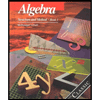
Algebra: Structure And Method, Book 1
Algebra
ISBN:9780395977224
Author:Richard G. Brown, Mary P. Dolciani, Robert H. Sorgenfrey, William L. Cole
Publisher:McDougal Littell

Big Ideas Math A Bridge To Success Algebra 1: Stu...
Algebra
ISBN:9781680331141
Author:HOUGHTON MIFFLIN HARCOURT
Publisher:Houghton Mifflin Harcourt
Recommended textbooks for you
 Holt Mcdougal Larson Pre-algebra: Student Edition...AlgebraISBN:9780547587776Author:HOLT MCDOUGALPublisher:HOLT MCDOUGAL
Holt Mcdougal Larson Pre-algebra: Student Edition...AlgebraISBN:9780547587776Author:HOLT MCDOUGALPublisher:HOLT MCDOUGAL Glencoe Algebra 1, Student Edition, 9780079039897...AlgebraISBN:9780079039897Author:CarterPublisher:McGraw Hill
Glencoe Algebra 1, Student Edition, 9780079039897...AlgebraISBN:9780079039897Author:CarterPublisher:McGraw Hill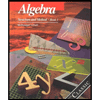 Algebra: Structure And Method, Book 1AlgebraISBN:9780395977224Author:Richard G. Brown, Mary P. Dolciani, Robert H. Sorgenfrey, William L. ColePublisher:McDougal Littell
Algebra: Structure And Method, Book 1AlgebraISBN:9780395977224Author:Richard G. Brown, Mary P. Dolciani, Robert H. Sorgenfrey, William L. ColePublisher:McDougal Littell Big Ideas Math A Bridge To Success Algebra 1: Stu...AlgebraISBN:9781680331141Author:HOUGHTON MIFFLIN HARCOURTPublisher:Houghton Mifflin Harcourt
Big Ideas Math A Bridge To Success Algebra 1: Stu...AlgebraISBN:9781680331141Author:HOUGHTON MIFFLIN HARCOURTPublisher:Houghton Mifflin Harcourt

Holt Mcdougal Larson Pre-algebra: Student Edition...
Algebra
ISBN:9780547587776
Author:HOLT MCDOUGAL
Publisher:HOLT MCDOUGAL

Glencoe Algebra 1, Student Edition, 9780079039897...
Algebra
ISBN:9780079039897
Author:Carter
Publisher:McGraw Hill
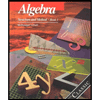
Algebra: Structure And Method, Book 1
Algebra
ISBN:9780395977224
Author:Richard G. Brown, Mary P. Dolciani, Robert H. Sorgenfrey, William L. Cole
Publisher:McDougal Littell

Big Ideas Math A Bridge To Success Algebra 1: Stu...
Algebra
ISBN:9781680331141
Author:HOUGHTON MIFFLIN HARCOURT
Publisher:Houghton Mifflin Harcourt