Lab05.docx
pdf
keyboard_arrow_up
School
Langara College *
*We aren’t endorsed by this school
Course
1280
Subject
Statistics
Date
Apr 3, 2024
Type
Pages
3
Uploaded by raman16894
–Lab 05 – The UNIX File System (cont)
Objective
●
To figure out the commands on the UNIX terminal to complete the steps listed under
The Task
.
Resources Needed
●
PC with Ubuntu 20.04 LTS or higher installed, OR
●
Ubuntu 20.04 LTS or higher installed in a VirtualBox or VMware virtual machine, OR
●
A running instance of Ubuntu 20.04 LTS or higher on AWS
About the Lab
The purpose of this lab is for you to try some commands and observe their output and the command
feedback (warning/error messages and so on) on the screen.
The Task
In this terminal session, you will practice the commands discussed in the lecture by creating directories
and then manipulating files in the directories.
1.
Open a new terminal and clear your command history using the command
history -c
.
2.
Create a directory called
memos
in your HOME directory.
●
mkdir memos
3.
Create four directories named
dir1
,
dir2
,
dir3
, and
dir4
in your HOME directory using a
single command.
●
mkdir dir1 dir2 dir3 dir4
4.
Download the files
file-content.txt
and
file-content-add.txt
from under
Lab 5
in Brightspace to your HOME directory.
5.
Use
touch
to create the empty files
1memo
,
2memo
,
stat
,
stat1
,
stat12
, and
stat593
in a single command line in your HOME directory.
●
touch 1memo 2memo stat stat12 stat593
6.
Using the
cat
command, create a file called
myfile
in your HOME directory and add the text
in
file-content.txt
to this file.
●
cat file-content.txt > myfile
7.
Display the contents of
myfile
on the terminal screen. Which CHAPTER(S) do you see in
myfile
?
●
vi myfile
●
CHAPTER I
8.
Using the
cat
command, append the text in
file-content-add.txt
to
myfile
.
●
cat file-content-add.txt >> myfile
9.
Display the contents of
myfile
on the terminal screen. Which CHAPTER(S) do you see in
myfile
now?
●
vi myfile
●
CHAPTER I and CHAPTER II
10. Using the
cat
command, append the following line to
myfile
. Which key did you use to signal
the end of the input to
cat
?
THIS IS THE END OF MY TEXT.
●
cat >> myfile
Page 1 of 3
●
^ + D (ctrl + D in windows)
11. Copy
myfile
in your HOME directory to another file named
large
.
●
cp myfile large
12. Create another name for the file
large
.
●
ln large LRG
13. Using the name
LRG
, list two ways to open the file
large
in read-only mode using the
vi
editor.
●
view LRG
●
vi -R LRG
14. List two ways of displaying the number of lines in the
large
file on the terminal.
●
cat -n large
●
wc large
What is the total number of lines?
●
467
15. Copy all files in your HOME directory to the
memos
directory.
●
cp * memos
(had to make a dir lab_home to avoid copying large
amounts of data in HOME to memos)
16. List the contents of the
memos
directory.
●
ls memos
You would see that only the files from your HOME directory were copied to memos and not the
directories. You would also have received a warning regarding this in step 15 when you tried to
copy all files.
17. Now, while staying in your HOME directory, delete all files you just copied into
memos
.
●
rm memos/*
18. Copy all files and directories in your HOME directory to the
memos
directory.
●
cp -r * memos
19. Change to the memos directory.
●
cd memos
20. Now go ahead and delete only the directories from the
memos
directory. (This step may require
some creativity).
●
rm -r */
21. List the contents of the
memos
directory. You should see only the files you copied here.
●
ls
22. Change the name of
large
to
large.old
.
●
mv large large.old
23. While staying in the
memos
directory, use relative path to move
large.old
to your HOME
directory.
●
mv large.old ../../
24. Change to your HOME directory.
●
cd
25. List all files whose filenames start with the letter
l
.
●
ls l*
Which files do you see?
●
large large.old
●
since I named the proxy folder lab_home, its contents also
show up:
Page 2 of 3
PASTE HERE A SCREENSHOT SIMILAR TO THE ONE BELOW. THE SCREENSHOT MUST
SHOW YOUR LOGIN NAME AT THE TOP WITH THE COMMAND HISTORY BELOW IT.
Submission: What to hand in
Upload the edited document
Lab05.docx
(which includes all your answers and the final
screenshot) to Brightspace.
Submission: When to hand in
Before midnight (11:59 PM) today.
Page 3 of 3
Your preview ends here
Eager to read complete document? Join bartleby learn and gain access to the full version
- Access to all documents
- Unlimited textbook solutions
- 24/7 expert homework help
Related Documents
Related Questions
A 3.3 Practice
= Copy of New 3.3 Practi x
E KRISTIN THOMPSON
KRISTIN THOMPSON - X
Word Search Maker
.| bartleby
+
A docs.google.com/document/d/1fXyKjoSnSTpyJmSI9D9Jn65z5y4DOsfJlopkF97Vqm4/edit
ВЕТА
Copy of New 3.3 Practice
* Share
TURN IN
File Edit View Insert Format Tools Add-ons Help
Last edit was 4 hours ago
A, P
BIU A
100%
Normal text
Arial
11
+
...
1
1
2 3
6
7
Use the following information to answer the next 10 exercises. Forty-eight percent of all voters of a certain state prefer life in
prison without parole over the death penalty for a person convicted of first-degree murder. Among Latino registered voters
in this state, 55 percent prefer life in prison without parole over the death penalty for a person convicted of first-degree
murder. Of all citizens in this state, 37.6 percent are Latino.
In this problem, let
• C = citizens of a certain state (registered voters) preferring life in prison without parole over the death penalty for a
person convicted of first-degree murder.
•…
arrow_forward
Compute/x²dx
2.
using trog
arrow_forward
I need help with 1 and 2.
arrow_forward
Assume that cells A1, A2, A3, and A4 of an Excel spreadsheet contain valid numbers. If you type “=SUM(A1:A4)” into a cell B1 of the Excel spreadsheet, what happens?
which below s correct?
Excel performs the following calculation: A1 + A2 + A3 + A4
Excel performs the following calculation: A1 + A4
Nothing – this is not a valid Excel function
Excel returns an error message
arrow_forward
>
D2L Grades - N ✓
zy Section 6.2 ×
Google Le
Answered: ✓
Answered: ✓
Answered
✓
C chegg.com x
Homewor ✓
+
|
↓
C
learn.zybooks.com/zybook/MAT-240-Q4983-OL-TRAD-UG.24EW4/chapter/6/section/2
Relaunch to update :
G. Dashboard | ISN Horizon
ADP ADP
Home
Central Florida Per...
Math Review: Multi-...
K5 Grade 5 Reading Co...
◆ Orange County Pub...
OCPS Dashboard
Login
New Tab
All Bookmarks
= zyBooks My library > MAT 240: Applied Statistics home > 6.2: Confidence intervals for population means
| zyBooks catalog
? Help/FAQ Alnisha Liranzo
B
62°F
Clear
Challenge activities
CHALLENGE
ACTIVITY
6.2.1: Confidence intervals for population means.
554752.4160034.qx3zqy7
Jump to level 1
Suppose the mean height in inches of all 9th grade students at one high school is
estimated. The population standard deviation is 6 inches. The heights of 10
randomly selected students are 65, 67, 72, 75, 75, 62, 74, 67, 70 and 75.
x = Ex: 12.34
Margin of error at 99% confidence level =
=
Ex: 1.23
99% confidence…
arrow_forward
still having a hard time figuring out how to insert it into the calculator
arrow_forward
A Calendar
6 Introduction to Soc
b Answered: Assume x
WAMAP - Posts
A WAMAP Assessme X
min and max - Goo X
E Untitled document x
+
A docs.google.com/document/d/1qYChxA37cmlGEWMpTrbRg31QUw9YBAOS06_8JGralKY/edit
Untitled document
* D O Saved to Drive
A Share
File Edit View Insert Format Tools Add-ons Help Last edit was seconds ago
100%
Normal text
B I U A
E = = E
E - E - E E X
Times New.
14
+
1 | 1 | 2 | 3 4 5 | 6 + 7 I
Q5
About what % of the area under the curve of the standard normal distribution is
outside the interval z=[-0.41,0.41] (or beyond 0.41 standard deviations of the
+
mean).
M
9:14
!!
arrow_forward
Sahar Rasoul-Math 7 End of Yea X Gspy ninjas book-Google
docs.google.com/spreadsheets/d/1j5MotWzsc0V1V3Qyl4rbP_OFOUotaNXCIIFax>
Copy of Copy of Col...
8.8
Sahar Rasoul - Math 7 End of Year Digital Task Cards Student Version ☆
File Edit View Insert Format Data Tools Extensions Help Last edit was 5 minu
$ % .0 .00 123 Century Go... ▼ 18 Y BIS
fx| =IF(B4="Question 1", Sheet2! H21, if(B4="Question 2", Sheet2! H22, IF(B4="
n
100%
36:816
A
B
C
6
16
A flashlight can light
a circular area of up
to 6 feet in diameter.
What is the maximum
area that can be lit?
Round to the nearest
tenth.
30x
0004
15
A Sheet1
https://www.google.com/url?sa=i&url=https%3A%2F%2Fwww.amazon.com%2FSpy-Ninjas-Ultimate-Guidebook-Scholastic%2Fdp
7
8
9
10
11
12
13
14
3
5.
7.
a
5
$9
A
arrow_forward
f Flippity net: Scavenger
O Launch Meeting - Zoom x
TUESDAY (2.9): Quiz on x
ever Portal
6th/7th Pd Algebra ISx
Launch Meeting - Zoom x
* fippity.net/sh php?k-1piWoQLfmrMOY7d1Vynr8htT7uLE81UJZqBVrBmY9mBw
PS Websites
d DreamBox Learning
Sedgefield Element.
2 Course Request e StudentVUE
The sum of two numbers is 87. Their difference
is 13. What value is the second number?
DELL
arrow_forward
tab
(2.1-2.6) Target *
← → C
caps lock
YouTube
→1
esc
Home
Maps Kindle
Winter 2023
canvas.seattlecolleges.edu/courses/10176/assignments/81095
Syllabus
Announcements
Modules
Assignments
People
Office 365
Central Learning
Support
Central eTutoring
Zoom 1.3
!
1
X
Q
A
N
Course Hero
2
= Psychology 2e - O... StatCrunch (1.4-1.7) Writing...
W
S
X
Match each scatterplot shown below with one of the four specified correlations.
#
3
C
E
D
O
0 0
xb Answered: You randomly surve X
CO
4
C
R
8
LL
%
5
Search or type URL
V
T
a. -0.45
b. -0.91
c. 0.86
d. 0.35
G
6
MacBook Pro
OF
Y
H
New Tab
&
7
U
00 *
8
J
1
(
9
x +
K
0
0
L
P
arrow_forward
Structure.com/courses/39109/pages/week-number-16-project-number-2 sect-2-dol-7 wed-dot-opens-12-slash-4-slash-2024-and-closes-thurs-dot-12-slas... +✰
+
+
This graded project assignment will be posted as "ALEKS External Assignment: PROJECT #2:
ONLY 1-Page in pdf format must be submitted (uploaded in CANVAS-Inbox Message with ALL work and answers.
If the uploaded Project Assignment can NOT BE OPENED by the instructor, a zero-grade will be posted in the ALEKS gradebook. NO EXCEPTIONS!
Include your name & your section for this course.
If no submission is made by the due date: Thursday, 12/5/2024 at 11:59 pm (EST), a zero-score will be recorded in ALEKS. NO Make-up! No EXCEPT
To be successful with PROJECT#2 assignment do the following:
a. Go to ALEKS Home page by clicking ALEKS in the CANVAS-Modules menu and follow steps below:
b. Make sure you REVIEW STUDY material for Chapter 2 (Section: 2.7) in the ALEKS e-Textbook. Be sure to understand Example 2 and ALSO watch Lectu
(video); Solving a…
arrow_forward
is there a place to put this in the calculator
arrow_forward
nooka Student Links
A To-do
* Edpuzzle
t Fatima Khan -Gall - Student
b docs.google.com/spreadsheets/d/1dWslroQA1915ikZQDL8Fg6r6Fyyzb9n0rA-CEEKWSU8/edit#gid3881570761
ch/Zoom/Enrichment
vMinooka Linksv
first day invite- Go.
Fatima Khan - Gall - Student_Ind and Dependent Probability Pixel Art
File Edit View
Insert Format Data
Tools Add-ons Help
Last edit was yesterday at 12:55 PM
ア
100%
.0 .00 123 -
Default (Ari. -
BISA
.田
10
| fx
A
B
E
Independent and Dependent Probability. For fraction, answers must be simplified, for
decimal round to the hundredth place, for percents round to the nearest whole
number.
1. Two seniors, one from each government class are randomly selected to travel to Washington,
D.C. Wes is in a class of 18 students and Maureen is in a class of 20 students. Find the
probability that both Wes and Maureen will be selected. Answer as simplified fraction.
alagn of 38
arrow_forward
alculate d for each patient by subtracting the number of hours of sleep with the drug from the number without the drug.
arrow_forward
show work
arrow_forward
CMP 112 Summary and Homework for September 15th (1) - Last saved by user -.
O Search
Joselyn Arreguin
JA
Design
Layout
References
Mailings
Review
View
Help
Table Design
Layout
8 Share
O Find v
(Body)
v 1
- A A Aa -
Ao 三、三、i、 刷处T
AaBbCcDd AaBbCcDd AaBbC AABBCCC AaB AaBbCcD
O Replace
目===三。
1 Normal
1 No Spac. Heading 1 Heading 2
Sensitivity
Dictate
Editor
U v ab
X,
x A
D. A -
田。
Title
Subtitle
A Select
Font
Paragraph
Styles
Editing
Voice
Sensitivity
Editor
4) A weighted mean considers the weight of a particular value. For example, an A in a five credit
Calculus course contributes more to someone's GPA than the C they earned in a one credit
underwater basket weaving course. Below are the grades received by one student. Assuming
an A is worth 4 points, B is worth 3 points and a C is worth 2 points, calculate this student's GPA.
Show work. Hint: In class, I demonstrated what to do if a data value occurs more than once.
田
Class
Grade Earned
Credits
Calculus
A
3
English
Psychology
Underwater…
arrow_forward
you have to show ur work
arrow_forward
Please help
arrow_forward
Can i have help on 6 please
arrow_forward
SEE MORE QUESTIONS
Recommended textbooks for you

Algebra & Trigonometry with Analytic Geometry
Algebra
ISBN:9781133382119
Author:Swokowski
Publisher:Cengage
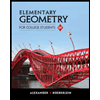
Elementary Geometry for College Students
Geometry
ISBN:9781285195698
Author:Daniel C. Alexander, Geralyn M. Koeberlein
Publisher:Cengage Learning
Mathematics For Machine Technology
Advanced Math
ISBN:9781337798310
Author:Peterson, John.
Publisher:Cengage Learning,
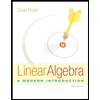
Linear Algebra: A Modern Introduction
Algebra
ISBN:9781285463247
Author:David Poole
Publisher:Cengage Learning
Related Questions
- A 3.3 Practice = Copy of New 3.3 Practi x E KRISTIN THOMPSON KRISTIN THOMPSON - X Word Search Maker .| bartleby + A docs.google.com/document/d/1fXyKjoSnSTpyJmSI9D9Jn65z5y4DOsfJlopkF97Vqm4/edit ВЕТА Copy of New 3.3 Practice * Share TURN IN File Edit View Insert Format Tools Add-ons Help Last edit was 4 hours ago A, P BIU A 100% Normal text Arial 11 + ... 1 1 2 3 6 7 Use the following information to answer the next 10 exercises. Forty-eight percent of all voters of a certain state prefer life in prison without parole over the death penalty for a person convicted of first-degree murder. Among Latino registered voters in this state, 55 percent prefer life in prison without parole over the death penalty for a person convicted of first-degree murder. Of all citizens in this state, 37.6 percent are Latino. In this problem, let • C = citizens of a certain state (registered voters) preferring life in prison without parole over the death penalty for a person convicted of first-degree murder. •…arrow_forwardCompute/x²dx 2. using trogarrow_forwardI need help with 1 and 2.arrow_forward
- Assume that cells A1, A2, A3, and A4 of an Excel spreadsheet contain valid numbers. If you type “=SUM(A1:A4)” into a cell B1 of the Excel spreadsheet, what happens? which below s correct? Excel performs the following calculation: A1 + A2 + A3 + A4 Excel performs the following calculation: A1 + A4 Nothing – this is not a valid Excel function Excel returns an error messagearrow_forward> D2L Grades - N ✓ zy Section 6.2 × Google Le Answered: ✓ Answered: ✓ Answered ✓ C chegg.com x Homewor ✓ + | ↓ C learn.zybooks.com/zybook/MAT-240-Q4983-OL-TRAD-UG.24EW4/chapter/6/section/2 Relaunch to update : G. Dashboard | ISN Horizon ADP ADP Home Central Florida Per... Math Review: Multi-... K5 Grade 5 Reading Co... ◆ Orange County Pub... OCPS Dashboard Login New Tab All Bookmarks = zyBooks My library > MAT 240: Applied Statistics home > 6.2: Confidence intervals for population means | zyBooks catalog ? Help/FAQ Alnisha Liranzo B 62°F Clear Challenge activities CHALLENGE ACTIVITY 6.2.1: Confidence intervals for population means. 554752.4160034.qx3zqy7 Jump to level 1 Suppose the mean height in inches of all 9th grade students at one high school is estimated. The population standard deviation is 6 inches. The heights of 10 randomly selected students are 65, 67, 72, 75, 75, 62, 74, 67, 70 and 75. x = Ex: 12.34 Margin of error at 99% confidence level = = Ex: 1.23 99% confidence…arrow_forwardstill having a hard time figuring out how to insert it into the calculatorarrow_forward
- A Calendar 6 Introduction to Soc b Answered: Assume x WAMAP - Posts A WAMAP Assessme X min and max - Goo X E Untitled document x + A docs.google.com/document/d/1qYChxA37cmlGEWMpTrbRg31QUw9YBAOS06_8JGralKY/edit Untitled document * D O Saved to Drive A Share File Edit View Insert Format Tools Add-ons Help Last edit was seconds ago 100% Normal text B I U A E = = E E - E - E E X Times New. 14 + 1 | 1 | 2 | 3 4 5 | 6 + 7 I Q5 About what % of the area under the curve of the standard normal distribution is outside the interval z=[-0.41,0.41] (or beyond 0.41 standard deviations of the + mean). M 9:14 !!arrow_forwardSahar Rasoul-Math 7 End of Yea X Gspy ninjas book-Google docs.google.com/spreadsheets/d/1j5MotWzsc0V1V3Qyl4rbP_OFOUotaNXCIIFax> Copy of Copy of Col... 8.8 Sahar Rasoul - Math 7 End of Year Digital Task Cards Student Version ☆ File Edit View Insert Format Data Tools Extensions Help Last edit was 5 minu $ % .0 .00 123 Century Go... ▼ 18 Y BIS fx| =IF(B4="Question 1", Sheet2! H21, if(B4="Question 2", Sheet2! H22, IF(B4=" n 100% 36:816 A B C 6 16 A flashlight can light a circular area of up to 6 feet in diameter. What is the maximum area that can be lit? Round to the nearest tenth. 30x 0004 15 A Sheet1 https://www.google.com/url?sa=i&url=https%3A%2F%2Fwww.amazon.com%2FSpy-Ninjas-Ultimate-Guidebook-Scholastic%2Fdp 7 8 9 10 11 12 13 14 3 5. 7. a 5 $9 Aarrow_forwardf Flippity net: Scavenger O Launch Meeting - Zoom x TUESDAY (2.9): Quiz on x ever Portal 6th/7th Pd Algebra ISx Launch Meeting - Zoom x * fippity.net/sh php?k-1piWoQLfmrMOY7d1Vynr8htT7uLE81UJZqBVrBmY9mBw PS Websites d DreamBox Learning Sedgefield Element. 2 Course Request e StudentVUE The sum of two numbers is 87. Their difference is 13. What value is the second number? DELLarrow_forward
- tab (2.1-2.6) Target * ← → C caps lock YouTube →1 esc Home Maps Kindle Winter 2023 canvas.seattlecolleges.edu/courses/10176/assignments/81095 Syllabus Announcements Modules Assignments People Office 365 Central Learning Support Central eTutoring Zoom 1.3 ! 1 X Q A N Course Hero 2 = Psychology 2e - O... StatCrunch (1.4-1.7) Writing... W S X Match each scatterplot shown below with one of the four specified correlations. # 3 C E D O 0 0 xb Answered: You randomly surve X CO 4 C R 8 LL % 5 Search or type URL V T a. -0.45 b. -0.91 c. 0.86 d. 0.35 G 6 MacBook Pro OF Y H New Tab & 7 U 00 * 8 J 1 ( 9 x + K 0 0 L Parrow_forwardStructure.com/courses/39109/pages/week-number-16-project-number-2 sect-2-dol-7 wed-dot-opens-12-slash-4-slash-2024-and-closes-thurs-dot-12-slas... +✰ + + This graded project assignment will be posted as "ALEKS External Assignment: PROJECT #2: ONLY 1-Page in pdf format must be submitted (uploaded in CANVAS-Inbox Message with ALL work and answers. If the uploaded Project Assignment can NOT BE OPENED by the instructor, a zero-grade will be posted in the ALEKS gradebook. NO EXCEPTIONS! Include your name & your section for this course. If no submission is made by the due date: Thursday, 12/5/2024 at 11:59 pm (EST), a zero-score will be recorded in ALEKS. NO Make-up! No EXCEPT To be successful with PROJECT#2 assignment do the following: a. Go to ALEKS Home page by clicking ALEKS in the CANVAS-Modules menu and follow steps below: b. Make sure you REVIEW STUDY material for Chapter 2 (Section: 2.7) in the ALEKS e-Textbook. Be sure to understand Example 2 and ALSO watch Lectu (video); Solving a…arrow_forwardis there a place to put this in the calculatorarrow_forward
arrow_back_ios
SEE MORE QUESTIONS
arrow_forward_ios
Recommended textbooks for you
- Algebra & Trigonometry with Analytic GeometryAlgebraISBN:9781133382119Author:SwokowskiPublisher:Cengage
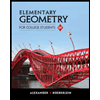 Elementary Geometry for College StudentsGeometryISBN:9781285195698Author:Daniel C. Alexander, Geralyn M. KoeberleinPublisher:Cengage Learning
Elementary Geometry for College StudentsGeometryISBN:9781285195698Author:Daniel C. Alexander, Geralyn M. KoeberleinPublisher:Cengage Learning Mathematics For Machine TechnologyAdvanced MathISBN:9781337798310Author:Peterson, John.Publisher:Cengage Learning,
Mathematics For Machine TechnologyAdvanced MathISBN:9781337798310Author:Peterson, John.Publisher:Cengage Learning, 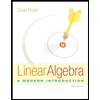 Linear Algebra: A Modern IntroductionAlgebraISBN:9781285463247Author:David PoolePublisher:Cengage Learning
Linear Algebra: A Modern IntroductionAlgebraISBN:9781285463247Author:David PoolePublisher:Cengage Learning

Algebra & Trigonometry with Analytic Geometry
Algebra
ISBN:9781133382119
Author:Swokowski
Publisher:Cengage
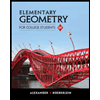
Elementary Geometry for College Students
Geometry
ISBN:9781285195698
Author:Daniel C. Alexander, Geralyn M. Koeberlein
Publisher:Cengage Learning
Mathematics For Machine Technology
Advanced Math
ISBN:9781337798310
Author:Peterson, John.
Publisher:Cengage Learning,
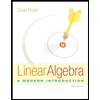
Linear Algebra: A Modern Introduction
Algebra
ISBN:9781285463247
Author:David Poole
Publisher:Cengage Learning