EE302 Lab 8 Buck Converter
docx
keyboard_arrow_up
School
University of Texas *
*We aren’t endorsed by this school
Course
302
Subject
Electrical Engineering
Date
Jan 9, 2024
Type
docx
Pages
7
Uploaded by MateCloverWolverine31
EE302 Lab 8: Buck Converter Final Project
Obtain:
Download
Libraries.zip
from Canvas or Discord
Motivation:
The final project for EE 302 will be to build a power converter, i.e. an electrical circuit that can provide a
desired voltage to a load while receiving a different voltage from a power source.
(An example would be
a circuit that converts the 110 Vrms sinusoidal voltage of the grid to the 19 Vdc that is compatible to
input to your laptop).
In particular, we will build a buck converter, which produces a lower output
voltage than its input voltage.
We already know some ways to reduce voltages (resistor dividers; certain amplifier configurations), but
these are all lossy circuits, meaning that they dissipate power.
Power converters, by contrast, are
theoretically 100% efficient and, in practice, regularly achieve efficiencies of 90+%.
Lab:
1.
Recreate the circuit below in the KiCad schematic editor (for components not natively in KiCad,
see step 2):
2.
You will need some components that are not natively in KiCad.
Follow the following instructions
to import them:
a.
Download and extract the files into a directory of your choice.
b.
Open KiCad, go to Schematic Editor and click on Preferences > Manage Symbol Libraries.
Make sure you are on the "Global Libraries" tab. Browse to the bottom of the table, then
click on the “+” icon followed by the “folder” icon. Browse to the location of
“BuckParts.kicad_sym” and click “OK”
c.
Go to PCB Editor and click on Preferences > Manage Footprint Libraries. Make sure you
are on the "Global Libraries" tab. Browse to the bottom of the table, then click on the
“+” icon followed by the “folder” icon. Browse to the location of “BuckParts.pretty” and
click “OK”
(Note that symbol libraries like BuckParts.kicad_sym are
files
, while footprint
libraries are
folders
such as BuckParts.pretty)
OR
d.
If you would like to use the default KiCad directory and have these libraries available for
all your projects, then first navigate to the default location for KiCad symbols (which
should be something like C:\Program Files\KiCad\share\kicad)
e.
Go into the "symbols" directory and paste "BuckParts.kicad_sym" there
f.
Go into "footprints" directory and paste "BuckParts.pretty" there
3.
Associate the each component with a footprint according to the following chart:
R (except current
sense resistor R1)
Resistor_THT:R_Axial_DIN0207_L6.3mm_D2.5mm_P10.16mm_Horizontal
R1 (current sense
resistor)
Resistor_THT:R_Axial_DIN0922_L20.0mm_D9.0mm_P30.48mm_Horizontal
Capacitors
Capacitor_THT:C_Disc_D3.8mm_W2.6mm_P2.50mm
Terminal Blocks
Connector_Phoenix_MSTB:PhoenixContact_MSTBA_2,5_2-G_1x02_P5.00mm_Horizontal
Test Points
TestPoint:TestPoint_Keystone_5010-5014_Multipurpose
Coaxial Connector
Connector_Coaxial:BNC_Amphenol_B6252HB-NPP3G-50_Horizontal
MOSFET
Package_TO_SOT_THT:TO-220-3_Vertical
L
SamacSys_Parts:7447231101
(imported)
TPS2832D Gate
Driver
Package_SO:SO-8_3.9x4.9mm_P1.27mm
TLV2372 Dual Op
Amp
Package_SO:SO-8_3.9x4.9mm_P1.27mm
4.
Transfer your design to a PCB and begin laying out components.
Please review Lab 2 to
remember how to do this.
As a reminder from Lab 2, there are several good recommendations
and rules of thumb you might follow:
First arrange your components and imagine how the connections will be made.
Only start
drawing connections when you’re satisfied with the component positions.
Place connectors around the outer edge of the board, not the inner area
Place test points around the outer edge of the board, not the inner area.
Space them far
enough from other tall components (connectors) and each other that you can easily probe
multiple test points without the probes interfering with each other
It’s usually valuable to aim for high component density.
However, this only applies to the
circuit itself, not to the connectors and test points!
Therefore, you may end up with a dense
circuit in the middle of your PCB with substantial “white space” around it.
That’s okay –
boards that are too small do not sit stably on the bench and make external connections
more difficult.
Do not try to lay out your circuit to look like the schematic.
Instead, try to lay out
components in a way that makes connecting them as easy as possible.
As you advance in
your understanding of EE, you will make layout decisions based more and more on
electromagnetic and thermal considerations than on convenience.
This board includes several capacitors, known as a “bypass capacitors.”
We’ll study the
purpose of this later in the course.
For now, you should simply internalize the rule that
every IC should have a bypass capacitor across its power pins and as close as possible to the
IC
.
The the switching loop (the loop that involves a capacitor and the two MOSFETs) should
be made as tight as possible.
Depending on the product you’re building, don’t be afraid to place components on both
sides of the board.
When components overlap, however, do think about how you will solder
the components in – you don’t want to solder one component and cover access to another
component’s pads.
Your preview ends here
Eager to read complete document? Join bartleby learn and gain access to the full version
- Access to all documents
- Unlimited textbook solutions
- 24/7 expert homework help
You might choose to make the back layer a “ground plane” by placing a rectangular zone
over the whole PCB.
Then, any component on the back layer or any component on the front
layer with through-hole pads will automatically connect to the ground plane and hence to
each other.
Place four vias near the four corners of the board, with hole diameter 3.4mm.
These will be
useful to attach “standoffs,” metal or plastic spaces that act like legs of a table.
Use the Text function to add text labels to the silkscreen layer.
This will automatically be
done for component reference designators (e.g., U1), which helps you as a manufacturer.
You also want labels to help you as a user.
Therefore, label the test points and the
connectors in a way that tells you what they are (e.g., you might add text to show you that
component TP1 is measuring the signal SIG_IN).
We need to specify the edge of the PCB by drawing a graphic polygon on the Edge.Cuts layer.
5.
Once the arrangement is finalized, make sure that the reference designators are not overlapping
anything else.
The best position for them is outside the component where they can be read
before assembly and after.
Nevertheless, sometimes it is good to have the reference designator
“inside” the component.
Either way is fine, but overlapping other lines and so forth is not good.
6.
Use the Text function to add your name, the course and semester, and any other identifying
information you wish to the silkscreen layer
7.
ECE 302 requires a lot of resources and we are fortunate to have funding support from Texas
Instruments and Wurth Electronik.
It is important to recognize sponsorship when you receive it,
which we will do by adding their logos to our PCBs.
Download the logos below or equivalent
logos from the internet.
8.
We’re now going to verify that our board is constructed properly. In the top drop down menus,
select Inspect > Design Rules Checker. In the pop-up window, press “Run DRC”.
I get four
“errors” because the mounting vias are only connected on one layer.
This is okay since those
vias are not for electrically connecting anything.
I also get some warnings about the test points
not matching the library copy.
This is because I added a 3D model to my test points and is totally
fine.
Otherwise, your DRC should be clean.
9.
Double check the following:
Mounting holes -- 3.4mm diameter (hole!) vias or cutouts at each corner with enough
space from edge to accommodate spacer
Rectangular outline on the board cutout layer
Bypass capacitor near every IC across V+ to GND
Test points, ideally for every node, decently separated from each other, ideally along
outer edge of board
Several test points for ground, ideally 4+, on all 4 sides of pcb
Silkscreen labels for reference designators should be visible and easy to associate
with a component, ideally even with the component installed
Silkscreen labels for test points with something human-understandable
Silkscreen name, month/year, Wurth logo, TI logo, other images you want (UTA?)
No DRC errors. Some warnings may be okay.
Double check the pinouts for ICs. Are the right functions connected to the right pins?
Double check the footprints for the ICs and other components with fixed pin pitch like
capacitors.
A good final board might look something like the following:
10.
Prepare to order your PCB
a.
In the PCB editor, click File > Fabrication Outputs > Gerbers
b.
Make sure that the following layers are included (you may need to un-check the Paste
layers):
i.
F.Cu
ii.
B.Cu
iii.
F.Silkscreen
iv.
B.Silkscreen
v.
F.Mask
vi.
B.Mask
vii.
Edge.cuts
c.
Double check part (B).
In particular, DO NOT USE THE “PLOT ON ALL LAYERS” area.
Your
KiCad window should have layers checked on the left, NOT on the right, as in the
example below:
d.
Check “Do not tent vias”
e.
Check “Use Protel Filename Ext”
f.
Choose an output directory (ideally a new folder – this process will create a lot of files)
g.
Click “plot” – you should see a lot of “Plotted to…” messages in the output messages
window
h.
Click “Generate Drill Files”
i.
In the new dialog box, ensure that the same output folder is selected
j.
Leave all of the defaults as they are and click “Generate Drill File”
k.
Locate all of the generated files (7 gerber files and one or two drill files).
Select them all
and compress them into a .zip file.
l.
Name your .zip file with your last names and your lab section.
THIS IS VERY IMPORTANT
– THIS THE ONLY WAY WE CAN TELL BOARDS APART AT THE ORDERING STAGE
11.
Go to JLCPCB.com and login with
m.
Username/email = ECE302_# where (#) corresponds to your lab day:
Tuesday = 1
Wednesday = 2
Thursday =3
Friday = 4
Monday = 5
(if the username does not work, try EE instead of ECE, or try ECE302_#@outlook.com)
n.
Password = My1stPCB
(same for all)
12.
Click Add Gerber File and upload your .zip file.
This should take you to an ordering page
13.
Choose the following
o.
Base material = FR-4 (default)
p.
Layers = 2 (default)
q.
Dimensions = (enter the actual dimensions of your board if they’re not detected
automatically)
r.
PCB QTY = 5 (default)
s.
Product type = Industrial
t.
Different Design = 1
Your preview ends here
Eager to read complete document? Join bartleby learn and gain access to the full version
- Access to all documents
- Unlimited textbook solutions
- 24/7 expert homework help
u.
Delivery Format = Single PCB
v.
PCB Thickness = 1.6mm (default)
w.
PCB Color = Choose whatever color you like!
x.
Leave the remainder as their defaults
14.
When you are ready, click “save to cart.”
Look at the cart and make sure that your order is there
and that your names are present.
We will take care of the actual purchasing.
Do not delete your .zip file, and be sure to share the project with all project partners.
PCB Files are due to be submitted to JLCPCB at 9:00p three days after your lab section.
It is
imperative that we order them on time so that they can be received on time for Lab 11
Tuesday Labs
Due Fri Oct 20 at 9:00p
Wednesday Labs
Due Sat Oct 21 at 9:00p
Thursday Labs
Due Sun Oct 22 at 9:00p
Friday Labs
Due Mon Oct 23 at 9:00p
Monday Labs
Due Thu Oct 24 at 9:00p
Related Documents
Related Questions
Define and describe the various circuit stages required to design a DC power supply(specifically, explain the required circuit stages of the empty boxes as shown below). Your answershould include names of the circuit stages, a schematic of an appropriate circuit to accomplisheach stage (no need to define values), and a short description of each circuit stage.
arrow_forward
Please show steps and work
arrow_forward
A Zener diode with an arbitrary Zener voltage is used to build the circuit below. Calculate:(a) The current I_z(b) The voltage V_out(c) The power absorbed by the Zener diode
ASSUME ARBITRARY VALUES FOR ALL OR PLUG IN VALUES U CAN USE AS AN EXAMPLE.
arrow_forward
Find voltage regulation in typing format please ASAP for the like
arrow_forward
2. In the previous diagram for an LED circuit, the power supply is a 9V battery and we are using a Red
LED whose voltage drop is 2V. The specification sheet for the LED recommends that the "ON" current
should be 10 milliamps.
a. What series resistor will give the specified LED current?
7737-1
C.
b. What is the power dissipated by the resistor you selected in
part a?
A
70
2
What is the power dissipated in the LED?
arrow_forward
A PMMC type meter has a full scale deflection of 10 mA. The resistance of the coil is 30 ohm. Then (1) shunt value for an Ameter of 50 A range and
(2) Find the value of series resistance required for the range up to 500 V.
arrow_forward
past exam paper that doesn't have answers, so just need help with the working out rather than getting an answer.
arrow_forward
While constructing a Bridge rectifier, the designer mistakenly has swapped the terminals of D3 as shown in the figure below, where
• Diode D3 is damaged so that it is always open circuit regardless of the applied voltage.
• vs(t) is a sinusoidal signal with a peak value (Vs = 5 V).
• Diodes are modelled using the constant voltage model with VDO = 0.7 V
• The ac line voltage has an rms value of 120 V and a frequency (f) = 60 Hz
• The resistance RL = 10 kohm.
a) Calculate the transformer turns ratio (N1/N2) if vs(t) is obtained from the secondary side of the transformer whose primary side is connected to the ac line voltage (which has a 120 V rms value).
b) Plot in the same graph the input signal vs(t) and the output signal vout(t) (show all details including amplitudes, time instances, etc.)
c) Calculate the rms values of the output signal vout(t). (hint: sin2 (x) = 0.5(1- cos(2x)))
d) If a capacitor C = 3.58 µF is connected across R = 10 kohm, repeat (b) in a new graph
e) With the…
arrow_forward
While constructing a Bridge rectifier, the designer mistakenly has swapped the terminals of D3 as shown in the figure below, where
• Diode D3 is damaged so that it is always open circuit regardless of the applied voltage.
• vs(t) is a sinusoidal signal with a peak value (Vs = 5 V).
• Diodes are modelled using the constant voltage model with VDO = 0.7 V
• The ac line voltage has an rms value of 120 V and a frequency (f) = 60 Hz
• The resistance RL = 10 kohm.
a) Calculate the transformer turns ratio (N1/N2) if vs(t) is obtained from the secondary side of the transformer whose primary side is connected to the ac line voltage (which has a 120 V rms value).
b) Plot in the same graph the input signal vs(t) and the output signal vout(t) (show all details including amplitudes, time instances, etc.) Please plot the graph.
c) Calculate the rms values of the output signal vout(t). (hint: sin2 (x) = 0.5(1- cos(2x)))
d) If a capacitor C = 3.58 µF is connected across R = 10 kohm, repeat (b) in a new…
arrow_forward
SEE MORE QUESTIONS
Recommended textbooks for you
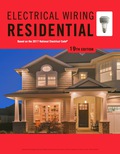
EBK ELECTRICAL WIRING RESIDENTIAL
Electrical Engineering
ISBN:9781337516549
Author:Simmons
Publisher:CENGAGE LEARNING - CONSIGNMENT

Delmar's Standard Textbook Of Electricity
Electrical Engineering
ISBN:9781337900348
Author:Stephen L. Herman
Publisher:Cengage Learning
Related Questions
- Define and describe the various circuit stages required to design a DC power supply(specifically, explain the required circuit stages of the empty boxes as shown below). Your answershould include names of the circuit stages, a schematic of an appropriate circuit to accomplisheach stage (no need to define values), and a short description of each circuit stage.arrow_forwardPlease show steps and workarrow_forwardA Zener diode with an arbitrary Zener voltage is used to build the circuit below. Calculate:(a) The current I_z(b) The voltage V_out(c) The power absorbed by the Zener diode ASSUME ARBITRARY VALUES FOR ALL OR PLUG IN VALUES U CAN USE AS AN EXAMPLE.arrow_forward
- Find voltage regulation in typing format please ASAP for the likearrow_forward2. In the previous diagram for an LED circuit, the power supply is a 9V battery and we are using a Red LED whose voltage drop is 2V. The specification sheet for the LED recommends that the "ON" current should be 10 milliamps. a. What series resistor will give the specified LED current? 7737-1 C. b. What is the power dissipated by the resistor you selected in part a? A 70 2 What is the power dissipated in the LED?arrow_forwardA PMMC type meter has a full scale deflection of 10 mA. The resistance of the coil is 30 ohm. Then (1) shunt value for an Ameter of 50 A range and (2) Find the value of series resistance required for the range up to 500 V.arrow_forward
- past exam paper that doesn't have answers, so just need help with the working out rather than getting an answer.arrow_forwardWhile constructing a Bridge rectifier, the designer mistakenly has swapped the terminals of D3 as shown in the figure below, where • Diode D3 is damaged so that it is always open circuit regardless of the applied voltage. • vs(t) is a sinusoidal signal with a peak value (Vs = 5 V). • Diodes are modelled using the constant voltage model with VDO = 0.7 V • The ac line voltage has an rms value of 120 V and a frequency (f) = 60 Hz • The resistance RL = 10 kohm. a) Calculate the transformer turns ratio (N1/N2) if vs(t) is obtained from the secondary side of the transformer whose primary side is connected to the ac line voltage (which has a 120 V rms value). b) Plot in the same graph the input signal vs(t) and the output signal vout(t) (show all details including amplitudes, time instances, etc.) c) Calculate the rms values of the output signal vout(t). (hint: sin2 (x) = 0.5(1- cos(2x))) d) If a capacitor C = 3.58 µF is connected across R = 10 kohm, repeat (b) in a new graph e) With the…arrow_forwardWhile constructing a Bridge rectifier, the designer mistakenly has swapped the terminals of D3 as shown in the figure below, where • Diode D3 is damaged so that it is always open circuit regardless of the applied voltage. • vs(t) is a sinusoidal signal with a peak value (Vs = 5 V). • Diodes are modelled using the constant voltage model with VDO = 0.7 V • The ac line voltage has an rms value of 120 V and a frequency (f) = 60 Hz • The resistance RL = 10 kohm. a) Calculate the transformer turns ratio (N1/N2) if vs(t) is obtained from the secondary side of the transformer whose primary side is connected to the ac line voltage (which has a 120 V rms value). b) Plot in the same graph the input signal vs(t) and the output signal vout(t) (show all details including amplitudes, time instances, etc.) Please plot the graph. c) Calculate the rms values of the output signal vout(t). (hint: sin2 (x) = 0.5(1- cos(2x))) d) If a capacitor C = 3.58 µF is connected across R = 10 kohm, repeat (b) in a new…arrow_forward
arrow_back_ios
arrow_forward_ios
Recommended textbooks for you
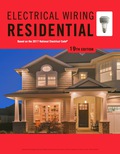 EBK ELECTRICAL WIRING RESIDENTIALElectrical EngineeringISBN:9781337516549Author:SimmonsPublisher:CENGAGE LEARNING - CONSIGNMENT
EBK ELECTRICAL WIRING RESIDENTIALElectrical EngineeringISBN:9781337516549Author:SimmonsPublisher:CENGAGE LEARNING - CONSIGNMENT Delmar's Standard Textbook Of ElectricityElectrical EngineeringISBN:9781337900348Author:Stephen L. HermanPublisher:Cengage Learning
Delmar's Standard Textbook Of ElectricityElectrical EngineeringISBN:9781337900348Author:Stephen L. HermanPublisher:Cengage Learning
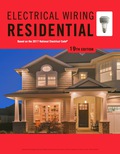
EBK ELECTRICAL WIRING RESIDENTIAL
Electrical Engineering
ISBN:9781337516549
Author:Simmons
Publisher:CENGAGE LEARNING - CONSIGNMENT

Delmar's Standard Textbook Of Electricity
Electrical Engineering
ISBN:9781337900348
Author:Stephen L. Herman
Publisher:Cengage Learning