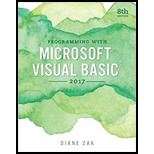
Programming with Microsoft Visual Basic 2017, Loose-Leaf Version
8th Edition
ISBN: 9781337685733
Author: ZAK, Diane
Publisher: Cengage Learning
expand_more
expand_more
format_list_bulleted
Question
Chapter 1, Problem 1E
Program Plan Intro
Form design:
- Open Microsoft Visual Studio.
- Select Visual Basic and click Windows Application.
- Name the project as “Florist Project”.
- Store the file in desire location.
- The created project is now display with a form in the name of Form1.
- Rename the Form1 as “Main Form” and add the necessary components.
- In property window, change the Form name and add changes for Form elements properties.
- Click the File menu->Save All.
View of the form design in the IDE:
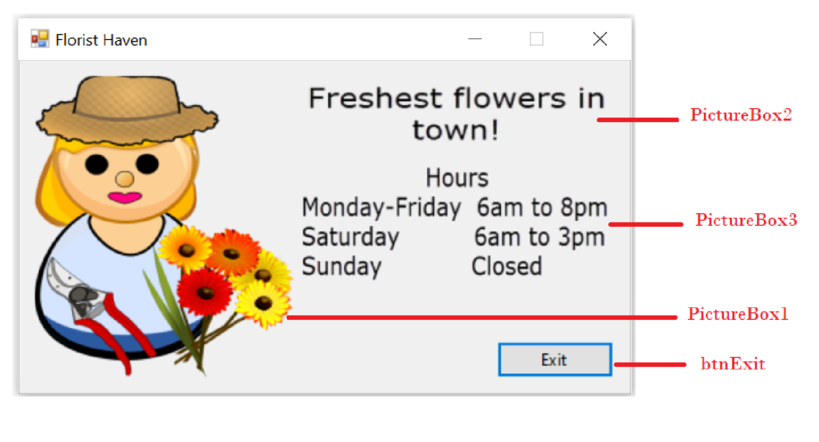
The form control properties in the properties window are as follows:
| Object | Property | Setting |
| Form1 | Text | Florist Haven |
| PictureBox1 | Image | Florist.png |
| PictureBox2 | Image | Message.png |
| PictureBox3 | Image | Hours.png |
| btnExit | Text | Exit |
- Add three PictureBox control to show the images.
- Add a Button control to exit the program.
Expert Solution & Answer
Trending nowThis is a popular solution!

Chapter 1 Solutions
Programming with Microsoft Visual Basic 2017, Loose-Leaf Version
Ch. 1 - What is a computer program?Ch. 1 - What is a GUI?
Ch. 1 - What is the process of translating a solution into...Ch. 1 - In object-oriented programming, what is a class?Ch. 1 - Which window in the IDE lists the tools you can...Ch. 1 - While designing an interface, which window in the...Ch. 1 - Prob. 3MQ2Ch. 1 - Prob. 1MQ3Ch. 1 - Prob. 2MQ3Ch. 1 - What filename extension indicates that the file is...
Ch. 1 - Prob. 1MQ4Ch. 1 - Prob. 2MQ4Ch. 1 - Prob. 3MQ4Ch. 1 - Prob. 4MQ4Ch. 1 - Prob. 1MQ5Ch. 1 - What is the three-character ID used when naming...Ch. 1 - What is the purpose of an access key?
Ch. 1 - What character is used to designate an access...Ch. 1 - Prob. 1MQ6Ch. 1 - Prob. 2MQ6Ch. 1 - Prob. 3MQ6Ch. 1 - Prob. 4MQ6Ch. 1 - Prob. 1MQ7Ch. 1 - Prob. 2MQ7Ch. 1 - Prob. 3MQ7Ch. 1 - Prob. 4MQ7Ch. 1 - In the Code Editor window, what character...Ch. 1 - A(n)._____ is an environment that contains all of...Ch. 1 - When using an analogy involving a blueprint and a...Ch. 1 - You create your application’s user interface in...Ch. 1 - Each tool in the toolbox represents a class from...Ch. 1 - Which window is used to set the characteristics...Ch. 1 - Prob. 6RQCh. 1 - Prob. 7RQCh. 1 - Prob. 8RQCh. 1 - Which property is used to give a form file a more...Ch. 1 - Which property determines the initial position of...Ch. 1 - Prob. 11RQCh. 1 - Prob. 12RQCh. 1 - Prob. 13RQCh. 1 - Prob. 14RQCh. 1 - Prob. 15RQCh. 1 - What is the three-character extension appended to...Ch. 1 - Prob. 17RQCh. 1 - Prob. 18RQCh. 1 - Which statement terminates an application that...Ch. 1 - Prob. 20RQCh. 1 - Prob. 21RQCh. 1 - Prob. 22RQCh. 1 - Prob. 23RQCh. 1 - Prob. 24RQCh. 1 - Prob. 25RQCh. 1 - Prob. 1ECh. 1 - Prob. 8E
Knowledge Booster
Recommended textbooks for you
 Programming with Microsoft Visual Basic 2017Computer ScienceISBN:9781337102124Author:Diane ZakPublisher:Cengage Learning
Programming with Microsoft Visual Basic 2017Computer ScienceISBN:9781337102124Author:Diane ZakPublisher:Cengage Learning

Programming with Microsoft Visual Basic 2017
Computer Science
ISBN:9781337102124
Author:Diane Zak
Publisher:Cengage Learning