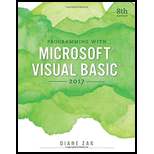
Programming with Microsoft Visual Basic 2017
8th Edition
ISBN: 9781337102124
Author: Diane Zak
Publisher: Cengage Learning
expand_more
expand_more
format_list_bulleted
Question
Chapter 5, Problem 8E
Program Plan Intro
Form design:
- Open Microsoft Visual Studio.
- Select Visual Basic and click Windows Application.
- Name the project as “Multiplication Project”.
- Store the file in desire location.
- The created project is now display with a form in the name of Form1.
- Rename the Form1 as “Main Form” and add the necessary components.
- In property window, change the Form name and add changes for Form elements properties.
- Click the File menu->Save All.
View of the form design in the IDE:
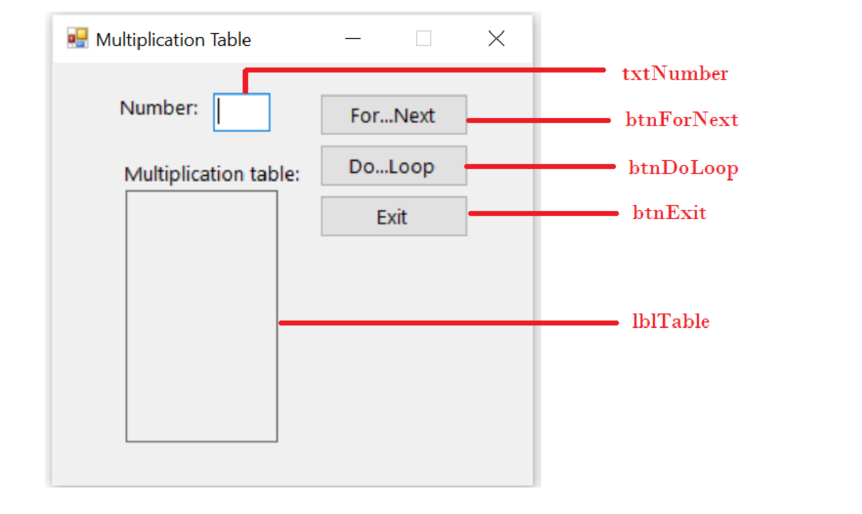
The form control properties in the properties window are as follows:
| Object | Property | Setting |
| Form1 | Text | Multiplication Table |
| txtNumber | Text | (Empty) |
| lblTable | Text | (Empty) |
| btnForNext | Text | For…Next |
| btnDoLoop | Text | Do…Loop |
| btnExit | Text | Exit |
- Add a text box control to get the input for multiplication table number from user.
- Add a label control to display the result of table.
- Add two button controls to generate multiplication table using ForLoop and DoLoop respectively.
- Finally, add a button control that is used to exit the application.
Expert Solution & Answer
Trending nowThis is a popular solution!

Students have asked these similar questions
For the code below can you varify the card number, card exp date, card cvv and address
for example the card number should be 13 numbers if any more it should say "invalid"
for the card exp date it should be like 12/35 if not then its invalid
for card cvv it should only be 3 numbers
and address should be like 11-11-11st as long as it has the "-" and "st"
also when ever its invalid can you make it print on the bottom of the box like the example in the image below.
thank you
<!DOCTYPE html>
<html>
<head>
<style>
input {
height: 25px;
border-radius: 5px;
}
</style>
<script>
function validate() {
if (!validateVal(document.getElementById("number").value)) {
alert("Please Enter the number");
return;
}
var num = parseInt(document.getElementById("number").value);
if (num < 1 || num > 9) {
alert("Enter a number between 1 and 9(Including 1 and 9)");
return;
}
if (!validateVal(document.getElementById("name").value)) {…
You can break the active column usingA) Break From Insert CommandB) Ctrl+Shift+EnterC) Ctrl+EnterD) Both A and B
Write a Do clause using the While keyword that processes the loop body as long as the value in the dblScore variable is greater than 0 and less than or equal to 100.
Chapter 5 Solutions
Programming with Microsoft Visual Basic 2017
Ch. 5 - Rewrite the Loop clause from Question 1 using the...Ch. 5 - Prob. 2MQ3Ch. 5 - Write a For clause that repeats the loop body...Ch. 5 - Write an Add method that adds the contents of the...Ch. 5 - Prob. 2MQ6Ch. 5 - Which of the following clauses will stop the loop...Ch. 5 - Which of the following statements can be used to...Ch. 5 - Prob. 3RQCh. 5 - Prob. 4RQCh. 5 - Prob. 5RQ
Knowledge Booster
Recommended textbooks for you
 Programming with Microsoft Visual Basic 2017Computer ScienceISBN:9781337102124Author:Diane ZakPublisher:Cengage LearningNp Ms Office 365/Excel 2016 I NtermedComputer ScienceISBN:9781337508841Author:CareyPublisher:Cengage
Programming with Microsoft Visual Basic 2017Computer ScienceISBN:9781337102124Author:Diane ZakPublisher:Cengage LearningNp Ms Office 365/Excel 2016 I NtermedComputer ScienceISBN:9781337508841Author:CareyPublisher:Cengage

Programming with Microsoft Visual Basic 2017
Computer Science
ISBN:9781337102124
Author:Diane Zak
Publisher:Cengage Learning

Np Ms Office 365/Excel 2016 I Ntermed
Computer Science
ISBN:9781337508841
Author:Carey
Publisher:Cengage