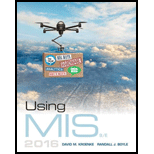
Explanation of Solution
a.
Steps to import the spreadsheet data into the access:
Double click on the file “Ch06Ex02 _U10e.xlsx” that is downloaded and it will appear as shown below:
Screenshot of After opening the file
The above file will contain single sheet.
Open the existing access
Double click on the file “Ch06Ex02 _U10e.accdb” that is downloaded and it will appear as shown below:
Screenshot of Ch06Ex02 _U10e access database
- Open the table “CloudCosts” contains cost for each cloud processing resources.
To import the spreadsheet into the database click on the “External Data” tab and click on “Excel”.
- A “Get external data-Excel spreadsheet” dialog box gets opened, then click on the “Browse” button and choose the file that location where the file is available.
Screenshot of Getting external data dialog box
- Now Import Spreadsheet wizard get opened...
Explanation of Solution
b.
Steps to compute the cost of each resource:
- Click the “CREATE” tab and select a “Query Design” option.
- Close the “Show Table” dialogue box.
- Click “SQL view” option. The query page will be open and enter the following SQL query:
SELECT CloudCosts.Resource_Name, (CloudCosts.Cost*Sheet1.Jan18) AS Jan, (CloudCosts.Cost*Sheet1.Feb18) AS Feb, (CloudCosts.Cost*Sheet1.Mar18) AS Mar, (CloudCosts...
Explanation of Solution
c.
Steps to be followed to perform report creation:
- Once the query result will appear on the screen as above figure, navigate to “CREATE” tab and click a “Report” button.
- Now right click the Report and select “Design View” option, the design view wizard for the corresponding report will be opened as follows:
Screenshot of Design view for Report
- Now, enter the report name on Report Header by entering the text...
Explanation of Solution
d.
Steps to export the query into Excel and create pie chart report for corresponding query data:
- Double click the report which user want to import and click on the “External Data” tab and click on “Excel” icon on Export Tool.
- The following “Excel-Spreadsheet” window will be opened.
Screenshot of Excel Spreadsheet wizard
- Click the “Browse” button and select the place to save the report.
- Click the drop-down button on “File format” label and select the excel version...
Explanation of Solution
e.
Steps to create pie chart for total cost by month:
- Now open the excel report on the corresponding folder.
- Navigate to “Insert” tab and select “Pie” type chart from Charts Tool.
- Right click the chart and select “Select Data” option.
- Select the month name and its total row range...
Explanation of Solution
f.
Repeat the sub parts b, c, d, e with new cost:
After increasing the cloud cost by 10%, the result will be as follows:
Screenshot of CloudCosts Table
Steps to compute the cost of each resource:
- Click the “CREATE” tab and select a “Query Design” option.
- Close the “Show Table” dialogue box.
- Click “SQL view” option. The query page will be open and enter the following SQL query:
SELECT CloudCosts.Resource_Name, (CloudCosts.Cost*Sheet1.Jan18) AS Jan, (CloudCosts.Cost*Sheet1.Feb18) AS Feb, (CloudCosts.Cost*Sheet1.Mar18) AS Mar, (CloudCosts.Cost*Sheet1.Apr18) AS Apr, (CloudCosts.Cost*Sheet1.May18) AS May, (CloudCosts.Cost*Sheet1.Jun18) AS Jun, (Jan+Feb+Mar+Apr+May+Jun) AS Total
FROM CloudCosts INNER JOIN Sheet1 ON CloudCosts.Resource_Name = Sheet1.Field1;
Click the “RUN” button. The following result will be appeared as follows:
Screenshot of Query result
Steps to be followed to perform report creation:
- Once the query result will appear on the screen as above figure, navigate to “CREATE” tab and click a “Report” button.
- Now right click the Report and select “Design View” option, the design view wizard for the corresponding report will be opened as follows:
Screenshot of Design view for Report
- Now, enter the report name on Report Header by entering the text.
- In order to calculate the total cost resources for each month by select the column name in Detail section and navigate to “Design” tab. Select the “Total” list button and click “Sum”.
- Repeat the above step for all months.
- Finally click the “View” button.
Screenshot of Report for cloud resource cost
Want to see the full answer?
Check out a sample textbook solution
 Database System ConceptsComputer ScienceISBN:9780078022159Author:Abraham Silberschatz Professor, Henry F. Korth, S. SudarshanPublisher:McGraw-Hill Education
Database System ConceptsComputer ScienceISBN:9780078022159Author:Abraham Silberschatz Professor, Henry F. Korth, S. SudarshanPublisher:McGraw-Hill Education Starting Out with Python (4th Edition)Computer ScienceISBN:9780134444321Author:Tony GaddisPublisher:PEARSON
Starting Out with Python (4th Edition)Computer ScienceISBN:9780134444321Author:Tony GaddisPublisher:PEARSON Digital Fundamentals (11th Edition)Computer ScienceISBN:9780132737968Author:Thomas L. FloydPublisher:PEARSON
Digital Fundamentals (11th Edition)Computer ScienceISBN:9780132737968Author:Thomas L. FloydPublisher:PEARSON C How to Program (8th Edition)Computer ScienceISBN:9780133976892Author:Paul J. Deitel, Harvey DeitelPublisher:PEARSON
C How to Program (8th Edition)Computer ScienceISBN:9780133976892Author:Paul J. Deitel, Harvey DeitelPublisher:PEARSON Database Systems: Design, Implementation, & Manag...Computer ScienceISBN:9781337627900Author:Carlos Coronel, Steven MorrisPublisher:Cengage Learning
Database Systems: Design, Implementation, & Manag...Computer ScienceISBN:9781337627900Author:Carlos Coronel, Steven MorrisPublisher:Cengage Learning Programmable Logic ControllersComputer ScienceISBN:9780073373843Author:Frank D. PetruzellaPublisher:McGraw-Hill Education
Programmable Logic ControllersComputer ScienceISBN:9780073373843Author:Frank D. PetruzellaPublisher:McGraw-Hill Education





