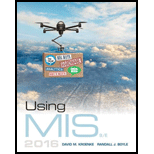
Explanation of Solution
a.
Creating Table:
Step 1: Open MS Access from your computer. Take a blank desktop
Screenshot of MS Access
Step 2: Give the database name as “BOM” and click the “Create” option.
Screenshot of MS Access
Step 3: To create a table, click “CREATE” from the menu bar and then choose “Table” from the options. A table, named “Table1” will be created. Right click “Table1” and then select “Design view” from the list. A new window pops up. Enter the table name as “PART” and then click “Ok” button.
Screenshot of MS Access
Explanation of Solution
b.
Writing Query:
Step 1: Select “CREATE” option from the menu bar and then choose “Query Design” from it.
Screenshot of MS Access
Step 2: Close the “Show Table” dialog box and click “SQL View” from the top left corner. A query form gets displayed as shown below...
Explanation of Solution
c.
Writing “Level 2” and “Level 3” queries:
Create another “Query design” and write the below “Level 2” query.
Query “level 2”: SELECT * FROM PART WHERE (Level <> "2");
After writing the query save it by pressing “Ctrl+S” and name it as “Level 2”.
Screenshot of MS Access
Right click “Level 2” and then choose “Datasheet View” to view the result.
Screenshot of MS Access
Explanation of Solution
d.
Bill of Materials Form:
Step 1: To open form, click “CREATE” option from the menu bar and then select “Form” from it as shown below.
Screenshot of MS Access
Step 2: Click and delete “QuantityRequired” and “PartOf” fields form it...
Explanation of Solution
e.
Creating Subform/ Subreport:
Step 1: Right click “Bill of Materials” form and choose “Design View” from the list.
Screenshot of MS Access
Step 2: Choose “DESIGN” from the menu bar and then select “Subform/ Subreport” option as shown below.
Screenshot of MS Access
Step 3: Drag the mouse and create a box as shown below.
Screenshot of MS Access
Step 4: After leaving the mouse, a SubFrom Wizard appears. Choose the category as shown below and click “Next” button.
Screenshot of SubForm Wizard
Step 5: Select “Level 2” and then move all the fields to the other side as shown below...
Explanation of Solution
f.
Creating Subform:
Step 1: Right click and open “Level 2 Subform” as shown below. Set it to “Design View” to add a Subform in it.
Screenshot of MS Access
Step 2: Add the Subform and link the fields as shown below. Close the tab after completing.
Screenshot of MS Access
Explanation of Solution
g.
Open “Bill of Materials” form:
After opening the form, it looks like “FIGURE AE-8”. Click “ENTER” button on the keyboard to view the fields from “FIGURE AE-8”.
Screenshot of MS Access
Screenshot of MS Access
Explanation of Solution
h.
The added new items gets reflect in the queries “Level 1”, “Level 2”, and “Level 3” and it is shown below.
Result of “Level 1” query is shown below.
Screenshot of MS Access
Result of “Level 2” query is shown below...
Explanation of Solution
i.
Bill of Materials result:
Screenshot of MS Access
Screenshot of MS Access
Screenshot of MS Access
Want to see the full answer?
Check out a sample textbook solution
 Database System ConceptsComputer ScienceISBN:9780078022159Author:Abraham Silberschatz Professor, Henry F. Korth, S. SudarshanPublisher:McGraw-Hill Education
Database System ConceptsComputer ScienceISBN:9780078022159Author:Abraham Silberschatz Professor, Henry F. Korth, S. SudarshanPublisher:McGraw-Hill Education Starting Out with Python (4th Edition)Computer ScienceISBN:9780134444321Author:Tony GaddisPublisher:PEARSON
Starting Out with Python (4th Edition)Computer ScienceISBN:9780134444321Author:Tony GaddisPublisher:PEARSON Digital Fundamentals (11th Edition)Computer ScienceISBN:9780132737968Author:Thomas L. FloydPublisher:PEARSON
Digital Fundamentals (11th Edition)Computer ScienceISBN:9780132737968Author:Thomas L. FloydPublisher:PEARSON C How to Program (8th Edition)Computer ScienceISBN:9780133976892Author:Paul J. Deitel, Harvey DeitelPublisher:PEARSON
C How to Program (8th Edition)Computer ScienceISBN:9780133976892Author:Paul J. Deitel, Harvey DeitelPublisher:PEARSON Database Systems: Design, Implementation, & Manag...Computer ScienceISBN:9781337627900Author:Carlos Coronel, Steven MorrisPublisher:Cengage Learning
Database Systems: Design, Implementation, & Manag...Computer ScienceISBN:9781337627900Author:Carlos Coronel, Steven MorrisPublisher:Cengage Learning Programmable Logic ControllersComputer ScienceISBN:9780073373843Author:Frank D. PetruzellaPublisher:McGraw-Hill Education
Programmable Logic ControllersComputer ScienceISBN:9780073373843Author:Frank D. PetruzellaPublisher:McGraw-Hill Education





